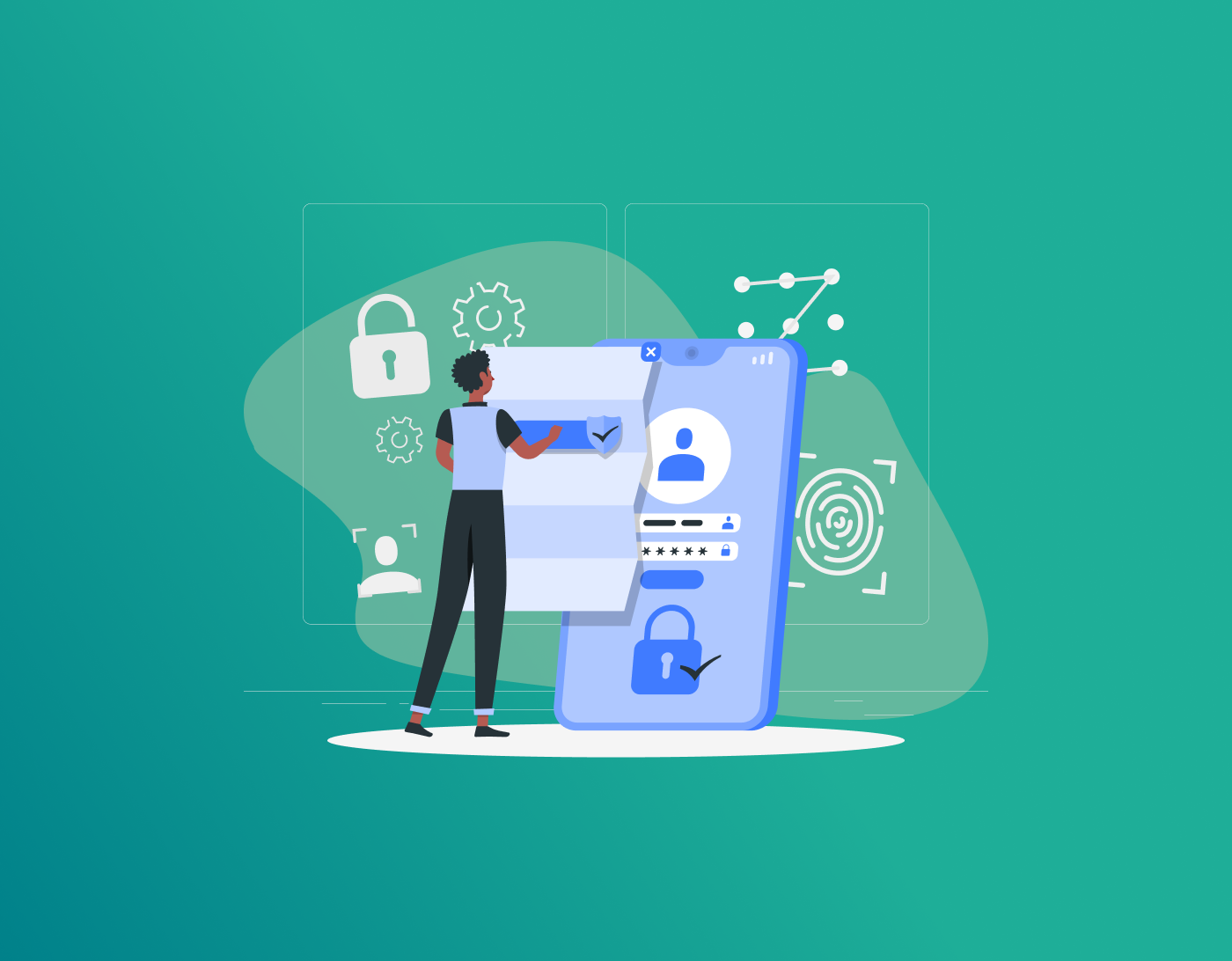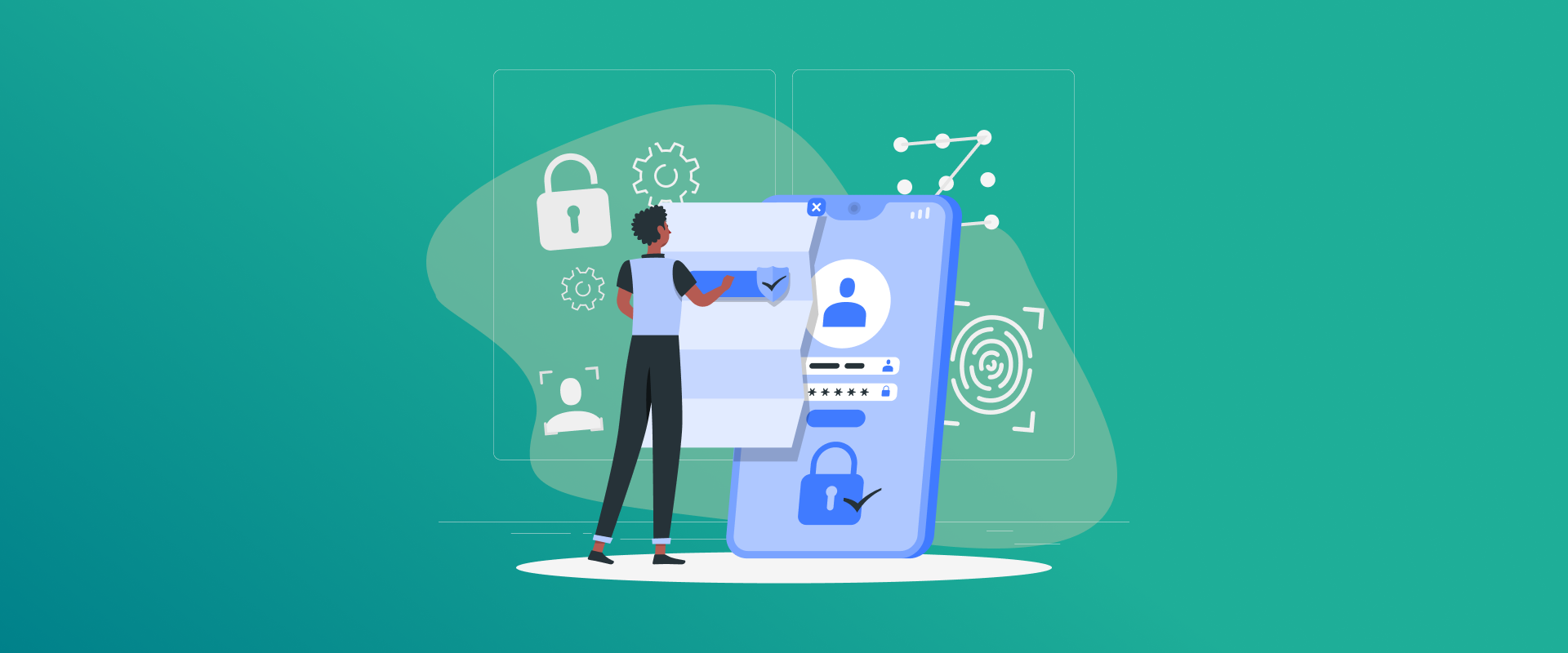
Wondering how to change your Facebook password? Don’t worry! In case you have forgotten your Facebook password or simply want to update it, follow these straightforward steps to secure your account.
Change your Facebook Password – An Overview
Facebook is an important part of our personal and professional lives. Since it’s often linked to other accounts, keeping it secure is a must.
Changing your Facebook password is easy and works the same on desktop, iPhone, and Android. But if you’re using the app, make sure it’s updated for the latest steps.
No matter if you are changing your password for extra security or because you are having a problem logging in, it’s a quick and easy way to protect your account.
How to Change Your Facebook Password on Desktop
Follow these quick steps to change your password on a PC or Mac:
- Log in to your Facebook account.
- Click the downward arrow in the top-right corner.
- Select “Settings & privacy” > “Settings.”
- In the left sidebar, choose “Security and login.”
- Under “Login,” click “Change password.”
- Enter your current password, then type and confirm your new password.
- Click “Save Changes” to update your password.
- Your password is now successfully changed.
How to Change Facebook Password on iPhone and Android
Changing your Facebook password on iPhone or Android is simple and helps keep your account secure. Follow these steps to update your password on the Facebook app:
- Open the Facebook app on your iPhone or Android.
- Tap the three-line menu in the top-right corner.
- Go to Settings & Privacy, then tap Settings.
- Select Security and Login, then tap Change Password.
- Enter your current password, then type and confirm your new password
- Tap Save Changes to update your password.
Tip: If you forgot your Facebook password, just open the app, and tap on “Need help”?, then select “Forgot Password”? On the login page. Next, follow the on-screen instructions to reset the password. For a detailed guide on changing or resetting your password on a computer, iPhone, or Android, check out this step-by-step tutorial.
How to Recover Your Facebook Password If You Forgot It
Passwords can be tricky to remember, and you’re not alone—51% of users reset forgotten passwords monthly, and 74% often opt for biometrics. To make account recovery easier, Meta has introduced steps to help you regain access, especially if you manage multiple accounts.
Forgot your Facebook password? No worries! You can easily reset it on both the website and the app. The easiest way is to tap “Forgot password?” when you see the Change Password pop-up. Just follow the steps to reset it in no time!
Click on it, and a new window will prompt you to request a reset code via your registered email, allowing you to set a new password quickly.
This method only applies if you’re already logged into your Facebook account but can’t change the password because you’ve forgotten the old one.
If you’re logged out of Facebook, don’t worry! Just follow these five easy steps to reset your password:
- Tap “Forgotten Password?” below the login field.
- On the Find Your Account page, enter your email or phone number, then tap Search.
- A pop-up will appear, asking if you’d like Facebook to send a login code to your email or phone. Tap Continue.
- Enter the security code you received, then tap Continue to recover your account.
- Want a different option? Tap “Try Another Way” and choose how you’d like to get the reset code.
What if you no longer have access to your registered email or phone?
No worries! You can still recover your account using a backup email or phone number. Click “No longer have access to these?”, and Facebook will guide you through additional verification steps.
However, if you haven’t set up a backup email or phone number, recovery won’t be possible, as Facebook has no way to verify your identity.
Pro Tip: If you enabled two-factor authentication on your registered phone number, you won’t be able to reset your password using that number. Instead, use a different phone number or email for recovery.
Additional Tips to Improve Your Facebook Account Security
While updating your password, take a moment to adjust other security and privacy settings for added protection. Here are some quick tips to enhance your Facebook security.
1. Enable Two-Factor Authentication (2FA)
Adding two-factor authentication provides an extra layer of protection for your Facebook account. Follow these steps to enable it on desktop, Android, iPhone, or a mobile browser:
- Tap your profile picture or the three-line menu in the top-right corner.
- Select “Settings & Privacy”, then go to “Password and Security.”
- Scroll down and tap “Two-Factor Authentication.”
- Choose your preferred 2FA method: authenticator app, SMS codes, or a security key.
- Once activated, you’ll need this additional verification step to log in.
2. Manage App Permissions
Keeping track of apps with access to your Facebook account helps maintain security. Here’s how to review and remove unnecessary permissions:
- Tap your profile picture, select “Settings & Privacy,” then go to “Settings.”
- Click “Apps & Websites” in the left sidebar.
- Review the list of apps and websites linked to your account.
- Click “Remove” for any app or site you no longer trust or use.
3. Identify and Avoid Phishing Attacks
Facebook is a frequent target for phishing and malware scams. In 2023, hackers used malvertising ads to distribute the SYS01 infostealer, allowing them to steal browser data and hijack Facebook accounts.
Warning signs of a phishing attack:
- You can’t access your Facebook account.
- Friends receive suspicious messages from your account, often asking for personal info or money.
- Your banking or e-commerce accounts are compromised.
- You notice unfamiliar accounts in your following list.
How to stay protected:
- Avoid clicking on unsolicited links or attachments, especially in pop-up ads.
- Be cautious of phishing attempts via emails, Instagram DMs, or SMS messages.
- Verify emails claiming to be from Facebook before taking action.
- Remember, Facebook never asks for sensitive info via text or email—any such request is likely a scam.
- Use strong, unique passwords for better security.
FAQs – Change Your Facebook Password
If you forgot your Facebook password, don’t stress! Just go to the login page and click “Forgot password?”. Enter your email or phone number, then choose how you’d like to receive a verification code. Once you get the code, type it in and follow the on-screen steps to set a new password. It’s simple and takes just a few minutes! If your password is saved in your browser, you can easily find it in your browser settings. But if you can’t remember it, don’t worry! Just go to the Find Your Account page and follow the steps to reset your password. You can update your password through Accounts Center or by clicking your profile picture, then navigating to Settings & Privacy > Settings > Security and Login > Edit/Change Password. To update your Facebook password in the app, go to Settings & Privacy > Settings > Password and Security > Change Password. If you’re unable to change your Facebook password, several factors could be at play, such as temporary service issues, browser cache problems, or security restrictions. To enhance security, Facebook also limits the number of password reset requests per day. If you reach this limit, you’ll need to wait 24 hours before trying again. Make sure you’re following the correct steps and that your account remains secure.
Conclusion
Updating your Facebook password is simpler than you might expect. By doing so, you’re actively strengthening your online security. Be sure to choose a strong, unique password and update it regularly to keep your account protected.
We hope this guide makes it easy for you to reset your Facebook password. If you have any questions about the process, feel free to drop them in the comments—we’ll be happy to help!
Secure and Create Stronger Passwords Now!
Generate passkeys, store them in vaults, and safeguard sensitive data!
Subscribe to Our Newsletter
Receive the latest updates, trending posts, new package deals,and more from FastestPass via our email newsletter.
By subscribing to FastestPass, you agree to receive the latest cybersecurity news, tips, product updates, and admin resources. You also agree to FastestPass' Privacy Policy.