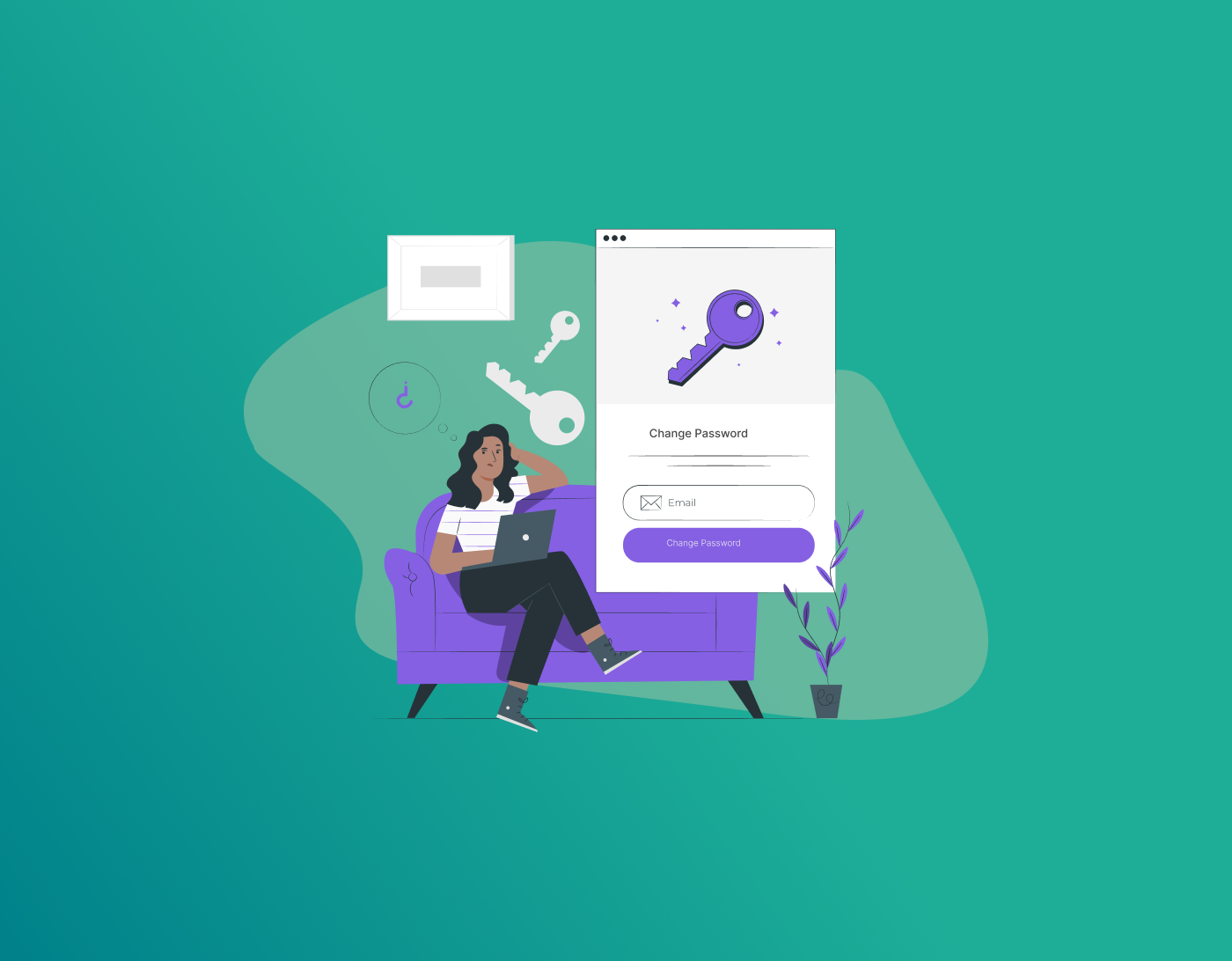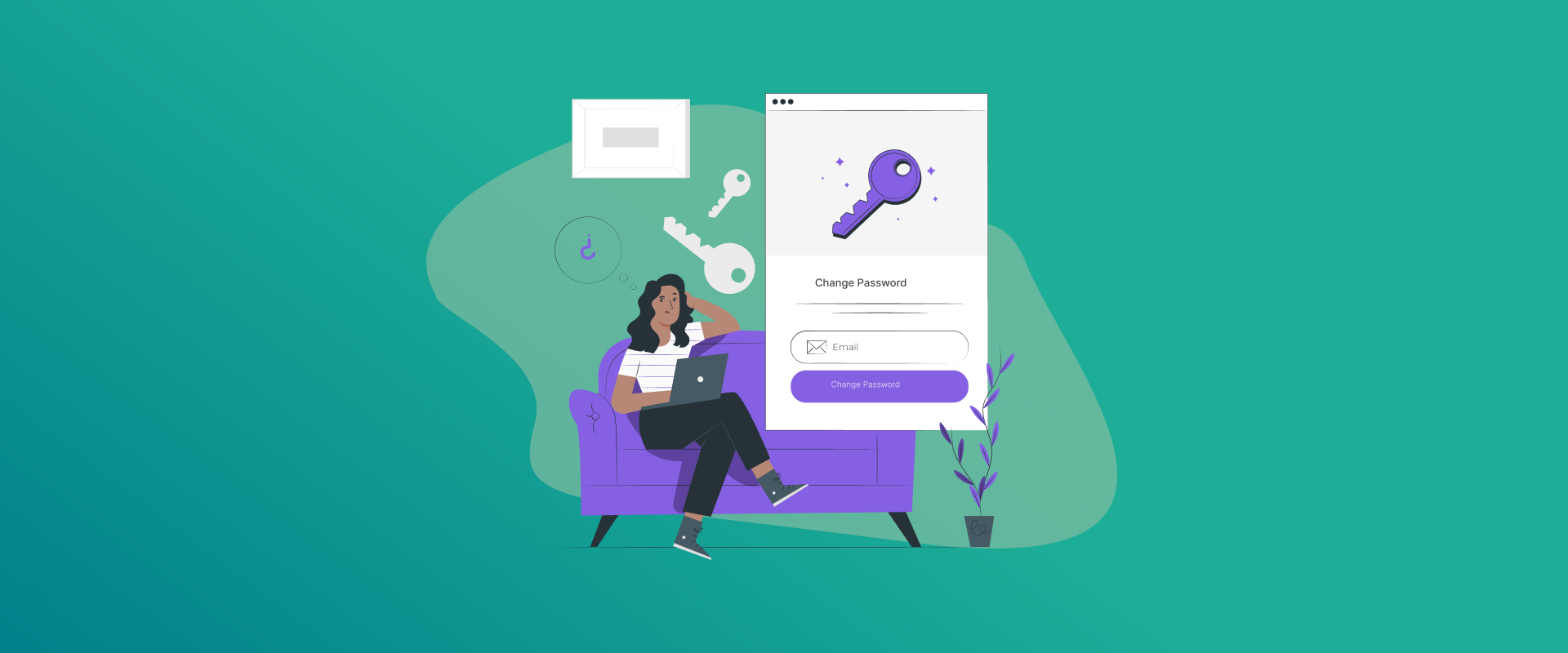
Your Yahoo password is the first thing that protects you online. Therefore it is important to regularly update it. If you find it hard to change your Yahoo password, then this guide is for you. Here, I will show you simple steps to update your Password in Yahoo across devices. Let’s roll in to know more.
Why You Should Change Your Yahoo Password Regularly
Updating your Yahoo password regularly is one of the easiest ways to keep your account secure. Cyber threats are always changing, and an old password can make it easier for hackers to break in. By changing your password often, you lower the chances of unauthorized access, data leaks, and identity theft.
If you use the same password for multiple accounts, a security breach on one site could put your Yahoo account at risk, too. A strong, updated password helps protect your emails, personal data, and private information.
Make it a habit to update your Yahoo password regularly—it’s a simple step that goes a long way in keeping your online accounts safe!
How to Change Your Yahoo Password In the Browser
Updating your Yahoo password is quick and easy. Follow these simple steps to secure your account in minutes:
- Sign in to your Yahoo account.
- Click your profile name in the upper-right corner and select Account Info.
- Go to the Account Security tab.
- Click Change Password and enter a strong, new password.
- Confirm your new password and save the changes.
That’s it! Your account is now more secure. Make sure to use a unique, strong password and update it regularly to keep your data safe.
How to Change Your Yahoo Password In Yahoo App
You can easily change your Yahoo password right from the app in minutes. Here’s how:
- Open the Yahoo app on your mobile device.
- Tap on your profile icon in the top-left corner.
- Select Manage Accounts, then tap on your account.
- Go to Account Security and select Change Password.
- Enter a new, strong password, confirm it, and save the changes.
How to Change Your Yahoo Password On Mobile Devices
It is very easy to update your Yahoo password on a mobile. You can keep your account safe by doing so. It doesn’t matter if you are using Yahoo app, or a mobile browser, updating your password always adds an added protection layer against unauthorized access. Follow these steps to set a new Yahoo password:
- Tap the menu icon on the side.
- Choose Manage Accounts.
- Select Account Details.
- Go to Security Options.
- Enter the security code when prompted.
- Tap Change Password.
- Select “I’d prefer to update my password.”
- Enter your new password, confirm it, and tap Continue.
How to Reset Your Yahoo Password
If you’ve forgotten your Yahoo password, don’t panic—recovering your account is quick and easy. Just follow these steps:
- Go to Yahoo’s sign-in page.
- Click “Forgot password?”
- Enter your email address or phone number linked to your account.
- Choose how you’d like to receive your recovery code (via email or phone).
- Enter the code you receive.
- Follow the on-screen instructions to set a new password.
- Confirm your changes and sign back into your Yahoo account.
That’s it! Your account is now secure and accessible again.
Steps to Secure Your Yahoo Account After Changing Your Password
Changing your Yahoo password is a great step toward securing your account, but there’s more you can do to keep it fully protected. After updating your password, take additional security measures to prevent unauthorized access.
First, enable two-step verification for an extra layer of protection. This ensures that even if someone gets your password, they can’t access your account without a verification code. Next, review your account recovery options and update your email and phone number to make sure you can regain access if needed.
Additionally, check your recent activity for any suspicious logins and sign out of all devices if you notice anything unusual. It’s also a good idea to keep your security settings updated and avoid using the same password across multiple accounts.
By following these steps, you can enhance your Yahoo account’s security and protect your personal data from potential threats.
Yes! You can update your Yahoo Mail password on your iPhone by opening the Yahoo Mail app and navigating to Settings > Manage Account > Account Info > Security. From there, select “Change Password” under the “How you sign in to Yahoo” section. If you’re looking for your Yahoo password, you won’t be able to view it directly. However, if you’ve saved it in a password manager like FastestPass, you can retrieve it from there. After changing your password, you will automatically log out from all devices. You have to sign in again using your new Yahoo password. In case, you feel that someone has accessed your account, changing your password is the first security step to take. Since Yahoo stores sensitive information, security experts suggest updating your password at least two to three times a year. If your credentials have been compromised, you may need to change them more often. Email accounts, in particular, require frequent updates to stay secure. A Yahoo account usually gets locked when there are multiple unsuccessful login attempts, either intentional or accidental. The first thing you should do is try resetting your password. If that doesn’t work, contacting customer support is the next best step. If you think your account has been hacked, update your password right away and review your recovery settings. Also, check your app settings for any unfamiliar third-party mail apps or unknown logins. Finally, go through your mail settings to ensure no unauthorized changes were made.
Conclusion
Keeping your Yahoo account safe starts with a strong password. Changing it regularly is an easy way to protect your personal information from hackers. The good news? Updating your password takes just a few minutes, whether you’re using a web browser or the Yahoo app. Plus, it adds an extra layer of security to keep threats away.
Just follow the simple steps in this guide to quickly update your password and lock down your account. Also, don’t forget to turn on two-step verification and check your security settings for extra protection. Stay one step ahead, keep your account secure, and enjoy peace of mind!
Secure and Create Stronger Passwords Now!
Generate passkeys, store them in vaults, and safeguard sensitive data!
Subscribe to Our Newsletter
Receive the latest updates, trending posts, new package deals,and more from FastestPass via our email newsletter.
By subscribing to FastestPass, you agree to receive the latest cybersecurity news, tips, product updates, and admin resources. You also agree to FastestPass' Privacy Policy.