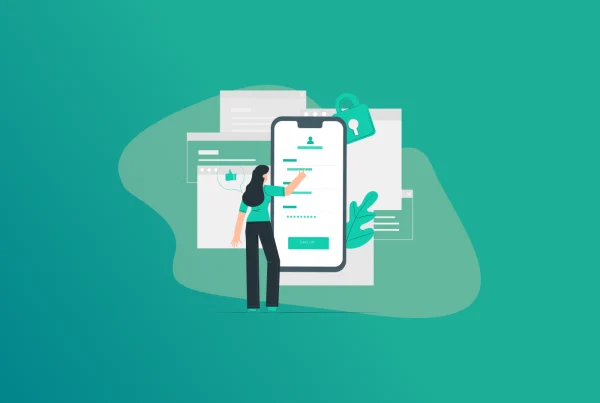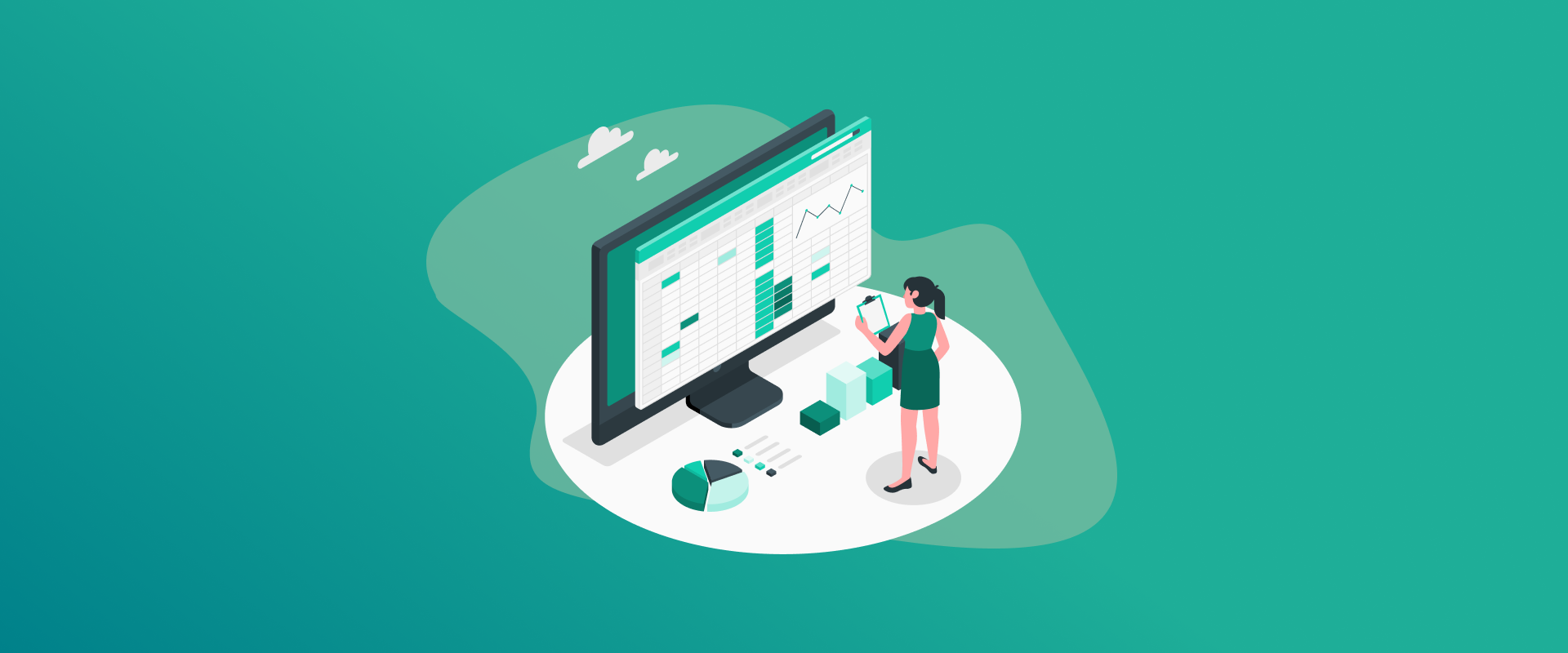
You may have heard about several Google products that are popular due to the offered customizability, accessibility, and overall ease of use. One such tool is Google Sheets, which makes your online work extremely functional and facilitates easier collaboration. However, do you know how to keep your important data secure on Sheets? If not, then read this blog because it will explain to you about many important things, like how you can password protect a Google Sheet. Let’s dive deeper to understand the entire thing from scratch.
A Google Sheets document is an online, more easily-accessible version of MS Excel, which people prefer more due to its availability online, between individuals as well as teams working on different assignments and projects at once. However, have you ever wondered if you could secure a Google sheet with a password so that it doesn’t end up in the wrong hands? Or protect a range so whoever has access to the sheets doesn’t interfere with those particular ranges?
This blog will guide you with the necessary details. Moreover, you will also learn how to store your passwords in a dedicated password manager to enhance your privacy on the go!
Can You Password Protect a Google Sheet?
A lot of individuals who work on Sheets, specifically on topics that require utmost care with data while handling analytics and graphics, ask this question: Is there a way that they could password-protect a Google Sheet? This question arises due to the fact that Sheets, unlike other platforms like it, doesn’t support a native password protection feature.
However, there is always a solution to problems like these. While there won’t be a built-in feature to protect your Google Sheets, protecting and locking particular ranges within sheets is possible without any third-party app or add-on.
How to Restrict Access in Google Sheets
While not directly through Google Sheets, there are ways that you can limit access to certain properties within Google Sheets. This requires a number of procedures. Let’s have a look at them in detail:
With Built-in Sheet and Range Protections
Are you wondering how to protect Google Sheet with password? This method will teach you how you can protect your sheets with built-in commands and range protections:
- Open Sheets
- Click on Data
- Click on Protect sheets and ranges.
- Click on + Add a sheet or range
- Create your description for protecting your Range or Sheet > Set a limit
- Click OK
- Once you have selected a Range, choose who can edit the range.
- Similarly, you can follow the same procedure while protecting your Sheet in Google Sheets.
- With Third-Party Tools & Add-ons
There are numerous third-party tools and add-ons that you can add to Google Sheets. This will help you in password-protecting your sheet with your preferred protection for your data.
All you need is to be on the Sheets tab. Then, go to Extensions and click on Add-ons > Get add-ons.
Now, you can search for tools with terms like Password Protect for Google Sheets. To add it to your extensions catalog, it will ask you for permission for your Google account to be linked with it. Accessing the tool of your choice is very easy; you just have to go back to extensions and click on your desired password-protect tool for Google Sheets.
By Encrypting Data Before Uploading
There’s another way that you can protect your sheets. And that is by encrypting your sheet file. This way, only those with a decrypting key can unlock the content of the sheet.
You can add these add-ons as a browser extension from your browser’s web store, or you can add them directly to Google Sheets. One such name is Cryptomator, which helps you to encrypt your files before you upload them to Drive.
The benefits of having add-ons on your Sheets are that they are user-friendly, easy to operate. Moreover, they use algorithms that keep your data protected from any harm.
How to Password-protect Google Sheets using Google Apps Script (Technical Workaround)
Another way you can protect your Google Sheets with a password is a technical workaround. This method involves having a basic knowledge of coding, and once you have a knack for it, you will be able to do it this way.
Here’s what you must do:
- Open the Google Sheets you want to password protect.
- Go to the Extensions section and choose Apps Script.
- This will take you to a new window.
- Here, you need to create a code, call your Password Protect function, and apply it to the file(s) you please.
- Make sure to save the file by pressing Ctrl + S on Windows or Command + S on Mac.
- Test the code once you run it.
- Make sure to share the script with every individual who needs to see the contents on the sheets.
Why Password Protection Matters
Nowadays, all of us own a smartphone, and it’s seldom that we don’t have a layer of protection added to it. No, not the phone case or cover, but digital protection. It could be in any way; whether it’s a facial recognition lock, thumb print, a PIN, pattern, or even a password, your phone is protected by a digital shield.
Similarly, when it comes to your digital belongings, in this case, a Google sheet, you won’t be sharing it with someone unknown, would you? Also, would you like a stranger to access your sheet just because you left it open for everyone to view and alter its content?
This is why password protecting your sheet is very important. With third-party add-ons and built-in features, you have to protect your sheets and the data that they carry from prying eyes to stay away from them.
Best Practices for Password Protecting Your Google Sheets
Password protection isn’t just a fundamental activity for Google Sheets; it’s been a practice since even before its implementation in the digital age.
1. Use strong and unique passwords
The first and foremost thing to make sure of when putting a password anywhere is to have one that is strong, unique, a combination of letters, numbers, special characters, and no one is able to guess it, not even your mum.
FastestPass offers premium features, including generating strong passwords for you.
2. Keep updating your passwords every once in a while
A good thumb of the rule once you have protected your digital space with a password is to keep updating your passwords every once in a while.
It doesn’t have to be a special one’s birthday in your family, combined with your highest score on FIFA. Instead, make sure to use a dedicated password manager like FastestPass to generate a strong password for you whenever you have to update it.
3. Store your passwords in a dedicated password manager
Are you worried about having strong and unique passwords just because you can’t memorize them or write them down somewhere? Well, you are no stranger to this. The best way to store your passwords without having to worry about remembering them is to choose a premium password manager and store all your passwords in it.
4. Turn 2FA on
Another good practice to secure your passwords is to turn on two-factor authentication. Not just a simple password to guard you as a first line of defense, have another wall of defense in the form of 2FA.
Store Your Passwords in FastestPass
Every single person out there visits at least five new websites every day. It could be either to read a blog, get some neighbourhood news, have a look at the stock market, maybe to order food, or anything. 3 out of these 5 websites will prompt you to create an account before you can have a look at their content.
There are tens of thousands of websites that each person visits in total, and there are hundreds where you have to create a new account or sign up with an email address and a password.
Now, not everyone can think of a new password when prompted to do so every time, nor can a person visit all these websites further on.
However, there are a few websites and apps that a person visits every day, and sometimes, multiple times every day. This is why you not just need a password manager to generate your passwords, but to manage your passwords as well.
If you are still relying on free tools like Browser password managers to store and save your passwords, now is the time to ditch this outdated practice. FastestPass offers the best packages to maximize your digital security!
Conclusion
Google Sheets can be used to work on more complex data than you think. It’s not just a tool to maintain your everyday expense report, see the incomings and outgoings of your small business venture, learn formulas, or visualize data for learning purposes. Big companies and industries use Sheets to manage everything related to data, from their inventories to the warehouses, to the profits, losses, salaries, employee audit reports, and whatnot. This, of course, raises tensions within giant organizations to protect their Google Sheets documents.
The best way to protect your Sheet files as a personal or organizational rep is to password-protect them using a third-party tool. However, if you are concerned about losing that password or forgetting it, let a professional, modern-day tool like FastestPass secure your passwords in one place for you, synced across all your devices. So, what are you waiting for? Check out our password manager today!
Generate passkeys, store them in vaults, and safeguard sensitive data! Receive the latest updates, trending posts, new package deals,and more from FastestPass via our email newsletter.
By subscribing to FastestPass, you agree to receive the latest cybersecurity news, tips, product updates, and admin resources. You also agree to FastestPass' Privacy Policy.
Secure and Create Stronger Passwords Now!
Subscribe to Our Newsletter