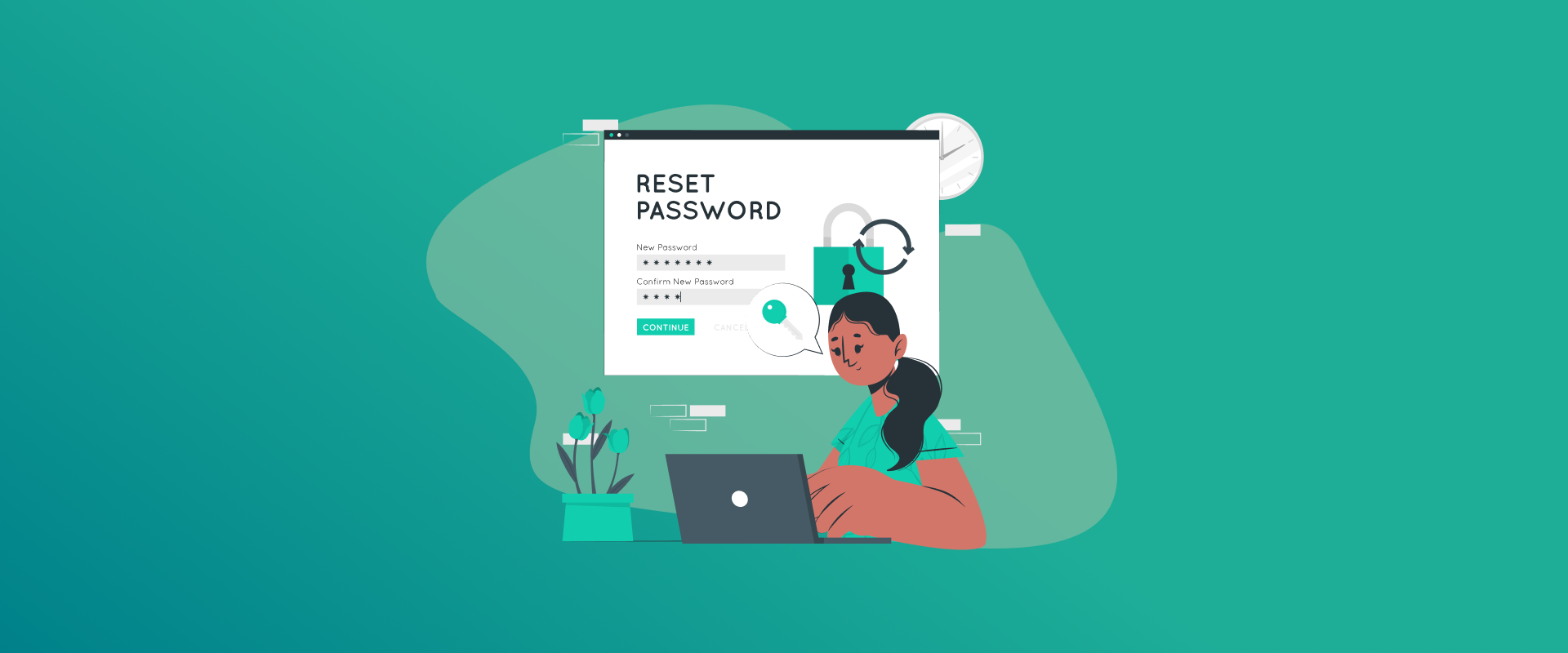
An Xbox is one of the best and most widely used gaming consoles owned by Microsoft, competing with companies like Nintendo and Sony. Despite being one of the best, some users are often prompted to sign in repeatedly. However, it’s a fact that most gamers usually forget Xbox passwords. When this happens, you will need to reset it. So, if you need to know how to reset Xbox password this guide shows you how to do it.
Create Stronger Xbox Passwords With FastestPass and Secure Them
The best way to secure your gaming devices is by using strong passwords. If, however, you do forget your Xbox password or need help generating a strong one, FastestPass is the best option. Our password manager tool helps create strong and unique passwords. Plus, you never have to remember them. All you need to do is store them in our security vault and have them auto-filled when required.
Why Do You Need to Reset an Xbox Password
There are a few reasons you will need to reset an Xbox password. In the gaming world, the risk of cyberattacks is high, especially if you play games like Minecraft on Xbox. Resetting the password helps improve security, preventing future attacks and unauthorized access. Another reason why you’d need to reset Xbox passwords is if you forget them. It’s quite common for anyone to forget passwords, considering the number of devices, apps, and social accounts that are used.
How to Reset Xbox Password
Below you’ll find a few ways to go about it:
Reset Xbox Password via App
This method is for those who prefer using the mobile app instead of the gaming console. Here is how to get started:
- Get the Xbox app downloaded and installed on your smartphone.
- Launch the app and click on “Sign In.”
- Type in the same email address that is linked to your Xbox.
- Choose a verification method. It can either be via email or phone number to receive the Microsoft security code.
- Type in the security code that you received.
- You can now create a new password for Xbox and then verify it.
Change Xbox Password via Microsoft Account
If the app isn’t the method you would like, you can reset your Xbox password using your Microsoft account. Here is how to get started:
- Open a web browser and navigate to the Microsoft account recovery site.
- Type in the email linked to your Xbox profile and solve the CAPTCHA to verify you’re not a bot.
- Select your preferred method (email or phone) to receive a security code, then input the code when asked.
- Proceed with the on-screen steps provided to create a new password for your Xbox account.
Reset Your Xbox Password via the Xbox Console
Now, if you’re experiencing issues changing your password on Xbox via smartphone and Microsoft account, you can try resetting it directly on the Xbox console. This method only works on Xbox One, Xbox Series S, and Xbox Series X consoles. Here’s how to get started:
- At the Xbox login screen, type in the email connected to your Xbox account and press “Next.”
- Click on the option “I forgot my password.”
- Complete the CAPTCHA provided.
- When prompted to verify your identity, pick how you’d like to receive a security code, either through your email or phone.
- Check to see if you’ve received the code from Microsoft.
- Enter the code you received into the provided field.
- Set a new password and confirm it by typing it again.
- Click “Done” to finish the process.
Resetting Your Password on Xbox 360
Just in case you still own an Xbox 360, the steps above are not relevant for it. However, there is still a way to reset it. Here’s how:
- Go to the “Download profile” or “Sign in” page. Click on the option that says “Can’t access your account?”
- Pick the issue that best describes why you’re unable to log in.
- Input your email address along with the verification code to confirm you’re human.
- Select how you’d like to receive the security code via phone or email, and then click “Send code.”
- Check if you’ve received the security code and then enter it wherever prompted.
- Create a new Xbox password and re-enter it to confirm.
How to Change an Xbox Password
If you’re only looking to change your Xbox password entirely, here’s how to go about it:
Change Password On Xbox
- Visit the Microsoft “Account” website and click on “Sign in.”
- Provide your Microsoft email address and click “Next.”
- Navigate to the “Security” section, then choose “Password security.”
- Follow the on-screen instructions to set up a new password.
Changing Password on Xbox 360
- Press the “Guide” button on your Xbox controller.
- Go to “Settings” and then select “Account Management.”
- Click on “Windows Live ID,” then select the option “Change Password.”
- Follow the rest of the onscreen instructions to make a new password.
- Your password for Xbox has now been successfully changed.
Frequently Asked Questions
If you’ve forgotten your Xbox password, you can recover it with the account recovery tool on Microsoft via a web browser. There, you will be asked to verify your identity, and then a unique security code will be sent either to your email or phone number. You cannot find your Microsoft password once you forget it. The only way to recover it is by resetting your Xbox password. However, if you are signed in, you can change your password by using the Microsoft account reset site. You can regain access to a locked Xbox account by resetting the password for your connected Microsoft account using the account recovery tools or Xbox Support. If you don’t remember the email linked to the account, recovery options are also available to retrieve it. Yes, you can easily change your Xbox partner on your phone by using the Xbox app. Once you download and install the phone app, sign in to your account, and look for the account security settings. Once there, you will find settings related to security or account, and then the option to change your password. If you don’t require the option of account recovery via email or password, you can go for the Microsoft account recovery tool. Through this, you need to verify your account by answering some questions and then getting the security code via phone number or email. Yes, you can. You can do a factory reset via the troubleshooting menu. However, this means that you need to reset and erase all information and passwords associated with your Xbox account. To reset the password on your Xbox One, you need to go to the Microsoft recovery page via a web browser, on your phone, or PC. From there, you can follow the onscreen instructions to reset your Xbox password. For more details on tutorials, check our guide above.
To Conclude
And that’s a wrap! You now know how to reset Xbox password for better security measures. This helps prevent future attacks via gaming on your devices. Plus, changing an Xbox password or any password is required for safety measures in general. It also stops unauthorized access to your Xbox account while you’re not around. Other than that, always consider using a password manager to create stronger passwords.
Generate passkeys, store them in vaults, and safeguard sensitive data! Receive the latest updates, trending posts, new package deals,and more from FastestPass via our email newsletter.
By subscribing to FastestPass, you agree to receive the latest cybersecurity news, tips, product updates, and admin resources. You also agree to FastestPass' Privacy Policy.
Secure and Create Stronger Passwords Now!
Subscribe to Our Newsletter







