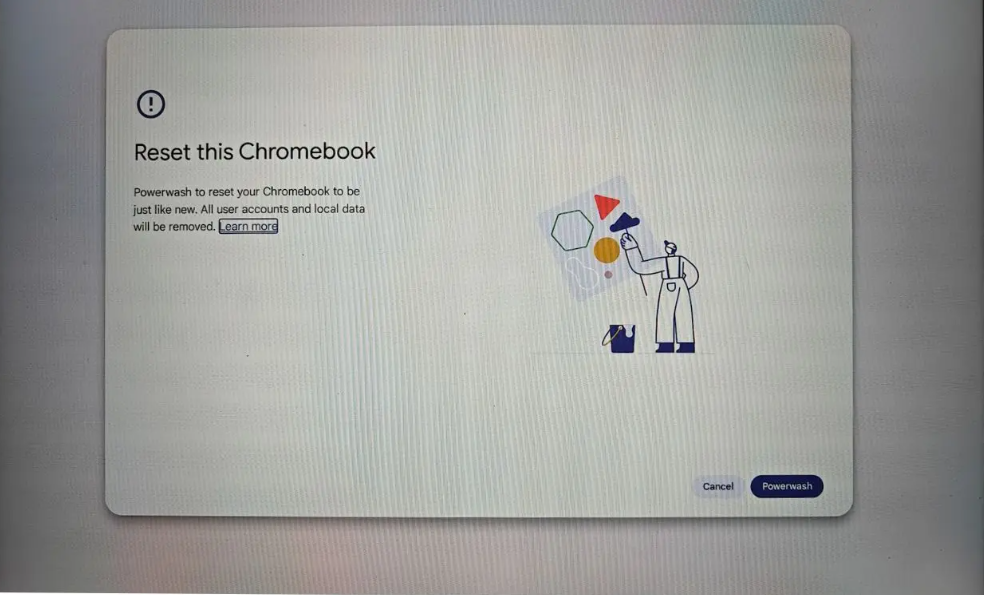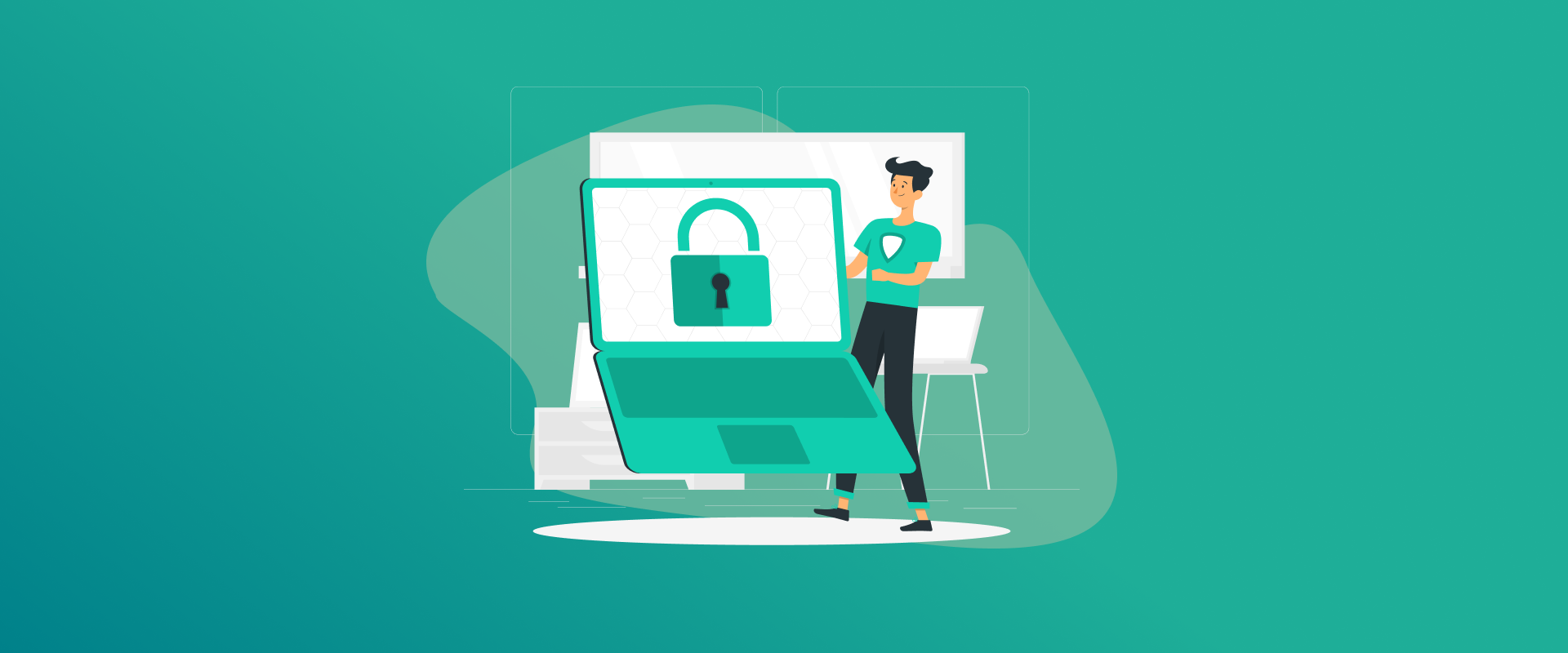
Forgot your Chromebook password? Or maybe you’re giving away your device and want a clean slate? Whatever the reason, resetting your Chromebook without a password is totally doable—and easier than you might think.
In this 2025 guide, we’ll walk you through how to factory reset a Chromebook without a password, using the latest steps for ChromeOS. You’ll also find troubleshooting tips, step-by-step instructions, and where to place screenshots for clarity.
A Quick Warning Before You Reset
Before we dive into the reset procedures, here’s a friendly warning: a factory reset (also referred to as Powerwash) erases all the stuff stored locally on your Chromebook. That means:
- Downloaded files
- Installed apps
- Custom settings and preferences
But your data stored on Google Drive, Gmail, or Google Photos is secure, because that resides in the cloud. So if you can, you should back up your files to a cloud storage or external drive before performing the reset. After the reset is done, there’s no method to recover anything you saved locally.
Method 1: Use Keyboard Shortcut (No Password Required)
This is the simplest and quickest means to reset your Chromebook without logging in. You can initiate the reset process directly from the sign-in screen through a keyboard shortcut.
Steps:
- Ensure you’re on the login page (do not log in).
- Press these keys simultaneously:
Ctrl + Alt + Shift + R
- A dialog box will pop up asking if you wish to Restart. Click it.
- After you’ve restarted, a new window will open. Click Powerwash, and then click Continue.
- Your Chromebook will now start the reset process. Once completed, it’ll restart and show the setup screen.
Why This Works
You won’t have to log in or type your password to initiate this reset. It’s accessible directly from the sign-in screen.
Method 2: Factory Reset through Settings (If You Are Able to Sign In)
If you are still able to access another user account or guest mode, this is also effective.
Steps:
- Tap the time in the bottom-right corner.
- Open Settings (gear icon).
- Scroll down and tap Advanced to show additional settings.
- Choose Reset Settings or Powerwash.
- Reset > Continue, and allow the process to start.
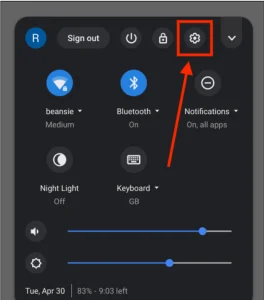
After resetting, your device will reboot, and you can configure it again as new.
Method 3: Use Recovery Mode (Full ChromeOS Reinstall)
If your Chromebook is frozen, buggy, or refusing to boot, use this method. Recovery mode provides your device with a brand new start through a reinstall of ChromeOS.
Steps:
- Shut down your Chromebook.
- Press and hold the following simultaneously:
Esc + Refresh + Power
(In some devices, it can be Esc + Maximize + Power)
- Your screen will show: “ChromeOS is missing or damaged.”
- Just follow the on-screen directions to start recovery. If the option is visible, select Recover using internet connection.
- If asked to do so, insert a recovery USB made from another computer (using the Chromebook Recovery Utility).
- ChromeOS will reinstall and restart your device.

This option reinstalls your Chromebook to its original state, even if the OS is damaged.
Bonus: New Safety Reset in ChromeOS 2025
ChromeOS 2025 provided a less intense form of reset known as Safety Reset. It enables people to reset system preferences without deleting user content.
You will need to be signed in to use it, though. If you’re unable to log in, use Powerwash or Recovery Mode instead.
To enable it:
- Press Ctrl + Shift + Search + R
- Follow on-screen instructions
What If the Reset Doesn’t Work? (Troubleshooting Tips)
Sometimes things don’t work out. If you encounter a roadblock while resetting, here’s how to resolve it.
Powerwash Not Available?
- Ensure that you’re on the login screen, and not within a user account.
- Try pressing Ctrl + Alt + Shift + R again firmly.
- If your Chromebook is managed by a school or organization, the admin might have blocked Powerwash. You’ll need to contact your IT department.
Chromebook Not Responding?
- Try a hard reset: Hold down Power + Refresh for 10 seconds.
- Unplug external devices like USB drives or SD cards.
- Charge your Chromebook fully and try again.
Can’t Use Recovery Mode?
- Create a new recovery USB on a different computer via the Chromebook Recovery Utility (found on the Chrome Web Store).
- Plug the USB into your Chromebook while in recovery mode and follow the prompts.
Last Thoughts – Factory Reset Chromebook without Password
Removing a password from a Chromebook is easy once you’ve got the shortcuts down. In ChromeOS 2025, the old Powerwash keyboard trick (Ctrl+Alt+Shift+R at the login screen) and the Recovery Mode routine still function just the same. We’ve also discussed the new Safety Reset if you ever do have access to your account. Always be sure to back up important things in advance, because a factory reset will erase the hard drive of the device. Once you’ve reset and signed in, you can restore your data from Google Drive or a backup. With these instructions, you can take back control of your Chromebook and start a new – no password required.
Generate passkeys, store them in vaults, and safeguard sensitive data! Receive the latest updates, trending posts, new package deals,and more from FastestPass via our email newsletter.
By subscribing to FastestPass, you agree to receive the latest cybersecurity news, tips, product updates, and admin resources. You also agree to FastestPass' Privacy Policy.
Secure and Create Stronger Passwords Now!
Subscribe to Our Newsletter