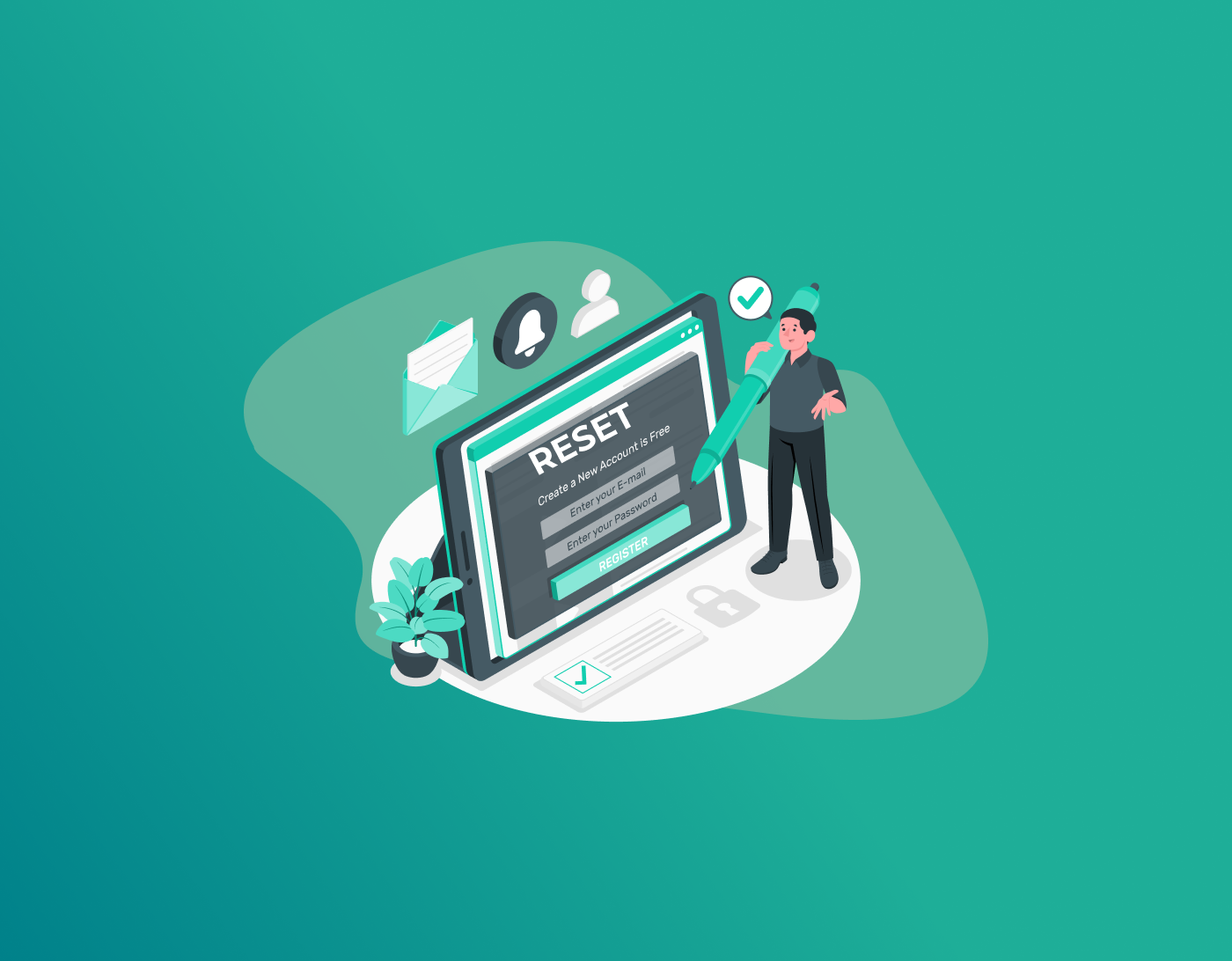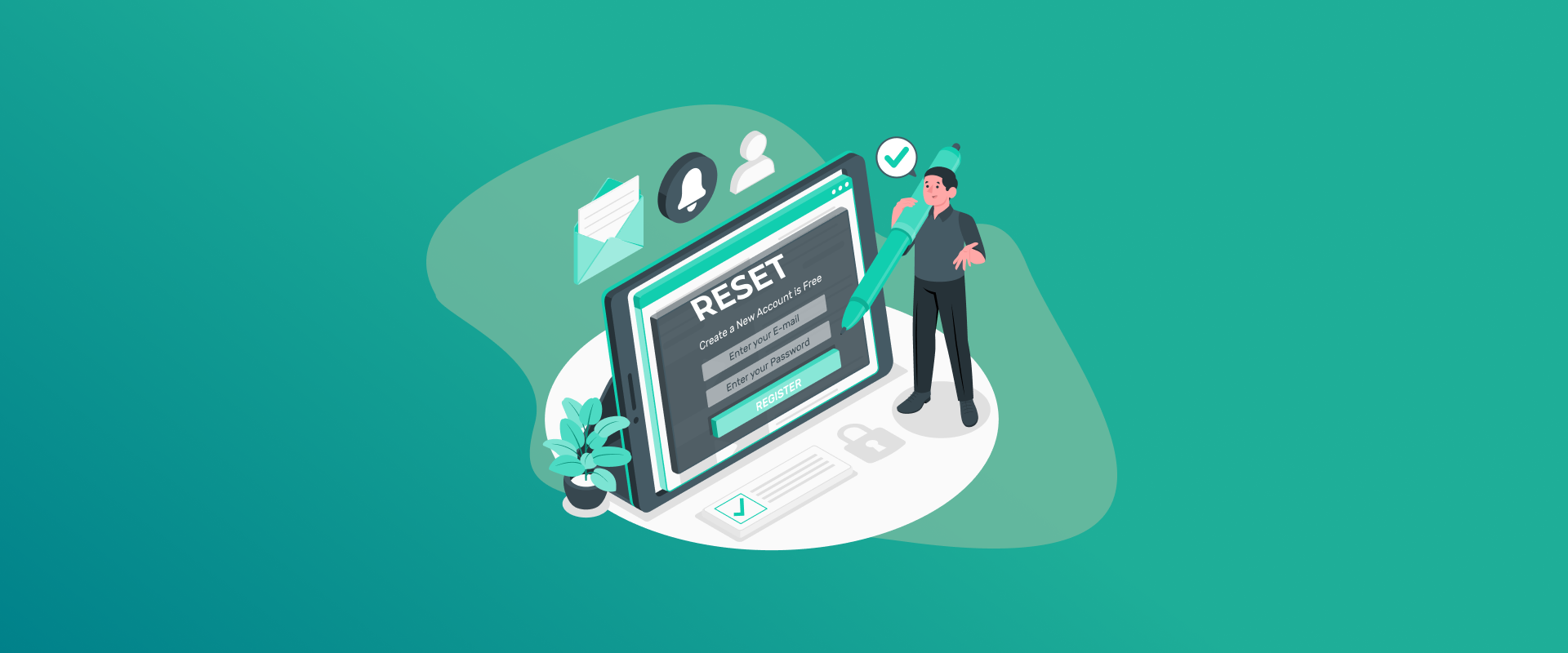
Being locked out of your iPad can be frustrating. You might have forgotten your passcode, bought a used iPad that is still locked, or are giving it to someone else. In either case, knowing how to factory reset the iPad without a password is important.
In this complete 2025 guide, we will show you a few ways to reset an iPad even if you have forgotten the password. From the older iPads to the newest iPad Pro, these are easy, quick, and newbie-friendly steps.
Why Would You Need to Factory Reset an iPad?
Before we get to solutions, let’s consider some common situations when you’d want to reset without the passcode:
- You forgot your iPad passcode and can’t access it.
- You’ve bought a secondhand iPad that’s locked using the previous owner’s passcode.
- You’re selling or donating the iPad, but can’t unlock it beforehand.
- The iPad is disabled after repeated incorrect passcode entry.
- You want to start over, but you’re stuck outside your iPad.
Things You Need to Know Before You Reset
1. Everything Will Be Erased
Factory resetting will erase everything: apps, messages, photos, contacts, saved files, settings—everything will be deleted.
Tip: If your iPad is still with you and you can back up data to iCloud or a computer, do so first before resetting.
2. Activation Lock Will Still
Even after a factory reset, Activation Lock (a security feature linked to Apple ID) will still be active. After reset, you’ll be asked for the Apple ID and password that was previously used on the device. Without it, the iPad can’t be set up again.
3. Use Official or Trusted Methods Only
Avoid dubious tools or dodgy downloads. Use Apple’s built-in tools or reputable third-party tools. This secures your iPad and keeps it from malware or damage.
Method 1: Factory Reset iPad Using iTunes or Finder (Recovery Mode)
It is one of the most reliable methods to factory reset your iPad if you are locked out. It’s used in all iPads and recommended by Apple.
What You Need:
- A computer (Mac or Windows)
- USB cable to connect your iPad
- Latest iTunes (on Windows or macOS Mojave and earlier) or Finder (on macOS Catalina or later)
Steps:
- Shut down your iPad.
- For most models: Hold the top button down until the slider appears, then swipe to shut down.
- To place the iPad in Recovery Mode:
- iPads with Home Button: Press and hold the Home button while you connect your device to your computer using a USB cable. Hold until you see the recovery mode screen.
- iPads without Home Button (Face ID): Press and release Volume Up quickly → Press and release Volume Down quickly → Hold Top button while you plug in the device until you see the recovery mode screen.
4.Open iTunes or Finder on your computer. It should see the iPad in recovery mode.
5. There will be a message: “There is a problem with the iPad.”
6. Press Restore (and not Update). This will erase your device and update to the new iPadOS.
7. Wait for the restore process to finish. This might take up to 30 minutes depending on your internet speed and model of iPad.
8. After doing that, the iPad will reboot, and you’ll get the setup screen. You can then set it up as new or from a backup.
Tip: If the download takes over 15 minutes, your iPad will exit recovery mode. If that happens, try again to enter it.
Method 2: Factory Reset iPad with iCloud (Find My iPad)
If Find My iPad is enabled and the iPad has internet access, you can erase it remotely using iCloud.
Requirements:
- iCloud needs to be enabled on the iPad
- The iPad should be online via Wi-Fi or cellular
- You have to know the Apple ID password
Steps:
- Launch a different browser on a different device and head over to iCloud.com.
- Sign in with the Apple ID used by the locked iPad.
- Tap All Devices at the top, and select the iPad you wish to reset.
- Tap Erase iPad, then confirm your action.
- Enter your Apple ID password when prompted.
- Once the iPad becomes connected to the internet, the erase process will begin. It will reset in a few minutes and show the setup screen.
Important. This procedure doesn’t erase Activation Lock. You’ll once more need the Apple ID and password that were used on the iPad to turn it on once the reset process is complete.
Method 3: Hard Reset (Soft Reboot)
This method doesn’t perform a factory reset, but include it if your iPad is frozen or unresponsive.
How to Hard Reset:
- iPads with Home Button: Press Home + Power at the same time for 10-15 seconds until you see the Apple logo.
- iPads with no Home Button: Quickly press Volume Up, then Volume Down, then press and hold Top Button until you see the Apple logo.
- This merely re-states the iPad but does not delete or erase the passcode.
Method 4: Factory Reset Using Settings (If Passcode is Remembered)
If you remember the passcode and can sign in to the iPad, this is the easiest way.
Steps:
- Go to Settings > General.
- Scroll down and tap Transfer or Reset iPad.
- Tap Erase All Content and Settings.
- Enter your passcode and Apple ID password.
- Tap Confirm and the iPad will reboot.
- This deletes everything and logs out your Apple ID—ideal if you’re selling or giving the iPad away.
Bonus Method: Third-Party Tools
Some good third-party software resets iPads when official ways fail. They are particularly helpful for those who lack a computer or prefer quicker methods.
Popular Software:
- Tenorshare 4uKey
- iMyFone LockWiper
- Dr.Fone – Screen Unlock
General Steps:
- Download the software on your computer.
- Connect your iPad and proceed with on-screen prompts.
- Download the iPadOS firmware through the application.
- Proceed with the factory reset process.
- Wait for the tool to erase your device and remove the passcode.
- These tools will still require the original Apple ID to activate the iPad after reset.
Common Errors & Fixes
Errors:
- iTunes fails to detect the iPad
- Fix: Try a different cable, iTunes update, or reboot both devices.
2. iPad becomes stuck in Recovery Mode
- Fix: Try third-party programs like Reiboot or DFU (Device Firmware Update) mode for a more advanced restore.
3. iCloud will not erase the device
- Fix: Check that the iPad has internet access and you’re logged in with the correct Apple ID.
Summary: Which Method Do You Need to Use?
| Method | Needs Computer? | Removes Passcode? | Requires Apple ID? | Activation Lock Removed? |
| iTunes (Recovery Mode) | Yes | Yes | Yes | No |
| iCloud (Find My) | No | Yes | Yes | No |
| Hard Reset | No | No | No | No |
| Settings (if accessible) | No | Yes | Yes | Yes |
| Third-Party Tools | Yes | Yes | Yes | No |
Final Thoughts
Resetting an iPad without a password may appear challenging, but with the proper means—using a computer, iCloud, or a trusted third-party application, it is more than doable. Just remember that a reset will wipe out all your data, and Activation Lock will need to be entered with the original Apple ID to disable the lock on the device afterwards. Always employ secure and trustworthy tools to be safe. Whether selling the iPad for resale or starting over, performing the right steps keeps your data secure and the device prepared for its next role.
Generate passkeys, store them in vaults, and safeguard sensitive data! Receive the latest updates, trending posts, new package deals,and more from FastestPass via our email newsletter.
By subscribing to FastestPass, you agree to receive the latest cybersecurity news, tips, product updates, and admin resources. You also agree to FastestPass' Privacy Policy.
Secure and Create Stronger Passwords Now!
Subscribe to Our Newsletter