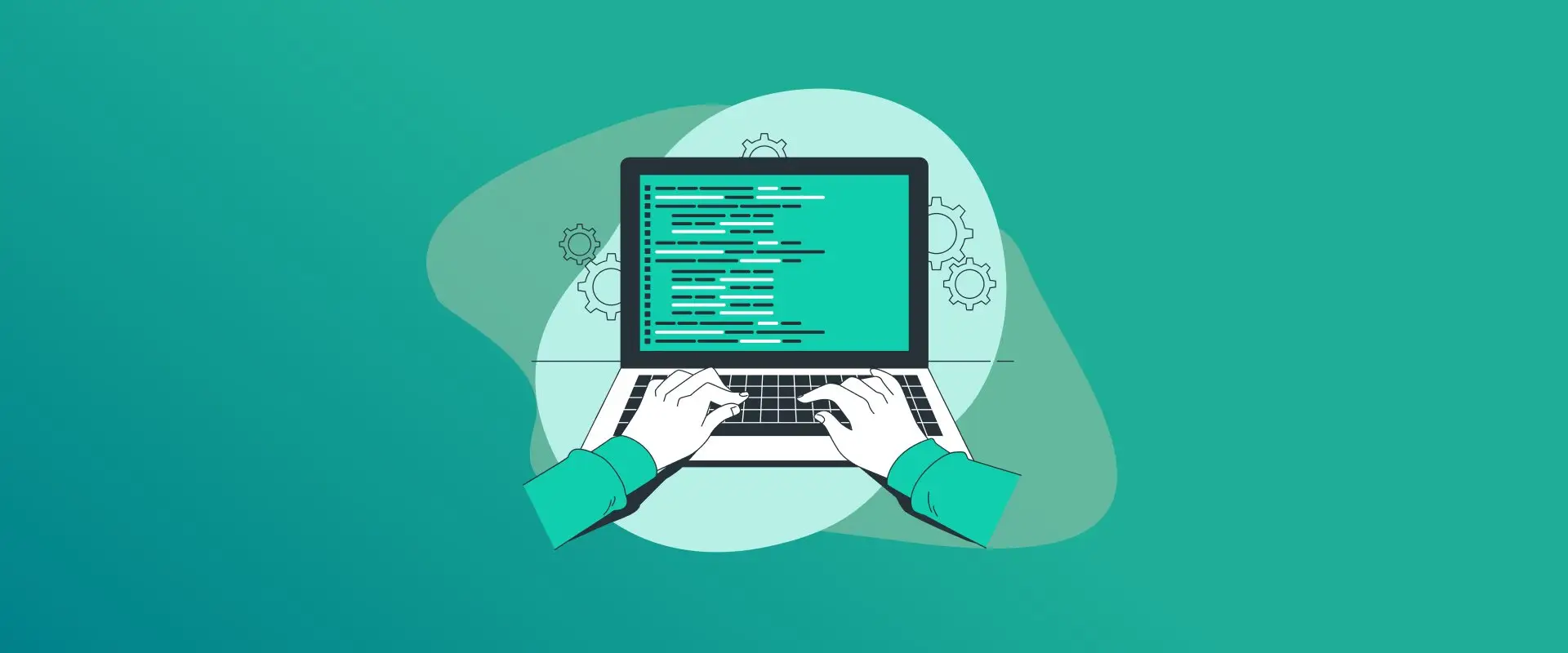
Forgetting your Windows 10 password can feel like being locked out of your own home. Whether it’s your personal laptop, a work computer, or a family-shared PC, knowing how to reset a password on Windows 10 can save you from frustration and costly tech support visits.
This detailed guide will walk you through practical ways to unlock your system, from straightforward online methods to technical workarounds. We’ll break it down step by step for beginners and seasoned users alike. Let’s get you back into your computer.
Note: For a secure choice, try the FastestPass password generator to create something strong yet easy to recall.
4 Options to Reset a Password on Windows 10
Microsoft released Windows 10 in 2015, and it continues to be one of the operating systems that millions of people continue to use, despite the presence of Windows 11. Its smooth interface and strong security features are great, until you forget your password.
Studies from tech support firms show that password issues make up nearly a third of help desk calls in some companies. This is why the ability to change the password on the Windows 10 platform is a skill that should be possessed not only for convenience but also as a way to keep your online life safe.
For users who are searching for how to reset a password on Windows 10 on the internet, follow the options below.
Option 1: Online Microsoft Account Recovery
When you are using a Microsoft account to log in to Windows 10 (that is, to use Outlook, Xbox, or OneDrive), you can change your password online without having to unlock your PC as well. This is one of the fastest ways to tackle how to reset a password on Windows 10, especially if you have a phone or another computer handy.
Go to account.microsoft.com and click ‘‘Sign in.’’ Hit ‘‘Forgot password’’ and enter your email, phone number, or Skype ID tied to the account. Microsoft will send a code to verify it’s you, and pick whether you want it via text or email. Once you’ve confirmed your identity, you’ll be prompted to set a new password. Make it tough to crack. Aim for 12+ characters with a mix of letters, numbers, and symbols. The FastestPass password generator is a strong tool that gives strong and unique passwords in a flash.
Head back to your Windows 10 PC and type in the new password at the login screen. If you’re online, the system should update automatically if it doesn’t, connect to WiFi first. This method is quick, often done in under 10 minutes, and won’t touch your files. It only works for Microsoft accounts, not local ones.
If the code doesn’t arrive, peek in your email’s spam folder or double-check your account’s contact information. After resetting, consider turning on two-step verification for extra protection.
Option 2: Password Reset USB
Planning ahead can make resetting a password on Windows 10 a breeze. A password reset USB is a lifesaver, but you need to create it while you still have access to your account.
Plug a USB drive into your Windows 10 computer. Type ‘‘Password Reset Disk’’ into the Start menu search and open the tool. Choose your USB, follow the steps, and it will save key files to the drive. Keep it in a safe spot.
If you’re locked out, boot your PC and, after a failed login attempt, click ‘‘Reset password’’ on the login screen. Pop in the USB, and the wizard will guide you through setting a new password.
This method works offline and is great for local accounts. The catch? You need to make the USB beforehand. If you didn’t, skip to the next option. Always back up your files before resetting.
Option 3: Safe Mode Command Line Trick
For local accounts without a reset USB, Safe Mode offers a clever way for users who are searching for how to reset a password on Windows 10. This method uses the command line with admin access, so it’s a bit technical but doable.
Restart your PC and hold Shift while clicking Restart (if you can get to that menu). If not, power off and on a couple of times to trigger the recovery menu. Go to Troubleshoot > Advanced options > Startup Settings > Restart, then pick option 4 or 5 for Safe Mode.
In Safe Mode, right-click the Start button and choose Command Prompt (Admin). Type ‘‘net user’’ to see account names, then ‘‘net user [your-username] [new-password] for something secure.
Restart normally and log in. This works without internet but requires some comfort with commands. If Command Prompt isn’t an option, you will need a Windows installation USB.
Option 4: Boot from Installation Media
When other methods don’t work, a Windows 10 installation USB or DVD can save the day. You’ll need a bootable USB or DVD with the Windows 10 ISO, which you can download from Microsoft’s website.
Insert the media and boot from it (you may need to tweak your BIOS settings). At the setup screen, press Shift + F10 to open Command Prompt. Use the ‘‘net user’’ commands from the Safe Mode section.
For a deeper reset, choose Repair your computer > Troubleshoot > Reset this PC, but select ‘‘Keep my files’’ to preserve data. Afterwards, set a new password, ideally using the FastestPass password generator for strength.
This approach is versatile but takes longer, up to an hour. Make sure the media matches your Windows version.
Password Management Tips
Once you’ve cracked how to reset a password on Windows 10, focus on avoiding future lockouts. Use a PIN or Windows Hello (like fingerprint or face login) for daily access, saving passwords for backup.
Change passwords regularly and don’t reuse them across sites. Tools like FastestPass password generator are a top pick due to their ease and speed. Keep Windows updated for security fixes. In shared setups, teach others these reset tricks.
Never share your passwords with anyone. If you’re tech-savvy, PowerShell can automate some tasks, but stick to Microsoft’s methods for safety.
Keeping Your Account Secure
Password reset is not only a matter of regaining access, but it is also about locking out others. Hackers enjoy weak passwords. In 2023, millions of accounts were compromised as a result of simple credentials. In resetting, do it complex.
The FastestPass password generation tool is best in this regard as it allows you to tailor the length of the password and password characteristics. Store data in OneDrive or an external drive and make it fully disk-encrypted to be extra safe.
For work PCs, set rules for regular password updates and multi-factor authentication.
Third-Party Tools
Microsoft’s methods are solid, but tools like Ophcrack or PCUnlocker can reset passwords via bootable media. Download only from trusted sites to avoid malware. These tools often use advanced techniques, but for legit resets, they’re fine. After resetting, use the FastestPass password generator for a secure new password.
Fixing Common Issues
Still seeing “password incorrect” after a reset? It might be a sync issue, so connect to the internet. No admin access? Create a new admin account via Command Prompt. Forgot Microsoft account details? Try alternate verification methods. If you get a black screen, check the hardware or cables.
FAQs
No, methods like online resets or Command Prompt changes preserve your data. Still, back up important files first to be safe. Local accounts can be reset with a password USB, Safe Mode, or installation media. These don’t need internet access. Online resets can be done in minutes. Using installation media might take 30–60 minutes, depending on your setup. They can be if downloaded from reputable sources, but Microsoft’s methods are safer. Always scan for malware. Use biometrics, a PIN, or a password manager. The FastestPass password generator creates strong, memorable passwords. Add login hints too. You’ll need the recovery key (check your Microsoft account or printed copy) to unlock the drive before resetting.
Final Words!
Figuring out how to reset a password on Windows 10 turns a stressful lockout into a quick fix. From online recovery to command-line hacks, there’s a method for every situation. Stay proactive with strong password tools like the FastestPass password generator, which makes it easy. Keep your system updated, back up your data, and enjoy worry-free access to your PC.
Generate passkeys, store them in vaults, and safeguard sensitive data! Receive the latest updates, trending posts, new package deals,and more from FastestPass via our email newsletter.
By subscribing to FastestPass, you agree to receive the latest cybersecurity news, tips, product updates, and admin resources. You also agree to FastestPass' Privacy Policy.
Secure and Create Stronger Passwords Now!
Subscribe to Our Newsletter







