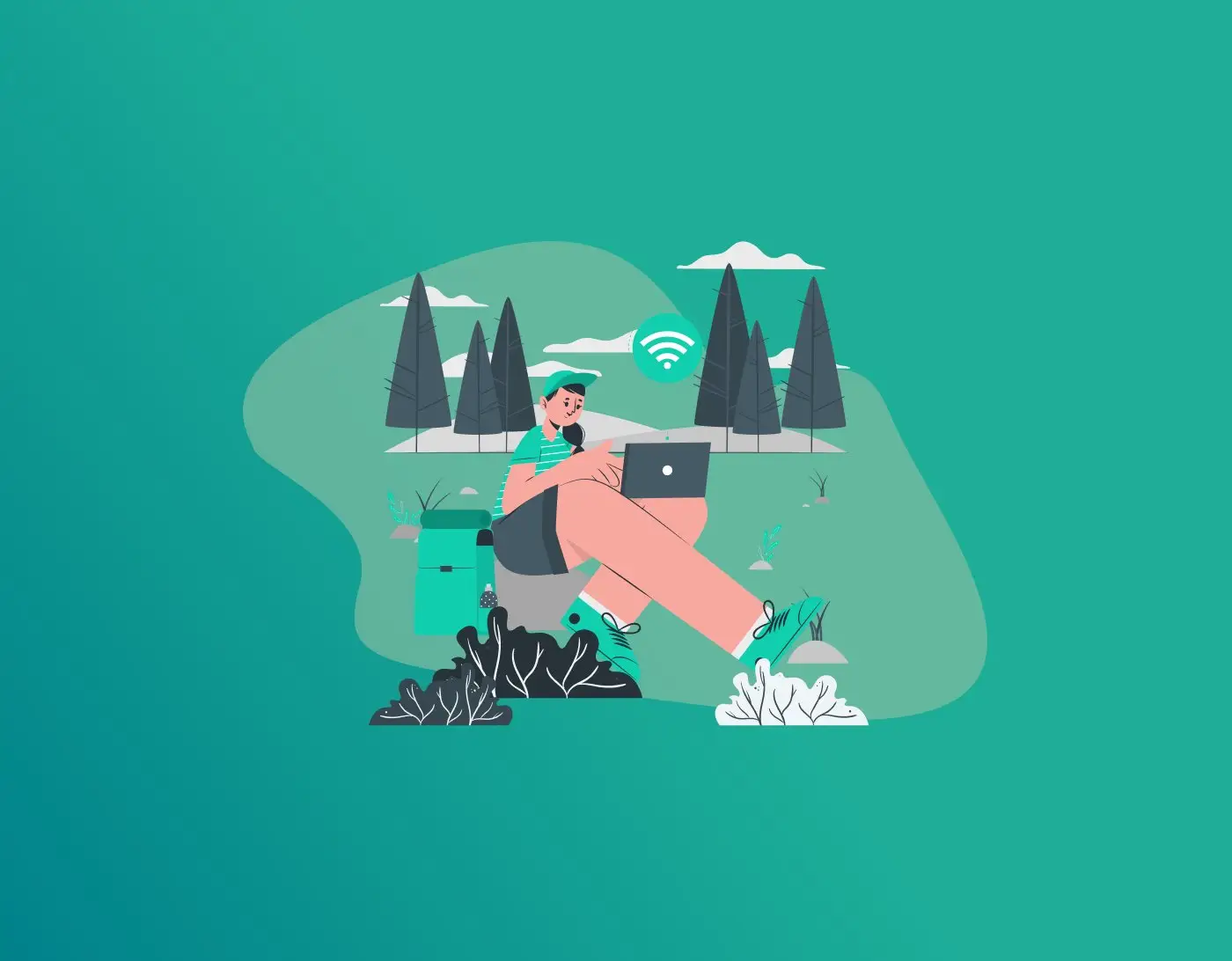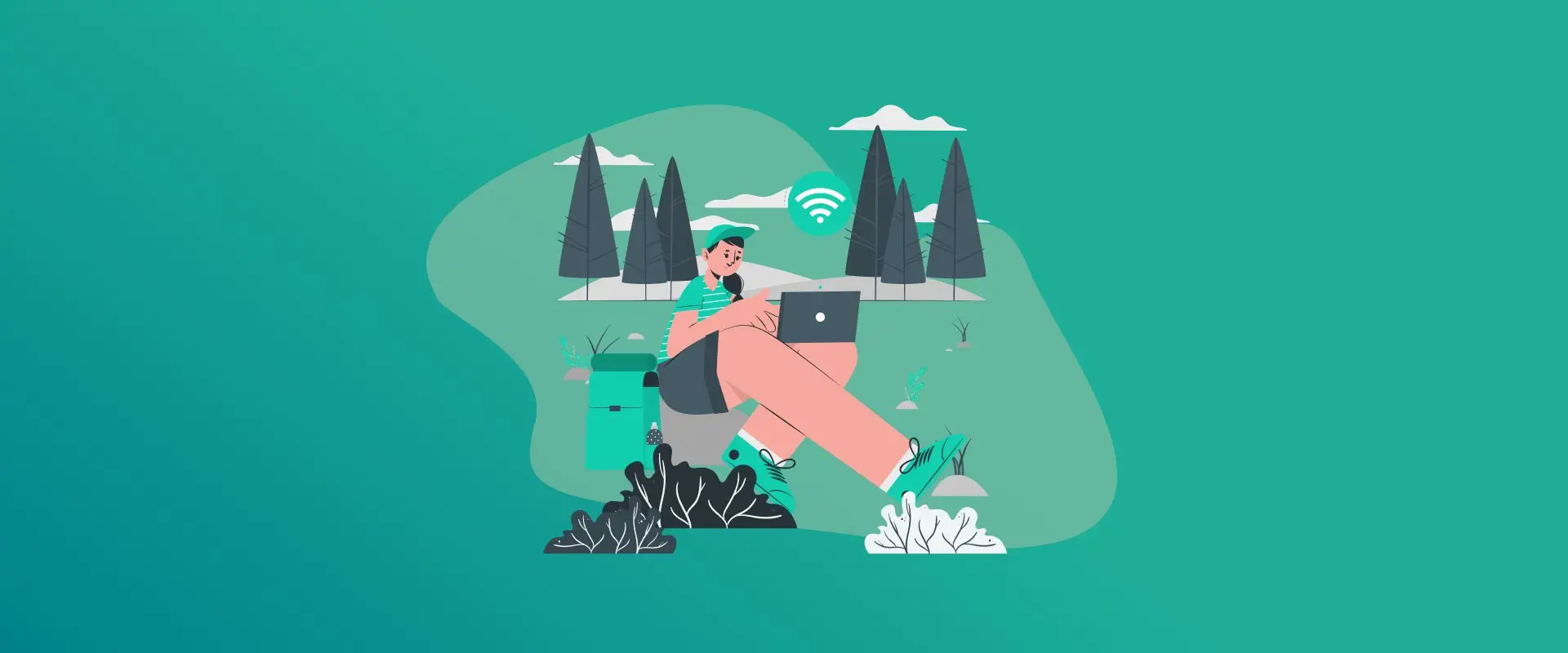
Apple makes sharing WiFi password from Mac to iPhone a piece of cake. Simply, copy the password on iPhone, and paste the text on Mac. This eliminates the need to manually type long and complex passwords.
However, there might be instances where you can’t find the password on Mac to share it on iPhone or iPad, or copy-pasting might just not work. Addressing that, this guide covers brief tutorials for how to share WiFi password to Mac from iPhone, how to share WiFi passwords from Apple to non-Apple devices, and other troubleshooting steps.
Note: We recommend using the FastestPass password generator for generating new and strong passwords in seconds. Using these passwords for your WiFi network ensures the network remains safe and private.
How to Share WiFi Password to Mac From iPhone
Sharing passwords to Mac from iPhone or another Apple device isn’t only convenient, but also safe. You can either do so by copying and pasting passwords from one device to another or manually sharing via shared password groups. You can avail of this feature on iOS 17 and further.
Requirements for Sharing WiFi Password to a MacBook
Before heading to the tutorial, ensure that you fulfil all requirements of password sharing.
- iPhone and Mac must be signed into iCloud with the same Apple ID.
- Turn on the bluetooth and WiFi on both devices.
- The iPhone sharing the password must have the same email address or phone number as the Mac device.
- Place both devices close to each other.
Tutorial: How to Share WiFi Password From iPhone to Mac
After meeting all requirements, here are the steps:
- Select WiFi icon from the menu bar.
- Select the network you want to join.
- You will now see the box requiring the wifi password.
- Unlock your iPhone and ensure the screen is on.
- Bring your iPhone close to your Mac.
- A pop-up will appear on your iPhone. It will say “Your Mac’s Name” is trying to join the WiFi Network “Network Name”.
- Tap on Share Password from the iPhone.
- The password will automatically be shared with your Mac.
- Tap Done.
Your Mac is now connected without you manually typing the password.
How to Share WiFi Password to Mac Through the Apple Ecosystem
The Apple ecosystem ensures a simplified password sharing across all Apple devices. This section covers how to share a Wi-Fi password from an iPhone or iPad to a Mac. Before that, ensure that you fulfil all requirements as mentioned in the previous section. Once done, here are the 2 methods that you can follow:
Method 1: Share WiFi Password from iPhone to Mac
- Select WiFi icon from the menu bar on your Mac.
- Select the WiFi SSID, i.e., the network you want to connect to.
- The Mac will ask for WiFi password. Don’t type anything.
- Unlock your iPhone and keep the screen on.
- Bring it close to your Mac.
- A pop-up will appear on your iPhone. It will say “Your Mac’s Name” is trying to join the WiFi Network “Network Name”.
- Tap Share Password > Done.
Method 2: Share WiFi Password to Mac from Another Mac
This process is similar to sharing passwords from iPhone to Mac, the only difference is sharing passwords between two computers. Here’s how to do so:
- Go to Settings > WiFi and select the wifi network on your new Mac.
- Leave it on the password requirement prompt screen.
- Switch on the other Mac that you’re sharing the password from.
- Bring it close to the new Mac.
- A pop-up will appear on your Mac. It will say “Your Mac’s Name” is trying to join the WiFi Network “Network Name”.
- Click Share
Share WiFi Password Mac to iPhone Not Working: A Troubleshooting Guide
In some cases, the pop-up might not show up. In that case, try these steps.
- Meet All Requirements: Cross-check our list of the above-mentioned requirements and ensure that you follow them.
- Restart the Wireless services: Switch the bluetooth and wifi off and back on again on both devices, i.e., the iPhone and Mac.
- Restart Both Devices: Restart your Mac and iPhone. This often resolved the temporary glitches.
- Check icloud Keychain: Go to Settings > Your Name > iCloud. Ensure Keychain is enabled on both devices.
- Try the Manual Fallback: If everything else fails, you can find the password on the connected device and manually type it in.
On the connected Mac, go to Keychain Access via Spotlight search.
Search for your WiFi network’s name.
Double-click the network entry > Show password. Verify with your Mac’s password to reveal it.
The keychain access is the simplest way to share a Wi-Fi password from Mac to Android. Here’s how to do so:
- Open Finder > Applications > Utilities > Keychain Access on Mac.
- In the Keychain Access window, navigate to Login Keychains. Select the Passwords category.
- Navigate the search bar at the top-right corner, type the WiFi network (SSID name).
- Check the box saying “Show password”. Confirm your identity.
- You can now see the password in the password field.
- Go to Settings > Network and Internet > Internet on your Android Device.
- Tap on the network you plan to join.
- Type the password as it appears on your Mac.
- Tap Connect.
Here’s how to share WiFi password to Macbook pro:
- Go to Settings > WiIFi on your Mac.
- Select your preferred Wifi network.
- The Mac will ask for WiFi password. Don’t type anything.
- Unlock your iPhone and keep the screen on.
- Bring it close to your Mac.
- A pop-up will appear on your iPhone. It will say “Your Mac’s Name” is trying to join the WiFi Network “Network Name”.
- Tap Share Password > Done.
Here’s how to share a WiFi password from Mac to iPad:
- Unlock your iPad and go to Settings > Wi-Fi.
- Ensure your Mac is unlocked, awake, and has its screen on.
- Bring your Mac close to your iPad.
- A pop-up will appear on your Mac. It will say “[iPad’s Name] is trying to join Wi-Fi Network ‘[Network Name]'”.
- Click “Share”.
Final Note
Passwords are automatically shared within the Apple ecosystem. If two devices are connected to the same account, wifi automatically connects on both without you copying and pasting or typing the passwords.
However, the method might differ for sharing WiFi password to Mac from Android. While password sharing might be a hassle, FastestPass makes it easier. Create a fastestPass account and no matter the device or operating system, password saving, filling, and storing becomes a breeze.
Generate passkeys, store them in vaults, and safeguard sensitive data! Receive the latest updates, trending posts, new package deals,and more from FastestPass via our email newsletter.
By subscribing to FastestPass, you agree to receive the latest cybersecurity news, tips, product updates, and admin resources. You also agree to FastestPass' Privacy Policy.
Secure and Create Stronger Passwords Now!
Subscribe to Our Newsletter