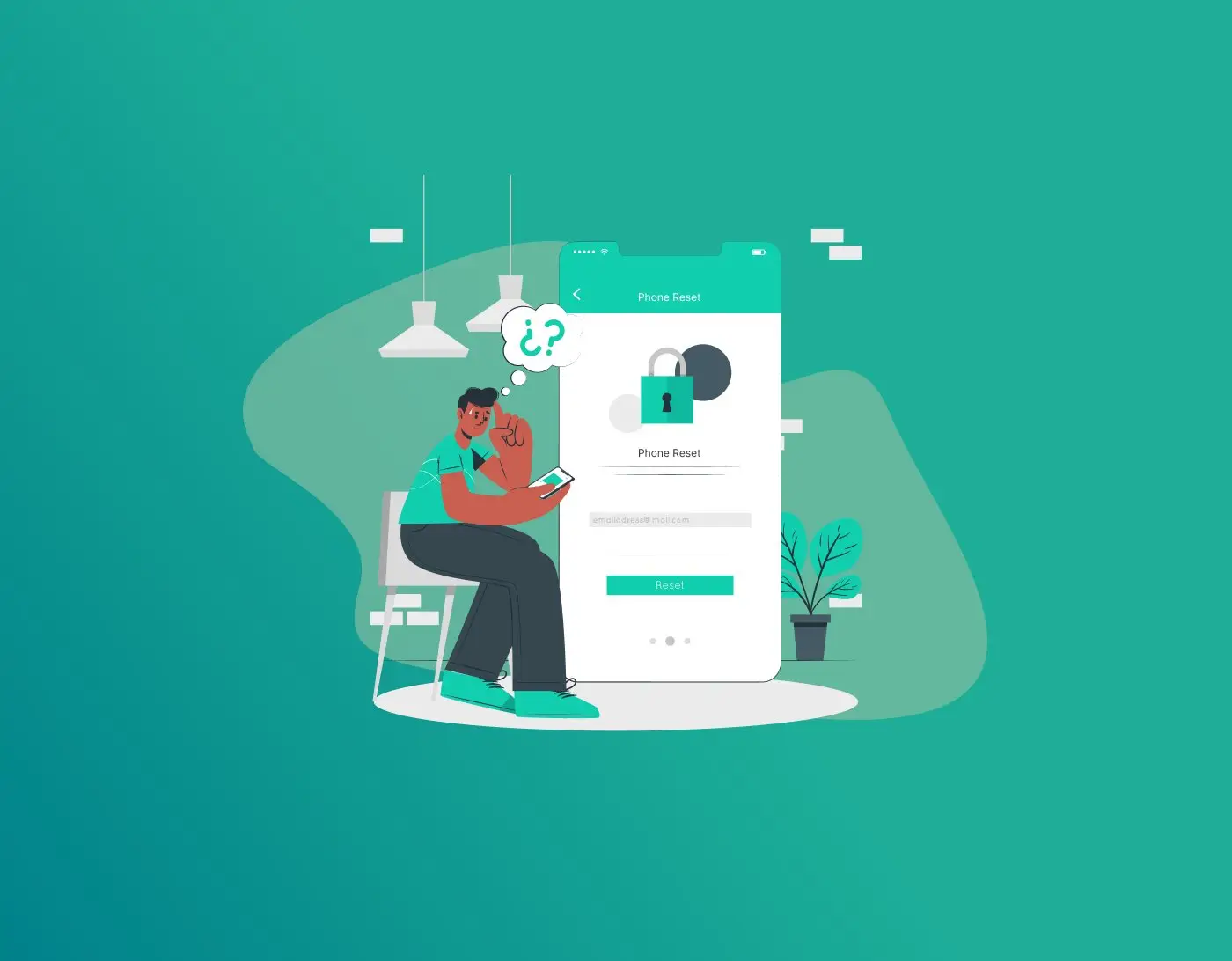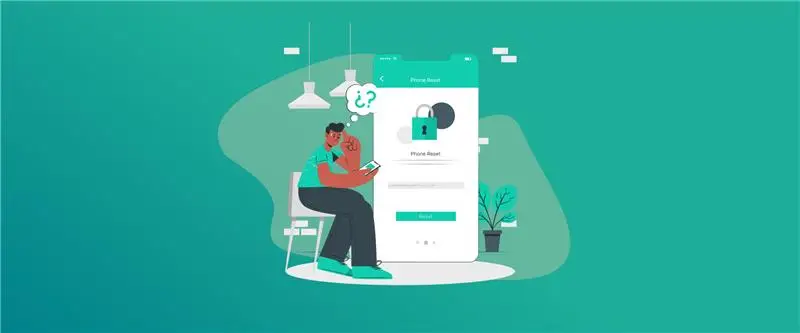
Forgetting your Android phone or tablet password is really frustrating, but it happens to us all at some time. Perhaps you entered a difficult PIN and forgot it, or you acquired second-hand equipment that’s locked. A factory reset can be your saviour, wiping the slate clean so you can begin anew. But wait—a big move, so let’s do it properly. In this guide, I’ll break down what a factory reset does, what to prep beforehand, and how to reset your phone or tablet without a password or Google account. I’ll keep it easy to follow. Let’s get started!
What is the Factory Reset in Android?
A factory reset is like pushing the great “erase all” button on your Android. It brings your phone or tablet back to its store-purchase state, like you just opened the box it came in. Here’s the catch:
- Wipes everything personal: All your apps, photos, videos, contacts, messages, and settings—gone.
- Resolves software problems: Ideal to address issues with a glitchy, crashy, or sluggish device.
- Preps for resale: Clears your data if you’re selling or passing it on.
It’s called a “hard reset” or “formatting” sometimes, and it deletes the user data partition but keeps the Android operating system intact. Think of it like emptying your backpack completely—nothing but the basics left. From what I’ve seen online, it clears most data, though some deep storage bits might linger, but for everyday use, it’s thorough enough.
One catch: modern Androids have Factory Reset Protection (FRP). This Google feature stops thieves from resetting and using stolen devices. After resetting, you’ll need the Google account that was on the device before. No account, no access—more on that later.
What Should I Do Before I Reset My Android Phone?
Before you dive into resetting, take a sec to prep. Skipping this could mean losing your favorite pics or important files forever. Here’s what to do:
- Back up your stuff: Save photos, videos, contacts, and docs to Google Drive, Photos, or another cloud service. Check Settings > System > Backup to enable Android’s backup if you can get in.
- Charge your device: Get it to at least 70% battery. A dead phone mid-reset could brick it (make it useless).
- Check Google account details: FRP will ask for the Google account post-reset. Recover it now at accounts.google.com if you forgot the password.
- Remove accounts if possible: Go to Settings > Accounts and remove your Google account to disable FRP before resetting.
- Log out of apps: If selling, sign out of banking, social media, etc., and remove SIM/SD cards.
- Confirm it’s necessary: A restart or cache clear might fix your issue without a full reset.
How to Factory Reset Android Without a Password or a Google Account
Locked out and don’t have the password or Google account? No stress, there are ways to reset, but it’s tricky with Android’s tight security. Recovery Mode is your go-to since it doesn’t need the screen password. But FRP will still ask for the Google account after. If you don’t have it, you’ll need to recover it or use legit workarounds (only for your own device—don’t try this on someone else’s phone!).
Here’s how to do it:
- Turn the device off: Press and hold the power button to turn it off fully.
- Enter Recovery Mode:
- Press and hold Volume Down + Power (or Volume Up + Power for a few models) until the logo shows up.
- Release when you see the recovery menu.
Navigate the menu:
- Press and hold the volume buttons to navigate to “Wipe data/factory reset.”
- Press and hold the Power button to select.
- Verify the reset: Click on “Yes” or verify to initiate wiping. It’ll only take a few minutes.
- Reboot the device: Click on “Reboot system now” when the reset is complete.
For the Google account problem:
- Retrieve your account: Visit accounts.google.com and enter your email or phone number to reset the password.
- Remote reset feature: If the device is connected, use Find My Device (android.com/find):
- Sign in with your Google account.
- Choose your device and click on “Erase device.”
- FRP workaround (last resort): There are some software options that will bypass FRP through a computer, but they’re not guaranteed and pose a risk. Avoid this for your own safety.
How to Factory Reset an Android Tablet Without a Password
Tablets also use Android, so the procedure is the same, but the button combinations differ by manufacturer. This is how to reset a locked tablet:
- Turn off the tablet: Press the power button to turn it off.
- Access Recovery Mode:
-
- Hold Power + Volume Up (or Volume Down for other brands like Lenovo).
- For Samsung tablets, hold Power + Volume Up + Home (if a Home button exists).
- Release when the recovery menu has appeared.
- Choose the reset option:
- Navigate using volume buttons to “Wipe data/factory reset.”
- Press Power to confirm.
- Accept the wipe: Select “Yes” to proceed with the reset.
- Reboot: Choose “Reboot system now” when finished.
Post-reset, FRP will ask for the Google account. Recover it online if needed. For rare tablets without volume buttons, check for a reset pin hole or the manual. You can also try Find My Device if the tablet’s online.
How to Factory Reset Android Phone Without Password
For phones specifically, it’s much the same as above. Here’s the step-by-step:
- Shut down the phone: Hold the power button to turn it off.
- Enter Recovery Mode:
- Press Volume Down + Power (common for Google Pixel, older Samsungs, etc.).
- Or try Volume Up + Power for other models.
- Hold until the recovery menu shows.
- Choose reset:
- Use volume buttons to select “Wipe data/factory reset.”
- Press Power to confirm.
- Start the reset: Select “Yes” to wipe everything.
- Reboot: Pick “Reboot system now” after it’s done.
For Samsung phones, you can also use Find My Mobile (findmymobile.samsung.com) if you have a Samsung account:
- Log in online: Sign in with your Samsung account.
- Erase remotely: Select your phone and choose “Erase data.”
If you can access the dialer, try ##7780## for a soft reset, but this rarely works if locked out. Post-reset, FRP needs the Google account. Recover it or seek professional help if stuck.
Conclusion
And there you go! Factory resetting your Android phone or tablet without a password is totally doable, but it’s a big move. Always back up your stuff and have your Google account ready to avoid getting stuck with FRP. Recovery Mode is your best bet, and recovering your Google account is way safer than sketchy bypass tools. If you’re unsure, check your device’s manual or hit up a tech shop. Got questions? Let me know in the comments.
Generate passkeys, store them in vaults, and safeguard sensitive data! Receive the latest updates, trending posts, new package deals,and more from FastestPass via our email newsletter.
By subscribing to FastestPass, you agree to receive the latest cybersecurity news, tips, product updates, and admin resources. You also agree to FastestPass' Privacy Policy.
Secure and Create Stronger Passwords Now!
Subscribe to Our Newsletter