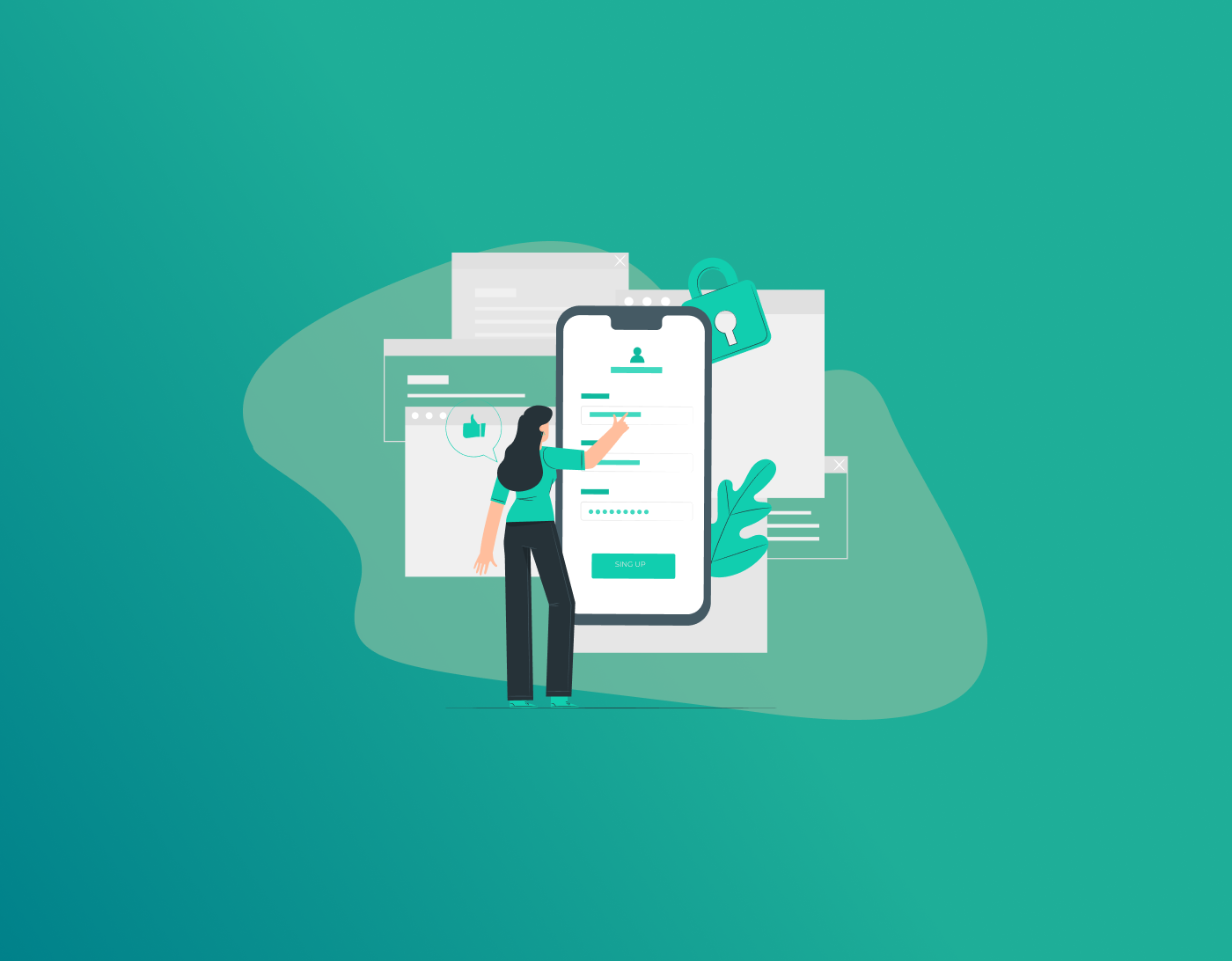Need to know how to change WiFi on Alexa? Or, to change the Wi-Fi password on Alexa? This guide highlights a step-by-step guide showing you how. It’s pretty common to want to change your home Router or provider, etc.
Whatever it may be, getting a new router, moving to a new home, or even finally deciding to upgrade your internet plan, it’s all pretty common. However, what happens when you set everything up precisely and then notice the little blue ring on your Alexa speaker?
It’s revolving, it’s not responding, and then you realise it’s disconnected from the Wi-Fi.
For many, this Amazon device is designed to make life easier; however, the thought of reconfiguring it can feel exhausting.
But you shouldn’t worry; changing your WiFi on Alexa is extremely simple. And, if you need help getting started, this step-by-step guide is just what you need.
TIP – While creating a new WiFi password for Alexa and other connecting devices, ensure that the password you choose is strong and impenetrable. Weak passwords open up room for cyber-criminals to hack accounts, steal data, and cause much more damaging attacks. With FastestPass, you can use it to create strong passwords and store them safely in a digital vault that only you have access to.
How to Change WiFi on Alexa via the Alexa App
Before getting to the tutorial, there is one crucial thing to keep in mind: you do not change Wi-Fi settings by talking to your Alexa device. The best way to do it is through the Alexa app on your smartphone or tablet. This app is the remote control for your entire Alexa system. If you don’t have it installed yet, you can download it from the Apple App Store or Google Play Store, and then sign in using your Amazon account.
With that said, you now have two main scenarios to change WiFi on Alexa, starting with:
Method 1: How to Change WiFi on Alexa While It’s Still Connected
This tutorial is for those who only want to update their WiFi on Alexa or update a password. However, it’s also when your Alexa device is still connected to the internet via a neighbor’s or an older connection network. Here’s how to get started:
- Open the Alexa app on your phone by tapping the light blue icon.
- Look towards the bottom of the screen; you will see a row of icons. Select “Devices,” which looks like a little house and a plug.
- Now, tap on “Echo & Alexa” at the top, and you will see a list of all your Alexa devices.
- Look for and tap the device name that you want to update.
- Go to the device status page and tap on the “Settings” cog icon in the top-right corner.
- Now, once you see the settings menu, scroll until you see the “Wi-Fi Network” or “Available Networks.” Tap on it.
- Select the Wi-Fi network you want Alexa to connect to.
- Type the password of the WiFi network you want to connect with, and tap on “Connect.”
- Give it a bit to successfully change WiFi on Alexa.
Method 2: How to Change WiFi Network on Alexa Without Internet Connection
The tutorial above shows you how to change WiFi on Alexa app with an active internet connection. However, just in case there isn’t any standby internet available to connect with, don’t panic! Here’s how you can update it:
- First, start by putting Alexa in setup mode. To do this, tell your device, “Hey, I’m ready to give you new instructions” by pressing and holding down the “Action” button on your device.
On most Echo models, this is the button with a single dot on it. Hold it until the light ring turns orange. This means it’s now in setup mode and is broadcasting its own temporary network.
- Now, just like the first method, open your Alexa app and tap “Devices.”
- This step is slightly different. Instead of selecting your existing device, tap on the “+” icon in the top-right corner of the “Devices” screen.
- When you see a menu appear, choose “Add Device.”
- Select “Amazon Echo” when the app asks what kind of device you’re setting up.
- You’ll now be presented with a list of Echo models: Echo, Echo Dot, Echo Show, etc. Choose the one that matches your device.
Here’s when the app takes over, and it will search for devices in setup mode (orange ring light). When it finds yours, it will prompt you to connect. It will then guide you to your phone’s Wi-Fi settings.
- There, you should see a network named something like “Amazon-XXX.” Connect your phone to that network.
- Now, once your phone is connected to the Alexa’s temporary network, go back to the Alexa app. It will show you a list of available home Wi-Fi networks.
- Select the new network you’d like to connect to, enter the password, and give it a moment.
- The app will hand off the network details to your Alexa, and that’s it!
The orange light will change to blue, and then to a cyan tone, which means you’re back online, and Alexa is listening.
How to Change WiFi Password on Alexa
Now that you know how to reset the WiFi network on your Alexa, this guide shows you how to change its password if the need arises. Here is how:
- First, ensure your device that has the Alexa app installed is connected to the Wi-Fi network you want to update.
- Open the Alexa app, select your device, and go into the “Settings” menu.
- Locate the “Wi-Fi” option.
- Select the name of the Wi-Fi network to which your device is currently connected.
- Now, enter the new password for it. Ensure you carefully choose a new one that is strong and replace the old one.
- Replace the password and finalize it by tapping the “Connect“.
- Now, give it some time, let your Alexa device disconnect, and then reconnect to the network with the new password.
Alexa Not Connecting to WiFi – Troubleshooting Guide
If you have changed the WiFi network of your Alexa and even changed its password, and it’s still not working, here are a few troubleshooting measures to look into:
- The simplest is to restart your devices. Do this by unplugging Alexa and your Router device for maybe 30 seconds. After that, plug them back in. This usually resolves some minor glitches.
- Ensure that you’re using the latest version of the Alexa app. If you’re not, reinstall the new version from the designated app stores.
- Double-check to see if you’ve entered the correct password for your WiFi in the Alexa app. Just a small mistake or a caps lock can stop the connection.
- Sometimes signal issues interfere. Ensure that your Alexa is in range of your Router; if it’s not, move it closer.
Frequently Asked Questions
After a factory reset, you will need to use a web browser or the app to change the WiFi. Only Echo Show models with a screen can update Wi-Fi directly on the device itself. If your Alexa is not connecting to the Wi-Fi, it’s probably because of wrong passwords, a glitchy router, or the device being too far away. Try rebooting both your Alexa and router, double-checking your password, and moving the device closer to the router to strengthen the signal. On your Echo Show, swipe down, tap the Settings gear, and find the Network menu. Pick your new Wi-Fi and type in the password. You can also handle it in the Wi-Fi section of your Alexa app under your device’s settings. If you need to reset your Alexa, the best way to do it is via its app or the buttons on the device itself. If you have the newer Echo models, all you need to do is hold down the “Mute” and “Volume Down” buttons together until the light turns orange. For older Alexa models, press the “Action” button or use a paperclip and insert it into the tiny reset hole. No, it’s not possible. You will need to update each Alexa device individually using the app or on the device itself, depending on the model you’re using. If you want to connect your Echo Dot to a new Wi-Fi, you need to do it using the Alexa app. Once you have the app, go to “Devices,” select your device, and tap on “Change” via the Wi-Fi settings. The app will now prompt you to press and hold the action button on the device until the light glows orange. Follow the onscreen instructions, select your new WiFi network, and enter the password.
To Conclude
Coming towards the end of this tutorial, you now know how to change WiFi on Alexa and how to update the WiFi password on Alexa. Just in case these tutorials don’t work for you, refer to the troubleshooting guide mentioned above. Other than that, when you update a password for your Alexa, it’s still important that the password is strong. If the password is weak, just about anyone can voice-activate it to give them sensitive data from your device. To create stronger passwords, always consider using the best and most secure password manager.
Generate passkeys, store them in vaults, and safeguard sensitive data! Receive the latest updates, trending posts, new package deals,and more from FastestPass via our email newsletter.
By subscribing to FastestPass, you agree to receive the latest cybersecurity news, tips, product updates, and admin resources. You also agree to FastestPass' Privacy Policy.
Secure and Create Stronger Passwords Now!
Subscribe to Our Newsletter