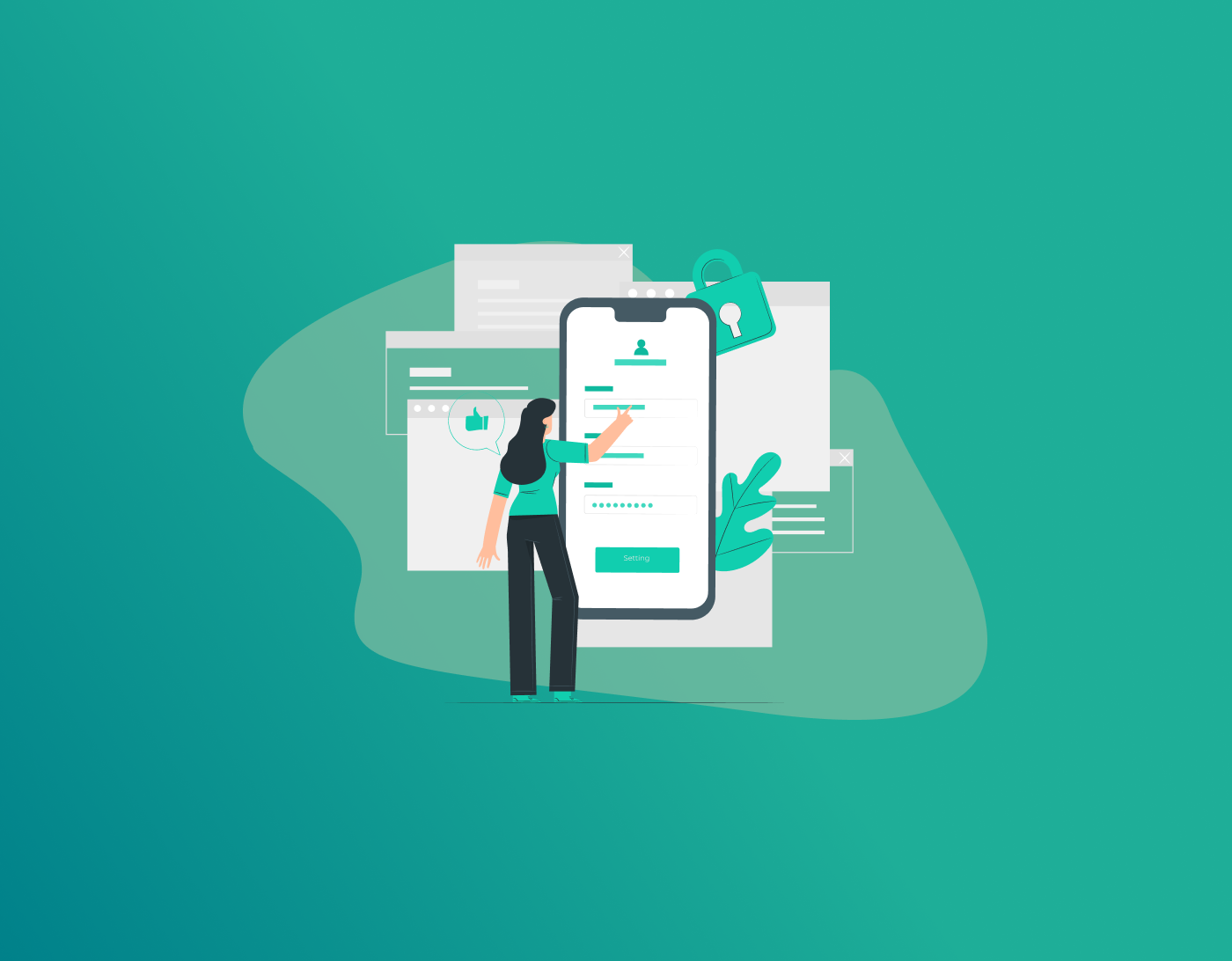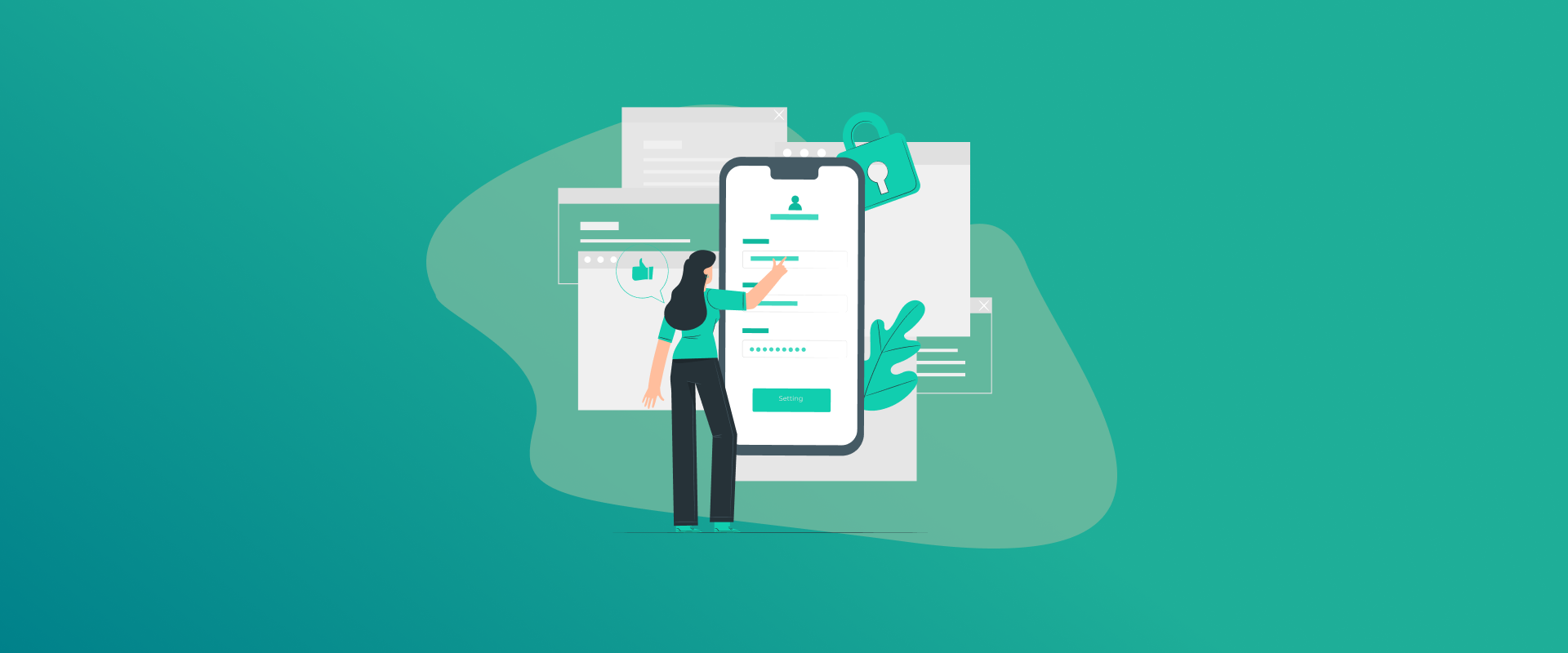
Dealing with passwords and forms is a hassle, but Android’s autofill feature can save you time by automatically filling in your login details, addresses, or payment info. If you want to make it work your way, you’ve got to know how to change autofill settings on Android.
Note: On your Android device, open Settings, then navigate to System, followed by Language & Input. Tap the Autofill service and choose FastestPass password manager. This tool handles your passwords, filling them in instantly whenever needed, making logins quicker and more secure.
What is the Android Autofill?
Back when Android 8.0 (Oreo) came out, they added autofill, which lets apps like password managers fill in your usernames, addresses, or payment details for you across apps and websites. It means less typing, fewer screw-ups, and a bit more safety since you’re not keying in sensitive stuff all the time. Most Android phones come with Google’s autofill on by default. But you can swap it out for a tool like FastestPass password manager if you want more say over it.
Whether you’re signing into an app, buying something online, or typing out your address, autofill cuts down the grunt work. Knowing how to change autofill settings on Android lets you pick who’s in charge of your info and how it gets used.
Why Change Autofill Settings on Android?
Here’s why you might want to change autofill settings on Android:
- Switch to a Better Password Manager: Google’s autofill does the job, but something like FastestPass password manager has strong security, works on more devices, and churns out stronger passwords.
- Clean Up Old Info: Got an old address or credit card you don’t use anymore? You can update or ditch it.
- Lock Things Down: Other password managers might give you tighter encryption or let you use your fingerprint, which some folks like better than Google’s setup.
- Fix Annoying Glitches: If autofill’s throwing out wrong info or not showing up at all, tweaking settings or switching apps can sort it out.
- Make It Fit You: Maybe you don’t want autofill on certain apps or only want it for stuff like passwords or addresses.
Figuring out how to change autofill settings on Android means you can set it up to match how you roll, saving time and keeping things safer.
How to Change Autofill Settings on Android
So, here’s the rundown on how to change autofill settings on Android to fix your saved info or shut autofill off completely. These steps should work on most Android phones running 8.0 or higher, but the menus may appear slightly different depending on your phone model, such as Samsung, Xiaomi, or Google Pixel.
Step 1: Hit Up Settings
- Open the Settings app on your phone. You can swipe down from the top, tap the gear icon, or hunt it down in your app drawer.
- Furthermore, scroll to General Management (on Samsungs) or System (on Pixels or similar). Can’t find it? Type “Autofill” into the search bar at the top of Settings to jump right there.
Step 2: Find the Autofill Stuff
- In General Management or System, look for Passwords and Autofill or Languages & Input, then hit Autofill Service under the Advanced section.
- You’ll see what’s running now, probably Google. Tap it to check out other options.
Step 3: Get Your Autofill App Set Up
- If you’re using Google’s autofill, you can change settings like auto-saving passwords or signing in without a prompt, and deal with any sites or apps you’ve blocked.
Step 4: Fix or Trash Saved Info
- To change what’s saved, head back to Autofill Service settings and tap the gear icon next to your app.
- Pick categories like Personal Information, Addresses, Payment Methods, or Passwords.
- To edit, tap the pencil icon next to an entry, fix it up, and save. To delete, pick the entry, hit Delete, and confirm.
Step 5: Ditch Autofill (Optional)
- If autofill’s not your vibe, go to Autofill Service and pick None to turn it off for all apps.
- You can also block autofill for specific apps by tweaking your password manager’s settings. Also, if you’re a coder, add importantForAutofill=”no” to an app’s code.
Step 6: Test It Out
- Open an app or website that needs a login or form information. If you’ve got FastestPass password manager set up, it should pop up with your details without leaving the app.
- Make sure it’s filling in the right stuff. If it’s acting weird, double-check your settings or ping the password manager’s support folks.
Dealing with Autofill Problems
If autofill’s acting up, here’s how to fix it:
- No Pop-Up Showing: Make sure your autofill app is on and the app you’re using works with Android’s autofill. Try restarting your phone after changing settings.
- Wrong Info Coming Up: Update or clear out old stuff in your autofill app’s settings.
- Apps Being Picky: Some apps don’t vibe with third-party autofill. Hit up the app’s developer or switch to Google’s autofill as a backup.
- Feeling Paranoid: Turn on fingerprint unlock or switch off autofill for apps you don’t trust.
FAQs
Since Android 8.0, autofill lets apps like password managers plug in your login details, addresses, or payment info for you, so you’re not stuck typing everything out. Android only lets you run one at a time. You can flip between Google and FastestPass password manager whenever you feel like it, though. Go with a trusted app like FastestPass password manager that’s got strong encryption and fingerprint unlock. Keep your passwords fresh and turn on two-factor authentication where you can. Some apps don’t play nice with autofill or need specific tweaks. Check with the app’s developer or try your password manager’s accessibility autofill option. Go to Settings > General Management > Passwords and Autofill, pick your autofill app, and edit or delete stuff under Personal Information, Addresses, or Passwords.
Wrapping It Up
Learning how to change autofill settings on Android, even on iPhone, means you can make logging in and filling out forms way less annoying and a lot safer. Whether you stick with Google’s autofill or go for something like FastestPass password manager, it’s a quick fix with real perks. Follow these steps to get your settings dialed in, sort out any issues, and keep your info locked down. Take a few minutes to play with your autofill settings today, and your phone will feel like it’s got your back.
Generate passkeys, store them in vaults, and safeguard sensitive data! Receive the latest updates, trending posts, new package deals,and more from FastestPass via our email newsletter.
By subscribing to FastestPass, you agree to receive the latest cybersecurity news, tips, product updates, and admin resources. You also agree to FastestPass' Privacy Policy.
Secure and Create Stronger Passwords Now!
Subscribe to Our Newsletter