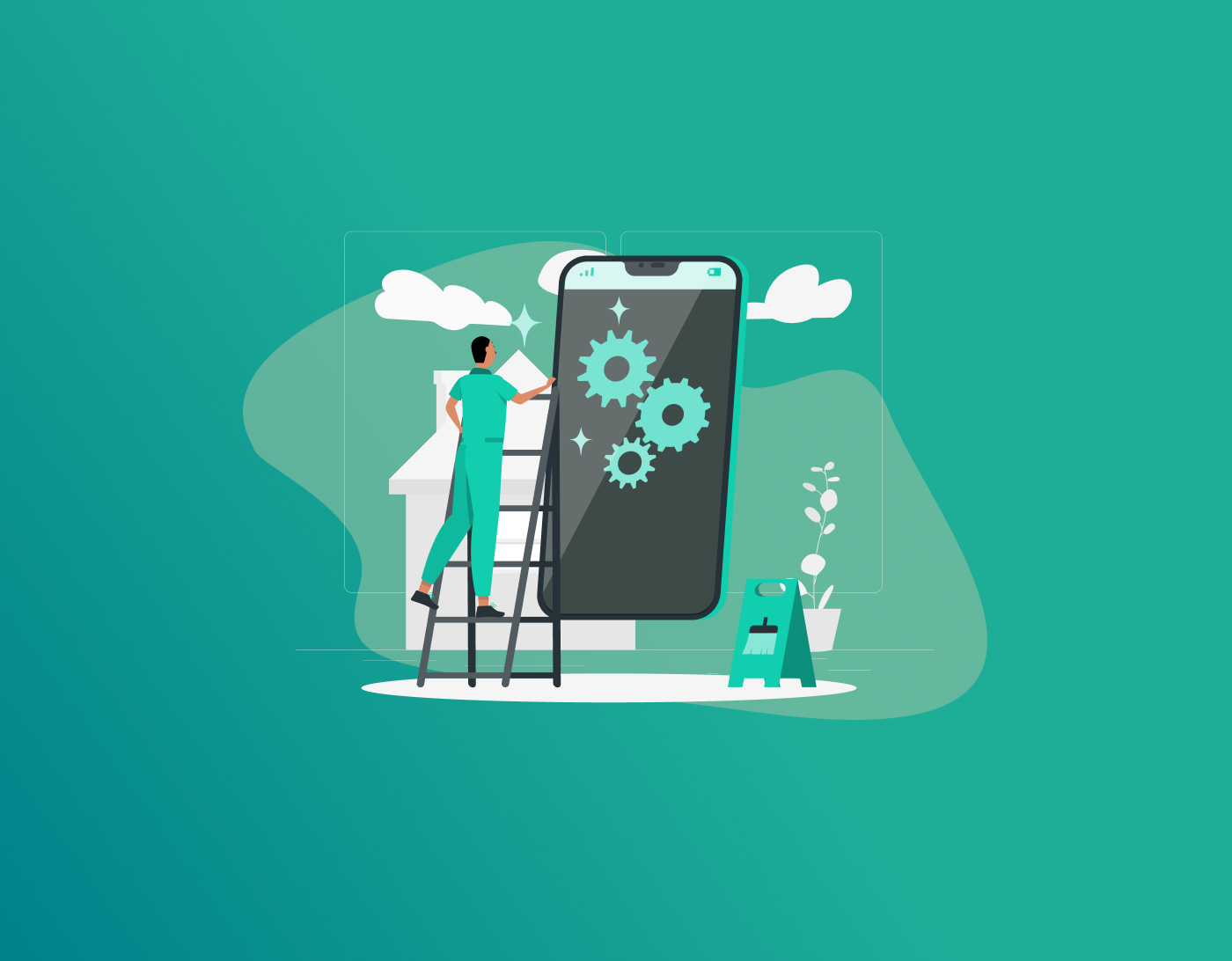Autofill on your iPhone quickly fills in the necessary information, so you don’t need to type it twice when using forms, apps, or making purchases. This feature collects the information you have already saved, like your contact details, passwords, or credit card numbers, and enters it into the correct fields. But if it’s not set up correctly, you might end up with wrong or outdated info, which isn’t helpful. This guide walks you through how to change autofill settings on iPhone to make sure everything works the way you want.
Note: Adding the FastestPass password manager boosts security and keeps your data current to make logins and purchases easier.
What is Autofill on an iPhone?
With Autofill, your name, address, password, or credit card info is stored by iOS and can be used when completing forms on your phone or computer. iCloud Keychain is used by Safari to keep your passwords secure and in sync. If your app has the wrong settings, you won’t get correct results or might notice only old updates, so fixing the settings is necessary.
Why Bother Changing Autofill Settings on iPhone?
You can find many reasons to make changes to your autofill settings.
- Update Your Info: Did you move somewhere new? You just got a credit card, right? You must adjust your autofill information to remain accurate.
- Fix Common Mistakes: Sometimes, autofill doesn’t work correctly, and you’ll want to double-check everything.
- Switch to a New Password Manager: If you don’t prefer the iCloud Keychain, you can choose a different password manager, like FastestPass, for all your passwords.
- Keep Things Private: When you give your phone to another person, try turning off autofill so your details don’t get shared.
How to Change Autofill Settings on iPhone
Here are simple steps to change autofill settings on iPhone for contacts, credit cards, and passwords.
Step 1: Update Your Contact Info
The “My Card” contact in your Contacts app lets your iPhone add your name, email, or address to iOS devices. Here’s a guide for updating the software:
Open Contacts:
- Launch the Contacts app.
- Tap My Card on top to see your info.
Edit Your Card:
- Tap Edit on the right at the top.
- You can change your name, phone number, email, or address. To add any extra addresses, tap Add Address (home or work).
- Tap Done to save
Set for Autofill:
- Settings > Apps > Safari > AutoFill.
- Make sure Use Contact Info is toggled on.
- Tap My Info and choose your contact card.
This makes sure Safari and apps use your updated info for forms.
Step 2: Manage Credit Card Info
Change the autofill settings for credit cards on iPhone as follows:
Go to the Safari Settings:
- Setting > scroll to Apps > Safari > AutoFill.
- Ensure Credit Cards are toggled on.
Add/Edit Cards:
- Tap Saved Credit Cards.
- Use Face ID, Touch ID, or your passcode to enter.
- To add a card, tap Add Credit Card. Enter the details or use the Camera to scan.
- To edit, select the card, tap Edit, and update the info.
- To delete, select a card and press Delete Credit Card.
Use Virtual Cards for Privacy:
- If you have Apple Pay, you can use virtual card numbers to hide your real card details during your online shopping.
Using the card info for shopping offers you speed and security.
Step 3: Set Up Password Autofill with iCloud Keychain
iCloud Keychain is a great built-in password manager from Apple to sync logins on your devices. Now, to modify autofill settings on the iPhone for passwords:
Switch on the iCloud Keychain:
- Settings > [Your Name] > iCloud > Passwords & Keychain.
- And then toggle on Sync this iPhone.
Enable Autofill for Passwords:
- Settings > General > Auto-fill & Passwords.
- Switch on AutoFill Passwords and Passkeys.
- Make sure that the iCloud Keychain is checked under Allow Filling From.
Manage Passwords:
- Go to Settings > Passwords.
- Authenticate with either Face ID, Touch ID, or your passcode.
- Tap a website or app to view or edit the username and password.
- To delete, tap Delete Password. To add, tap Add Password and enter the details.
Step 4: Turn Off Autofill for Privacy
In case you share your phone or want to keep things private, you have the option of deactivating autofill:
Switch Off Contact or Credit Card Autofill:
- Head to Settings > Apps > Safari > AutoFill.
- Toggle off Use Contact Info or Credit Cards.
Turn Off Password Autofill:
- Head to Settings > General > AutoFill & Passwords.
- Turn off AutoFill Passwords and Passkeys.
This will prevent your information from filling automatically, which is great for shared phones.
Step 6: Fix Autofill Problems
The following steps can help you if autofill is malfunctioning:
Restart Your iPhone:
- Hold the power button, slide to power off, and then turn it back on.
Update iOS:
- Go to Settings > General to check under Software Update.
Check Site Issues:
- Not all sites cooperate well with autofill due to form-building techniques. Manually enter and save the password, and see if it is filled in the next time.
Reset Autofill Setting:
- Turn autofill off and on to refresh.
Delete Bad Passwords:
- If a site is filling in the wrong info, go to Settings > Passwords, select the site, and then select Delete Password. Add the correct login information manually.
FAQs – Change Autofill Settings on iPhone
It will store your details, such as your name, passwords, and credit card info, so you can use them on forms without typing them again. Update your information in the Contacts app or change your passwords through Settings > Passwords. Another thing to do is to remove old entries so that only the right data stays. That’s right, iOS allows you to set up more than one password manager, such as iCloud Keychain and FastestPass. To do this, open Settings, select General, pick AutoFill & Passwords, and choose which ones to turn on. Some websites cannot use autofill because of the way they are designed or set up with security. Try saving the password yourself and see if the site’s address matches what you have in your password manager. They are safe to store in iCloud Keychain or FastestPass, as they encrypt all your passwords. To stay more secure, use virtual card numbers when paying with Apple Pay.
Final Words!
If you know how to change autofill settings on iPhone, you can decide which details your device uses. Updating your address, dealing with credit cards, or managing passwords with FastestPass all require only a few steps. If you adjust your settings for a little while, you won’t have to waste time or effort when using forms or logging into websites later.
Generate passkeys, store them in vaults, and safeguard sensitive data! Receive the latest updates, trending posts, new package deals,and more from FastestPass via our email newsletter.
By subscribing to FastestPass, you agree to receive the latest cybersecurity news, tips, product updates, and admin resources. You also agree to FastestPass' Privacy Policy.
Secure and Create Stronger Passwords Now!
Subscribe to Our Newsletter