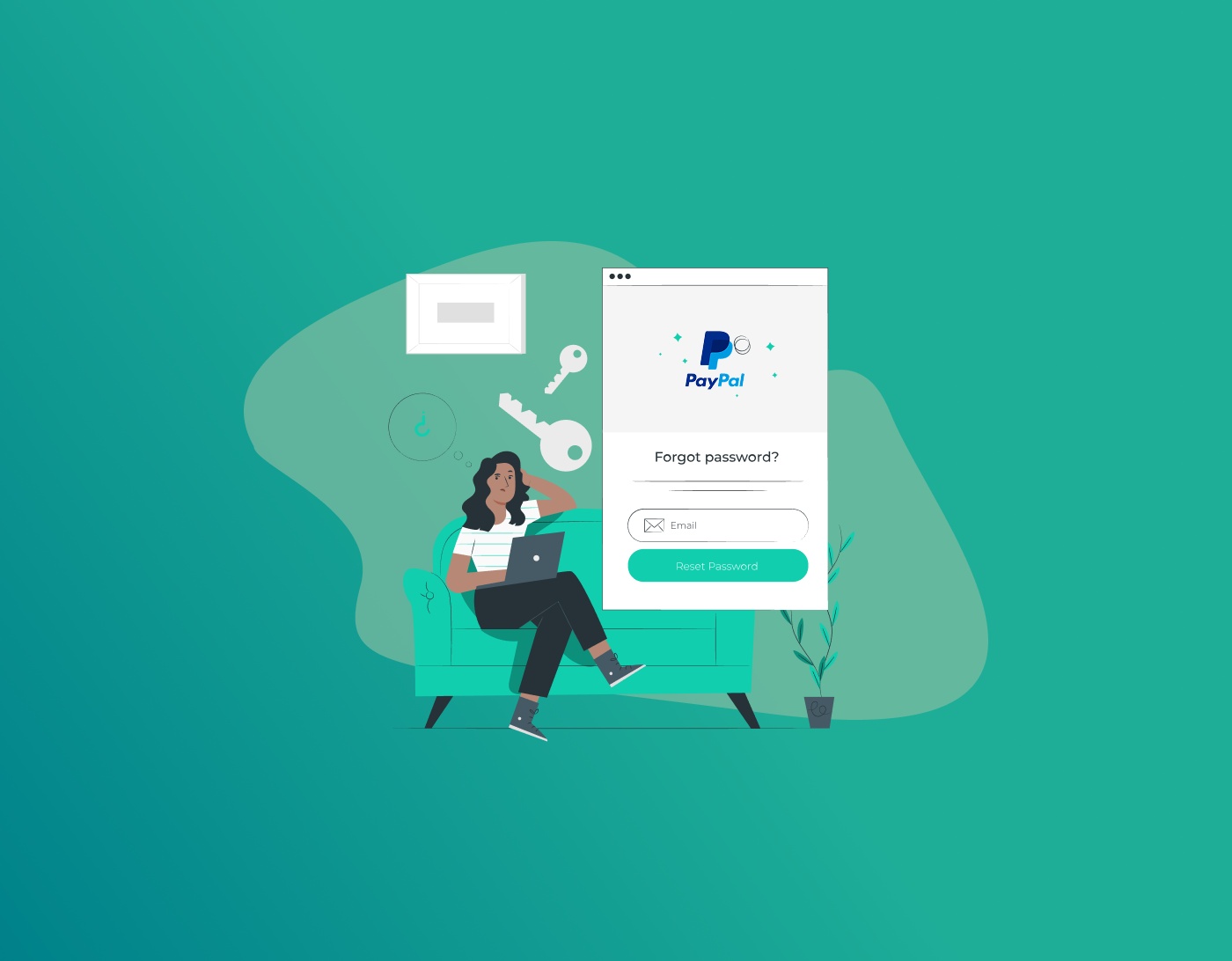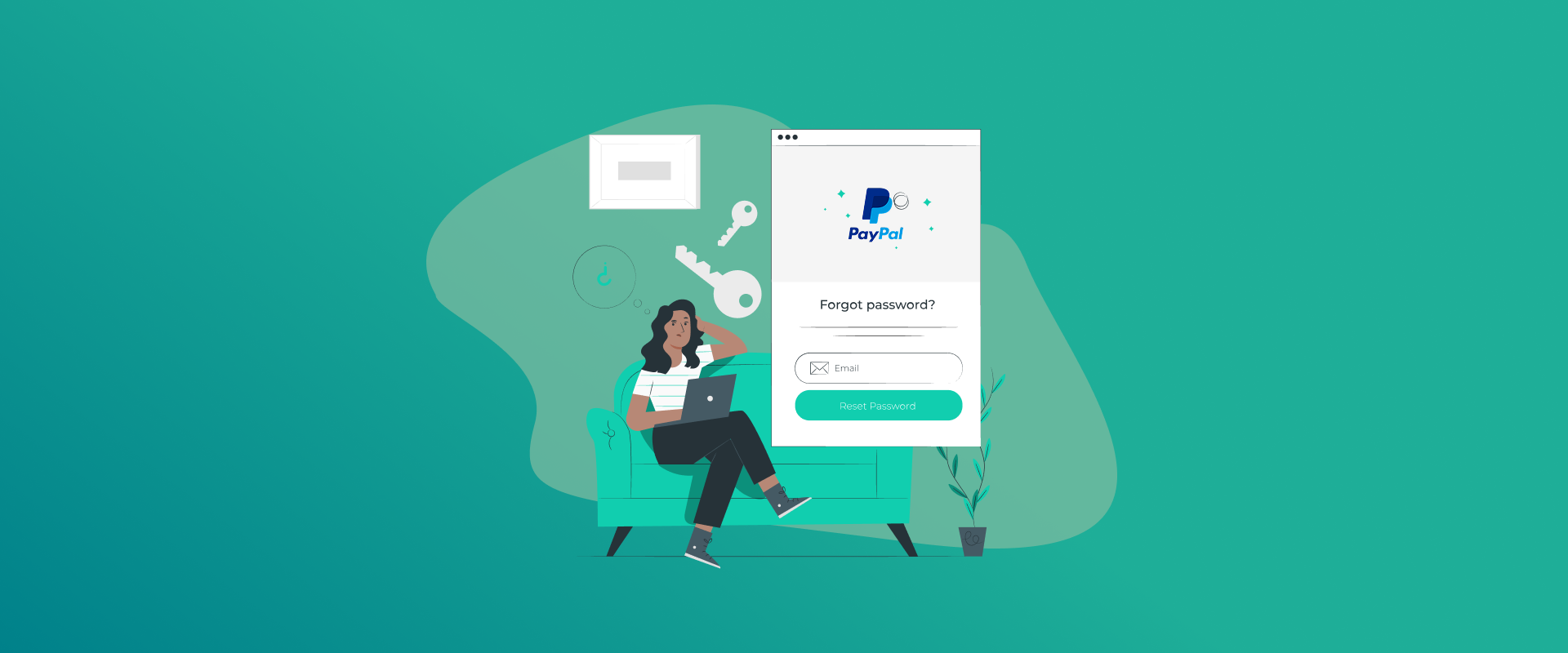
PayPal is one of the top payment methods used globally. However, with the rise in cyberattacks, there are huge chances of even PayPal accounts getting compromised. Some examples include Man-in-the-Middle attacks, phishing attempts, identity theft scams, and other kinds of financial-related attacks. The best way to prevent or control the influx of these attacks is to change PayPal password for added security. This guide will show you how to get started. Plus, this guide also highlights a tutorial on how you can reset your password in case you’ve forgotten it.
Why Do You Need to Change PayPal Password?
You would need to change your PayPal account password for quite a few reasons. Many payment banking apps are compromised almost every other day. One of the biggest reasons is poor or simple passwords. Other reasons include malware intrusions, outdated apps, suspicious activity, and more.
How to Change Your PayPal Password
As mentioned, PayPal is one of the easiest and best ways to transfer and receive money. However, since PayPal has all your Credit Card details stored, it’s always wise to secure your account with a strong password. You need to change PayPal passwords every now and then.
However, before beginning, you need to understand that you cannot change your password through the PayPal app. You need to head to the website via a browser. Let’s get started:
- Go to the PayPal website using a browser of your choice.
- Sign in to your PayPal account.
- Click on the gear (settings) account in the top-right corner of the screen.
- Select “Security.” It’s on the top banner of the screen.
- Go to the “Password” section and click on “Update.”
- First, enter the old password and then add a new PayPal password.
- Click on “Change password.”
- That’s all!
Forgot your old password? Check the tutorial below.
How to Reset Old PayPal Password
There are circumstances where users often forget their passwords. When this happens, you can easily reset it via the app or the browser. Let’s get started:
- Go to the PayPal website or the app.
- Click on “Log in” and then on “Forgot password?”
- Type in the email ID you’re using for your PayPal account.
- Click on “Next.”
- There will now be a security check to verify if the account belongs to you.
- Once done, you can reset your PayPal password.
Need to change your security questions? Head to the tutorial below.
How to Change Security Questions on PayPal
These steps to change PayPal security questions only work via a browser. Here’s how:
- Go to the PayPal website and click on “Settings.”
- There is a “Security” section above your name. Click on it.
- Select “Update.” It’s under “Security questions.”
- Change all the security questions and create answers that you can remember.
- Click “Save.”
Further Security for Your PayPal Accounts
Every PayPal account needs safe passkeys to ensure complete authentication. They are the newer and safer replacements for passwords. So instead of using passwords, PINs, or even face ID, you could try facilitating passkeys to add extra security to your PayPal account. If that’s something you would be interested in, here is what you can do:
- Sign in to your PayPal account.
- When you’re signed in, click on “Create a passkey.”
- You will now need to add your biometrics for authentication.
- Now, every time you want access to your PayPal account, you will only need the passkey, nothing more.
Secure Your PayPal Passwords with FastestPass
Let’s be honest. We are all dealing with far too many passwords. There’s no such thing as remembering them all. However, with the FastestPass password organizer, you don’t need to remember each one. With our security tool, you can securely store all your codes in one vault. They will be safely kept in one location, and when you need them for your PayPal account or any social media account, they will automatically be filled in with a single click.
To change PayPal password, open any browser and go to paypal.com. Sign in to your account > account settings > security > Update. Now you have to confirm your old password and then enter the new password twice. Once you enter it, click on “Change Password.” To get to your PayPal account, open paypal.com on your browser. Click on Log In and enter your email address and password. Sign in, and you will have access to your PayPal account. Yes, it is necessary to change your PayPal password every now and then. Old and standard passwords are often a security risk. You cannot change your PayPal password directly from the Android app. You will need to sign in to your account using the browser. When you sign in to your account using the browser on your Android phone, you can change the password from the settings. Yes, you can. Here’s how: It could either be that the PayPal reset link has expired or has already been used.
To Conclude
PayPal or any financial account always needs extra security. This can be fixed with regular password changes. Now that you know how to change PayPal passwords, ensure that you take on these practices to completely prevent Credit Card theft or PayPal account compromise. Other than that, if you’re having a hard time creating strong passwords or remembering them, consider using FastestPass to generate stronger, impenetrable passwords.
Generate passkeys, store them in vaults, and safeguard sensitive data! Receive the latest updates, trending posts, new package deals,and more from FastestPass via our email newsletter.
By subscribing to FastestPass, you agree to receive the latest cybersecurity news, tips, product updates, and admin resources. You also agree to FastestPass' Privacy Policy.
Secure and Create Stronger Passwords Now!
Subscribe to Our Newsletter