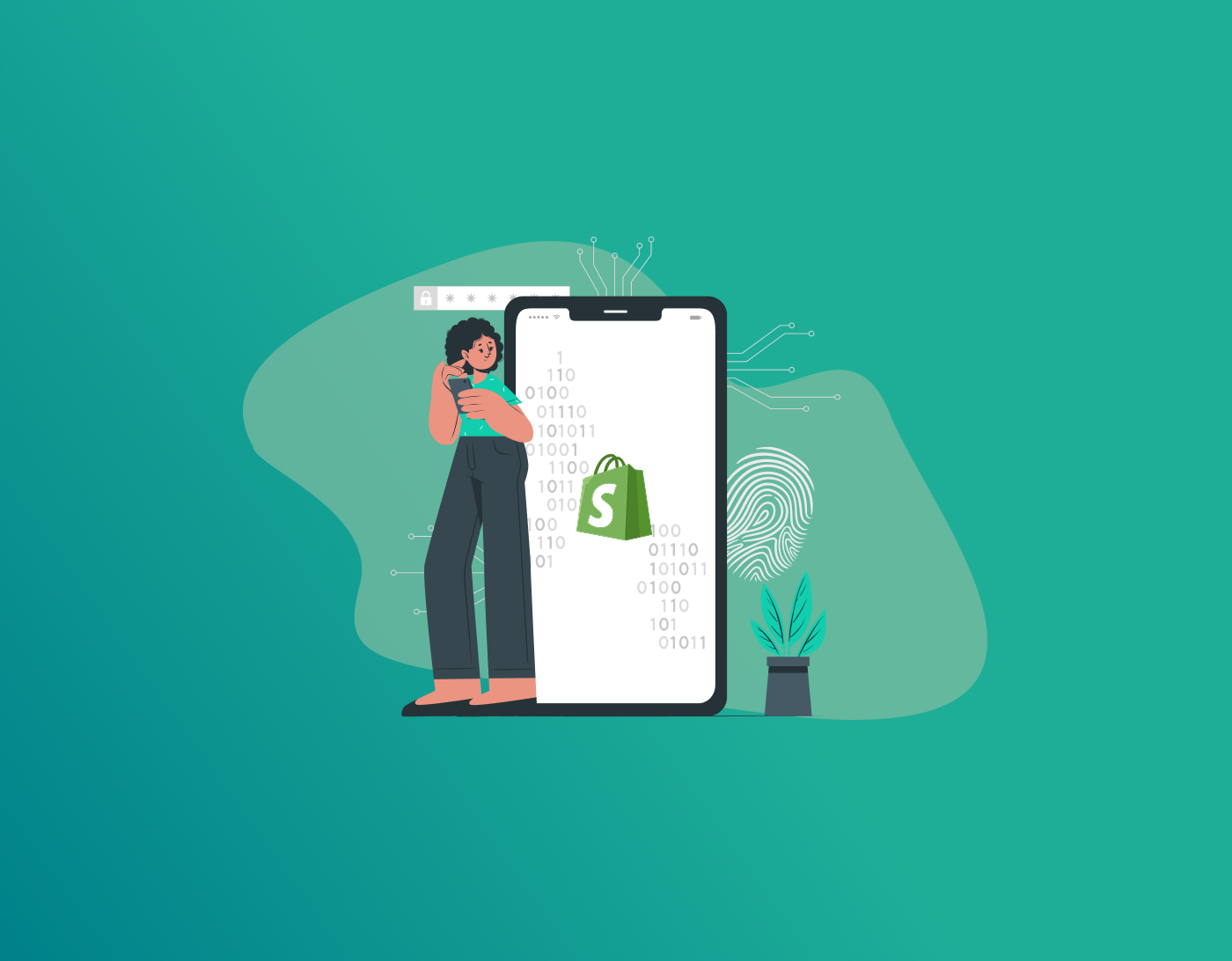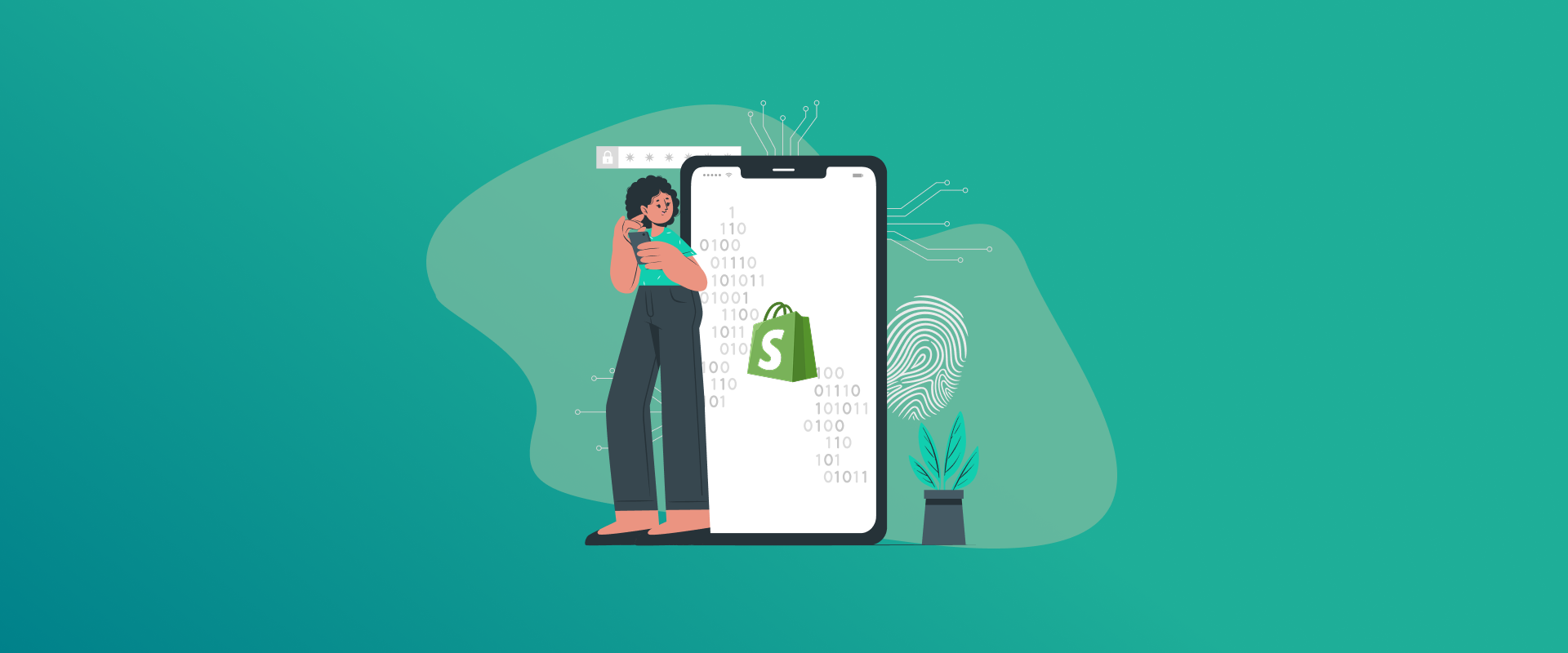
Hackers are always on the prowl, and 12345678 can’t afford to ignore the growing cyber threats. That’s why experts recommend changing your Shopify password every 3-5 months—after all, your password isn’t fine wine; it doesn’t improve with age! It’s time to change your Shopify password before someone else does it.
Simply put, nobody sleeps with their front door unlocked; the same is true for Shopify. Changing or resetting the Shopify password is a 30-second fix that could save thousands in damage. That said, we’ll cover a step-by-step guide for how to change Shopify password for elevated online security.
Note: Changing your Shopify password every 3-5 months helps reduce the risk of cyberattacks. We recommend using a password generator to create new passwords in seconds. Meanwhile, the FastestPass password manager automatically saves, fills and generates new passwords whenever required.
How to Change Your Shopify Password on Desktop
Alphabets, numbers, and alphanumerics make a strong password; your birthday doesn’t. However, guessing new, strong passwords can be a hassle. And remembering them is worse. You can rather use a password generator to create unique passwords for you, and a password manager can help auto-store and fill them for you. For example, once you change your Shopify password, FastestPass will create and fill them.
Here’s how to change your Shopify account password:
- Go to the Shopify admin website and log in to your account.
- Click on your profile name > Account.
- Navigate to the Password section.
- Type your current and new passwords.
- Select Save to confirm.
How to Change Shopify Password on App
You can change your Shopify password on the app via the Account settings. Here’s a brief tutorial on for how to do so:
- Open the Shopify app.
- Select the icon beside your store name, then tap on your name.
- Go to Manage Account > Security.
- Navigate and tap Change your password in the Password section.
- Type your current and new passwords twice to confirm.
- Tap on Change password to confirm the changes.
How to Reset the Shopify Password
There’s more to creating strong passwords; you’ve to remember them as well. If you’re bad with remembering passwords, get a password manager. Or, you can reset your passwords every time you forget them. If you forgot your Shopify password, here’s how to reset it:
- Go to the Shopify admin login page.
- Select Forgot password? Type your email address.
- Check your email inbox if there’s an email from Shopify with instructions for resetting the password.
- Follow the instructions.
- Create a new Shopify password.
- Go to the login page.
- Sign in with the new password.
How to Customize the Shopify Password Page
Shopify lets you customize your password page for improved branding, marketing, and a user experience. And, there are various other reasons for it, such as collecting emails, better aesthetics, and more. Here’s how to customize your Shopify password page:
- Go to Shopify and log in to your store dashboard.
- On the left, find Online Store and click on it.
- Under the Themes section, find your current theme and click on Customize.
- Go to Pages > Password.
- Customize the page with new content and design.
- Click Save from the top-right corner to confirm all changes.
How to Remove Password From Shopify Store for Free: Can You?
You can’t remove your Shopify password for free. You must have a paid Shopify plan to do so since the password page is automatically enabled on free trials to restrict public access. Ensure that you get a paid plan, and then follow these steps:
- Go to Shopify online and sign in to your store.
- Click on Online Store from your admin dashboard > Preferences.
- Scroll down to the Password protection section.
- Uncheck the box labeled ‘Restrict access to visitors with a password.’
- Click Save to confirm changes.
Where to Find the Shopify Password
If your Shopify store is password-protected, here’s how to find and manage the password:
- Go to the Shopify store online and sign in to your dashboard.
- Navigate to the Online Store from the left-hand menu and select Preferences.
- Scroll down to the Password Protection section.
- You can now view, edit, or remove the password.
Note: You can change or remove your password only with a paid plan.
FAQs – Change Your Shopify Password
- Go to the Shopify admin website and log in to your account.
- Click on your profile name > Account.
- Navigate to the Password section.
- Type your current and new passwords.
- Select Save to confirm.
- Go to the Shopify store online and sign in to your dashboard.
- Navigate to the Online Store from the left-hand menu and select Preferences.
- Scroll down to the Password Protection section.
- You can now view, edit, or remove the password.
- Go to the Shopify store online and sign in to your dashboard.
- Navigate to the Online Store from the left-hand menu and select Preferences.
- Scroll down to the Password Protection section.
- You can now view, edit, or remove the password.
Here’s how to change the image on Shopify password page:
- Go to Shopify and log in to your store dashboard.
- On the left, find Online Store and click on it.
- Under the Themes section, find your current theme and click on Customize.
- Go to Pages > Password.
- Customize the page with new content and design.
- Click Save from the top-right corner to confirm all changes.
You can only remove Shopify store password with a paid plan. If you’ve that, here’s how to remove the password:
- Go to the Shopify store online and sign in to your dashboard.
- Navigate to the Online Store from the left-hand menu and select Preferences.
- Scroll down to the Password Protection section.
- You can now view, edit, or remove the password.
Final Note
Changing your Shopify password is a breeze. However, some customizations on the page might require a paid plan. On the other hand, if guessing new, strong passwords and remembering them isn’t your thing, get a password manager. With FastestPass, you can leverage premium password management features for an affordable price.
Generate passkeys, store them in vaults, and safeguard sensitive data! Receive the latest updates, trending posts, new package deals,and more from FastestPass via our email newsletter.
By subscribing to FastestPass, you agree to receive the latest cybersecurity news, tips, product updates, and admin resources. You also agree to FastestPass' Privacy Policy.
Secure and Create Stronger Passwords Now!
Subscribe to Our Newsletter