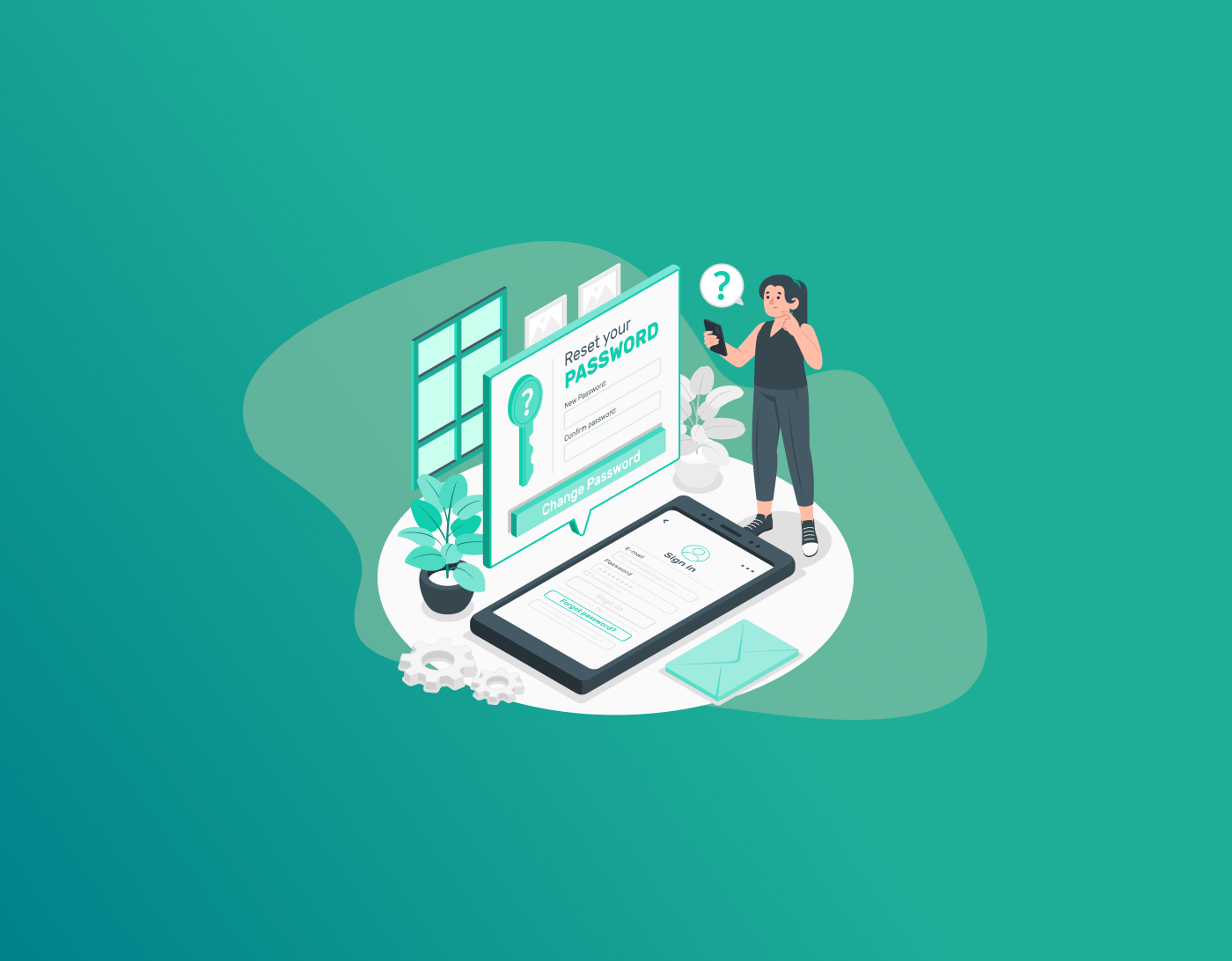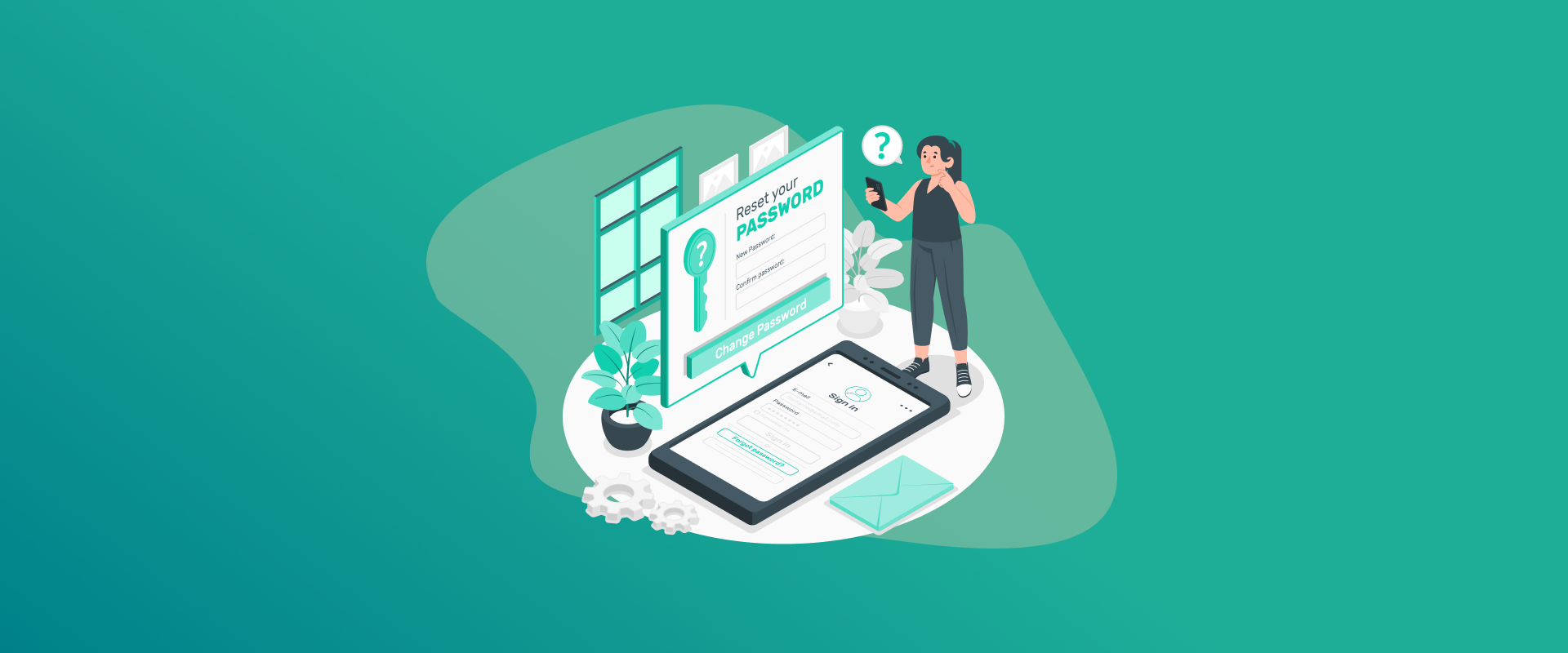
We’ve all been there, staring at the login screen, struggling to remember the right password. It might seem like a small hiccup, but being locked out of your computer can quickly become a major hassle, especially when important files or urgent tasks are involved. That’s why setting up a password reset disk is a smart move. It acts like a safety key, giving you a simple way back into your system without the stress.
In this guide, we’ll show you how to create a password reset disk and walk you through the steps, depending on the version of Windows you’re using.
What Is a Password Reset Disk?
A password reset disk is a USB drive that helps you regain access to your Windows computer if you ever forget your password. It works like a recovery key; once it’s set up, you can use it to reset your password without losing access to your files or needing technical help.
All you need to create one is a USB drive, access to your computer, and your current password. It’s a simple, one-time setup that can save you a lot of trouble later.
Why Create a Password Reset Disk?
Setting up a Windows password reset disk might not seem urgent—until the day you forget your password. Then, it becomes a lifesaver. Here’s why it’s a good idea to make one in advance:
- Avoid Getting Locked Out
Forget your password? No worries. A reset disk lets you get back in without the drama. - Save Time and Stress
Instead of going through long recovery steps or waiting on tech support, you can reset your password in minutes. - Stay in Control
You won’t need to rely on third-party tools or services that might not be secure. Your recovery stays in your hands.
What If You Don’t Have One?
If you don’t have a password reset disk ready when you’re locked out, your options become much more limited:
- You might have to reinstall Windows, which could erase all your files.
- You could try third-party recovery tools, but they might not be safe or reliable.
- You may end up calling tech support, which often means extra cost and time.
In short, creating a password reset disk now can save you from a big headache later. It’s a quick task that gives you peace of mind, because being locked out is never fun.
How to Create a Password Reset Disk- Step-by-Step Guide
If you’re using Windows 8 or Windows 10, you’ll need to know the password for your Microsoft Account. Don’t worry if you’ve forgotten it—you can reset it online.
Before you begin, grab a USB flash drive that you don’t need for anything else. Keep in mind, you can’t use an external hard drive, CD, or DVD for this.
If the USB was used before to create a reset disk for a different password, that’s okay—you’ll be able to replace the old info with the new one. Once your USB is plugged into your computer, you’re all set to begin!
No matter which version of Windows you’re using, setting up a password reset disk is a pretty easy process. Just follow the steps below based on your Windows version:
For Windows 10
- Press the Windows key + S on your keyboard to open the search bar.
- Type User Accounts and click it.
- Click on Create a password reset disk, then hit Next.
- Choose the USB drive you plugged in from the dropdown list.
- Enter your current password when asked.
- Click Next and wait for the progress bar to finish.
- Finally, click Next again, then Finish.
For Windows 8
- Use the search tool to look up password reset.
- Click on Create a password reset disk.
- Once the setup wizard opens, click Next.
- Select your USB drive from the dropdown menu.
- Enter your current password.
- Click Next, let it finish loading, then click Finish.
For Windows 7
- In the search bar, type reset.
- Click on Create a password reset disk.
- Pick your USB drive and click Next.
- Enter your current password.
- Wait for the progress to complete, then click Next and Finish.
A Quick Note:
Once your password reset disk is ready, store it somewhere safe. Anyone who has it can unlock your computer. It’s also a good idea to label the USB so you remember what it’s for.
Creating this disk just takes a few minutes, but it can save you from a lot of trouble if you ever forget your password.
How to Use Your Password Reset Disk
Forgot your password? No worries—if you’ve already made a password reset disk, getting back into your computer is easy. Just follow the steps below based on your version of Windows.
For Windows 10
- Plug your USB reset disk into the computer.
- On the login screen, click “Reset password.”
- Click Next.
- Choose your USB drive from the list and click Next again.
- Enter a new password and a password hint.
- Click Finish—you’re back in!
For Windows 8
- Insert the reset USB into your PC.
- Type anything in the password box and press Enter.
- When you see “Incorrect password,” click OK.
- Click “Reset password,” then click Next.
- Enter your new password and hint.
- Click Next, then Finish.
For Windows 7
- Plug in your password reset USB.
- Enter random characters in the password field.
- After the failed login, click “Reset password.”
- Click Next.
- Pick your USB drive from the dropdown list and click Next.
- Add your new password and a hint.
- Click Next, then Finish.
Tip: A password reset disk is a quick and easy way to unlock your PC if you ever forget your password. It saves time, stress, and keeps you in control. So, if you’ve got one—use it!
Conclusion
Creating a password reset disk takes just a few minutes, but it can save you from a lot of stress later. It’s a simple backup plan that ensures you’re never locked out of your computer. Take a moment today to set it up—you’ll thank yourself later!
Generate passkeys, store them in vaults, and safeguard sensitive data! Receive the latest updates, trending posts, new package deals,and more from FastestPass via our email newsletter.
By subscribing to FastestPass, you agree to receive the latest cybersecurity news, tips, product updates, and admin resources. You also agree to FastestPass' Privacy Policy.
Secure and Create Stronger Passwords Now!
Subscribe to Our Newsletter