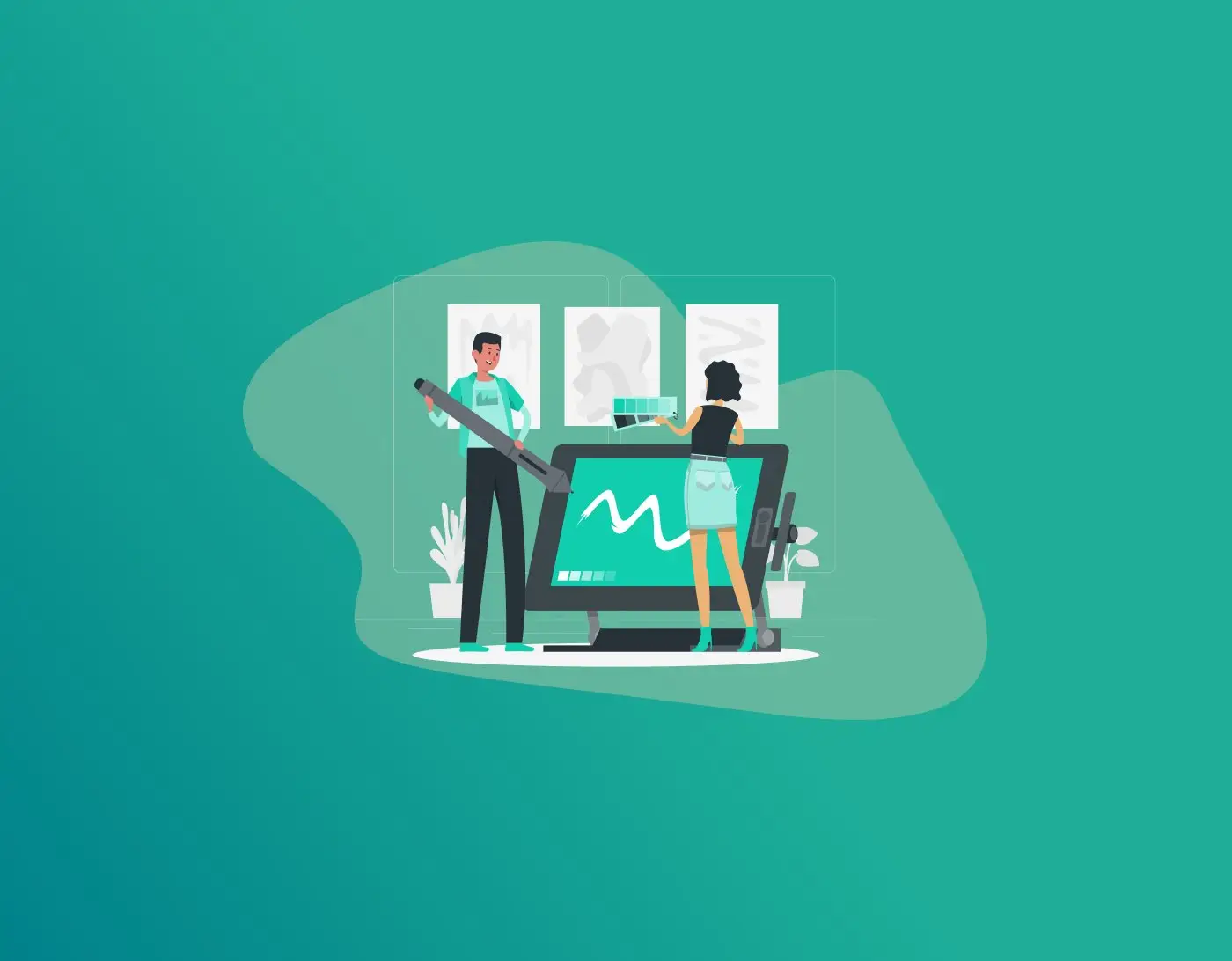Forgetting the password to a Microsoft Surface device can feel like a dead end, especially when you need urgent access or want to sell or repurpose the device. Thankfully, it’s possible to factory reset your Microsoft Surface without needing the password, but it comes with risks such as data loss. This guide breaks down what resetting means, why you might need it, and offers easy, step-by-step solutions for regaining control of your Surface. Plus, you’ll learn how a powerful password manager like FastestPass can keep you from ever facing this problem again.
NOTE: Have you been locked out of your Surface Laptop because you never saved your password anywhere, or forgot which cupboard you kept it in, written on a piece of paper? With FastestPass, ditch the vintage methods of saving your passwords and have complete satisfaction and security in the process!
What is Microsoft Surface?
The Microsoft Surface line offers a premium range of sleek touchscreen laptops, tablets, and 2-in-1 devices, blending portability with power. Designed for professionals, students, and creative users, Surface devices pack impressive tech under elegant designs.
Surface devices are popular for their versatility, functioning as tablets and full laptops, with the added benefit of being supported by Microsoft’s ecosystem of software and updates.
What Is a Factory Reset for Microsoft Surface?
A factory reset for your Microsoft Surface device is just like any other device; it will return your Surface Pro or any model that you own to its original factory settings, deleting all files, applications, and installed items in the process.
It is used for troubleshooting and to regain access to a device whose password you have forgotten. However, to ensure you don’t lose the files on your system, there are backup processes that you can follow accordingly. Moreover, you won’t have to lose your important passwords in the event of resetting your Surface device with FastestPass.
A factory reset solves persistent software bugs, slowdowns, or removes viruses and malware. It is especially useful before selling or donating a device, ensuring your data is wiped clean. However, it’s a last resort: resetting without proper backup always leads to permanent data loss.
Can You Factory Reset a Microsoft Surface Without a Password?
So the big question remains this: “Can you perform a Microsoft Surface factory reset without a password or recovery key?” The short answer is: YES, you can. However, you will lose all your data in this process if you don’t back it up in time.
How to Factory Reset a Microsoft Surface Without a Password
So, how will you perform a Microsoft Surface factory reset without a password? Let’s have a look at some methods for you to do so:
(These are the steps you must do for Windows 11, as support for Windows 10 will be discontinued in October 2025, as reported by Microsoft.)
Method 1: Reset Using the Recovery Environment from the Login Screen
If you can’t log in but still see the login screen:
- On the login screen, press and hold the Shift key.
- While holding Shift, click on the Power icon at the bottom-right corner and select Restart.
- The Surface will reboot into the Choose an option screen.
- Select Troubleshoot.
- Click Reset this PC.
- Choose Remove everything to perform a full factory reset.
- You may get two options: Just remove my files (faster) or fully clean the drive (more secure, takes longer).
- Confirm the reset and wait for the process to finish. You will be able to set up the Surface as new after completion.
This method is very straightforward but requires access to the login screen.
Method 2: Reset Using a USB Recovery Drive
If the above method doesn’t work or the device cannot boot normally:
- Obtain a USB drive with at least 8 GB or 16 GB of storage.
- Visit the official Microsoft Surface recovery page on another device.
- Enter your Surface model and serial number to download the official recovery image (usually as a ZIP file).
- Extract the contents of the recovery image ZIP file.
- Create a recovery drive by formatting the USB flash drive as FAT32 and copying the extracted contents into the root directory.
- Turn off your Surface and insert the USB recovery drive.
- Hold the Volume Down button and press the Power button to turn it on.
- Press the Volume Down button when the Surface logo appears to boot into recovery mode.
- Select your language and keyboard layout.
- Choose Troubleshoot > Recover from a drive.
- Skip the recovery key prompt if it appears.
- Choose Just remove my files or Fully clean the drive as per your need.
- Start the recovery. Your Surface will be restored to factory settings without needing the password.
This method works across different Surface models and bypasses the password, but remember to back up before proceeding.
Method 3: Reset via Advanced Startup Options
- At the Windows 11 login screen, hold down the Shift key while clicking Power > Restart.
- You will enter the Advanced Startup Options menu.
- Select Troubleshoot > Reset this PC.
- Choose Remove everything to perform a full factory reset.
- Follow the on-screen instructions to complete the reset.
Are there any Risks of a Factory Reset
- Loss of files and credentials: If you didn’t back up passwords or files, everything is gone.
- Weak/guessed passwords: If you use the same passwords everywhere, account takeovers are possible. Highlight recent cybersecurity threats linked to simple password habits.
- Devices still linked to online services: Could allow unauthorised access if not properly unlinked.
Pro TIP: Get FastestPass for Your Surface Devices
Forgetting your Surface password, or any other password, can be tricky. Instead, why don’t you opt for a permanent fix to forgetting your passwords? FastestPass not only generates advanced passwords for you, but it also stores and syncs them across all your devices, so you never have to worry about your passwords ever again!
- Uses AES-256 encryption and top-tier security standards.
- Auto-generates, autofills, and manages complex passwords across devices.
- Saves time and prevents password-related lockouts.
- Maintains all your credentials safely, so forgetfulness never leads to factory resets again.
- Easy-to-use interface coupled with strong privacy policies.
Frequently Asked Questions
Can I recover data after a Surface reset?
Once reset, data is usually permanently deleted unless previously backed up. Recovery after reset is rare and not guaranteed. Always back up before resetting.
Will a reset remove viruses or malware?
Yes, a factory reset deletes all files and apps, effectively removing viruses and malware from your Surface.
How can I prevent this in the future?
Use a secure password manager like FastestPass and regularly back up data to avoid lockouts and data loss.
Conclusion
Resetting your Microsoft Surface without the password is achievable through recovery mode or USB recovery drives, but it should be a last resort due to the risk of data loss. Always back up your data beforehand and consider proactive password management with tools like FastestPass to prevent future lockouts. With these tools and techniques, you can confidently maintain, reset, and secure your Surface device whenever necessary.
Generate passkeys, store them in vaults, and safeguard sensitive data! Receive the latest updates, trending posts, new package deals,and more from FastestPass via our email newsletter.
By subscribing to FastestPass, you agree to receive the latest cybersecurity news, tips, product updates, and admin resources. You also agree to FastestPass' Privacy Policy.
Secure and Create Stronger Passwords Now!
Subscribe to Our Newsletter