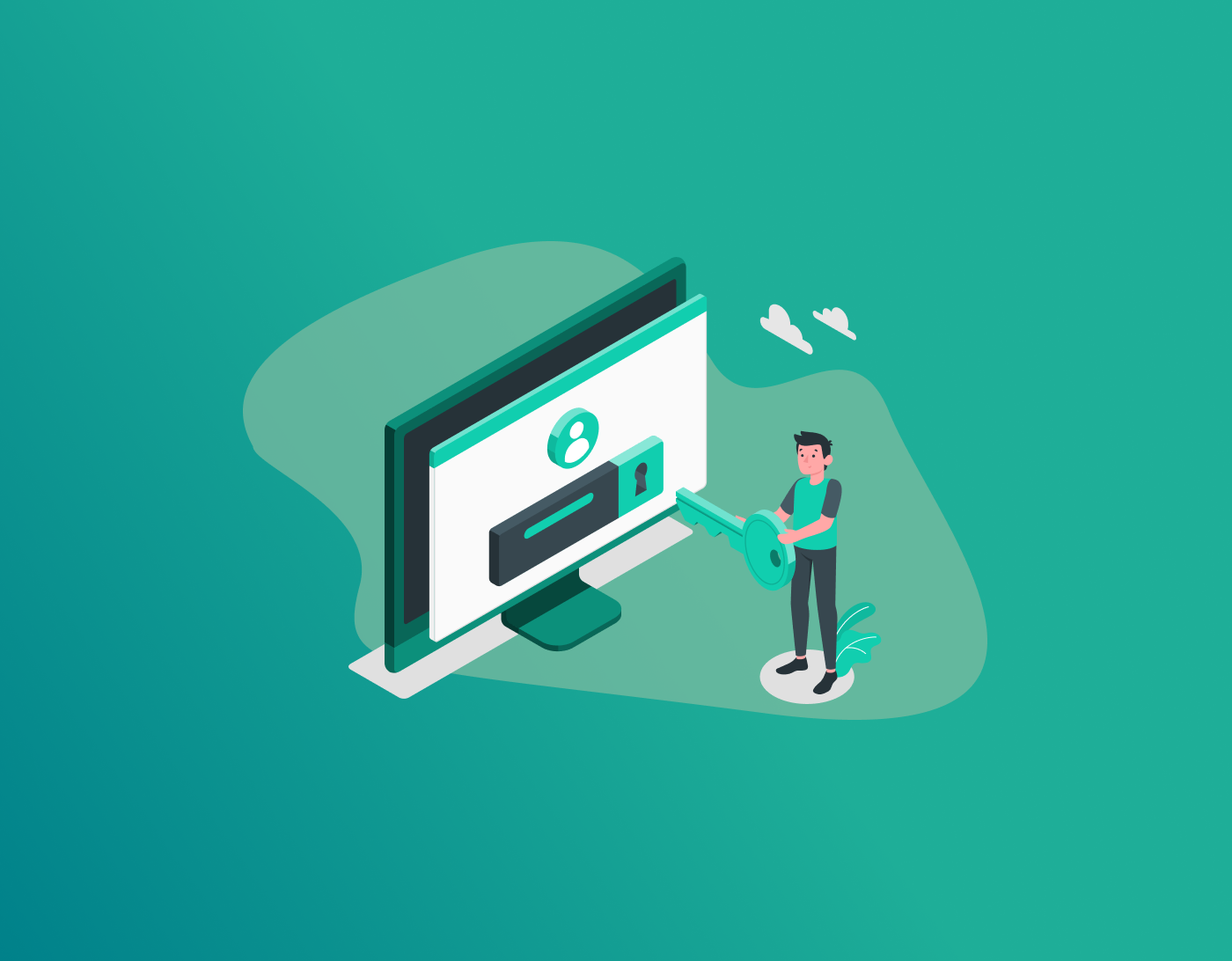Apple devices are renowned for their integrated infrastructure and user-friendly design, creating a seamless experience across its ecosystem. This integration is powered by a single Apple ID, which provides access to all your devices, including the iPhone, Mac, and iPad. To secure your privacy and protect sensitive information, it is essential to maintain strong account security by regularly updating your password. This guide shows you how to change Apple ID password on your devices.
How to Change Apple ID Password on iPhone and iPad
Before we begin, make sure that you know your current Apple ID password to initiate the change. Other than that, ensure that your device is connected to the internet. Let’s get started:
- On your phone, open the settings app on your iPhone’s home screen to launch it.
- At the very top of the “Settings” menu, tap on your Apple ID banner, which displays your name and profile picture.
- Select “Password and Security.” This menu contains the essential security settings for your account.
- Select “Change Password.” You will find this option near the top of the list.
- Now, for security verification, your iPhone will prompt you to enter your device’s unlock passcode. Enter it.
- In the pop-up window, enter your new password in both the “New Password” and “Verify” fields.
- Your new password must be at least eight characters long and include at least one number, an uppercase letter, and a lowercase letter.
- Tap “Change” or “Change Password.” This option is the blue button located in the top-right corner.
- Now confirm and save your new Apple ID password.
After you change Apple ID password on your iPhone, you will be signed out of all other devices and services that use your Apple ID (like other iPhones, Macs, or Apple TVs). You will need to sign back in to them using your new password.
Change Apple ID Password on Mac
Here is how you can change iCloud password on your Mac device:
- Click the Apple logo menu in the top-left corner of your screen.
- Select “System Settings” or “System Preferences.”
- From the sidebar, select your name or Apple ID.
- Next, click on “Sign-In & Security.”
- You will now see an option to “Change Password.” Click on it.
- Your Mac will then ask you to verify your identity by entering your computer’s login password.
- After that, a new window will appear where you can type in and confirm your fresh Apple ID password.
- Lastly, click the “Change” button to confirm, and then “Done” to complete the process.
How to Reset Apple ID Password Online
If you need to reset your Apple ID password, start by:
- Visiting the official Apple ID website at appleid.apple.com.
- Once there, click the “Sign In” button, and then select the “Forgot Apple ID or Password?” link below the login fields.
- You’ll be prompted to enter the email address or phone number associated with your Apple ID.
- Type in the CAPTCHA code shown on the screen to verify you’re a real person, and then click the “Continue” button to proceed.
- Apple will then send a password reset notification directly to one of your trusted devices, like your iPhone or Mac. Simply follow the on-screen instructions on that device to create a new, secure password for your account.
FAQs – How to Change Apple ID Password
If you forgot your Apple ID password, you can recover or change it by going into your device (iPhone, Mac, iPad) “Settings” > [your name] > “Sign-In & Security” > “Change Password.” Then, you can follow the onscreen instructions. You can only look up your Apple ID password if you saved it somewhere, like in your iPhone’s “Passwords” section or your web browser’s built-in manager. If you didn’t save it, you’ll need to reset it instead. The easiest way is directly on your Apple device: go to “Settings” > [Your Name] > “Sign-In & Security” > “Change Password.” Alternatively, you can reset it from any web browser by visiting the official recovery site at iforgot.apple.com. Yes, you can. You can do so by using a web browser on your Android, and going to the Apple ID account page or iforgot.apple.com. All you need to do is enter your Apple ID and then follow the on-screen instructions. Yes, it does. This is because your Apple ID password and iCloud password are the same single login for everything that involves Apple. When you update your Apple ID password, it automatically becomes your new iCloud password. After making the change, you’ll need to enter this new password on all your devices, like your iPhone, Mac, and iPad, to regain access to iCloud, the App Store, and all other Apple services. Yes, you can. But first, you need to go to the iForgot website (https://iforgot.apple.com/) and then follow through with their simple step-by-step instructions. You can reset Apple ID password without an email by going to: https://iforgot.apple.com/. The instructions there are pretty simple to follow.
To Conclude
You now know how to change Apple ID password on your iPhone, iPad, and Mac. We’ve also shown you how to change the iCloud password online via the official Apple ID website. Other than that, to proceed with these steps, ensure that you know your current Apple ID password to set a new one. If creating stronger passwords for your Apple devices isn’t what you’re best at, the most effective solution is using the best password manager. With FastestPass, you can create newer and stronger passwords and then store them in the digital vault. Plus, if you don’t feel like constantly filling in passwords and other data, you can use the managers’ auto-fill feature.
Generate passkeys, store them in vaults, and safeguard sensitive data! Receive the latest updates, trending posts, new package deals,and more from FastestPass via our email newsletter.
By subscribing to FastestPass, you agree to receive the latest cybersecurity news, tips, product updates, and admin resources. You also agree to FastestPass' Privacy Policy.
Secure and Create Stronger Passwords Now!
Subscribe to Our Newsletter