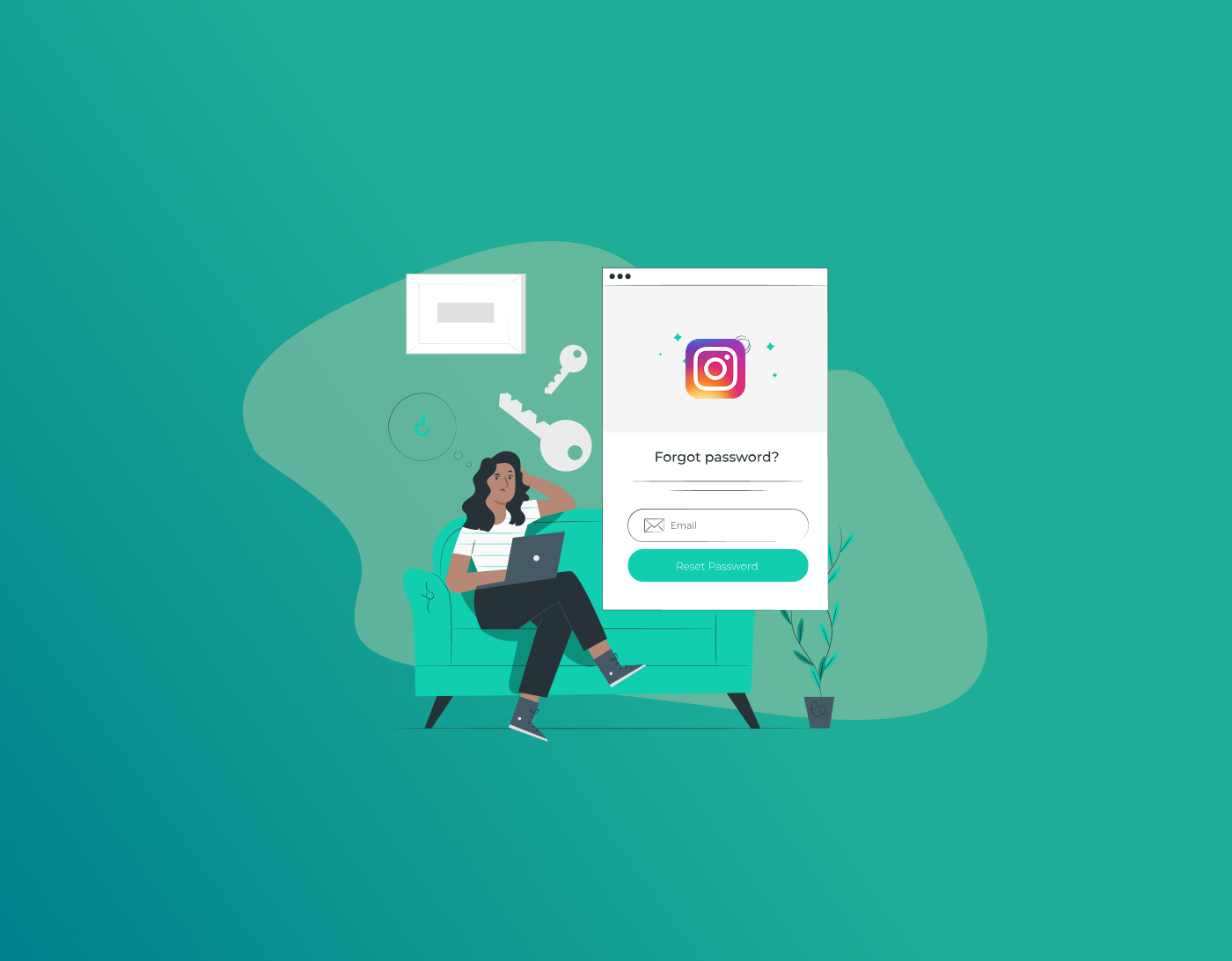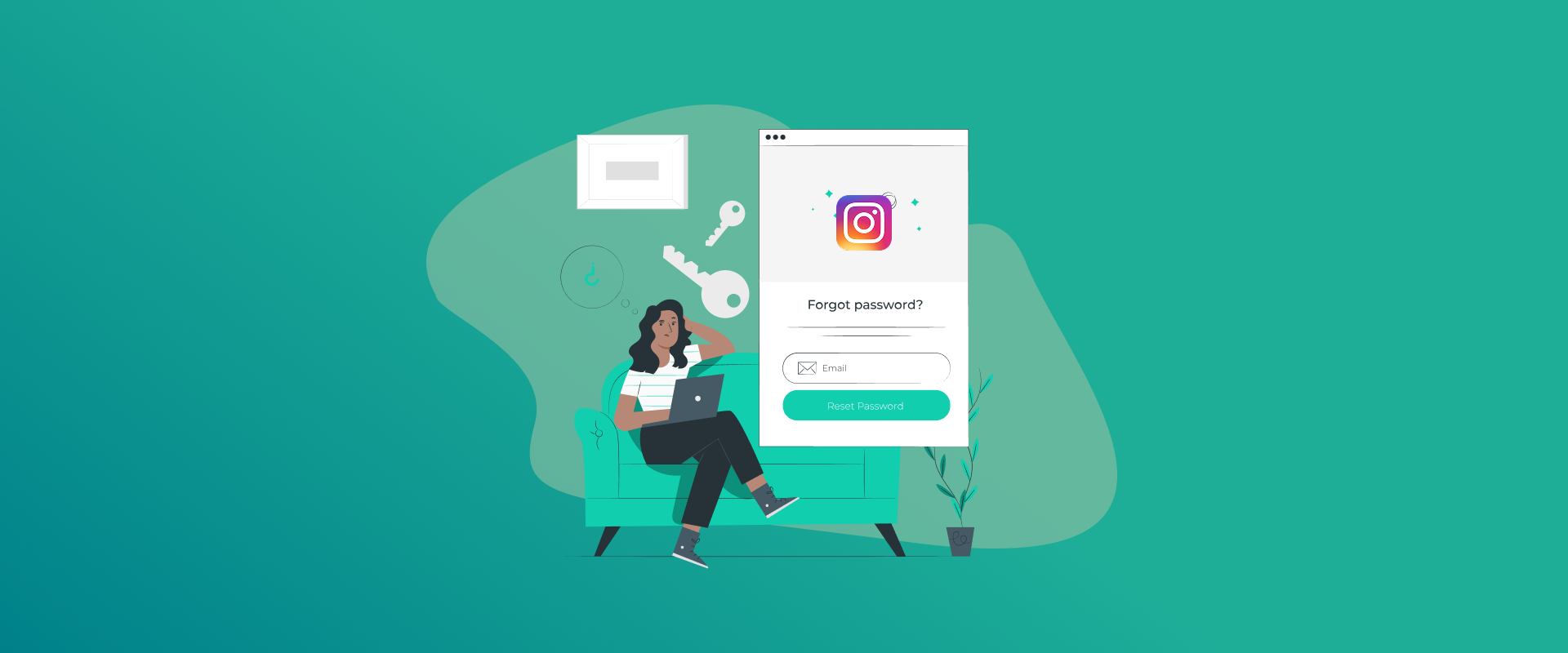
Since millions of people on Instagram are posting personal details and messages related to work, it matters to protect your profile. Changing your Instagram password often helps keep your account secure.
Note: It is best to use FastestPass password manager so you can forget your passwords, as it remembers all your unique login details for all your platforms.
Why Change Instagram Password Regularly?
Your password is the main security point for your private data. Being hack-proof is a fantasy, for every possible hacking technique is perfected and executed with complete openness. Every day, hackers invent new methods to break into online accounts, and, unless you change your passwords often, your Instagram profile will remain very vulnerable if you use old or weak passwords. There are reasons why you should keep your password updated.
- Prevent Unauthorized Access: A data breach might allow hackers to use your password if you are using it.
- Be Careful with Personal Data: Seeing as Instagram brings together sensitive data, including messages and payment choices, you should always protect it.
- Stay Ahead of Threats: Often changing your passwords makes it harder for attackers to reach your account through brute-forcing or phishing.
- Account Recovery: If you think an unauthorized person is using your account, one of the fastest ways to protect it is by changing your password.
How to Change Instagram Password within the Mobile Application
The Instagram mobile application is the most common means users access the platform. If you are wondering how to change the password for the Instagram application, follow the steps below:
- Open the Instagram App: Launch the Instagram app on your iOS or Android device and log in to your account if you haven’t yet signed in.
- Go to Your Profile: Tap the profile icon in the bottom-right corner of the screen to access your profile.
- Access Settings: Tap the three horizontal lines (menu) in the top-right corner, then select Settings and privacy from the menu.
- Navigate to Security: Scroll down and tap Password under the Account section.
- Input Current and New Password: You will be prompted to enter your current password, followed by your new password. Ensure the new password is strong. Retype the new password to confirm.
- Save Changes: Tap the Save or Change Password option to update your password.
Instagram will notify you once you have succeeded in changing your password. If you are logged in on devices other than the one that just completed the process, you must log in again using the new password. You can also use a password manager like FastestPass to generate a secure password and safely store it for future logins.
How to Change Instagram Password on the Website
If you like to use Instagram on your desktop or laptop, then you can follow the steps below:
- Visit Instagram’s Website: Open your browser and go to www.instagram.com.
- Log In: Enter your current username and password to access your account.
- Go to Your Profile: Click your profile picture in the upper right corner, then select Profile from the dropdown menu.
- Access Settings: Click the gear icon next to Edit Profile, then select Change Password.
- Update Your Password: Enter your current password, followed by your new password. Confirm the new password by re-entering it.
- Save Changes: Click Change Password to finalize the process.
Using the website is straightforward, and you can ensure your new password is secure by leveraging FastestPass password manager to create a complex, unique password that’s difficult for hackers to crack.
What to Do If You Forgot Your Instagram Password
Now, don’t worry if you’ve forgotten your current password. Instagram has made it easy to change it.
- Open the Instagram App or Website: On the login screen, tap Forgot Password? (on the app) Or click Forgot password? (on the website).
- Enter an Email or Phone Number: Type in Add Email, phone number, or username associated with your Instagram account:
- Reset Link: Instagram sends a password reset link in the email or a code to your phone.
- Link Code: Click on the email link or use the code to go to your password reset page.
- Create a New Password: Enter and confirm the new password. Make sure it is a strong one and unique.
- Login: Enter your account using your new password.
If you forget your password in the future, you can keep it in FastestPass password manager, which holds all your credentials safely and syncs data across devices.
Strong Instagram Password Creation Tips
When you change an Instagram password, it has to be strong and secure. A weak password could easily be guessed or hacked, and puts one’s account at risk. Here are some tips on crafting a strong password:
- Use a Mix of Characters: Uppercase letters, lowercase letters, numbers, and special characters (e.g., !, @, #) together.
- Make It Long: At least 12-16 characters should be aimed at increasing complexity.
- Avoid Personal Information: Do not use your name, birthdate, or other easily guessable details.
- Don’t Reuse Passwords: Make every password unique to your account so that one breach does not compromise all your accounts.
- Use a Password Manager: Using something like FastestPass password manager, a password can be generated and stored, so there is no need to remember it.
Instead of a simple password like “Insta2025”, use a much more secure password such as “kX9#mP2$vL8qR3j!” generated by your password manager.
Enable Two-Factor Authentication (2FA) for that Extra Layer of Security
After changing the password for your Instagram account, consider making your two-factor authentication (2FA) active as an extra layer of protection. Suppose you try to log in with your account from any other unrecognized device. In that case, you must verify your identity by entering a code sent to your phone or using an authentication app as part of your login. Here is the way to configure it:
- Go to Settings and Privacy in the App or Website.
- Select Two-factor authentication under Security.
- Choose your preferred method (text Message, authentication App, or WhatsApp).
- Follow the prompts to set up 2FA.
- Even if one has your password, they won’t be able to access your account without the secondary code.
Common Issues When Changing Your Instagram Password
At times, users find that they cannot change their Instagram password. Hence, for such users. Here are common issues and their solutions:
- Pending Password: Reset it by following the “Forgot Password?” option via email or phone.
- No Access to Email or Phone: This will require you to contact Instagram support through the app or the website, where options for account recovery can be provided.
- Password Not Being Saved: Please check that your internet connection is stable and that you have entered the new password correctly.
- Suspicious Activity: If Instagram detects unusual activity, your account could be temporarily locked. Follow the on-screen instructions to complete identity verification.
FAQs – Change Instagram Password
Every six to twelve months is acceptable. Regular update times help reduce the chances of unauthorized access. No, this is a hugely risky practice. If one account gets compromised, all other ones with a single password are under threat. Use FastestPass password manager to generate unique passwords for every account. Check the spam or junk folder. If there is still no email, verify that you typed in the correct address, or try resetting via your phone number. Popular password managers, such as FastestPass password manager, encrypt your information and securely store your credentials. Hence, these can be trusted options for password management. You may be logged out of other gadgets when you change your password on Instagram. Now, you’ll need to log back in with your new password.
Final Words!
Making sure to change passwords regularly secures your Instagram account. If you follow the above steps, you can change Instagram password on the app or website. FastestPass is an example of a password manager that makes creating, storing, and managing strong passwords easy. This way, you can protect your Instagram and other online accounts.
Generate passkeys, store them in vaults, and safeguard sensitive data! Receive the latest updates, trending posts, new package deals,and more from FastestPass via our email newsletter.
By subscribing to FastestPass, you agree to receive the latest cybersecurity news, tips, product updates, and admin resources. You also agree to FastestPass' Privacy Policy.
Secure and Create Stronger Passwords Now!
Subscribe to Our Newsletter