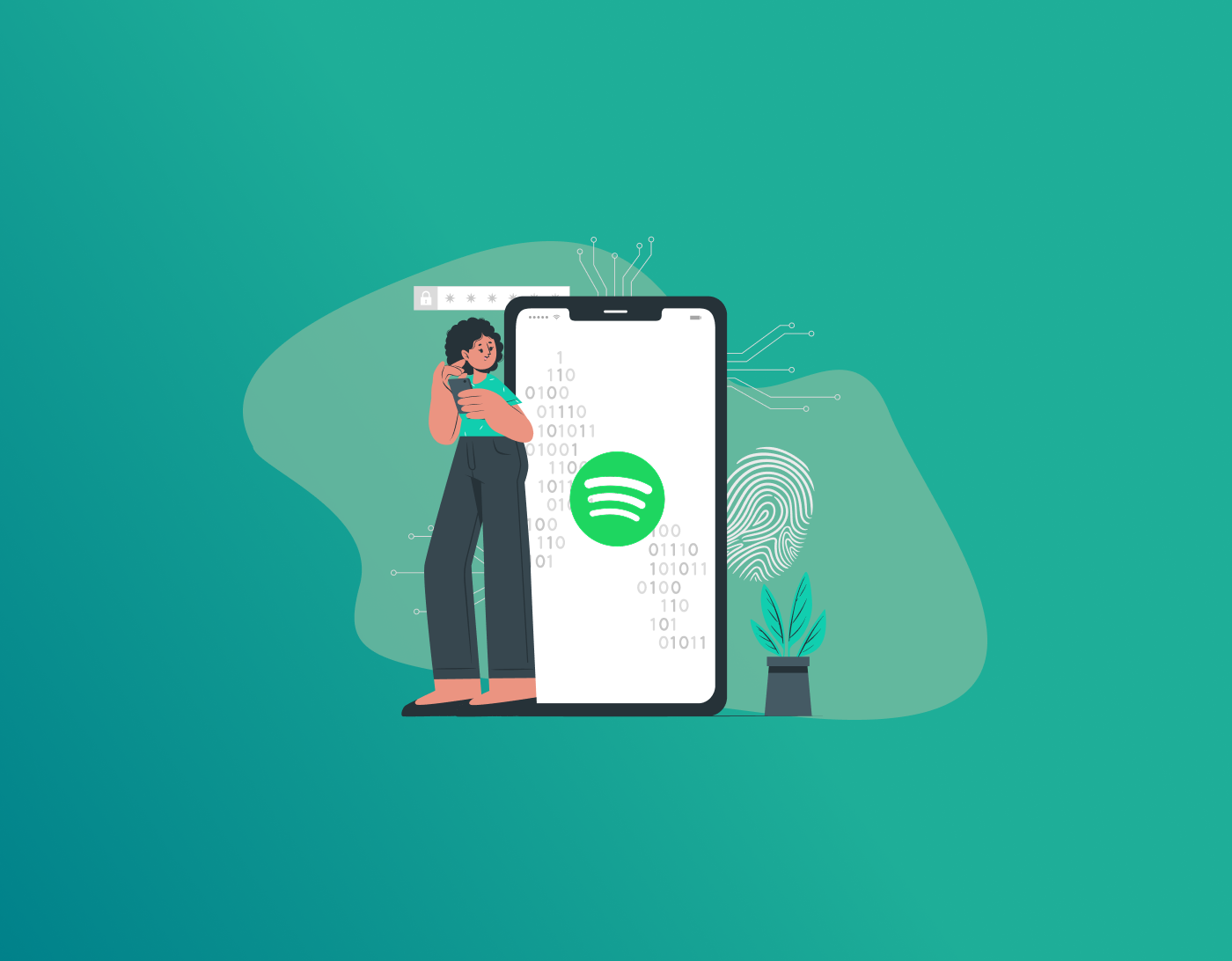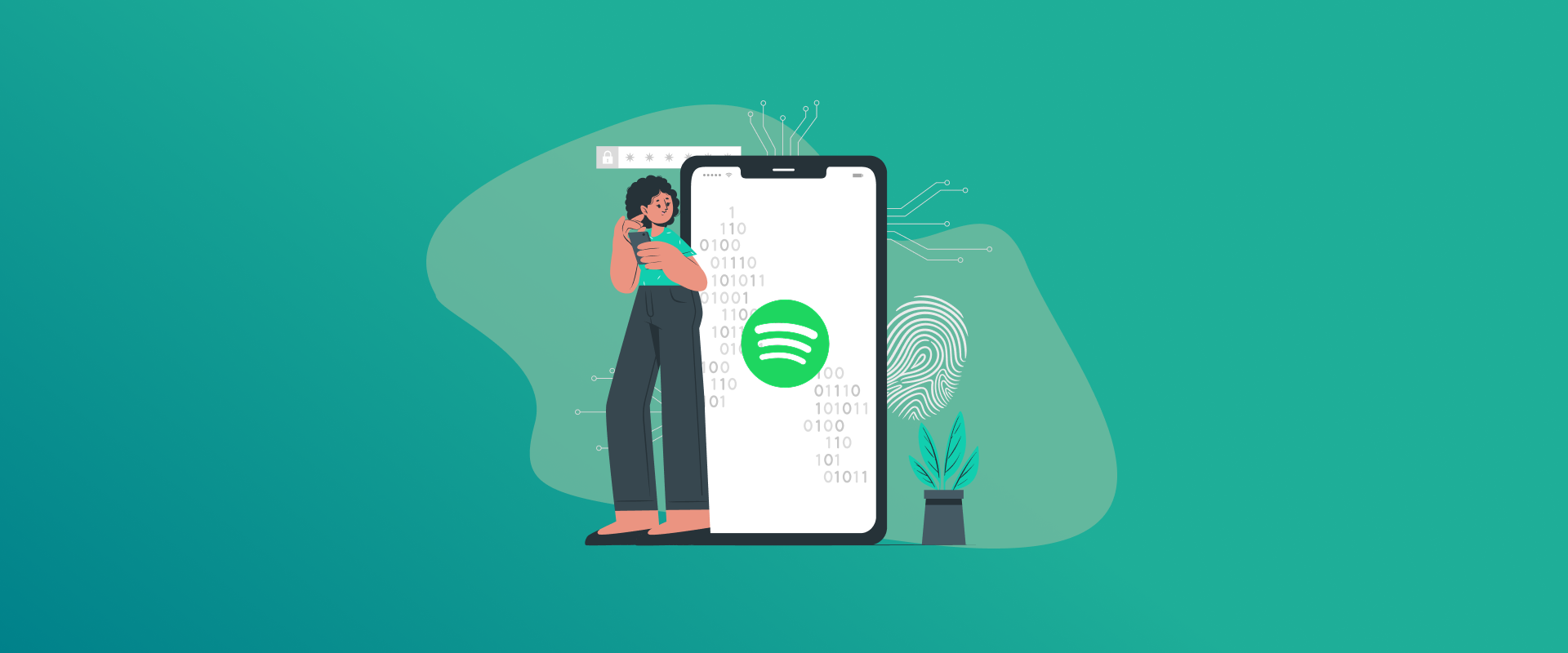
Keeping your online accounts safe is essential, and your Spotify account is no different. If you think someone else might be accessing your account, need to update an outdated password, or just want to boost your account’s protection, learning how to change Spotify password is a key step. This guide will explain the process clearly and provide advice on crafting a secure password.
Note: To change your Spotify password, log in, go to your profile, select “Change password,” enter your current and new passwords, and save. Use the FastestPass password manager to store and manage your new Spotify password securely.
Why Changing Your Spotify Password Matters
Your Spotify account likely contains details about your personal life, including your email, payment details, and listening preferences. If someone were to gain access to it, unauthorized access could occur, your playlists may be lost, or even your payment information may be misused. It is better to update your password regularly so as to lessen or avoid such risks.
Tools like FastestPass, a password management solution, can help you generate and store strong passwords, making the process of securing your Spotify account easier.
Common Reasons to Change Your Spotify Password
Before diving into the steps for how to change Spotify password, let’s explore why you might need to do so:
- Security Concerns: If you suspect account access is being compromised by others or have ever shared your password, it is time to reset it.
- Routine Maintenance: Cybersecurity experts recommend updating passwords every 6 to 12 months.
- Weak Passwords: If your current password is anything such as “password123,” you might find it quite easy to break.
- Data Breaches: In case a data breach is reported in any services you have been using, such as Spotify, changing passwords is a precaution you’d take.
- Forgotten Password: Most times, access can only be regained if a password reset is initiated.
How to Change Spotify Password
Changing your Spotify password is a very simple task, whether online, through the mobile app, or the desktop app. Here is a complete, step-by-step guide that will take you through this process.
Step 1: Log in to Your Spotify Account
First of all, you have to log in to your Spotify account. To carry out this process:
- Open Spotify: You can either go to www.spotify.com, get the app on your mobile device, or open it on your desktop.
- Log in: Enter your email address (or username) and current password. If you forgot your password, skip to the section on resetting your password below.
- Troubleshooting Tip: If you encounter failures trying to log in, check if you are correctly typing your email or if you registered through Facebook, Apple, or Google.
Step 2: Access to Account Settings
Initially logged in, you will then navigate your way to account settings in order to change your password:
Website:
- Click your profile picture or username in the top-right corner.
- Select “Account” from the dropdown menu.
- You’ll be redirected to the Spotify Account Overview page in your browser.
Mobile App:
- Tap the gear icon (Settings) in the top-right corner.
- Scroll to “Account” and tap it to view your account details in a browser.
Desktop App:
- Click your profile picture in the top-right corner.
- Select “Account” to open the Account Overview page in your default browser.
Step 3: Locate the Password Change Option
- On the Account Overview page:
- Scroll down to the “Change Password” section or look for a “Password” tab.
- Click “Change Password” to go on.
- You may need to reenter your password for security.
Step 4. Create a New Password
The passwords should consist of at least eight characters, considering Spotify’s requirement. For enhanced security, use the range between 12 and 16. It should include a combination of:
- Uppercase Letters (A-Z)
- Lowercase Letters (a-z)
- Numbers (0-9)
- Special Character (!, @, #, etc.)
Step 5: Save and Log Out
Finally, save the changes after changing your password. Sign out from all devices to avoid any unauthorized sessions.
- Go to the Account Overview page.
- Scroll to “Sign out everywhere” and click it. This logs you out of all devices except the one you’re currently using.
- You should log in again using your new password to verify that it worked.
Step 6: Update Password of Other Services
In the event that you consume Spotify along with third-party applications (like smart speakers or fitness trackers), make sure to change your password in those services to avoid problems logging in. FastestPass can hold that new Spotify password for you, and it will be easy to retrieve every time you need it.
Resetting Your Password If You’re Locked Out
If you’ve forgotten your password or can’t log in, resetting it is simple:
- Head to the Password Reset Page: Visit www.spotify.com/password-reset or click “forgot your password?” on the login page.
- Enter Your Email or Username: Enter the associated email address or username for your Spotify account.
- Check Your Email: Spotify will send an email with a password reset link. View your inbox (and spam/junk folder) to find that.
- Click the Link: Click it to get taken to the link in the email to the password reset page.
- Create a New Password: Then create a new, secure password and confirm it.
- Log In: After that, go back to Spotify and log in with your new password.
If you didn’t receive the reset email, ensure you’re checking the correct email account or try resending the link.
Tips for Creating a Secure Spotify Password
A secure password is a defense against hackers. Here are some basic techniques:
- Length: 12 Words. It’s the magic number.
- Mix It Up: Letters, numbers, and symbols.
- Reuse Passwords: Do not use the same password for Spotify as any other service.
- Make Use of a Password Manager: FastestPass is one of those tools that can create and store intricate passwords without the need to remember them.
- Turn on Two-Factor Authentication (2FA): Of course, Spotify has not onboarded the 2FA feature yet, but make certain to enable 2FA on your email account (the one linked with Spotify) since hackers normally utilize this entry point.
FAQs – How to Change Spotify Password
You will need to contact support so that they can assist you in verifying your identity to regain access to your account. Change your password immediately, sign yourself out from all devices, and investigate your account for any unfamiliar happenings (for instance, playlists you didn’t create or payment changes). Currently, Spotify does not support two-factor authentication. However, secure your linked email account by enabling two-factor authentication. Password reuse is a risky proposition. If one service has a breach, the hacker could try the same password on your Spotify account. Use FastestPass password manager to create unique passwords for each service.
Final Words!
Knowing how to change Spotify password is an easy but important way to protect your account and personal information. By following the provided instructions (logging in, accessing account settings, creating a strong password, and logging out from all devices), you can maximize the protection of your Spotify account.
Changing your password regularly, not recycling old passwords, and being cautious about anything suspicious will help keep your Spotify experience lovely and safe. If anything ever goes wrong, the support team at Spotify is just a click away.
Generate passkeys, store them in vaults, and safeguard sensitive data! Receive the latest updates, trending posts, new package deals,and more from FastestPass via our email newsletter.
By subscribing to FastestPass, you agree to receive the latest cybersecurity news, tips, product updates, and admin resources. You also agree to FastestPass' Privacy Policy.
Secure and Create Stronger Passwords Now!
Subscribe to Our Newsletter