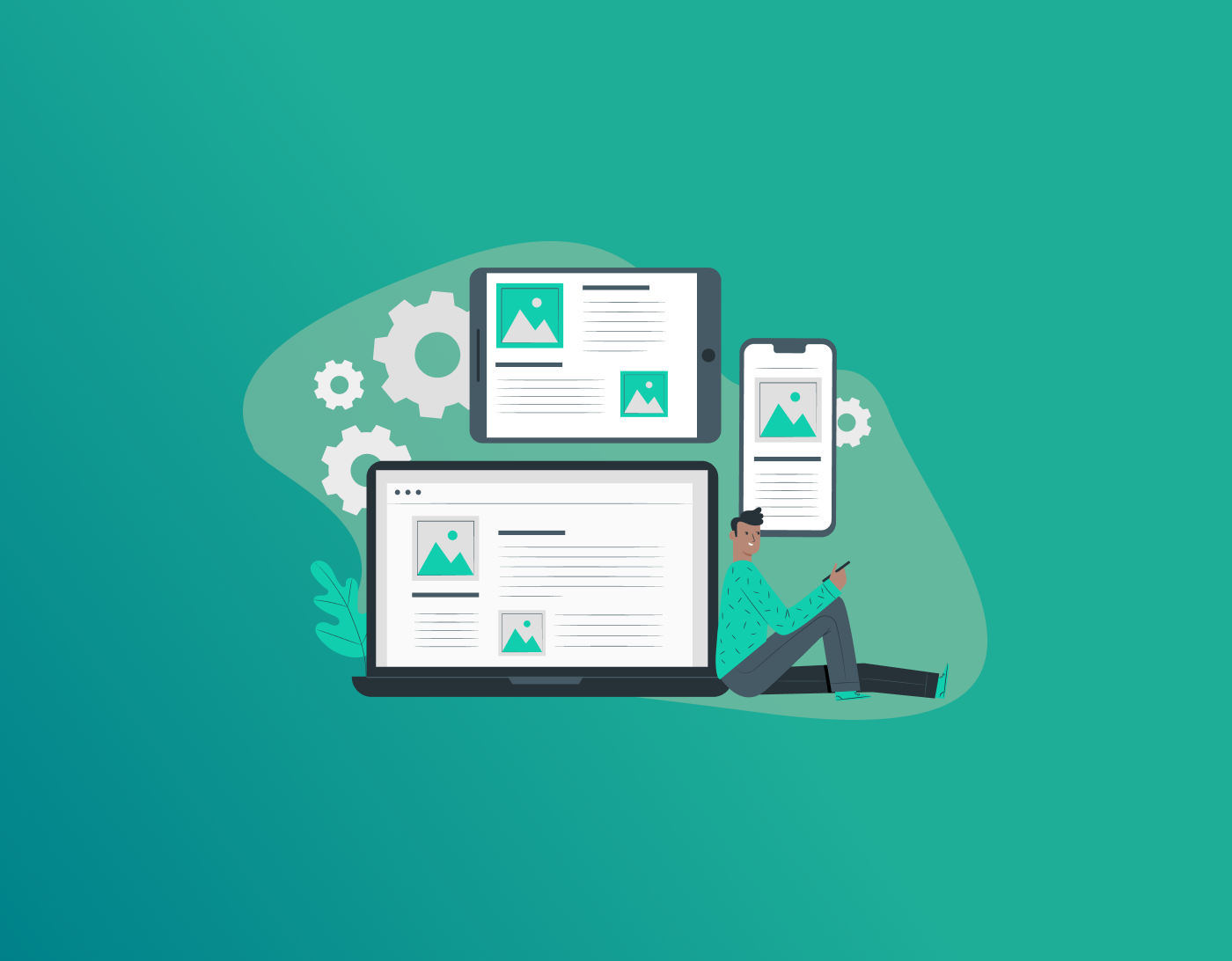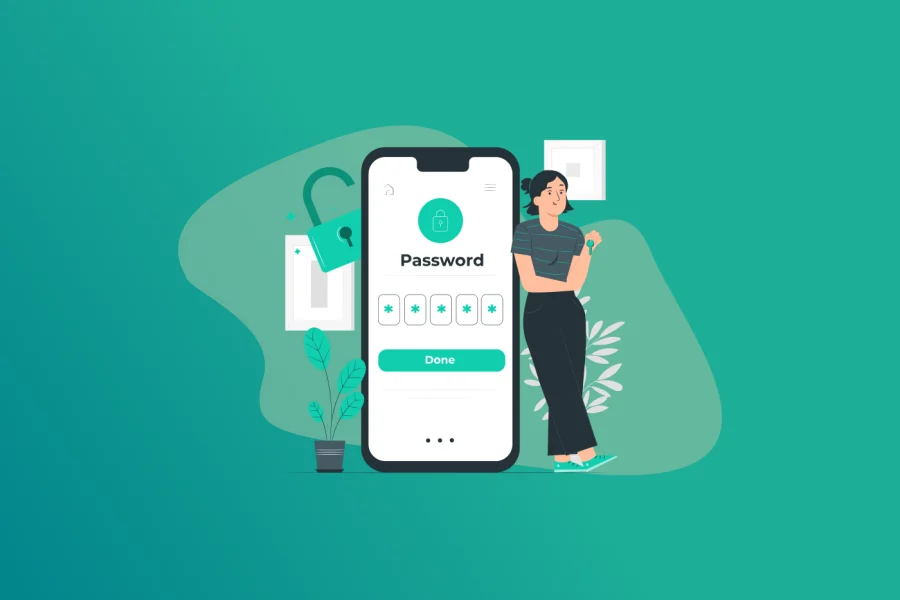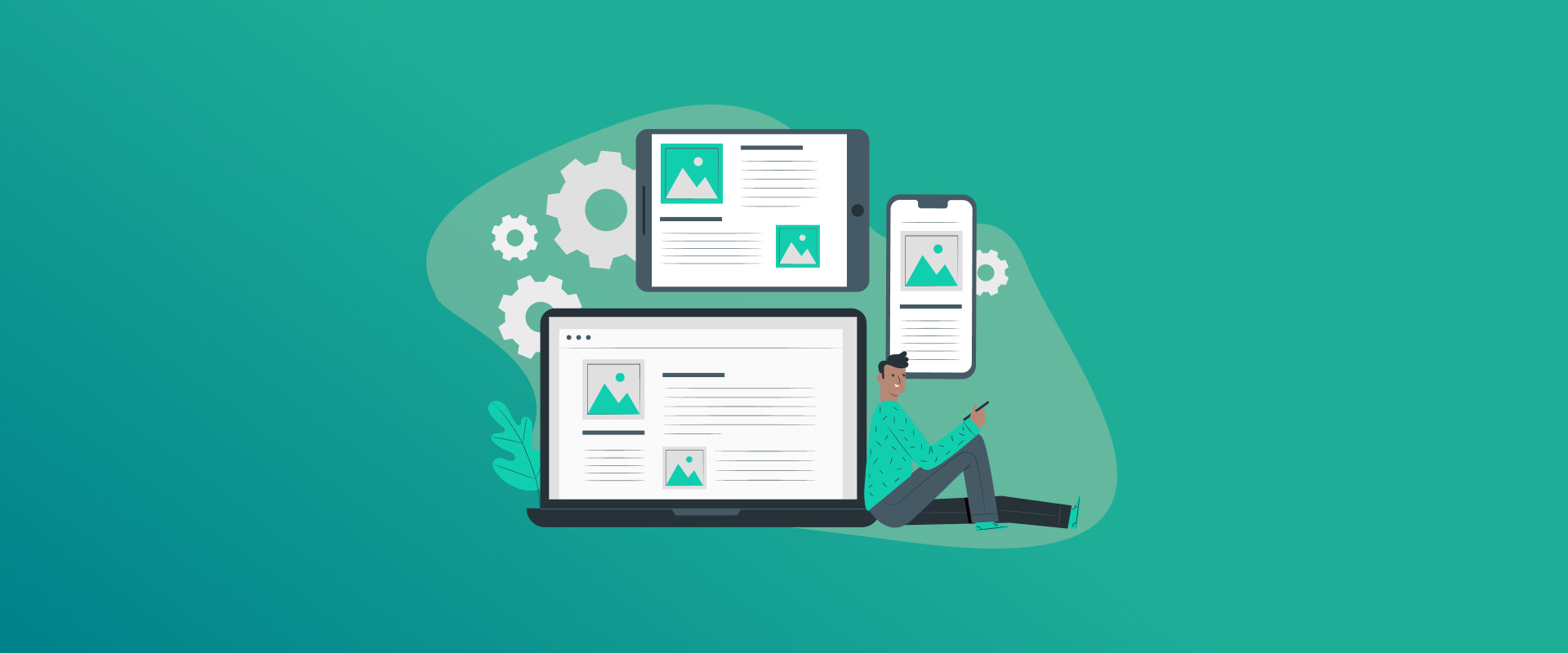
Change your Steam password to improve your account’s security and avoid a potential data breach. And, if you notice unusual activity on the device, that’s your sign to change your Steam password to a stronger one. However, the steps to change the password for Steam slightly vary for phone and desktop. That said, this guide will cover brief tutorials for changing Steam password on phone and desktop.
Note: We recommend using FastestPass to generate strong passwords, save them in the vault, and auto-fill whenever required.
Why You Should Change Steam Password
With hundreds of passwords to manage, choosing your birthday or random account passwords is expected. According to DemandSage, 30% of worldwide data breaches stem from weak passwords, while poor security practices contribute to 81% of corporate breaches. The same goes for Steam; changing your password is the first reason why you should change your Steam password regularly. Along with that, here are the other reasons:
1. Data Breach
If you’ve used the same password or a similar one for Steam as a service that has experienced a data breach, your account could be at risk. Black hats often target credentials that have previously been associated with a breach.
2. Potential Malware Installation
Clicking on a malicious link online can lead to the potential for malware. Or, you might be in line for a phishing attempt if you’ve clicked on unknown ads or pop-ups when streaming online without an ad blocker. This might be a strong sign that your account passwords might have been compromised, and you need to change them.
3. Avoid Unusual Account Activity
It’s time to change Steam password if you notice any unusual account activity. For example, if you notice items missing, login notifications, or others, it’s best to reset your password.
What to Know Before Changing Steam Password
There are certain factors to consider before changing your Steam password. Ensure that you’re doing it through the official Steam website and that you’re using the email address associated with your account. And, there’s more. Here are the essential pointers to know before you change the password for Steam:
1. Official Steam Website
Ensure that you only use the official Steam website to change your password instead of third-party sites or links online.
2. Create a Strong Password
Use a free online tool to create a strong password for Steam. Ensure that the password has at least 6+ characters, uppercase and lowercase letters, and alphanumerics.
3. Use Steam Guard
Steam Guard is an extra security layer, especially if you’ve been experiencing password leaks or notice unusual activity on your account.
4. Keep a Backup
Ensure that you keep a backup of your passwords when changing them. This will help avoid confusion when you log in with the new password.
5. Avoid Frequent Password Changes
Regular password resets can backfire. It might lead to repeating previous passwords or generating new ones with minimal variations.
How to Change Your Steam Account Password on Desktop
Here are brief steps for how to change your Steam account password on the Desktop:
- Launch the Steam app on your computer.
- Select ‘Steam‘ from the top-left corner.
- A drop-down menu will appear. Select ‘Settings‘ if you’re on a PC, or ‘Preferences’ if you’re using a Mac.
- Go to the ‘Security’ section on the left-hand side.
- Click on ‘Change Password‘ on the right.
- Steam will ask to send a verification code to the official email linked to your account. If you aren’t using that email, select “I no longer have access to this email address” to start an email change request through Steam Support.
- Type your new password in both fields and click ‘Change Password‘ to confirm.
How to Change Your Steam Account Password on a Smartphone
Steam offers dedicated apps for convenient access. Here’s how to change the password via its mobile app.
- Open the Steam app on your phone. Tap on the profile icon > Account Details.
- Select ‘Change my password‘. Follow the on-screen instructions to complete verification
- Enter your new password in both fields.
- Tap on Change Password to update your login credentials.
How to Change Steam Account Password via the Official Website
Changing the password via Steam website can be more accessible. Here are the steps for it:
- Go to Steam website and sign in to your account.
- Click your username in the top-right corner.
- Select Account details from the drop-down menu.
- Go to Account Security and select Change my password.
- You’ll have the option to send a verification code to the email linked to your Steam account. If you no longer have access to that email, you can click ‘I no longer have access to this email address’ and submit an account recovery request to Steam Support.
- Type your new password and select ‘Change Password‘ to confirm the update.
Steam Password Reset Not Working: Troubleshooting Steps
Despite following the above-mentioned steps, if you still face Steam changing password not working error, then follow these troubleshooting tips:
1. Received No Verification Email
Whether you change the Steam password via website or app, you get verification emails on all. If you didn’t get it, check your spam folder. If you don’t find any emails there, recheck if you’re using the correct email address.
2. Can’t Log Into Steam
If you can’t log in to your Steam account, head to the Help section of it and select “I can’t log in. This will redirect you to steps for resetting your account password.
3. Locked Out of Account
You might be locked out of your account due to multiple failed log ins. Wait for 30-40 minutes and try logging in again.
FAQs – Change Steam Password
You can change your Steam account password via its app or website. Here’s how you can do it on your desktop:
- Launch the Steam app on your computer.
- Select ‘Steam’ from the top-left corner.
- A drop-down menu will appear. Select ‘Settings’ if you’re on a PC, or ‘Preferences’ if you’re using a Mac.
- Go to the ‘Security’ section on the left-hand side.
- Click on ‘Change Password’ on the right.
- Steam will ask to send a verification code to your email address. If you aren’t using that email, select “I no longer have access to this email address” to start an email change request through Steam Support.
- Type your new password in both fields and click ‘Change Password’ to confirm.
If your Steam account was hacked, then opt for self-recovery via the Steam support. Head to their website > Support.
- Launch Steam on your phone. Tap on the profile icon > Account Details.
- Select ‘Change my password’. Follow the on-screen instructions to complete verification.
- Enter your new password in both fields.
- Tap on Change Password to update your login credentials.
No, it doesn’t log everyone out. But all the connected users will need to log out and log in again to update the password.
Final Note
Changing your Steam password is easier than it seems. You can do so via the website or its app. And if creating and managing passwords feels like a hassle, let us handle it all for you while you sit back. FastestPass is an ultimate password management solution that creates, stores, and autofills passwords, passkeys, and financial information in the vault. Meaning, zero leaks, zero password hassles.
Generate passkeys, store them in vaults, and safeguard sensitive data! Receive the latest updates, trending posts, new package deals,and more from FastestPass via our email newsletter.
By subscribing to FastestPass, you agree to receive the latest cybersecurity news, tips, product updates, and admin resources. You also agree to FastestPass' Privacy Policy.
Secure and Create Stronger Passwords Now!
Subscribe to Our Newsletter