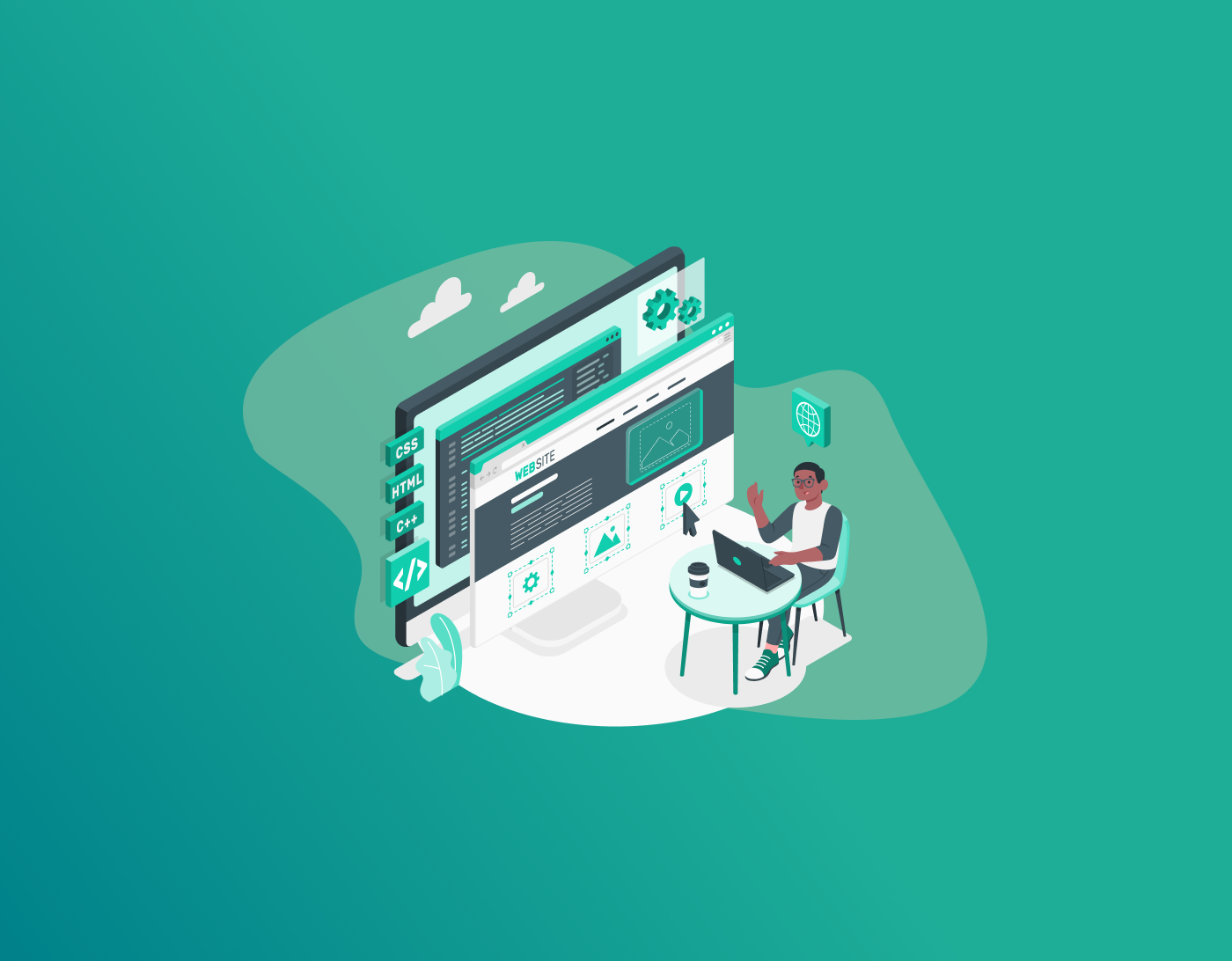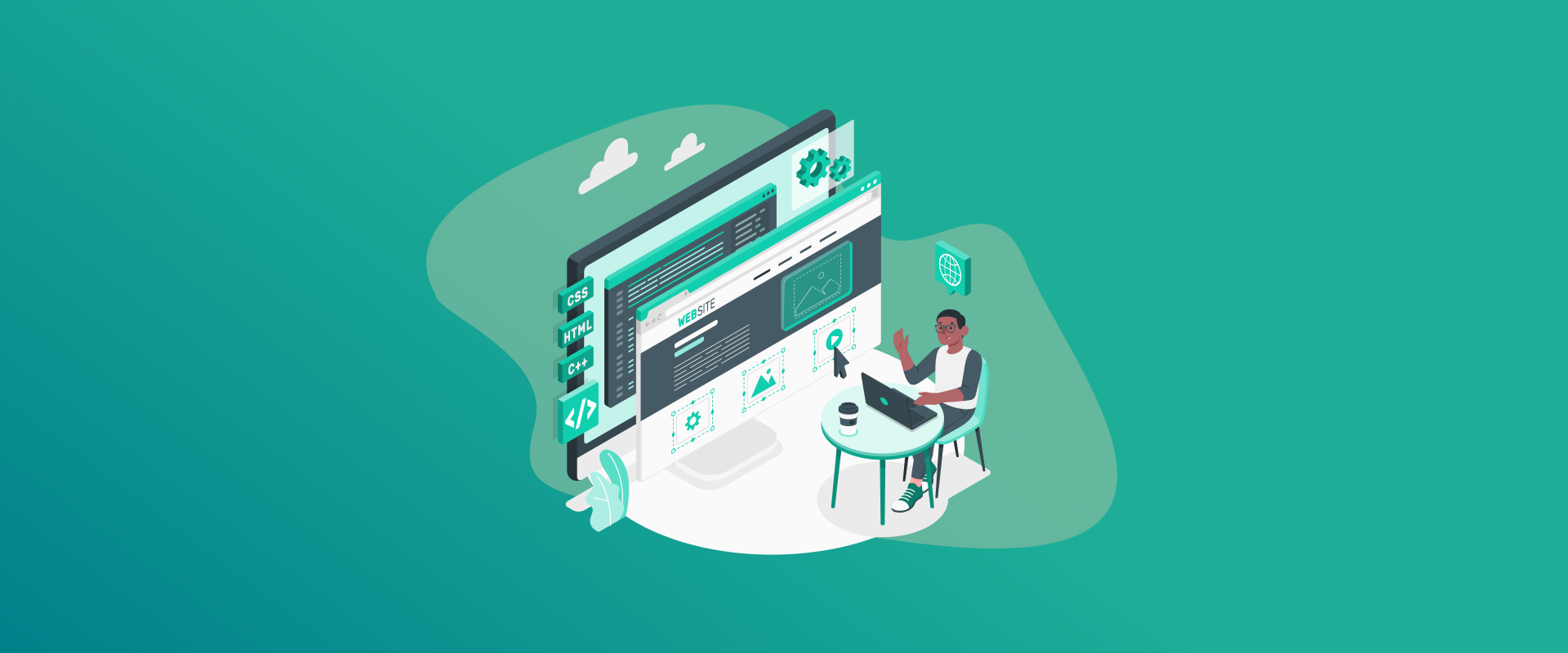
It’s best to change WordPress password every 3 to 6 months. There are various reasons for this, such as avoiding unauthorized access, potential security breaches, or if you previously shared your password with someone who no longer needs access. However, changing the WordPress password can often be a frustrating experience. To simplify it, this guide covers tutorials for changing the WordPress password using different methods.
Note: If you struggle with creating and remembering new, strong passwords, get FastestPass. The password manager auto-saves and fills all your credentials. That said, never worry about forgetting your WordPress password. Meanwhile, our unbreachable passwords guarantee that your WP is inaccessible to unauthorized users.
Why Do You Need to Change Your WordPress Password?
There are various reasons why it’s essential to change your WordPress password. From either forgetting it to revoking the access of unauthorized users, it’s best to change the password. For example:
- Your WordPress password was leaked.
- You change your passwords every 3-5 months.
- You want to revoke the previously given user access.
Why Get a Strong Password for WordPress
According to Exploding Topics, 30% of internet users faced a data breach because of weak passwords. And, still trusting your birth date might increase the percentage. Hackers are only getting better at cracking passwords, and using random numbers or personal details might get you in hot water before you know it.
Simple passwords, like 12345678, can be easy to remember–and to crack. However, as hard as it is to remember complex passwords, they are also hard to crack. For example, something like 78!!@HyrKQl* is harder to guess.
A strong password consists of a combination of letters, numbers, and alphanumerics. It might take a while to guess a new, unique password. We suggest using a password generator to create a new password. Or, you can get FastestPass and leverage its built-in password generator and vault to save and autofill your passwords and credentials.
How to Change WordPress Password
Despite how intimidating it looks, changing your WordPress password is easier than it may seem. The easiest way to do so is via the WordPress Dashboard. Here’s how you can do that:
- Log in to your WordPress account. You’ll be redirected to the Dashboard.
- Find the Users tab and point to it with the cursor.
- A sidebar menu will appear. Select All Users.
- Your profile information should be visible.
- Scroll down to the Account Management section. Click on Set New Password.
- WordPress automatically suggests strong passwords. Either proceed with that or use FastestPass password generator to get a new password.
- Once done, scroll down to Account Management and select Update Profile.
- The page will reload, and your WordPress password will change.
How to Change WordPress Password cPanel
You can change your WordPress password from cPanel if your hosting provider uses it. Here’s a quick tutorial on how to change WordPress password in cPanel:
- Log in to your cPanel.
- Find and select WordPress Manager (sometimes the option is found under the application section).
- You’ll be redirected to the WordPress auto-installer screen.
- Select the domain for which you want to change your admin password. Click on Edit.
- Scroll down from the Installation details window and navigate to Account Admin.
- Navigate to Admin Password and type your new password.
- Scroll down to the bottom and choose Save Installation Details.
How to Change WordPress Password in phpMyAdmin
Changing your WordPress password from PhpMyAdmin is for situations when you can’t access your WordPress Dashboard or email. But before doing so, you must take precautions to avoid being locked out or facing site errors. Here are the factors to consider before changing your WordPress password in phpMyAdmin:
- Back up the database via phpMyAdmin or hosting tools.
- Check the current password hash by noting if it’s MD5 (32 chars) or PHPass ($P$).
- Disable caching/security plugins to prevent login conflicts.
- Confirm the user and database to ensure you edit the correct wp_users entry.
- Use strong hashing by preferring PHPass over MD5.
- Test login later by clearing the cookies and cache and verifying the access.
Most WordPress hosting providers enable access to your site’s database through their control panel. While the exact location varies by host, you’ll typically find a phpMyAdmin option in your account dashboard for managing databases.
- Navigate the phpMyAdmin user interface; you’ll notice a list of all databases on the left. Sometimes, you might only see a single item in the list.
- Click on the WordPress database and choose the Export tab.
- Select Quick method and the SQL format.
- Once the backup is compiled, accept the download and store the backup.
- Navigate and select the Structure tab. Click on the wp_users table. You can now see all WordPress users.
- Find your admin username and select Edit.
- Enter a new value in the user_pass column to change the password.
- Select MD5 from the function column.
- Click on Go. WordPress will confirm all changes.
How to Recover WordPress Password Without Email
If you’ve lost access to your WordPress password and can’t use the email reset option, we have got your covered. There are 3 methods to doo:
- Reset via phpMyAdmin.
- Use WP-CLI
- Edit functions.php (Emergency Reset)
Method 1: Reset password via phpMyAdmin
- Log in to your hosting control panel and open phpMyAdmin.
- Select the database used by your WordPress site.
- Locate and open the wp_users table (note: the prefix may differ, such as xyz_users).
- Find the admin account and click Edit.
- In the user_pass field:
- Type in the new password.
- Choose MD5 from the function dropdown to hash the password.
- Click Go to save changes.
- You can now log into WordPress using the updated password.
Method 2: Use the WP-Command Line Interface (CLI)
- Run the following WP-CLI command:
- wp user update 1 –user_pass=”new_password_here”
- Replace 1 with the correct user ID if it’s different.
Method 3: Edit functions.php via FTP/STP
- Connect to your site using FTP, SFTP, or your hosting’s File Manager.
- Navigate to:
- /wp-content/themes/your-active-theme/functions.php
- Add the following code at the end of the file (before ?> if it’s there):
- wp_set_password(‘new_password_here’, 1);
- Save the file and refresh your WordPress login page to access the dashboard.
Note: Remove the code from the functions.php file immediately after logging in.
Frequently Asked Questions – Change WordPress Password
The easiest way to change the password of a WP site is via the dashboard. Here’s how to do so:
- Log in to your WordPress account. You’ll be redirected to the Dashboard.
- Find the Users tab and point to it with the cursor.
- A sidebar menu will appear. Select All Users.
- Your profile information should be visible.
- Scroll down to the Account Management section. Click on Set New Password.
- WordPress automatically suggests strong passwords. Either proceed with that or use FastestPass password generator to get a new password.
- Once done, scroll down to Account Management and select Update Profile.
- The page will reload, and your WordPress password will change.
- Log in to your WordPress account. You’ll be redirected to the Dashboard.
- Find the Users tab and point to it with the cursor.
- A sidebar menu will appear. Select All Users.
- Your profile information should be visible.
- Scroll down to the Account Management section. Click on Set New Password.
- WordPress automatically suggests strong passwords. Either proceed with that or use FastestPass password generator to get a new password.
- Once done, scroll down to Account Management and select Update Profile.
- The page will reload, and your WordPress password will change.
Here’s how to change the WordPress password via the command line interface:
- Run the following WP-CLI command:
- wp user update 1 –user_pass=”new_password_here”
- Replace 1 with the correct user ID if it’s different.
You can reset your local WordPress password via different methods, such as via the WP-CLI, phpMyAdmin, or using the functions.php. The easiest is via the WP-CLI; here’s how to follow that. Meanwhile, other methods have been mentioned above.
- Run the following WP-CLI command:
- wp user update 1 –user_pass=”new_password_here”
- Replace 1 with the correct user ID if it’s different.
Final Note
You can easily change the WordPress password via the dashboard. However, doing the same via phpMyAdmin might be more complex. If you plan to use any method other than changing the password via the dashboard, then ensure that you save a backup of your WordPress data.
On the other hand, creating and remembering strong passwords is a hassle. With FastestPass, you can sit back and relax. The password manager generates, saves and auto-fills passwords, passkeys, credentials and financial information in its secure vault. With FastestPass, you’re never forgetting passwords.
Generate passkeys, store them in vaults, and safeguard sensitive data! Receive the latest updates, trending posts, new package deals,and more from FastestPass via our email newsletter.
By subscribing to FastestPass, you agree to receive the latest cybersecurity news, tips, product updates, and admin resources. You also agree to FastestPass' Privacy Policy.
Secure and Create Stronger Passwords Now!
Subscribe to Our Newsletter