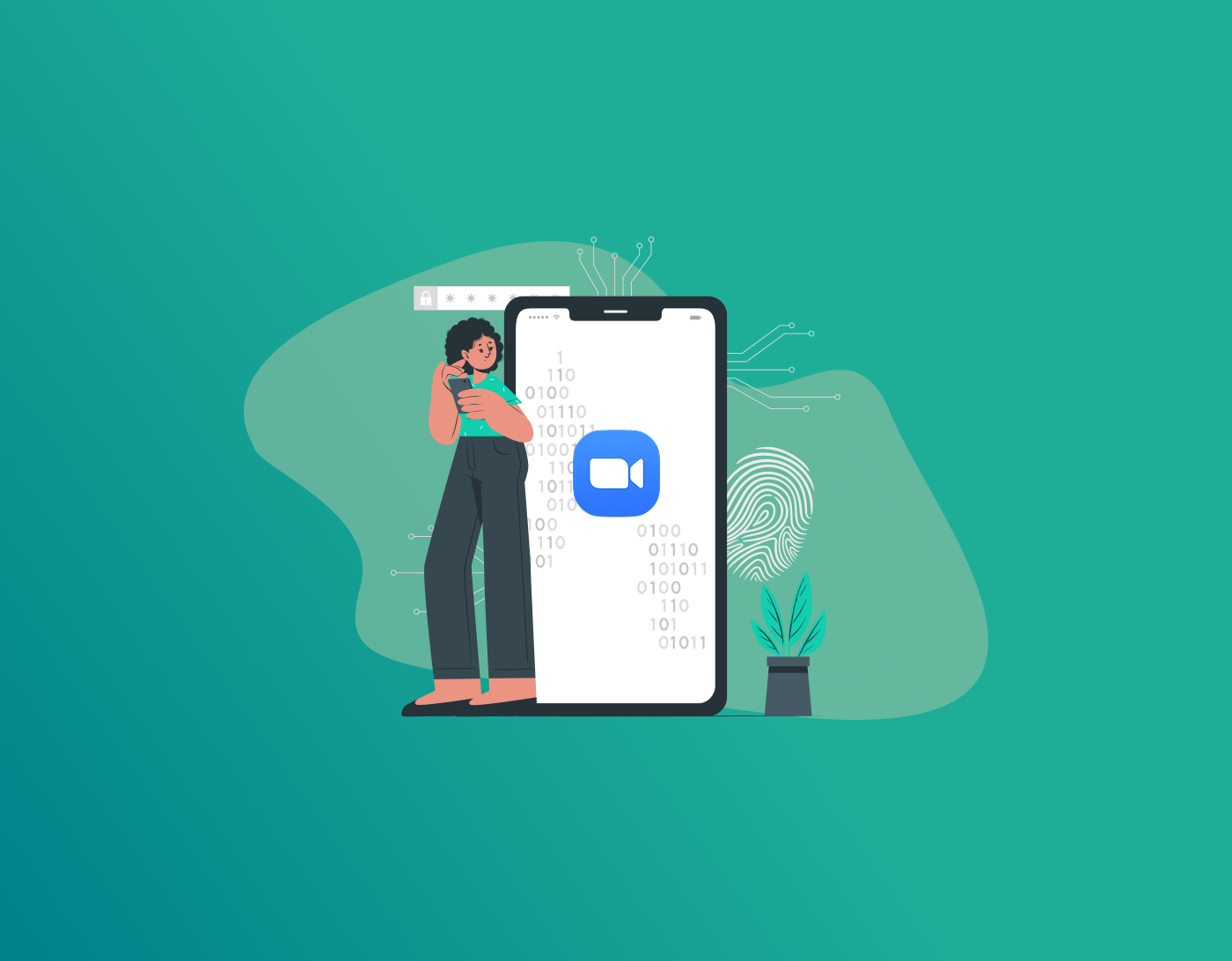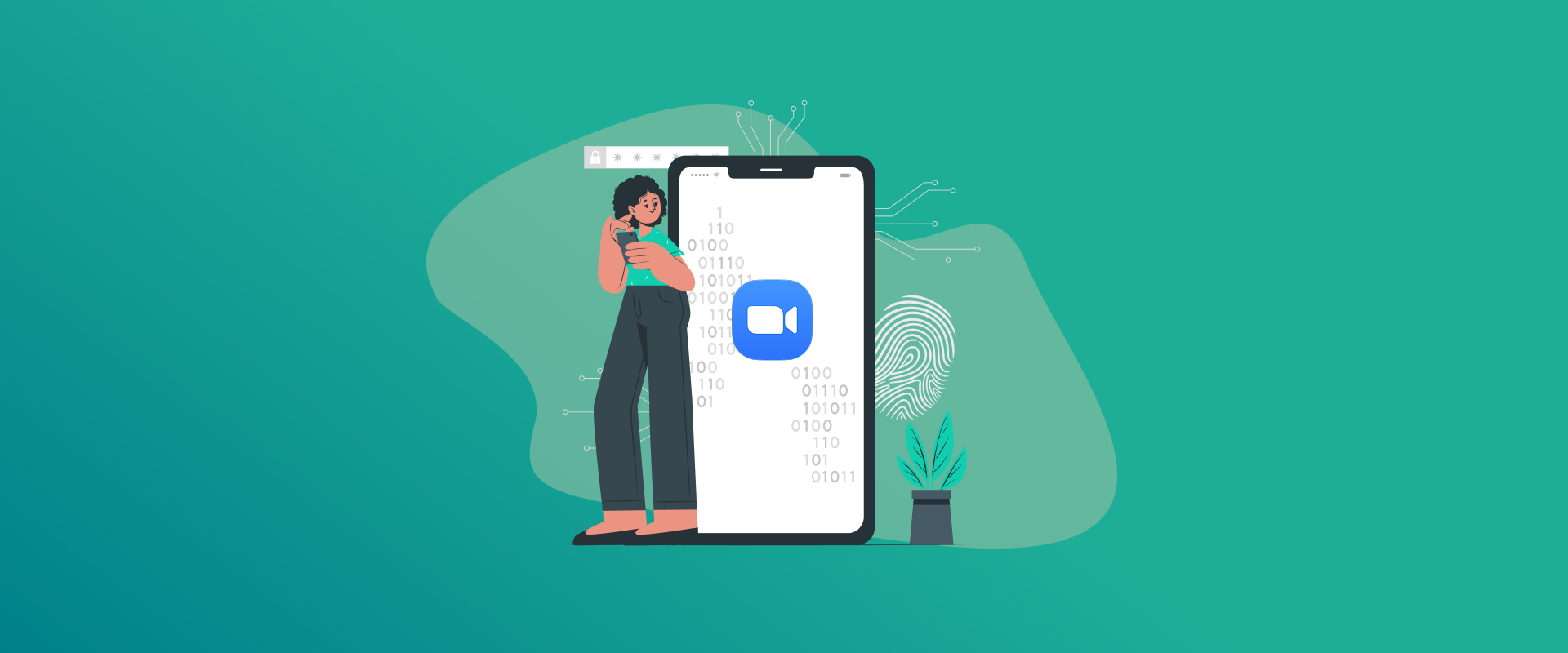
Have you heard of Zoom? In short, in the world of everything digitized, Zoom is one of the best and most commonly used communication apps. It allows you to stay connected to teams at work, your college research group, family events overseas, and more. However, every communication app comes with flaws and security risks. Major security risks are often caused by weak or default passwords. It can lead to your account getting hacked. With that said, this guide will show you how to change Zoom password successfully. I’ve also highlighted a tutorial showing you how to reset a forgotten Zoom password. Let’s get started.
Why Do You Need to Change Zoom Passwords?
There are circumstances where most apps often get hacked or compromised. If you use an app with a weak password, there are huge risks attached to it. Anyone can sign in to your account and read chats or call your workplace, family, and more. To avoid this from happening in the future, it’s important that you change your Zoom passwords regularly.
How to Change Zoom Password for Security Reasons
Here is how to get started:
- Go to the browser and sign in to your Zoom account.
- On the left-hand menu, click on “Profile.”
- Scroll and click on “Password.”
- Click on “Edit.”
- Type in your current password and then the new one to change Zoom password.
- Click on “Save changes.”
Now, in case you don’t remember your Zoom password, the tutorial below shows you how to reset it.
How to Reset Zoom Password
If you’re trying to reset your Zoom password, the steps don’t make much difference compared to changing it. Here is how you can get started:
- Go to zoom.us/forgotpassword on your browser.
- Enter your linked email address.
- Verify the reCAPTCHA.
- Now, click on “Send.” Wait a little while for a reset link sent to your email. Check the Spam folder if it’s not in your primary inbox.
- There will be a reset link; click on it.
- Enter your new password and then again for confirmation.
- Click on “Save.”
- That’s all! You’ve now reset your forgotten Zoom password.
Create and Store Secure Zoom Passwords with FastestPass
Now that you know how to change your Zoom password and why it’s necessary, let’s talk about why using FastestPass password manager is essential.
Just in case you’re not sure what password to create for Zoom, our FastestPass app can generate a strong and unique one for you.
Plus, you don’t even need to memorize them. You can store hundreds of passwords and other data in our security vault. Whenever you need the password, it will automatically be typed in by default with one click.
You can change your Zoom password by signing into your Zoom account via its website. Once you’re signed in, go to your Profile > Edit. Type in your current password and then the new one. Reconfirm it and then click on “Save Changes.“ Yes, it’s always wise to keep changing your passwords on Zoom or any communication or social apps. This is to prevent unauthorized users from accessing your accounts. You can find your Zoom ID and password when you sign into your account. You can find it when you schedule a meeting or via your profile details. Yes, you can. However, this is only possible via the website and not the app. When you sign in to Zoom on iPhone, go to your profile and locate Sign-In Password. Click on “Edit” and follow the onscreen instructions.
To Conclude
Zoom is for virtual communication, and even though you might assume this app is fine to be left with a weak password, you’ll be mistaken. There are many ways for hackers to make use of your Zoom account, targeting others on your contact list. This is why it’s especially necessary that you change passwords regularly. However, not just any password will do. For complete security, the passwords you choose need to be solid and impenetrable. This is where FastestPass comes into the picture. Our password manager tool helps generate secure passwords, where you can also lock them in our vaults. Only you have access to them.
Generate passkeys, store them in vaults, and safeguard sensitive data! Receive the latest updates, trending posts, new package deals,and more from FastestPass via our email newsletter.
By subscribing to FastestPass, you agree to receive the latest cybersecurity news, tips, product updates, and admin resources. You also agree to FastestPass' Privacy Policy.
Secure and Create Stronger Passwords Now!
Subscribe to Our Newsletter