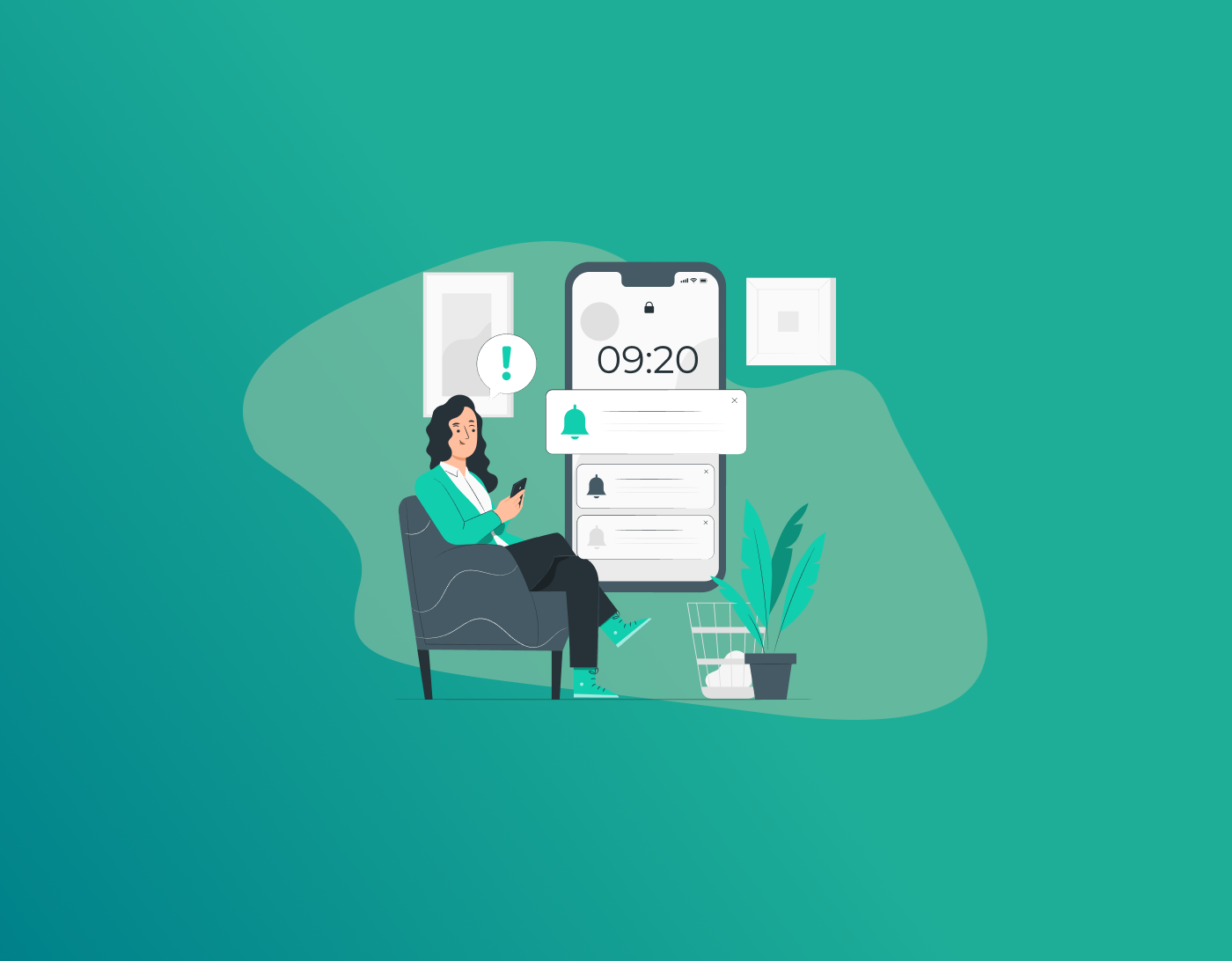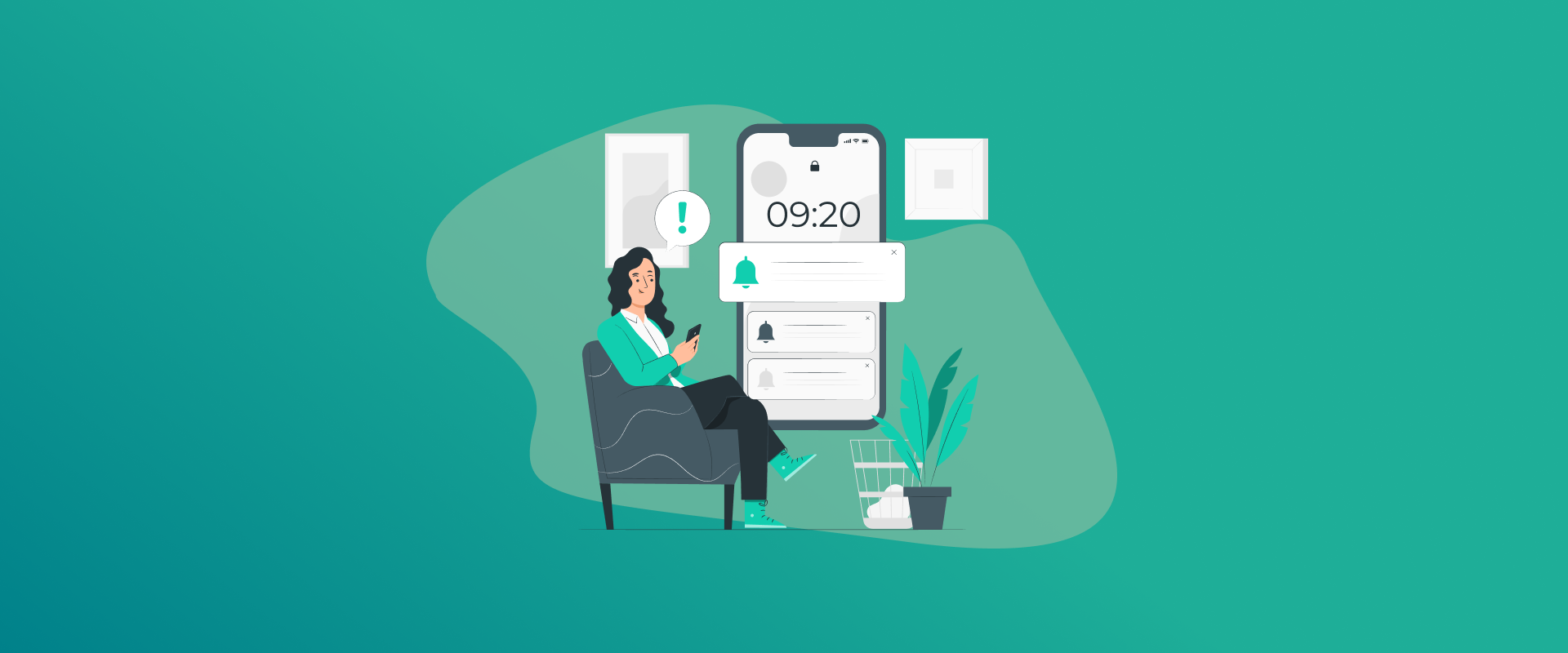
Screen Time is a useful iPhone and iPad feature that enables you to monitor and restrict your app usage. It can be used to control habits, block websites, or enforce downtime. However, at some point, you might think you want to:
- Eliminate limits you no longer require
- Repair incorrect settings
- Reset passcode or data
- Just don’t use it anymore
Whichever your motivation, here’s how to Disable Screen Time, whether you have the passcode or forgot it.
1. Turn Off Screen Time with the Passcode
If you have established a Screen Time passcode and don’t forget it, the simplest method to Turn Off Screen Time is to do so.
Steps to Turn Off Screen Time
- Open the Settings, tap on Screen Time.
- Scroll down and tap on Turn Off Screen Time or sometimes “Turn Off App & Website Activity.”
- When asked, enter your 4-digit passcode for authentication.
- Confirm by tapping on Turn Off Screen Time once more.
That’s it! Your Screen Time data, limits, and schedules will be erased, and you can easily re-enable them whenever you want.
2. Turn Off Screen Time without the Passcode
Did you forget your passcode? No problem—you still have choices. Let’s go through them:
A. Use “Forgot Passcode?” + Apple ID
(Work only if you created a recovery Apple ID)
- Go to Settings → Screen Time.
- Tap Change Screen Time Passcode, then select Forgot Passcode?
- Sign in using the same Apple ID that was used during setup of the passcode.
- Establish a new passcode, or reset first and then return to Turn Off Screen Time.
Benefit: No data loss, relatively simple.
Limitation: Must have enabled passcode recovery and know the Apple ID/password.
B. Erase Device via iTunes (or Finder on macOS)
If you’ve forgotten your passcode and can’t use Apple ID recovery, restoring via computer removes Screen Time along with everything else.
- Connect your iPhone/iPad to your computer (via cable).
- Open iTunes (on PC or older macOS) or Finder (on Catalina or newer).
- Select your device and click Restore iPhone/iPad.
- Confirm and let the restore process complete.
This wipes all data and returns the device to factory settings—so be sure to backup first!
C. Wipe Remotely through Find My (iCloud.com/find)
For remote wiping (i.e. it’s not with you), use iCloud to wipe and reset:
- Visit icloud.com/find or the Find My app.
- Choose the device, tap Erase This Device.
- Enter Apple ID and password to verify.
- After the wipe, your device is free of Screen Time settings and passcodes. Again, this erases everything!
Why Some People Can Bypass Screen Time (Without Passcode)
Children and smart users may find novel ways to get around restrictions. These are some tricks known to work:
- FaceTime screen share/control: One Redditor posted:
“No way they think they’re so smart, disabling time screen. Just facetime someone, then if u share your screen and allow them to control your screen, and you get time screen disabled.”
- Use Apple’s “Forgot Passcode” trick:
Resetting through Apple ID + device passcode can enable passcode bypass.
- Abuse settings bugs or device management:
Some users claim to use time-zone hacks, VPNs, or MDM profiles in order to glitch past Screen Time.
Parent tip: Ensure Apple ID recovery is configured with your account—not the child’s—and refrain from sharing passcodes or settings information.
If You Can’t Locate “Turn Off Screen Time”
The option sometimes vanishes or is greyed out. Try these:
- Quit Settings and launch it again.
- Restart your device.
- Check under Settings → General → VPN & Device Management: Delete any MDM profiles.
MDM restrictions may prevent access to Screen Time settings—deleting the profile usually regains control.
Quick Recap Table
| Situation | Option A: Apple ID Recovery | Option B: Erase via Computer | Option C: Erase via iCloud Find My |
| Know passcode | No need | Not needed | Can use |
| Forgot passcode | (if recovery set) | (erases everything) | (erases everything) |
| Want no data loss | Option A | Not possible | Not possible |
| Device not on hand | Can’t | If with computer | Yes |
Tips for Parents & Self-Check
- Use your Apple ID—not your child’s—when recovering passcodes.
- Don’t share passcodes or unlock codes.
- Catch any bypass tricks in time by keeping an eye on time use and app reports.
Wrapping Up: How to Disable Screen Time Safely
- With a passcode? Simply head to Settings → Screen Time → Turn Off.
- Forgot passcode? Resort to Apple ID recovery if configured.
- No recovery? Back up and restore on the computer, or remove from iCloud.
- As a parent: Lock recovery to your Apple ID and maintain control.
Final Thoughts
Disable Screen Time is simple when you have the passcode or recovery options activated. It’s a good idea to use Screen Time to control habits and concentration, but simple to take away if you realize it’s not for you. In the event that you change your mind, you can always reactivate it in Settings.
Generate passkeys, store them in vaults, and safeguard sensitive data! Receive the latest updates, trending posts, new package deals,and more from FastestPass via our email newsletter.
By subscribing to FastestPass, you agree to receive the latest cybersecurity news, tips, product updates, and admin resources. You also agree to FastestPass' Privacy Policy.
Secure and Create Stronger Passwords Now!
Subscribe to Our Newsletter