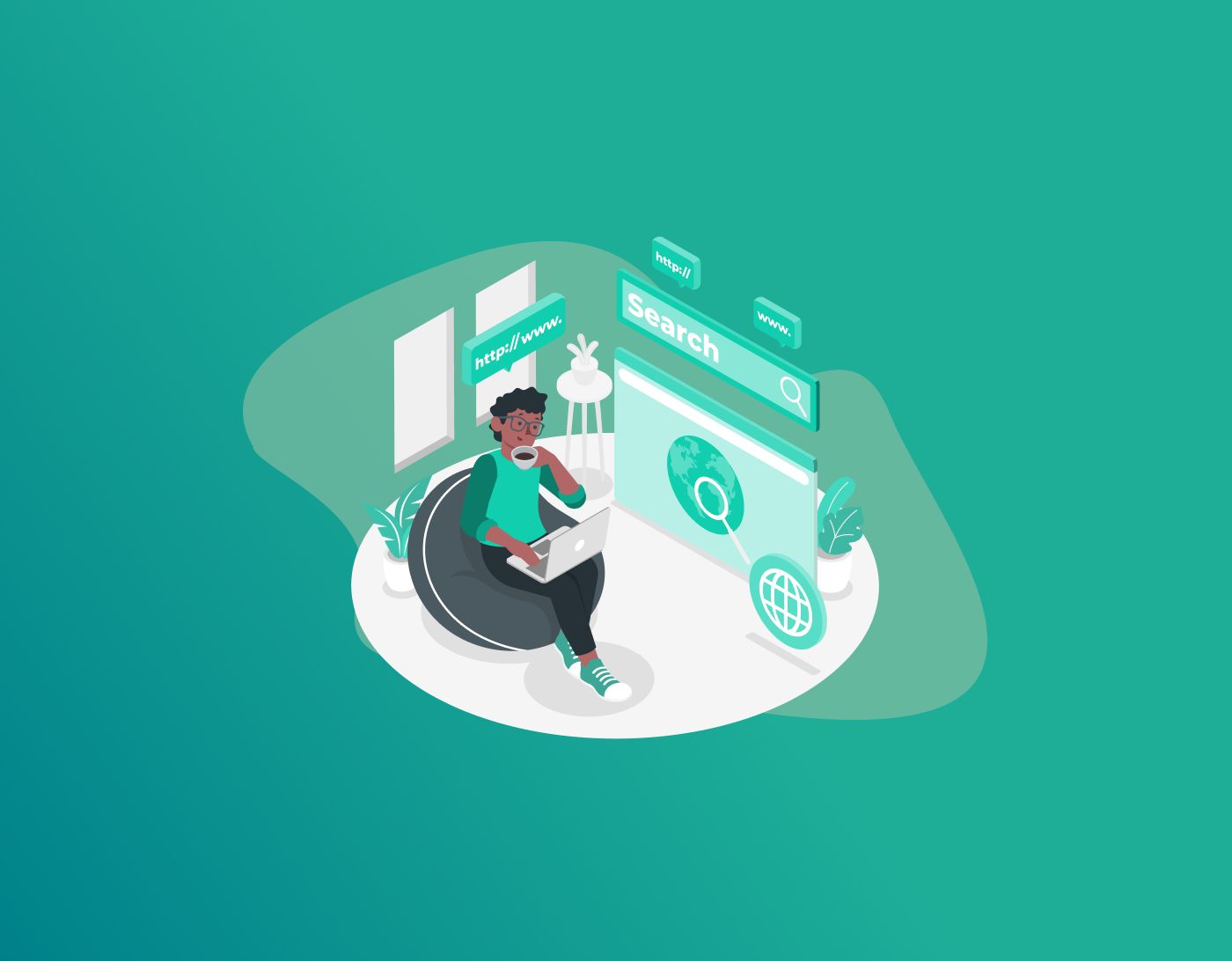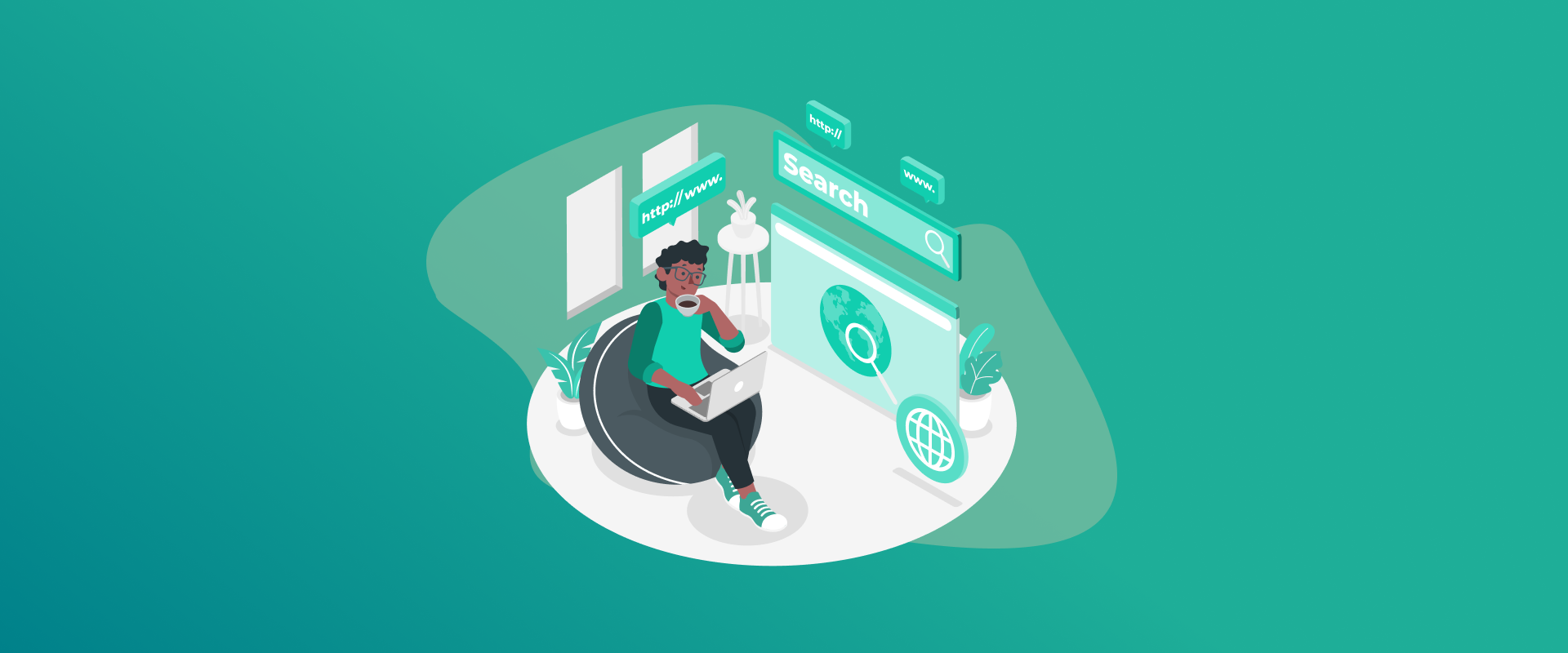
Google Chrome is not the safest place to store all your passwords for future use. For this reason, I will show you how to export Chrome passwords and store them safely in a digital vault.
Saving passwords on Google Chrome might be a little bit of a natural habit. You might not realise it, but you tend to save your passwords every time you create an account on Google. It could be for your email, a gaming website, SEO linkbuilding sites, or for shopping online.
You inherently click on the “Save password for next time” or the “Remember next time?” button. What happens is that if your device or lockscreen password is compromised, almost anyone can gain access to all the passwords you saved on Google Chrome.
To prevent this, you need to export passwords from Chrome. Let’s get started.
How to Export Chrome Passwords on Multiple Devices
There are two ways for you to go about it. You can either use your desktop or your smartphone. Here is how:
Export Chrome Passwords on Desktop
Here is how:
- Launch Google Chrome and click the three-dot menu in the upper-right corner. Navigate to “Passwords and autofill” and choose “Google Password Manager.”
- Inside the “Google Password Manager,” go to “Settings.”
- Find the option “Export passwords” > “Download file.” You might be asked to enter your password for your Google account to proceed.
- Select the location where you want to save the file on your device, and then click “Save.”
- Your passwords will now be downloaded as a CSV file.
Export Passwords from Chrome via Android or iOS Smartphone
Here is how:
- Launch Chrome on either your Android or iOS mobile device.
- Tap the three-dot menu, located in the top-right corner, and click on “Settings.”
- Select “Password Manager.”
- Scroll down and tap “Settings” in the bottom-right corner.
- Choose “Export passwords” and confirm your choice. You may be asked to verify your identity for security reasons.
- Pick a location to store the file, then tap “Save.”
- That’s all. Once you export Chrome passwords, the file is now saved on your phone and ready to access.
Extra Measures for Password Security
Exporting passwords from Google Chrome is not the only security measure to take; there are more ways to ensure better security, just in case you don’t export your Chrome passwords. Here is what you can do:
Erase All Passwords from Google Chrome Password Manager
After exporting your passwords, there’s no need to continue saving them in Chrome Password Manager. To disable this feature, head to the settings in Google Password Manager and switch off the option “Offer to save passwords and passkeys.” Next, you can remove all the stored credentials from your account.
Turn Off Autofill
Chrome makes it easy to automatically enter your login details, addresses, and payment information saved in its system. We generally advise against using multiple password managers simultaneously due to security concerns. However, the only reason we’d ask you to keep the Google Password Manager active temporarily is until you switch to a secure and safer provider. Once you get your new password manager, proceed to disable or turn off Chrome’s autofill feature. You will find the option in the browser’s settings.
Import All Passwords to a Secure Password Manager
As mentioned, Google Chrome’s password manager is not the safest to use. This is why it’s important to export Chrome passwords to a more secure and renowned password manager like FastestPass. Importing your Chrome passwords to FastestPass ensures that all your data and passwords are secure and never compromised. Plus, you can store them in a digital vault where only you have the master password. Other than that, you get to create stronger passwords for all your apps, Chrome accounts, and more with our password generator. Once you’ve exported your passwords from Chrome to FastestPass, proceed to disable the auto-save from the Google Password Manager.
Frequently Asked Questions
Yes, you can, and it’s simple to do so. All you need to do is access all the saved passwords from your Chrome Password Manager via your browser, go to Settings > Export passwords. All the data will be downloaded onto your device after being converted into CSV files. Suppose you’re only looking to transfer your saved passwords on Chrome to another Google Chrome account. In that case, you need to first export them, turn them into CSV files, and then import them to another Google account via Settings > Passwords > Import Passwords. However, we strongly advise against storing passwords on Chrome. CSV stands for Comma Separated Values. It’s a kind of file format used by Chrome to export and import passwords and other kinds of data from your Google account to your devices or other Google accounts. To find your saved passwords in Chrome, go to the Chrome menu by clicking on the three dots on the top-right corner of the screen > “Settings” > “Autofill” > “Passwords.” Click on the eye icon against each password to reveal it. For a shortcut, go to chrome://settings/passwords . Once open, you will see a list of all your saved passwords for every account that you created and kept for fast access later. Yes, it is. This is mainly needed for security reasons or if you’re planning on switching your Google accounts. Other than this, once you import them onto your device, it’s crucial to save them on the safest Password Manager, considering that Google Chrome isn’t safe. For this, we recommend going for FastestPass. Yes, you can. However, you will still require your Google account password. This is needed for authentication reasons to prove you authorized the export.
To Conclude – Lastly, Delete All Exported Files from Your Device
You now know how to export Chrome passwords safely. However, once you transfer all the exported Chrome passwords from your device to the FastestPass password manager, you can proceed to delete all the data from your desktop or Android and iOS smartphone. This is to ensure that the data on your device is not compromised further by malware and other kinds of cyberattacks.
Generate passkeys, store them in vaults, and safeguard sensitive data! Receive the latest updates, trending posts, new package deals,and more from FastestPass via our email newsletter.
By subscribing to FastestPass, you agree to receive the latest cybersecurity news, tips, product updates, and admin resources. You also agree to FastestPass' Privacy Policy.
Secure and Create Stronger Passwords Now!
Subscribe to Our Newsletter