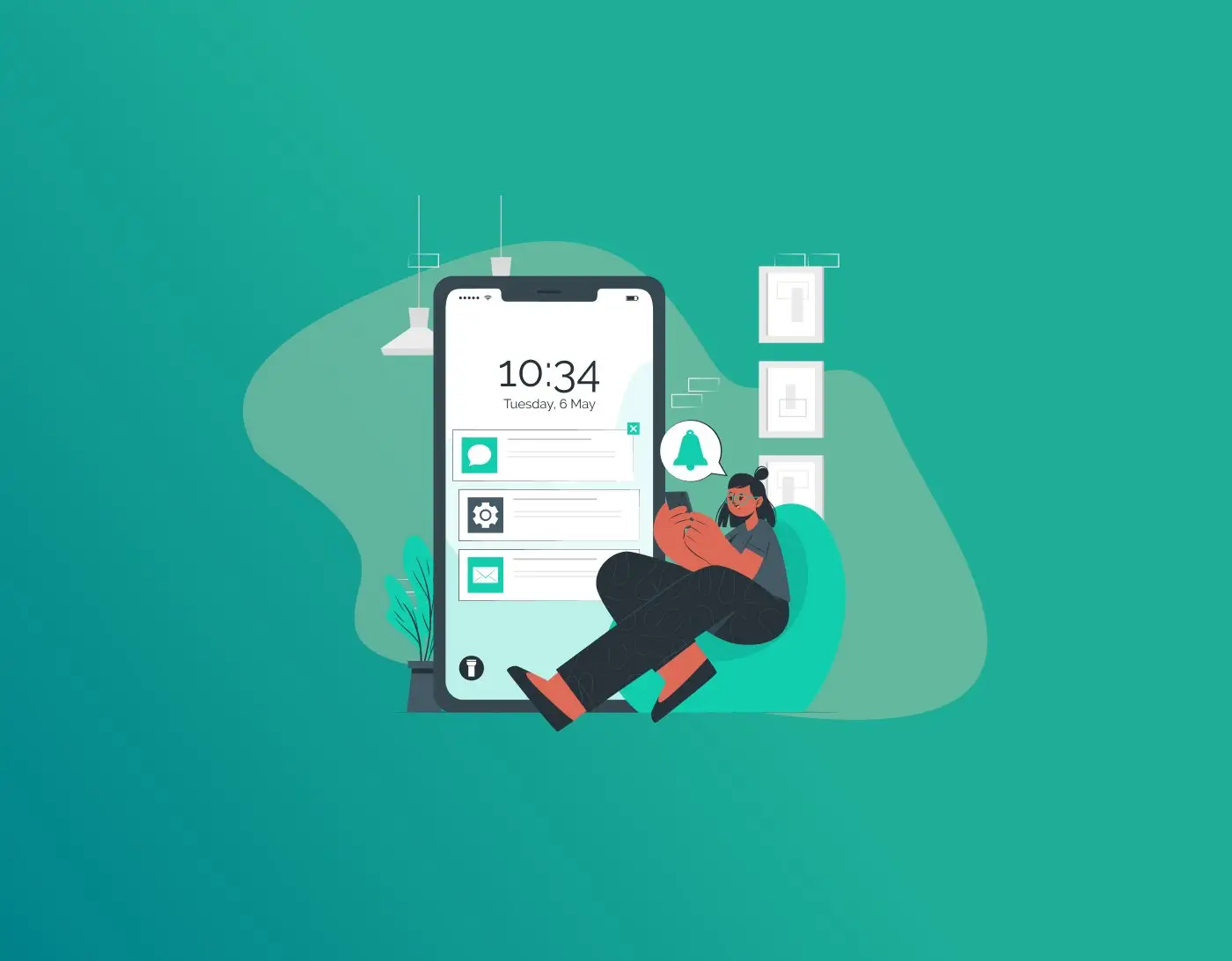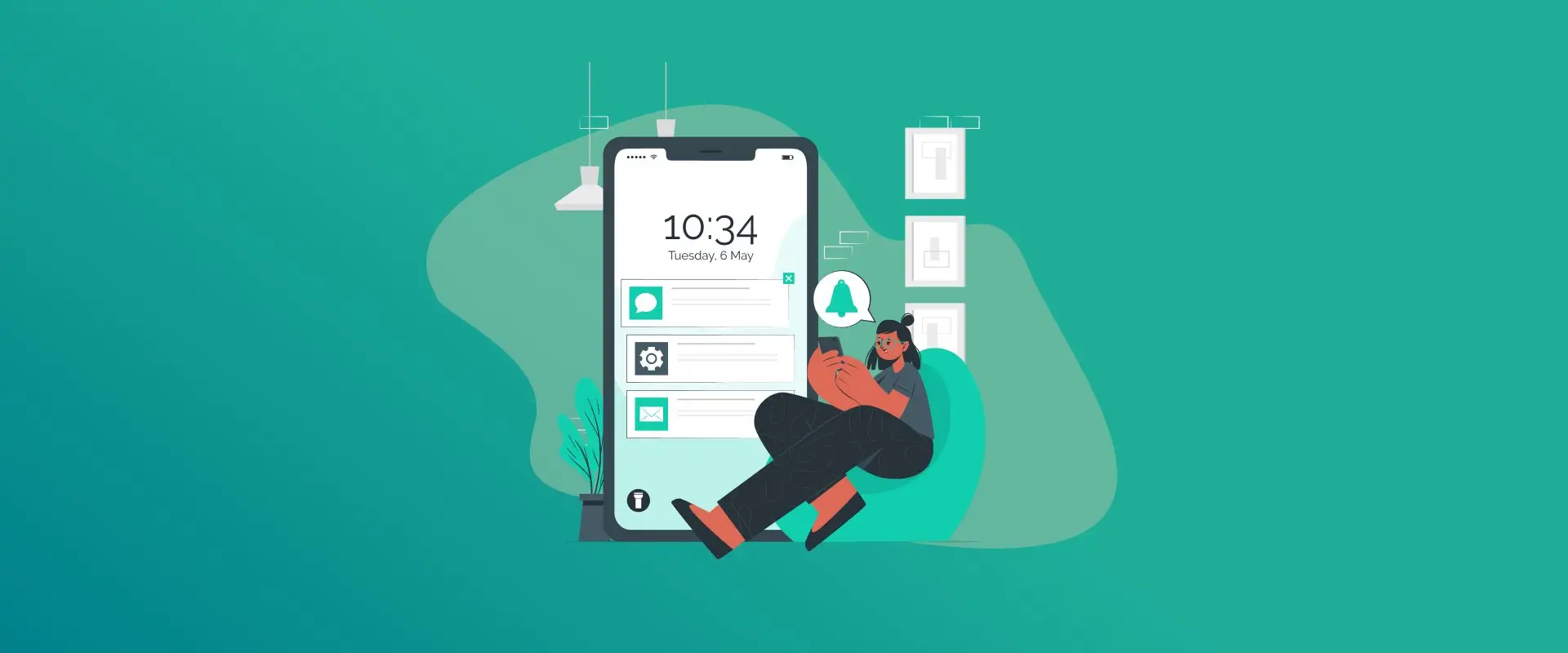
Smartphones are virtual strong rooms because they hold photos, bank accounts and even more. The high security of Samsung phones may require a password, PIN or pattern to unlock. And what then happens in case you lose that password? The knowledge on how to factory reset a Samsung phone without a password can be a saviour. This action erases your gadget, removes the lock screen and puts it back to default. It is a major step that will wipe all your information, and therefore, you must be keen.
This guide will take you through the various options for resetting your Samsung phone without using a password. We will discuss such options as tools at Google and the recoveries related to button-based recovery options. In between, we will discuss precautions, risks, and how not to get locked out again. A useful password manager that can be used in case of a password reset is the FastestPass password generator, which generates strong, unique passwords that are hard to crack and can be used to keep your phone safe.
Note: To prevent future lockouts, try the FastestPass password generator to make strong passwords for your accounts and lock screen.
What Does a Factory Reset Do?
Before we jump into how to factory reset a Samsung phone without a password, let’s talk about what a factory reset actually does. It’s like hitting the “undo” button on your phone, erasing all your apps, settings, files, and accounts. Your phone goes back to how it was when you first got it, minus any carrier-installed extras.
Why might you need to reset without a password? Maybe you forgot your lock screen code after not using the phone for a while, bought a used phone with an unknown password, or your device is acting up and won’t respond. Samsung’s security, tied to Android’s system, makes it tough for unauthorized access, but there are ways for owners to take back control.
One thing to know: resetting without a password doesn’t skip Google’s Factory Reset Protection (FRP). If FRP is on, you’ll need to verify your Google account after the reset to prove it’s yours. Make sure you have access to that Google account before starting.
How to Factory Reset a Samsung Phone without a Password
Here are the options on how to factory reset a Samsung phone without a password.
Option 1: Google Find My Device
It is one of the simplest methods. This can be effective provided that your phone is connected to the Internet, location facilities are enabled, and one has a Google account.
Steps to Follow:
- Go to Find My Device: On a computer or another phone, visit android.com/find and log in with the Google account tied to your locked Samsung phone.
- Pick Your Phone: Choose your Samsung phone from the list. Google will try to show where it is on a map.
- Erase the Phone: Click “Erase device.” You’ll see a warning about losing all data, then go ahead if you’re okay with that.
- Wait It Out: Enter your Google password if asked, then let the reset happen. Your phone will wipe itself, including the lock screen.
This method is easy because you don’t need to touch the phone much. After the reset, you’ll set it up like new.
Pros: Works from anywhere with internet; no button combos needed.
Cons: Your phone must be online; it won’t work if it’s offline.
If your phone isn’t connected to the internet, you’ll need another approach. Back up your data to Google Drive or Samsung Cloud first if you can.
Option 2: Samsung Find My Mobile
Samsung has its own tool called Find My Mobile, another solid choice for resetting your phone without a password. You need a Samsung account, and the feature must be enabled on your device.
Setting It Up (For Future Reference):
If you haven’t turned it on, you can’t use this for a locked phone, but here’s how: Go to Settings > Biometrics and security > Find My Mobile, and switch it on.
Reset Steps:
- Log In to Samsung’s Site: On a browser, go to findmymobile.samsung.com and sign in with your Samsung account.
- Choose Your Phone: From the dashboard, pick the locked Samsung phone.
- Unlock or Erase: Try the “Unlock” option to remove the lock screen remotely. If that doesn’t work, choose “Erase data” for a full reset.
- Confirm the Action: You’ll get a prompt to confirm, so go ahead, and the reset will start.
Afterwards, your phone will be wiped. Reinstall apps and restore backups. For better security, use the FastestPass password generator to create tough-to-crack passwords.
This method is great for Samsung-specific features like Knox, but like Google’s, it needs an internet connection.
Option 3: Recovery Mode with Buttons
In case the online methods fail, then you can restore your phone to recovery mode. This will not require account access at this stage, but will initiate FRP subsequently.
Getting to Recovery Mode:
The buttons depend on your phone model:
- Newer one (such as Galaxy S21, S22): Press and hold Volume Up + Power until the Samsung logo appears, and then release.
- Older models (like Galaxy S10): Hold Volume Up + Bixby + Power.
Once you’re in recovery mode (a blue screen with an Android robot):
- Move Through the Menu: Use volume buttons to scroll, power to select. Find “Wipe data/factory reset.”
- Start the Reset: Choose “Yes” to confirm. The phone will erase everything.
- Restart: Select “Reboot system now.”
After rebooting, you’ll see the setup screen. You’ll need your Google account to get past FRP. This method works offline but can be tricky on older phones.
Protecting Your Data and Avoiding Risks
Resetting your phone means losing all your data unless you’ve backed it up. Always try to:
- Save contacts, photos, and files to Google or Samsung Cloud.
- Store important stuff on external drives.
- After resetting, use two-factor authentication and password managers.
The FastestPass password generator is a free tool that makes strong, unique passwords. It’s a great way to avoid weak passwords that lead to lockouts.
If you need to recover data after a reset, tools like Dr.Fone or EaseUS might help with backups, but don’t count on it.
Troubleshooting Common Problems
In attempting to reset your Samsung phone without a password, you may run into some snags:
- FRP Lock: Not sure of the details of your Google account, wait 72 hours or call Google support.
- Boot Loops: When your phone restarts, find some other solution or use the services of a professional.
- Differences in the models Galaxy: A series may not operate the same as the S series. Don’t forget to visit the forums at Samsung.
If nothing works, take your phone to a Samsung service center. They might reset it without data loss, but it could cost you.
Staying Lockout-Free in the Future
Preparation is the only way of avoiding this hassle. Fingerprint or face unlock with passwords. Remember to upgrade the software in your phone to guarantee security patches. FastestPass password generator will assist in this context by generating strong passwords for all your accounts.
Try Samsung’s Smart Lock, which keeps your phone unlocked in safe places like home.
FAQs
No, a factory reset wipes everything. Back up to Google Drive, Samsung Cloud, or an external drive before starting. If you’re locked out, recovering data afterwards is tough. FRP will block the setup until you verify the account. Use Google’s recovery process with security questions or phone verification. Wait 24-72 hours if you recently changed your password. Yes, recovery mode (Option 3) doesn’t need accounts at first, but FRP might kick in later if it’s enabled. Older phones without FRP are easier. Usually, yes. It wipes all software, including viruses. But if the issue is in the firmware, you might need to flash a stock ROM using Odin. About 5-15 minutes, depending on the phone and storage. Remote methods might take longer if your internet is slow.
Final Words!
Learning how to factory reset a Samsung phone without a password gives you a way to fix a locked device. Whether you use Google, Samsung’s tools, recovery mode, or ADB, each option has its strengths. Just remember: resetting deletes everything, so back up what you can.
Tools like the FastestPass password generator can help you set up strong security afterwards, keeping your phone safe and accessible. Stay smart about your phone’s security, and you’ll avoid these headaches down the road.
Generate passkeys, store them in vaults, and safeguard sensitive data! Receive the latest updates, trending posts, new package deals,and more from FastestPass via our email newsletter.
By subscribing to FastestPass, you agree to receive the latest cybersecurity news, tips, product updates, and admin resources. You also agree to FastestPass' Privacy Policy.
Secure and Create Stronger Passwords Now!
Subscribe to Our Newsletter