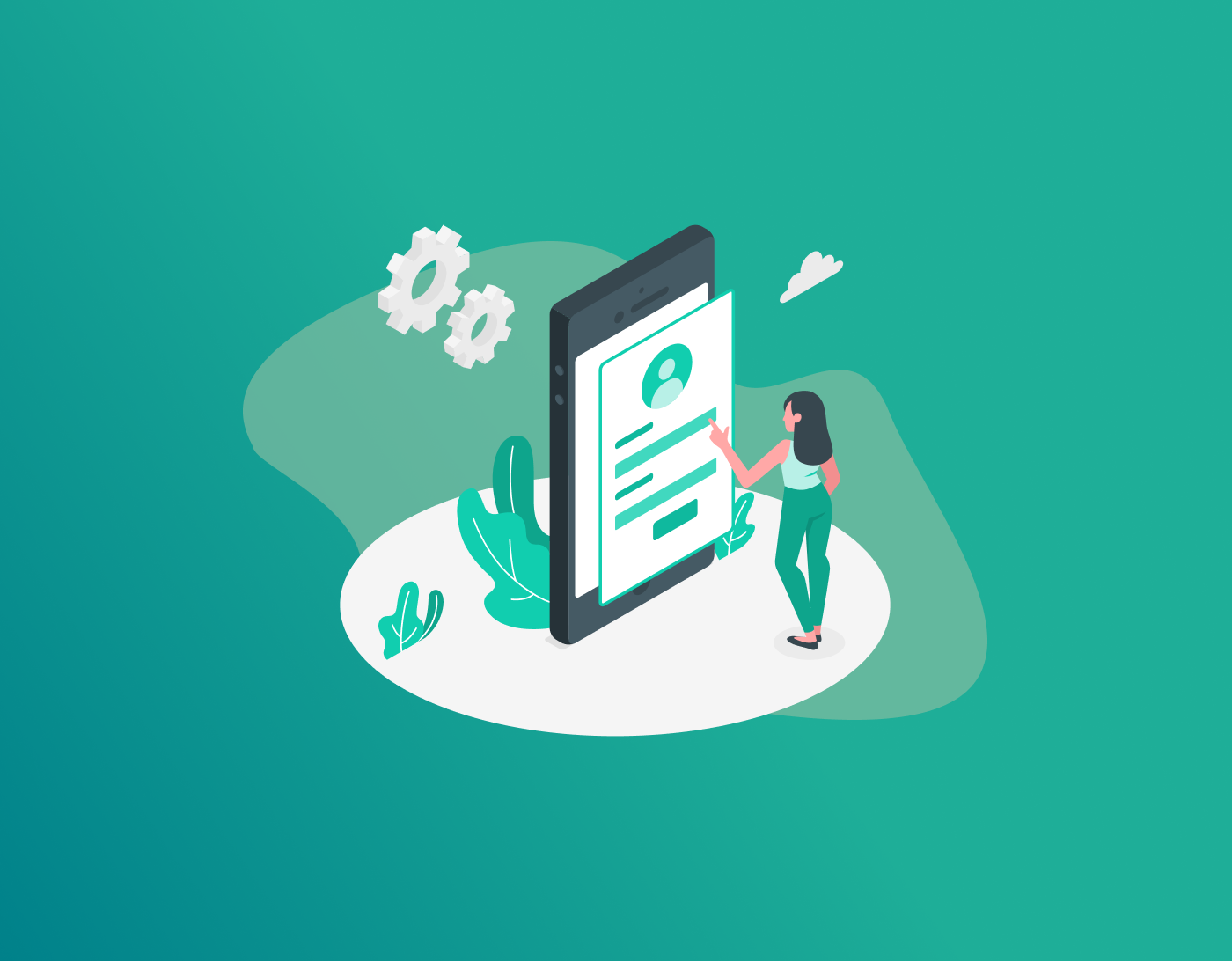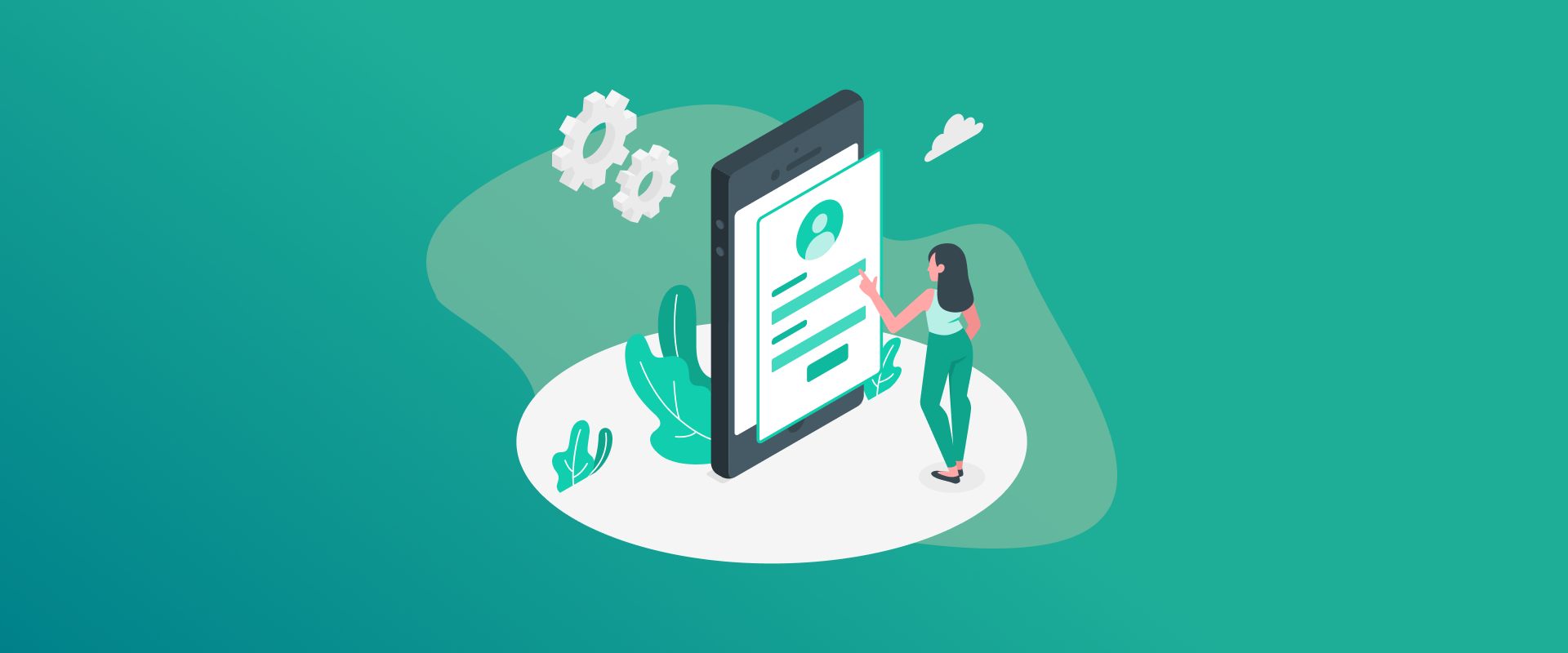
In some cases, such as when you’ve forgotten your password or PIN, a factory reset is required in order to take back control of your Samsung device. Whether phone, tablet, or laptop, this erases your device, eliminating all personal information, apps, settings, and bringing it back to its default factory state, the way it was when you first opened it up from the box.
Normally, a factory reset can be initiated from the Settings option, and it asks for your password or unlock pattern to proceed. But in case you are locked out and are unable to access your device regularly, there’s nothing to worry about; we still have methods to restore your Samsung device to its factory settings without a password.
Here in this tutorial, we’ll illustrate four surefire methods that are applicable to most Samsung devices, even when you’re unable to unlock them.
Important Before You Start
The factory reset will delete everything on your device: photos, messages, apps, and settings. Once reset, you’ll probably need to log into the original Samsung or Google account for security.
If you can, have your device connected to Wi-Fi or mobile data, especially for remote reset procedures. Attempt to backup your data if you can’t access the device at all, even in Recovery mode.
Method 1: Use Samsung’s SmartThings Find (Find My Mobile)
If your Samsung phone or tablet is linked to your Samsung account and you’ve enabled remote access, this method is your best bet.
What You’ll Need:
- Samsung account linked to the locked device
- Remote controls and location enabled
- Internet connection on the device
Steps:
- Open Samsung’s SmartThings Find portal on another phone or computer.
- Sign in using the same Samsung account.
- From your registered devices list, select the locked one.
- Tap on the “Erase Data” or “Factory Reset” option.
- Confirm your action. The device will reset once it connects to the internet.
This will completely wipe the phone, removing the lock screen and restoring it to factory settings. Just remember, you’ll still need your Samsung account to set it up again.
Method 2: Reset Using Google’s Find My Device
This process is effective if your Samsung phone is linked to your Google account and still online. It’s an easy means of wiping everything without having to use the password.
Requirements:
- Device should be connected to your Google account
- Location & Find My Device needs to be turned on
- Active internet connection on the device
Steps:
- Open your browser and log in to Google’s Find My Device service.
- Choose the locked Samsung device from the list.
- Click on “Erase Device.”
- Verify your Google password if requested.
- Once the command is received by the device, it will be reset.
Much like Samsung’s reset tool, this will remove everything and erase the password. But Google’s Factory Reset Protection (FRP) will be enacted as well, calling for your account login afterwards.
Method 3: Recovery Mode (No Account Required)
This is the most widely used offline method, ideal if your device isn’t online or isn’t tied to a Google/Samsung account.
What You’ll Need:
- Physical access to the device
- Functional power and volume buttons
- A few minutes and a charged battery.
Steps:
- Turn off your device completely.
- Press and hold:
- Volume Up + Power button
- On some older devices, you may need to hold the Home or Bixby button as well.
3. Release the buttons when the Samsung logo appears.
4. The Recovery Menu will be on the screen.
5. Use the volume keys to scroll to “Wipe data/factory reset.”
6. Press the Power button to choose.
7. Select Yes when asked to affirm.
8. When finished, select “Reboot system now.”
Your phone will reboot with everything wiped out, and no lock screen set. But you’ll still require the original Google login to set up if Factory Reset Protection is enabled.
Method 4: Factory Reset using ADB (Advanced Users Only)
This option is more technical and works only if USB Debugging was previously enabled. It’s useful for developers or advanced users who have connected the device to a PC before.
What You’ll Need:
- A computer with ADB (Android Debug Bridge) installed
- USB cable
- Device with USB Debugging turned on previously.
Steps:
- Connect your Samsung device to your computer via USB.
- Open the Command Prompt or Terminal.
Type:
css
CopyEdit
adb shell recovery –wipe_data
3. Press Enter. Your device will reboot and reset.
4. If USB Debugging was not enabled prior to losing access, then this procedure won’t be effective.
5. Resetting a Samsung Laptop Without a Password
For Samsung laptops with Windows:
Steps:
- On the login screen, press the Shift key and click Restart.
- When you see options, choose Troubleshoot > Reset this PC.
- Select Remove Everything to conduct a full reset.
- Follow the steps on the screen to finish the process.
Note: You might need your Microsoft account credentials to configure the laptop when resetting.
After the Reset: What to Expect
After your device completes resetting:
- You will go through the standard setup screens.
- If FRP is activated, you will need to input the initial Google or Samsung account details.
- All your data from before will be erased unless you have backed it up.
- You may restore from a cloud backup if accessible.
Final Tips to Stay Prepared
Having successfully done a Samsung factory reset without a password, the time has come to get prepared for the future:
- Set up Samsung’s Find My Mobile
- Enable Google’s Find My Device
- Back up crucial files on a regular basis
- Use a secure yet memorable lock screen code
- Keep your Google and Samsung login credentials secure
If your phone is functional and you have the password, you can reset it directly through the settings that come with the phone: Yes — a factory reset erases all your own personal data, such as photos, contacts, messages, apps, and saved settings. Your phone will be returned to what it was when it first came out of the box. To prevent losing valuable files, it’s advisable to back up your files using Samsung Cloud, Smart Switch, or Google One prior to reset, but this is only possible if you can still access the device. If you’re unable to unlock the phone and are locked out, sadly, you won’t be able to back up a new one prior to the reset. Yes, you can reset your Samsung phone without the password with a couple of methods: Both of these options let you reset the device even if you’ve forgotten the lock screen code.
Wrapping Up
Being locked out of your Samsung phone, tablet, or laptop can be infuriating, but with the appropriate tools and procedures, it is possible to restore your device to functional status. Going remote or using recovery mode, each process that we have outlined is intended to assist you in doing a factory reset without your password. Take a deep breath — and follow the steps one at a time. You’ve got this!
Generate passkeys, store them in vaults, and safeguard sensitive data! Receive the latest updates, trending posts, new package deals,and more from FastestPass via our email newsletter.
By subscribing to FastestPass, you agree to receive the latest cybersecurity news, tips, product updates, and admin resources. You also agree to FastestPass' Privacy Policy.
Secure and Create Stronger Passwords Now!
Subscribe to Our Newsletter