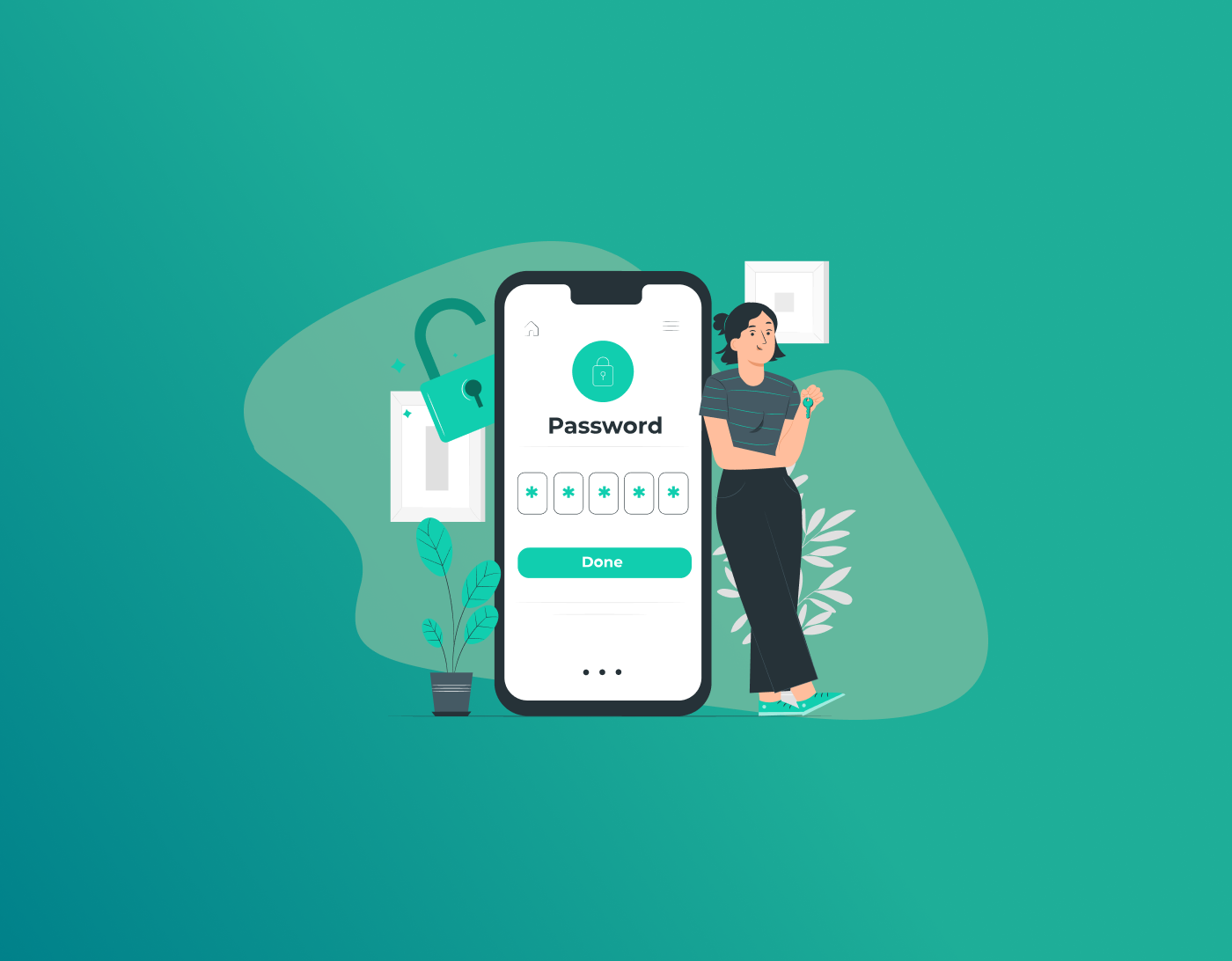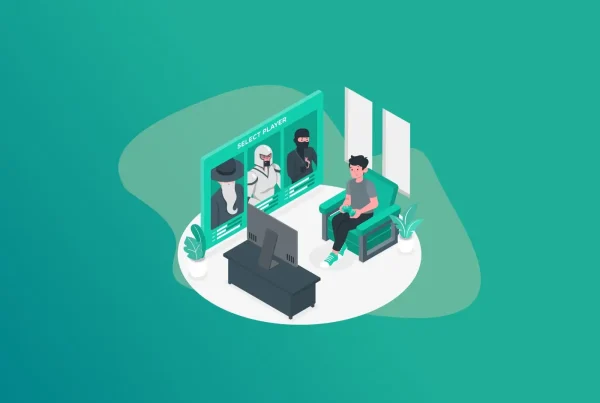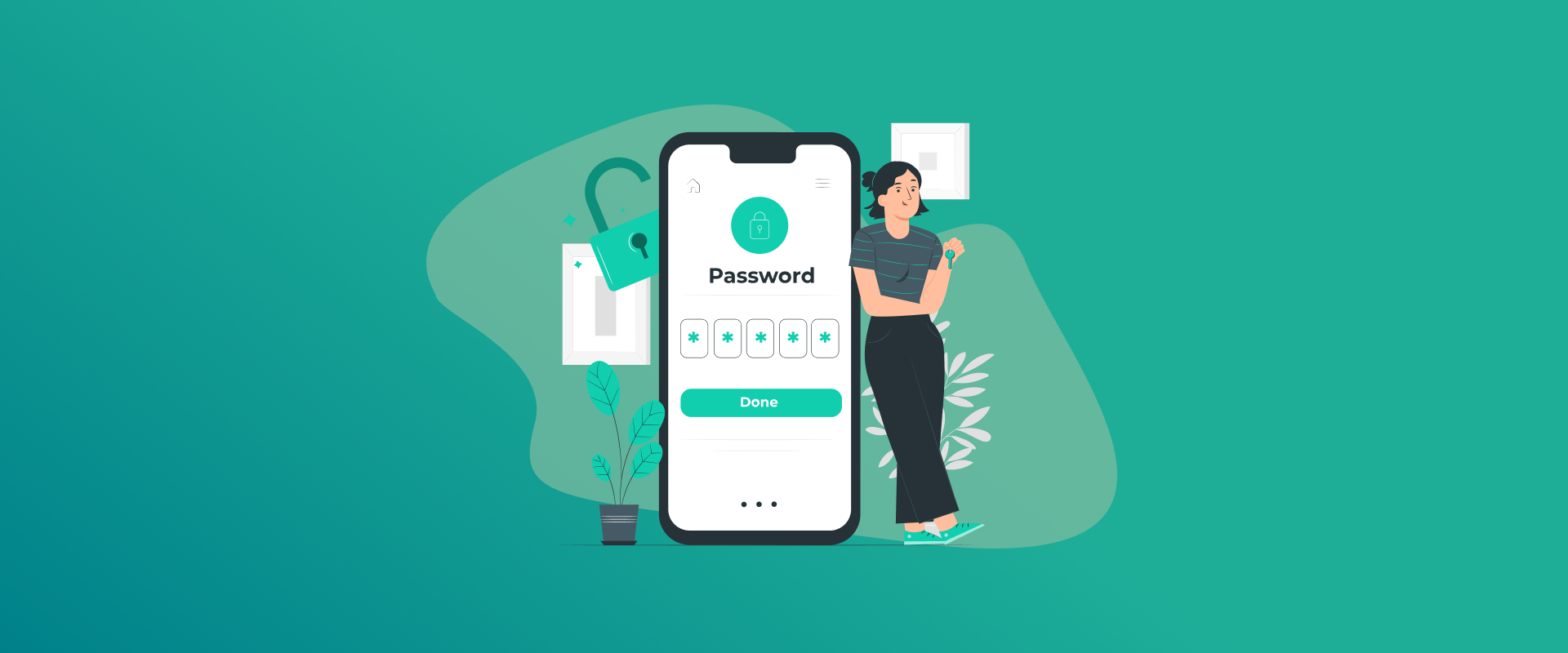
To Find saved password on iphone is easy once you know where to look. Your iPhone uses iCloud Keychain to securely store any login credentials you save in Safari or apps. These passwords sync across your devices and are kept encrypted by Apple. To view them on your phone, you’ll use the Settings app. Apple requires you to authenticate (with Face ID, Touch ID, or your passcode) before showing any passwords, so only you can see them.
Apple’s iCloud Keychain securely saves your logins on the iPhone. When you open Settings > Passwords, iOS will ask for your Face ID/Touch ID or passcode before revealing the stored usernames and passwords. This means your credentials are locked until you unlock the device. Your passwords remain private and synchronized: iCloud Keychain “keeps your passwords, passkeys, and other secure information updated” across your devices. In short, you’re protected by encryption and device unlock so that only you can find your saved passwords.
How to Access Saved Passwords on iOS 17 (and iOS 16/15/14)
To find your saved passwords on iOS 17 or similar versions (iOS 14, 15, 16), follow these steps:
- Open the Settings app. On your home screen, tap Settings (the gear icon).
- Tap “Passwords.” Scroll down and select Passwords (on iOS 14 or later). (On older iOS like iOS 13 or below, go to Passwords & Accounts, then tap Website & App Passwords.)
- Authenticate. The iPhone will prompt you with Face ID, Touch ID, or your passcode. This extra step keeps your logins safe.
- View a password. After unlocking, you’ll see a list of websites and apps where you saved logins. Tap any entry (for example, “example.com” or an app name) to see the Username and Password for that account.
Once you tap an entry, the username and (hidden) password appear on screen. You can press the password to copy it for logging in elsewhere. If the password is hidden, press the “eye” icon or the password field to reveal it.
You’ll always need to unlock your iPhone to view any saved password. After tapping a saved item, the screen will ask for Face ID or Touch ID (or passcode) before showing the actual password. This ensures no one else can peek at your passwords if your phone is locked. Once authenticated, you’ll see the login credentials. If needed, you can tap and hold the password to Copy it, or tap Cancel to go back.
How to Find saved password on iPhone (iOS 13 and Earlier)
If your iPhone is running iOS 13 or below, the menu names are slightly different, but the process is similar:
- Open Settings on your iPhone.
- Tap “Passwords & Accounts.” This used to be the name in iOS 13 and earlier.
- Tap “Website & App Passwords.” You will be prompted again for Face ID, Touch ID, or your passcode.
- Authenticate. After you unlock, you’ll see the list of saved logins synced through Safari/iCloud Keychain.
- Select an entry to view that username and password.
Tip: If you don’t see a list of passwords, make sure Passwords (or Website & App Passwords) is highlighted at the top of Settings, not a specific category. Also check that iCloud Keychain is enabled on your device (Settings > Your Name > iCloud > Keychain – turn it ON) so that Safari passwords appear.
Managing Your Saved Passwords (Edit or Delete)
Once you see the list of saved logins, you can edit or delete them if needed. For example:
- Edit a password: Tap an entry, then tap Edit in the upper-right. You can change the username or password text as needed. When done, tap Done to save. (On iOS 17+, the process is similar in the separate Passwords app.)
- Change a password: If you’ve updated the password for a website, use Edit and overwrite the password field with the new one. Then tap Done.
- Delete a password: There are two ways: (a) Swipe left on the entry in the list and tap Delete. (b) Or open the entry, tap Edit, then scroll down and tap Delete Password. Confirm when prompted.
Deleting a password removes it from iCloud Keychain on all your devices. Apple provides a Recently Deleted folder (in Settings > Passwords) where deleted passwords stay for 30 days, in case you need to restore one.
Security Tips and Additional Notes
- Always authenticate: iOS requires Face ID, Touch ID, or your passcode to view passwords. This means saved passwords stay locked unless you unlock the device, keeping them secure from others.
- Use iCloud Keychain: Ensure iCloud Keychain is enabled so your passwords sync. According to Apple, iCloud Keychain “keeps your passwords… updated across your iPhone, iPad, Mac, or PC”. With this on, any password you save in Safari will appear in Settings > Passwords on your iPhone.
- Ask Siri (optional): You can even ask Siri to help. For example, say “Hey Siri, show my passwords” or “Hey Siri, what is my Gmail password?”. Siri will open the Passwords screen (after authenticating you) and even search for specific logins.
- Troubleshooting: If a saved login is missing, check the Recently Deleted list (in Settings > Passwords) – it holds passwords for up to 30 days. Also make sure you’re viewing the full list (tap “All” at the top of Passwords) and that iCloud Keychain is turned on as described above.
Conclusion: Find saved password on iPhone
Finding and managing your saved passwords on an iPhone is straightforward. In short, go to Settings > Passwords (or Passwords & Accounts on very old iOS), authenticate with Face/Touch ID, and you’ll see all the logins saved via Safari/iCloud Keychain. From there, tap any entry to view, copy, edit or delete it. This works in iOS 17, 16, 15, and even earlier versions with minor menu-name differences. Thanks to Face ID/Touch ID and iCloud Keychain encryption, your passwords stay protected. Now you’re all set to find any saved login on your iPhone whenever you need it.
Generate passkeys, store them in vaults, and safeguard sensitive data! Receive the latest updates, trending posts, new package deals,and more from FastestPass via our email newsletter.
By subscribing to FastestPass, you agree to receive the latest cybersecurity news, tips, product updates, and admin resources. You also agree to FastestPass' Privacy Policy.
Secure and Create Stronger Passwords Now!
Subscribe to Our Newsletter