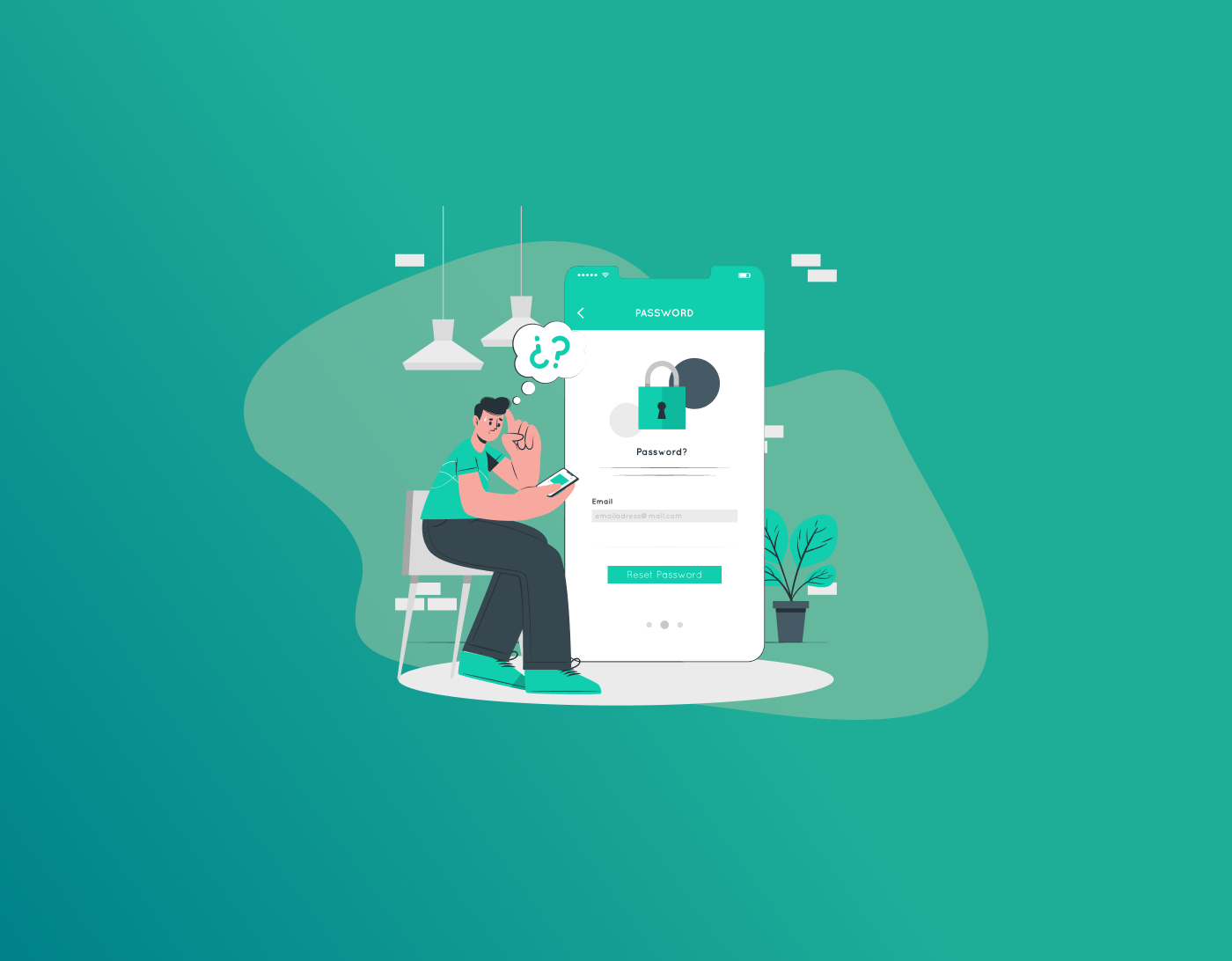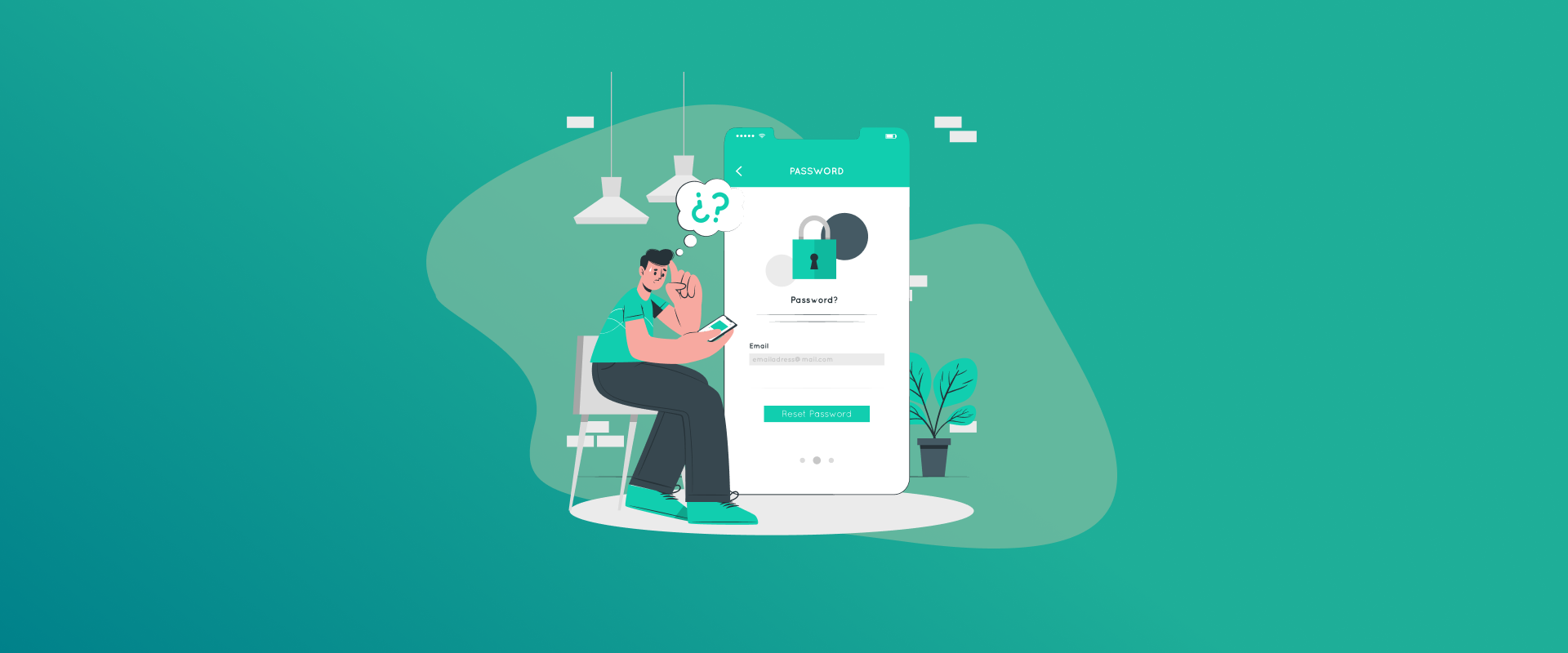
We’ve all been there—trying to log into an app or website on your Android phone and realizing you’ve completely blanked on your password. The good news? If you’ve saved it on your device, you can usually get it back in just a few taps. In this blog, we‘ll take you through various ways of locating stored passwords on Android. This tutorial covers everything from Google Chrome to your phone‘s internal password saver or a third-party like FastestPass.
How to retrieve saved passwords on Android
Option 1: Locate Stored Passwords Using Google Chrome
Most Android users use Chrome for web browsing, and fortunately, it comes with a password manager.. Here’s how to find what’s stored:
- Open Chrome on your Android device.
- Tap the three-dot menu in the top-right corner.
- Go to Settings > Passwords.
- You’ll see a list of saved sites and credentials.
- Tap any entry to view it. You may need to verify your identity with your fingerprint, PIN, or face unlock.
- You can copy, edit, or delete the password from here.
Chrome syncs passwords across devices when you’re signed into your Google account, making it handy for users who switch between phone and desktop often.
Option 2: Use Google Password Manager
Even outside of Chrome, Android devices often rely on Google Password Manager to store credentials for apps and services.
Here’s how to access it:
- Open your phone’s Settings.
- Scroll down and tap on Passwords & accounts (or search for “Passwords”).
- Select Google > Manage your Google Account.
- Swipe to the Security tab.
- Tap Password Manager under “Signing in to other sites.”
This will take you to a secure list of your saved passwords. Just like with Chrome, you’ll need to verify your identity to view them.
Option 3: For Samsung Users – Samsung Pass
If you’re using a Samsung Galaxy device, there’s a good chance you’ve been using Samsung Pass to autofill passwords.
Here’s how to find saved credentials:
- Go to Settings > Biometrics and Security.
- Tap Samsung Pass.
- Log in using your fingerprint, iris scan, or PIN.
- Tap Sign-in info to see a list of saved credentials.
- Tap any entry to view the saved username and password.
Samsung Pass is a solid tool, especially for those deep into the Samsung ecosystem.
Option 4: Easy Access Anywhere with FastestPass
If you want a specific password manager that‘s made for speed, ease of use, and security, then FastestPass is worth considering.
What is FastestPass?
FastestPass is a high–end third-party password manager designed for users who demand speed, simplicity, and multi-platform compatibility. Having either an Android phone, an iPhone, or a computer desktop, FastestPass offers a convenient way of storing, keeping, and accessing your login data securely. With its simple-to-use interface and lightning–quick speeds, it saves you the hassle of having to remember multiple passwords without compromising on ensuring that your information is protected and encrypted. It is the ideal answer for anyone looking for a reliable, efficient password manager that works perfectly on all major devices.
Why Use FastestPass?
- Secure Encryption: Your data is securely stored with end-to-end encryption.
- Autofill Lightning Speed: Log in to your websites and apps lightning-fast without the need to type a single key.
- Cross-Device Syncing: Your passwords sync with you, phone to tablet to computer.
- Breach Alert: FastestPass alerts you if any of the accounts you have stored have been compromised in a data breach.
- Smart Password Generator: Create strong, new passwords for all your accounts with ease.
How to See Saved Passwords in FastestPass on Android
- Open the FastestPass application.
- Sign in using your master password or biometric sign-in.
- Click on the Vault tab to access your saved credentials list.
- Search or scroll to find the account you need.
- Click to view or copy the username and password.
FastestPass comes in handy if you have many different logins and like more control than Google or Samsung provides.
How to Find and Control Saved Passkeys on Your Android Device
Passkeys are a newer, more secure option compared to passwords. Developed first by the FIDO Alliance and then adopted by Google, passkeys provide a smarter, more secure way to sign in to websites and apps—without the inconvenience of remembering complicated passwords. This innovation is a significant leap in online protection, balancing ease with strong security.
Unlike passwords, passkeys aren‘t susceptible to widespread attacks such as phishing or password compromise. They provide faster, more secure sign-in using biometric authentication or device-based verification, making Android users‘ experience of accessing their favorite apps and services smoother and more secure.
To view or manage your stored passkeys on Android, simply go to your device settings and enter “Passwords, passkeys, and autofill.” There, you will be able to view your stored credentials and manage them as per your choice.
For a more in-depth look at how passkeys function and how to get the most out of them on Android, see our entire blog post. It’s packed with tips and insights to help you enjoy a safer, password-free digital life.
Quick Tips for Secure Password Management
Regardless of which password management service you pick, adhering to prudent practices is essential to making your online existence secure. Although password managers make it simple to store and retrieve your passwords, your overall security hinges on how you utilize them. From generating secure, distinct passwords to activating sophisticated security features, good habits guard against phishing, data breaches, and identity theft. Take these tips to be your own security checklist—easy steps that go a long way in securing your online accounts and in your possession. Some of the important tips to make your password practices stronger are provided below:
- Use a unique password for every account.
- Rotate passwords on a regular basis, particularly for high-risk accounts (email, banking, etc.).
- Activate two-factor authentication (2FA) wherever supported.
- Back up your credentials with a cloud-syncing password manager that features secure vaults.
Switching Phones? Here’s How to Transfer Your Passwords
Getting a new Android device? You don’t need to start from scratch:
- If you use Google Password Manager, your credentials sync automatically when you log into your Google account on the new phone.
- With Samsung Pass, use your Samsung account to sync passwords.
- For FastestPass, just install the app on your new device, sign in, and everything’s ready to go.
Final Thoughts
Finding saved passwords on Android doesn’t have to be a headache. Whether you’re digging through Chrome settings, using Samsung Pass, or relying on a smart tool like FastestPass, there are plenty of options to help you stay secure and stress-free. Just remember: good password habits matter. Take advantage of these tools not just to remember passwords, but to protect them.
Generate passkeys, store them in vaults, and safeguard sensitive data! Receive the latest updates, trending posts, new package deals,and more from FastestPass via our email newsletter.
By subscribing to FastestPass, you agree to receive the latest cybersecurity news, tips, product updates, and admin resources. You also agree to FastestPass' Privacy Policy.
Secure and Create Stronger Passwords Now!
Subscribe to Our Newsletter