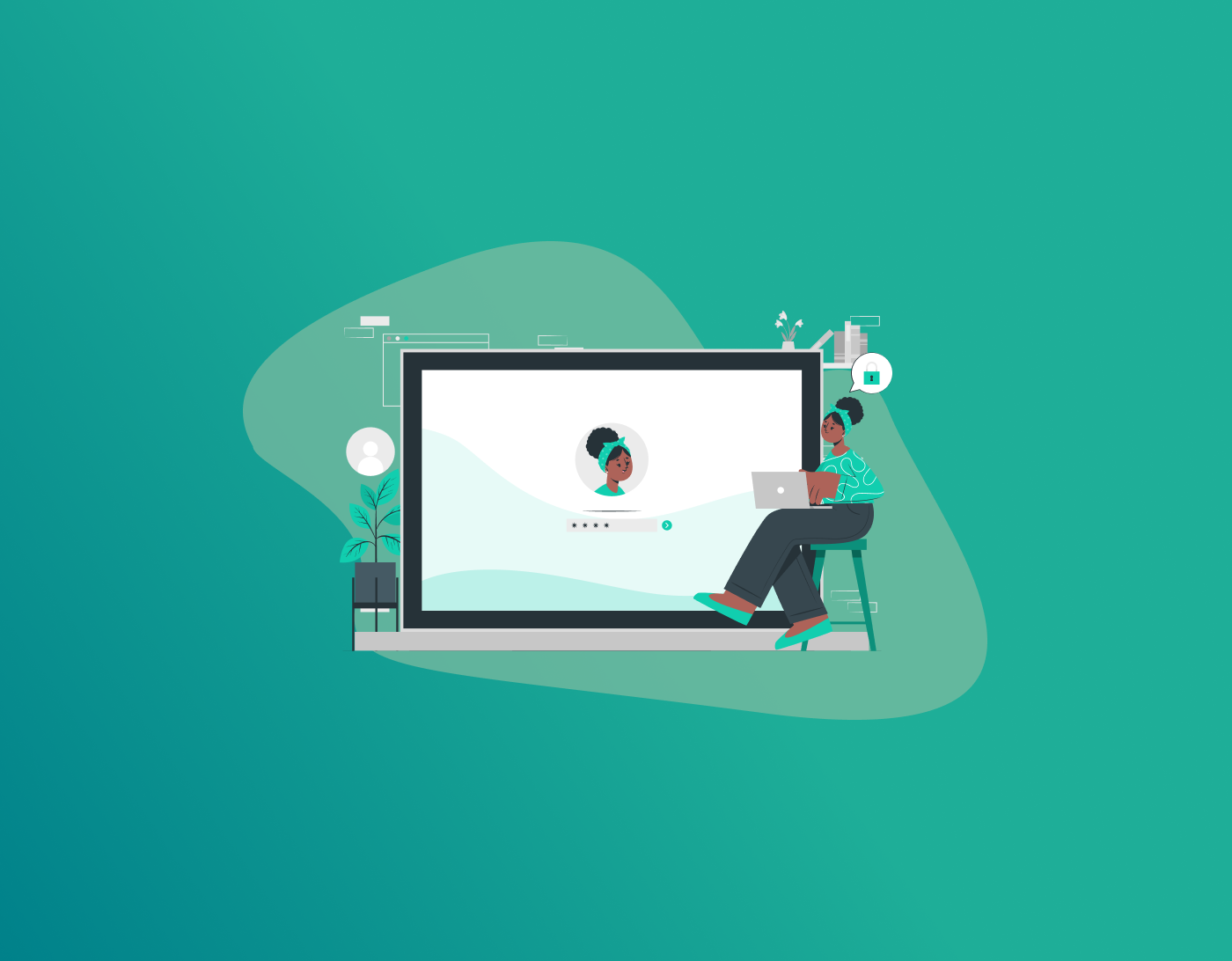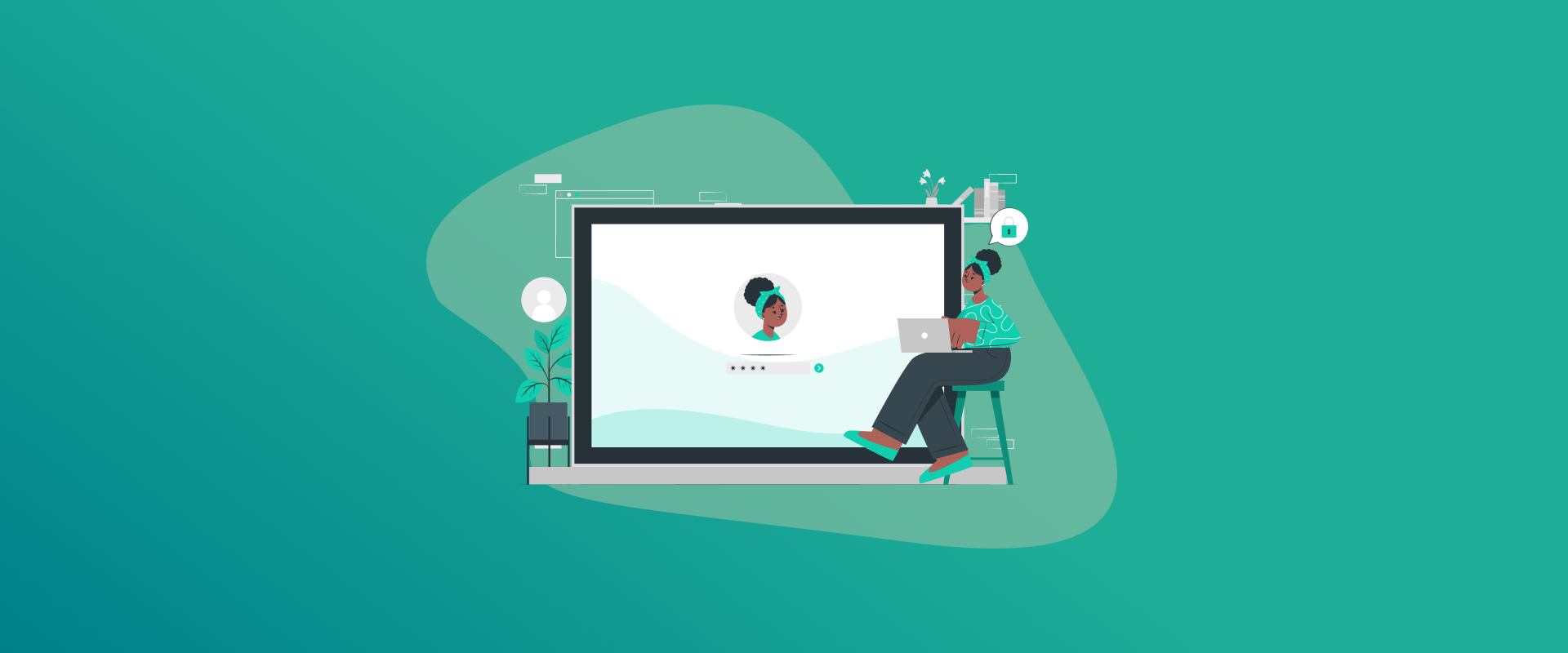
There are various ways for how to find Wi-Fi password on MacBook . Primarily, you can view the passwords of your saved WiFi networks via the MacBook’s Settings. Along with that, there are a number of other ways you can find your MacBook passwords.
This guide covers brief tutorials for how to find Wi-Fi password on MacBook Pro, and Air, with or without admin credentials, and answers other queries. Following that, we’ll wrap up with the frequently asked questions.
Note: Why worry about forgetting passwords when you’ve got FastestPass, a premium password manager. FastestPass auto-saves, fills, generates, analyzes the health of, and much more–all at an affordable subscription. Instead of manually finding your passwords, FastestPass auto-fills passwords in no time.
How to Find Wi-Fi Password on MacBook With Keychain Access?
This is the best all-around method for finding your WiFi passwords on a MacBook. This method shows passwords of all networks your MacBook has ever joined. Here’s a brief tutorial how to find Wi-Fi password on MacBook with Keychain Access:
- Press Command + Spacebar. Spotlight will appear. Type Keychain Access and press Enter.
- You’ll see a sidebar. Find and click on Login keychains and Passwords.
- Navigate the search bar in the top-right. Type the name of your WiFi network, i.e., the SSID.
- Double-click on the network name in the list.
- Check the box that says “Show Password.”
- A security prompt will appear. Enter the Mac’s user account password and click Allow. Or, you must be required to use the Touch ID.
- Use your Face/Touch ID to see the WiFi password.
How to Get Wi-Fi Password on MacBook in 2025?
Finding a MacBook password with Keychain Access is among the quickest ways to find all WiFi network passwords. However, there are instances when it might not be the best option for you. This section covers 3 methods for how to find Wi-Fi password on MacBook:
Method 1: For the Currently Connected Network
This method helps you find the current network’s password directly through the System Settings. Here’s how to view saved WiFi password on Mac:
- Click on the Apple logo from the top-left corner of the screen.
- Select System Settings.
- Navigate and click on Network > WiFi.
- Next to the connected network, click on More Info. In older versions, you’d click on Advanced.
- Find the current network in the Preferred Networks list and double-click on it.
- Check the box that says “Show Password.” Enter your Mac’s password use the Touch/Face ID to see it.
Method 2: Using the Terminal
This is a command-line method for those who are comfortable with using the terminal for finding a WiFi password on a Mac. Here’s how to use the terminal to find a WiFi password on your MacBook:
- Press Command + Spacebar and type Terminal. Press Enter.
- Copy and paste the command below in the Terminal window:
security find-generic-password -ga “YOUR_WiFi_NAME” | grep “password:”
(Replace “YOUR_WiFi_NAME” with the exact name of your Wi-Fi network (keep the quotation marks).
- Press Enter.
- Enter your Mac’s administrator password and press Enter again.
- The password will be displayed on the next line.
Method 3: Share Through Another Apple Device
You don’t really need to look for a password and go through all that hassle when another one of your Apple devices is connected to the same WiFi network that you’re searching for the password of. Here’s how to share passwords through Apple devices:
- On the other Apple device, such as your iPhone, go to Settings > WiFi.
- Select your network.
- Click on Share.
- Their device will automatically connect to your MacBook without requiring you to type it in.
How to See WiFi Password on Mac Without Admin Credentials?
It is quite difficult to see the passwords on a Mac without admin credentials. And, Apple prevents exactly this, viewing passwords without admin credentials. The only way to see the password on the Mac itself is by having the admin credentials.
However, the most practical way to share network access without those credentials is via the built-in WiFi sharing feature. This enables you to share WiFi passwords from one device to another, without you viewing or typing them.
How to Find Wi-Fi Password on MacBook
There’s not one clear-cut answer to “how to see WiFi password on Mac without admin credentials”. However, we can break it down into different situations and the methods that apply best to those situations.
1. You’re Already Logged Into an Admin Account
If you’re already logged into a Mac with an admin account, you’ll be required to provide your password to view the WiFi password. This isn’t asking for a separate admin password, but your Mac’s password. Enter the Mac’s log in password you normally use; that’s the admin.
2. WiFi Sharing with Apple Devices
You can share the WiFi password from your Apple device to your MacBook. Go to the iPhone settings > WiFi. Meanwhile, a prompt will appear on your iPhone asking if you want to share the password. Click on Share. You can also use the iCloud keychain on a trusted device. Doing so will enable you to sync passwords across all approved Apple devices.
3. Reasons Why None of the Above Methods Work
If you tried both methods and can’t see the WiFi password without the admin passwords, then it might be due to the following reasons:
- You’re using the Standard or Managed user account on Mac. This often applies to devices in schools, offices, or shared family computers.
- You’re logged in as a guest user.
- You’ve forgotten the Mac’s admin/login password.
FAQs – How to Find Wi-Fi Password on MacBook
Here’s how to look up your Wi-Fi password on your laptop: You can find a Wi-Fi password on Mac OS Monterey through Keychain Access or the Passwords app in System settings. Using Keychain Access is more reliable. Here’s how to use the Keychain Access for macOS Monterey: You can check WiFi passwords on MacBook Air via different methods. We recommend using the Keychain access checking your WiFi password on MacBook Air. here’s how to do so:
Final Note
You can find the WiFi password on MacBook using the Keychain Access method. This is the easiest and most reliable method to find the current network’s password along with all the previous WiFi networks connected to your MacBook. However, there are a few other methods to find your WiFi password on MacBoo too.
With loads of passwords, it’s understandable to forget them. This is where FastestPass steps in. This all-rounder password manager goes beyond password management; it stores your credentials, license, passport, and all other documents along with passwords. With FastestPass, there’s never another password to recover. We do it all for you!
Generate passkeys, store them in vaults, and safeguard sensitive data! Receive the latest updates, trending posts, new package deals,and more from FastestPass via our email newsletter.
By subscribing to FastestPass, you agree to receive the latest cybersecurity news, tips, product updates, and admin resources. You also agree to FastestPass' Privacy Policy.
Secure and Create Stronger Passwords Now!
Subscribe to Our Newsletter