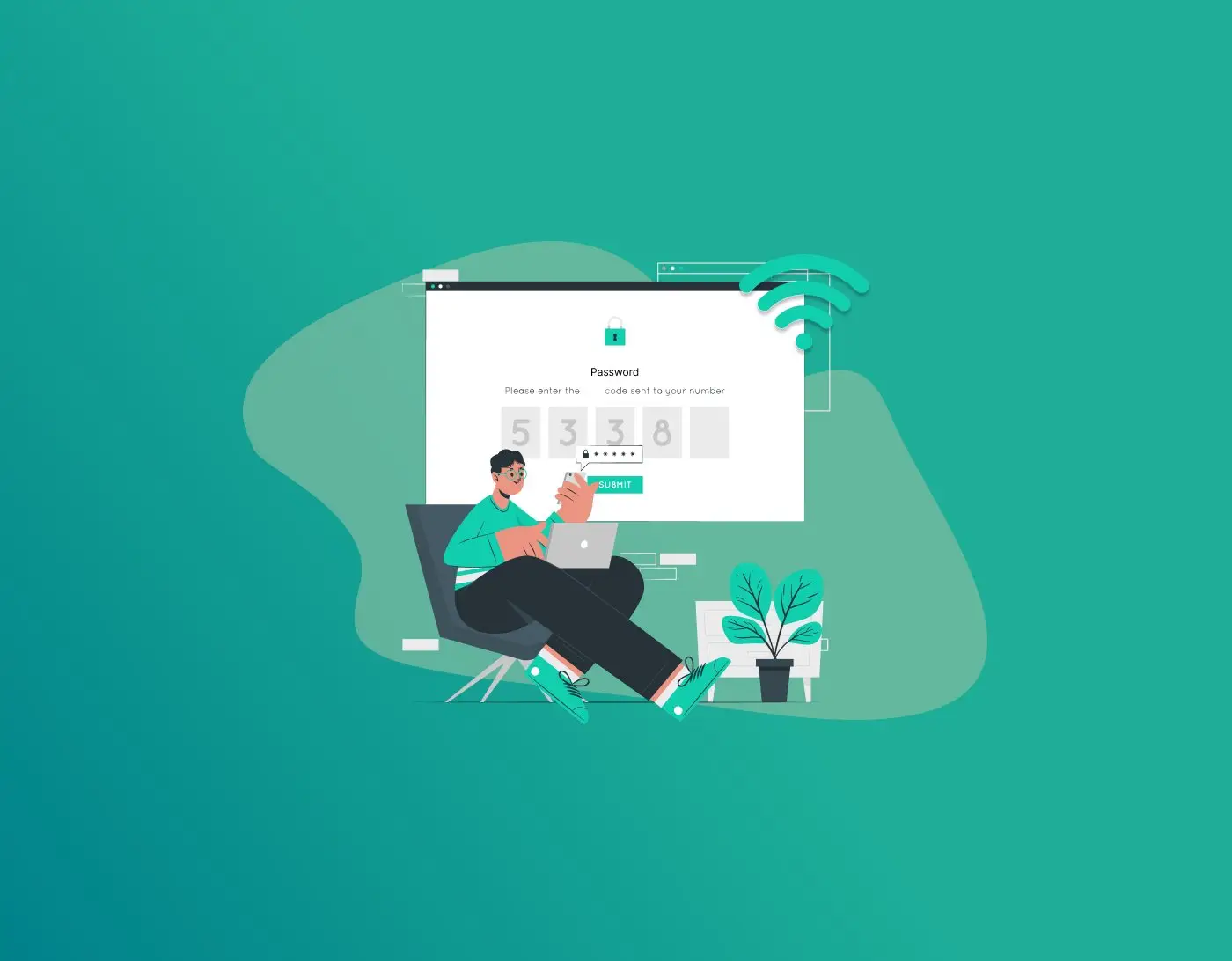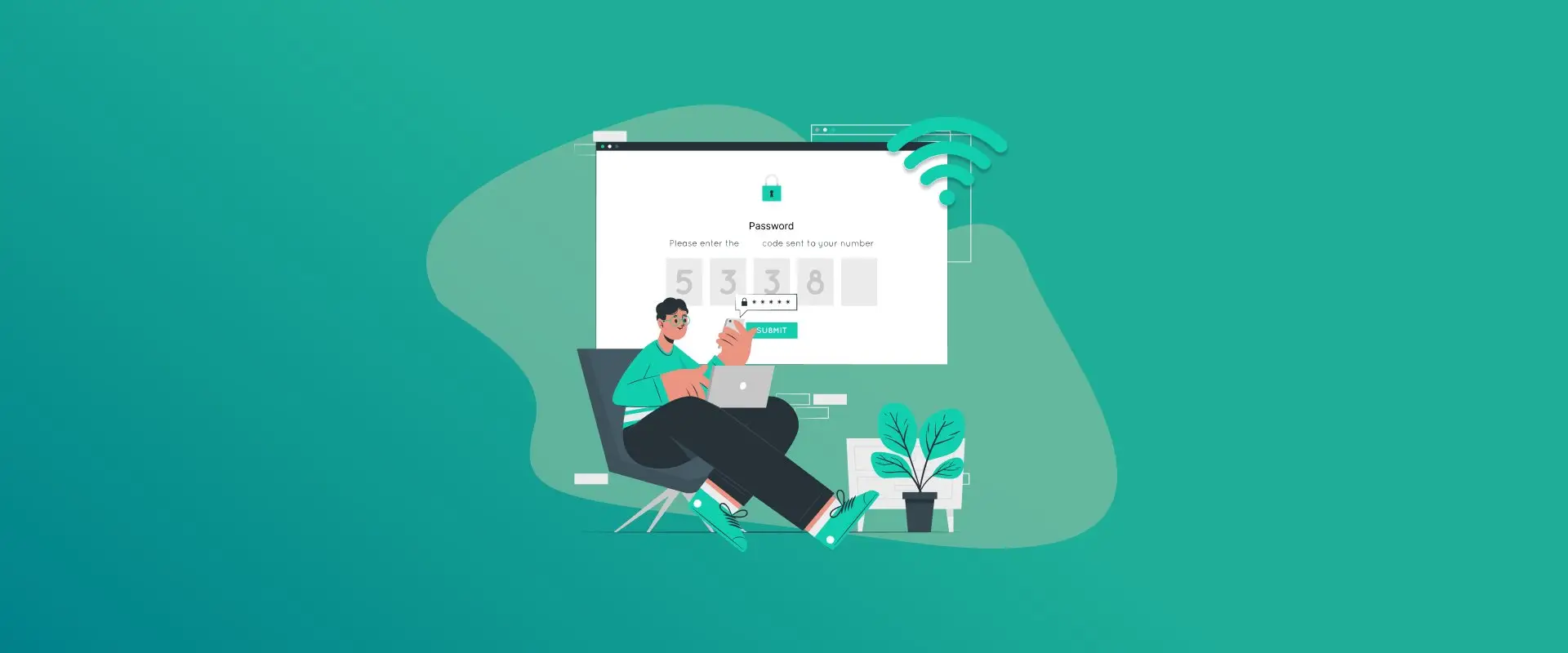
Ever been in that frustrating spot where you need to connect a new device to your WiFi, but you’ve totally forgotten the password? Or maybe you’re setting up a smart TV or sharing the network with a friend, and poof, the password’s nowhere in your brain. Don’t worry; if you’re on Windows 10, finding your WiFi password is actually pretty straightforward. No need for fancy tech skills or calling IT support. In this guide, I’ll walk you through the simplest ways to uncover that hidden password, whether it’s for your current connection or saved networks from the past.
We’ll keep things casual and easy to follow, with step-by-step instructions, and some tips to avoid common pitfalls. By the end, you’ll be a pro at this. Let’s dive in!
Why You Might Need to Find Your WiFi Password
First off, Windows 10 stores WiFi passwords for networks you’ve connected to before, so you don’t have to type them in every time. That’s super convenient, right? But life happens, you switch phones, get a new laptop, or just plain forget. Maybe you’re troubleshooting a connection issue or helping someone else join the network.
The good news? You don’t need to reset your router or dig through old notes. Windows has built-in tools to reveal these passwords, as long as you’re logged in as an admin or have access to the PC that’s already connected. Note that this works for passwords saved on your device, not for hacking into someone else’s network—that’s not cool and not what we’re about here.
If you’re ready, let’s start with the easiest method using the Settings app.
Method 1: Find WiFi Password Through Windows Settings
This is my go-to method because it’s all clicks and no typing commands. It’s perfect if you’re connected to the WiFi right now. Here’s how to do it:
- Click on the Start button (that Windows icon in the bottom-left corner) and search for “Settings.” Open it up.
- In Settings, go to “Network & Internet.” It’s usually the second or third option.
- On the left side, click “Status.” Then, scroll down a bit and click on “Network and Sharing Center.” Yeah, it sounds a tad old-school, but it works.
- In the Network and Sharing Center window, look for “Connections” and click on your WiFi network name (it’ll say something like “WiFi: YourNetworkName”).
- A small window pops up—click “Wireless Properties.”
- Switch to the “Security” tab.
- You’ll see “Network security key” with dots hiding the password. Check the box that says “Show characters,” and boom! Your password appears.
Easy peasy, right? This method is great for quick checks and doesn’t require any extra tools. Just make sure you’re connected to the network; otherwise, this option might not show up.
If you’re not seeing the “Show characters” box or it’s grayed out, you might need admin rights. Try running Settings as administrator or check out the next method.
Method 2: Using Command Prompt to Reveal Your WiFi Password
Okay, if the graphical way isn’t working or you want to feel like a bit of a hacker (in a good way), Command Prompt is your friend. It’s a text-based tool built into Windows, and it can pull up passwords for any saved network, even if you’re not connected right now.
Here’s the step-by-step:
- Press the Windows key + S to open search, type “cmd,” and right-click “Command Prompt.” Choose “Run as administrator.” This is important for full access.
- In the black window that opens, type this command and hit Enter: netsh wlan show profiles
This lists all the WiFi networks your PC has ever connected to and saved.
- Find the network you want in the list (under “All User Profile”). Note the exact name.
- Now type: netsh wlan show profile name=“YourNetworkName” key=clear
Replace “YourNetworkName” with the actual name from the list. Don’t forget the quotes if there are spaces.
- Scroll through the output until you see “Security settings.” Look for “Key Content”—that’s your password!
This method is awesome because it works offline too, as long as the password is saved on your PC. Pro tip: If you have multiple networks, you can repeat step 4 for each one. And if Command Prompt scares you, don’t sweat it—it’s just copying and pasting.
One thing: If the network name has special characters, make sure to type it exactly. Typos are the biggest enemy here.
Method 3: Checking All Saved WiFi Passwords at Once
What if you want a full list of every WiFi password your Windows 10 PC has stored? Maybe you’re cleaning up old networks or just curious. The Command Prompt method above can be expanded for this.
Start with the same steps: Open Command Prompt as admin and run netsh wlan show profiles to get the list.
Then, to export all passwords, you can create a simple script or just loop through them manually. But for simplicity, there’s a one-liner trick: Type netsh wlan export profile key=clear folder=C:\WiFi (or any folder you want). This saves XML files with all details, including passwords.
Open those XML files in Notepad, and search for “<keymaterial>”—your password is right there. It’s a bit more advanced, but handy for backups.</keymaterial>
Alternatively, third-party apps like WirelessKeyView from NirSoft can do this in a clicky interface. Just download it from a trusted site, run it, and it lists everything. But be cautious with downloads—stick to official sources to avoid malware.
Troubleshooting Common Issues- WiFi Password on Windows 10
Sometimes things don’t go smoothly. Here are some fixes for common hiccups:
- Not Connected to WiFi? The Settings method needs an active connection. Use Command Prompt for saved ones.
- No Admin Access? Ask the PC owner or log in as admin. Without it, you can’t reveal passwords for security reasons.
- Password Not Showing? Double-check the network name in Command Prompt. Also, ensure your Windows is up to date—go to Settings > Update & Security > Windows Update.
- Forgot Router Password? This guide is for device-saved passwords, not router admin ones. For that, check your router’s manual or reset it (but that’ll erase settings).
- Windows 10 Specifics: If you’re on Windows 11, the steps are similar, but menus might differ slightly. Stick to 10 for now.
If nothing works, search for error messages online or consider resetting network settings: Go to Settings > Network & Internet > Status > Network reset. But, a warning that clears all saved networks.
Extra Tips for WiFi Security and Management
While we’re on the topic, let’s chat about keeping your WiFi safe. Once you find that password, consider changing it if it’s weak. Log into your router (usually at 192.168.1.1) and update it to something strong—like a mix of letters, numbers, and symbols.
Also, avoid sharing passwords over text; use QR codes if your router supports it. And hey, enable WPA3 security if available—it’s better than older types.
If you manage multiple devices, apps like LastPass or built-in password managers can store WiFi creds securely. But for Windows, the built-in tools are plenty for most folks.
Finally, if you’re tech-curious, explore PowerShell for more advanced scripts. But that’s overkill for password finding.
Wrapping It Up- WiFi Password on Windows 10
There you have it—a no-fuss guide to finding your WiFi password on Windows 10. Whether you prefer the point-and-click Settings way or the command-line adventure, you’ve got options. Remember, it’s all about convenience, so don’t stress if it takes a couple of tries.
If this helped you out, share it with a friend who’s always forgetting passwords (we all know one!). Got questions or run into a snag? Drop a comment below.
Generate passkeys, store them in vaults, and safeguard sensitive data! Receive the latest updates, trending posts, new package deals,and more from FastestPass via our email newsletter.
By subscribing to FastestPass, you agree to receive the latest cybersecurity news, tips, product updates, and admin resources. You also agree to FastestPass' Privacy Policy.
Secure and Create Stronger Passwords Now!
Subscribe to Our Newsletter