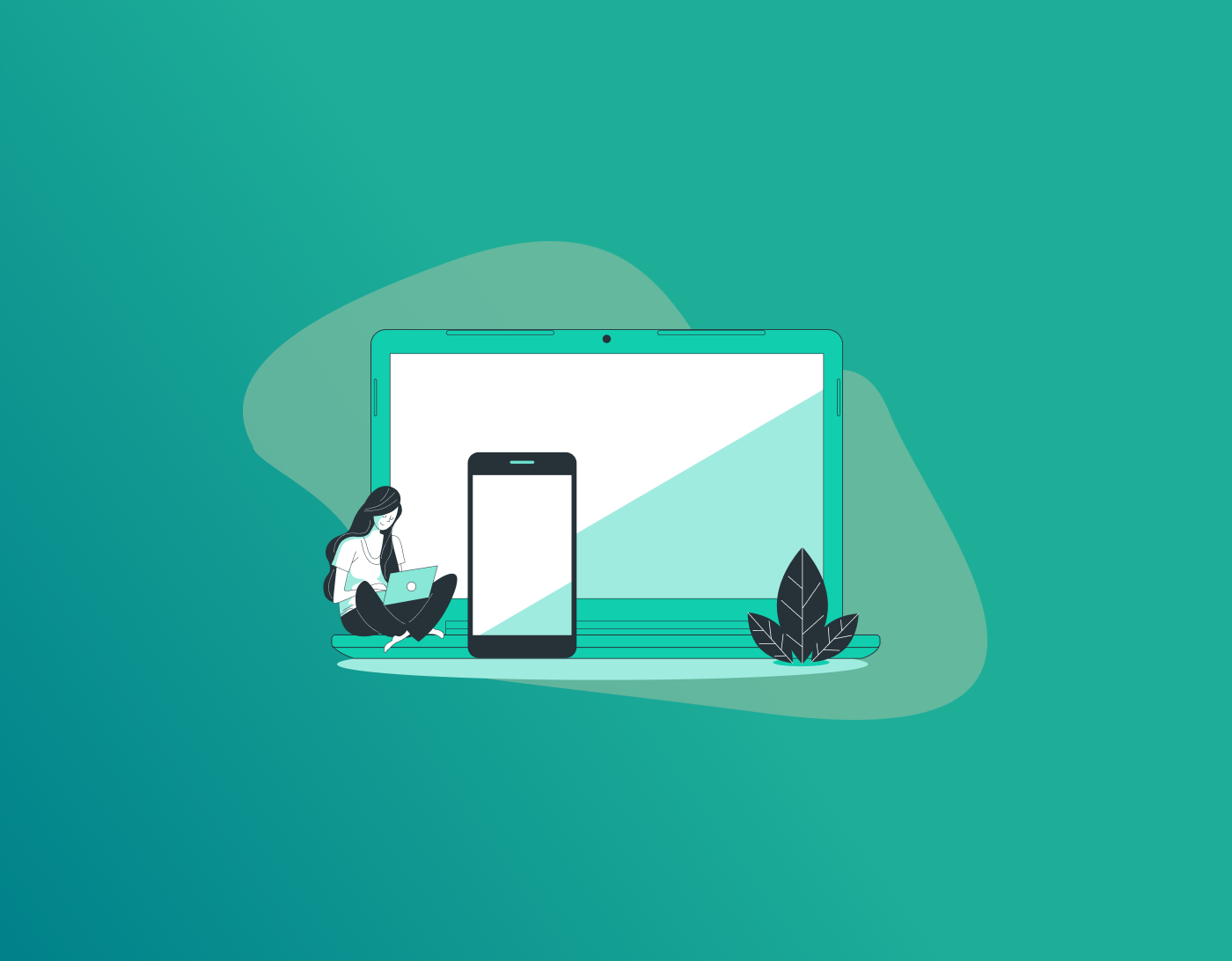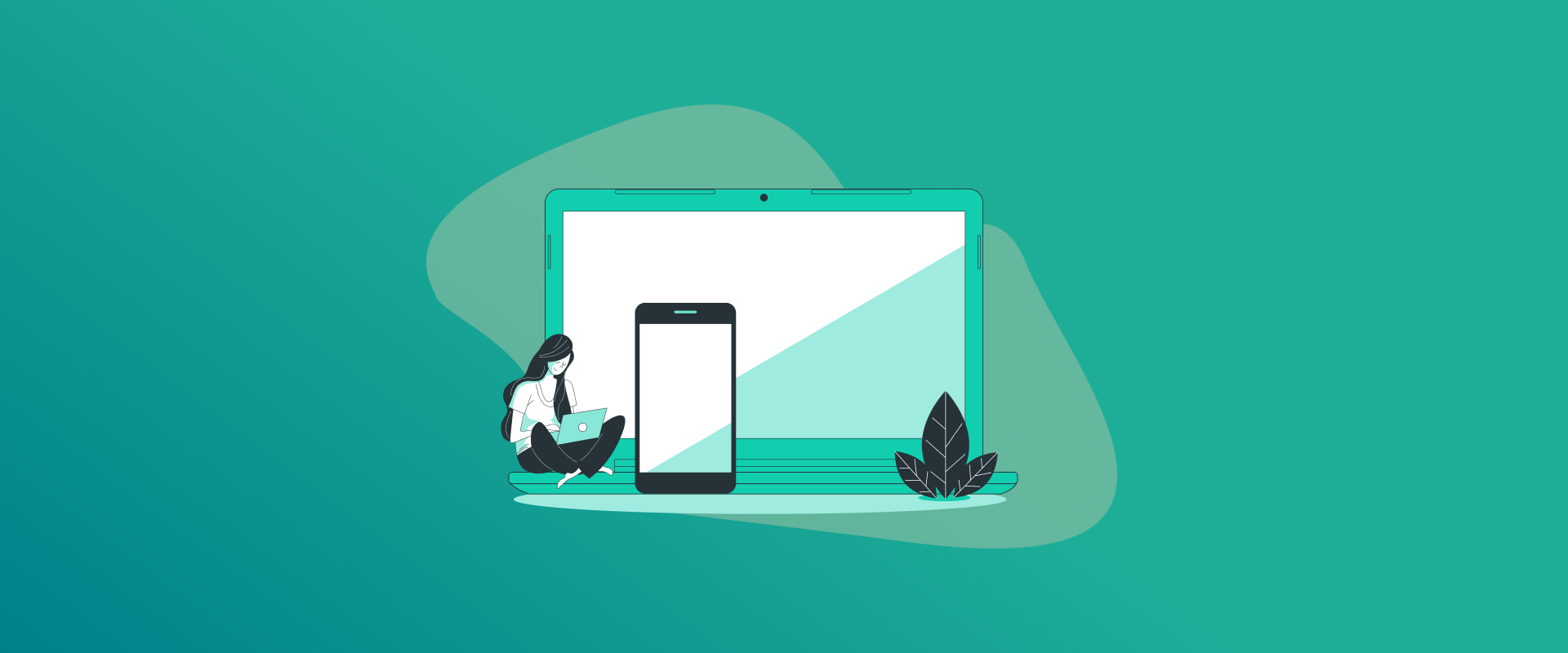
People depend on passwords to protect their online accounts. These include logins for email, social sites, and banking. Switching devices or needing access to another system can create challenges. If you have an Android phone and want to get your saved passwords onto a Windows computer, this blog explains the steps. It covers basic approaches and some extra advice to make the process simple.
Note: Use a secure and user-friendly password manager like FastestPass to help you organize and protect your credentials.
You could be looking up ways to move passwords Android to PC. You may need to transfer Android passwords to Windows. Perhaps exporting passwords from Android and importing them into Windows is what you want. Syncing Android password data to PC or handling Android password migration to Windows might be your goal. This blog addresses all those needs. After reading this, you’ll understand several methods for the transfer. Let’s start with the reasons and then move to the instructions.
Why Move Passwords from Android to PC?
Several situations make it useful to move passwords Android to PC. You might set up a new computer and need all your login info ready. Or you work on a Windows machine but handle personal tasks on an Android device. Keeping passwords in sync means no need to recall them or enter them by hand each time.
Think about managing many accounts. If you have stored lots of passwords on your Android, transferring them to Windows saves time compared to typing everything again. This helps a lot if you rely on autofill in browsers such as Chrome or Edge.
Backup plays a key role, too. When you sync Android password data to PC, your information gets stored in more than one place. Windows computers often come with features or programs that handle passwords better on a big screen.
What are Password Managers?
These applications ensure the security of your logins. Android has a habit of storing passwords in the operating system, such as Google Manager or browser apps. Encryption is like the passwords that managers use in securing data; they scramble it such that only a main password or fingerprint can unlock it. Transferring Android passwords to Windows means taking this protected information from one device to another.
You find two kinds: those built into the system and outside ones. Built-in versions, like Google’s, cost nothing and link to your account. But there’s an outside choice like FastestPass that offers military grade encryption to protect your credentials.
This knowledge matters because your method depends on the storage location. For Google-stored passwords on Android, moving to Windows happens easily. Otherwise, you might export passwords from Android and import into Windows using files or programs.
Method 1: Using Google Password Manager
A simple way to move passwords Android to PC involves Google Password Manager. Most Android phones connect to a Google account, so this fits many people.
Check that your passwords are stored in Google on your phone first. Go to Settings, find ‘‘Passwords & accounts’’ or ‘‘Google,’’ and look at the Autofill part. If Google handles it, proceed.
On the phone, open Chrome or Settings and find the Password Manager area. View your saved items there. Turn on sync for passwords in Google account settings to share them.
Switch to your Windows computer. Get Google Chrome if missing; download it free from their site. Log in with the same Google account as on your phone. In Chrome, click the three dots at the top right and go to ‘‘Passwords’’ under Autofill.
Chrome pulls in your passwords from Android on its own. Enable sync if needed. Head to Settings, find ‘‘Sync and Google services.’’ and activate password sharing.
For problems, close and reopen Chrome or test your connection. This approach works well for syncing Android password data to PC since it happens without much effort and skips file handling. Add two-step verification. This keeps data secure during the move.
After setup, access passwords in Chrome on Windows. They fill in automatically on sites, matching your phone experience. It offers a quick Android password migration to Windows in just a few minutes.
Method 2: Using Third-Party Password Managers
FastestPass password manager has Android and Windows applications, which make the transition easier. Install the app on your phone if it’s not there yet. Sign in or create an account, then bring in your current passwords. In FastestPass password manager, pull from Android’s autofill or add them one by one.
With passwords loaded, turn on cloud backup. This sends data to the app’s protected servers. On Windows, get the computer version or browser add-on for the same app. Log in, and passwords appear right away.
For many passwords, managers include group import features. This speeds up Android password migration to Windows for heavy users. They also add extras like password sharing or access in emergencies, such as going past basic moves. FastestPass password manager stands out for its quick setup in such cases.
Method 3: Manual Export and Import
If you skip cloud options, manual steps let you move passwords Android to PC without needing the web. This means creating a file from Android and loading it on Windows. In Chrome on Android, go to Settings, then Passwords. Find the export choice. It makes a CSV file after you prove it’s you with a PIN or scan.
Store the file on your phone or in Drive. To get it to the PC, connect with a USB cable. Your phone shows up in Windows File Explorer. Copy the file. Without cable, send it by email or Bluetooth, but watch for safety. On Windows in Chrome, go to Passwords in settings and import the CSV.
Microsoft Edge on Windows imports CSV files, too, under Profiles > Passwords. This covers exporting passwords from Android and importing them into Windows clearly. For other apps, look for their export tool. Some use locked files over CSV. Always use safe transfers in order to keep the data confidential. Manual methods provide you with all the say, but involve more activities than the auto.
Troubleshooting Common Issues
Issues can pop up when transferring Android passwords to Windows. Here are fixes for the frequent ones.
- If Google sync fails, confirm the same account on both. Check your web link too.
- Imported files not working? Ensure the type matches. CSV is common, but some need JSON.
- Passwords missing after load? Restart the program or browser, review sync options.
- In outside apps, check if you need to pay for import features.
- Encryption errors mean possible file damage, so export fresh.
- On Android, update apps or the system if the export won’t work.
- Windows security might block sync; turn it off short-term to check.
Handling these lets you sync Android password data to PC without stops.
Security Tips During Migration
Keep safety first in Android password migration to Windows.
- Use two-step checks where you can.
- Skip open Wi-Fi and use your own network.
- Change weak passwords to better ones from the manager after moving.
- Watch accounts for odd signs after the move.
These steps cut the dangers when you move passwords Android to PC.
Benefits of Password Synchronization
Syncing passwords brings real gains beyond the basics. When you transfer Android passwords to Windows, everything stays current across gadgets. Make a change on your phone, and it shows on the PC fast. This cuts mix-ups and keeps logins smooth.
Productivity jumps up. No more hunting for passwords or resetting forgotten ones. For work, this means faster access to tools and less downtime.
Cost savings come in, too. Free tools like Google’s handle most needs without extra fees. Even paid ones often pay off by preventing lockouts or security slips that cost time and money.
Environmentally, fewer device switches mean less wear on batteries and hardware. It encourages using what you have longer.
Android passwords can be transferred to a PC by parents to the school accounts of kids, and prevent loss, or tourists planning their journeys in advance to prevent problems when connecting internationally. Teams come in handy in business due to shared managers in migrations. This eliminates loss of data when changing systems.
Common Mistakes to Avoid
People often slip up when exporting passwords from Android and importing them into Windows.
- Always save a copy before making changes, in case something goes wrong.
- Avoid using weak networks. Public spots can expose data. Stick to trusted connections for transfers.
- Ignoring updates causes trouble. Old software might not support new formats or have bugs. Check for patches on both devices.
- Rushing the process leads to skips. Read each step carefully. For manual methods, double-check file locations.
- Not testing after migration is risky.
- Storing exported files long-term invites threats. Delete them once imported.
- Overlooking account links. Use the same login on both sides for sync to function.
By dodging these, your Android password migration to Windows goes smoother. Learn from others’ errors to save hassle.
Alternative Tools and Software
Beyond basics, other tools aid in moving passwords Android to PC. Dashlane has powerful features, and it can be easily synchronized. It can work with big sets and also has dark web checks.
Keeper focuses on business use, but it works for personal use too. Its importation utilities transfer Android passwords to Windows in a short time.
Reliable VPNs add an extra layer of protection. Pick based on needs like cost or extras. Test free versions first. FastestPass password manager fits well for those wanting speed and simplicity. These alternatives expand options for syncing Android password data to PC.
Step-by-Step Guide for Specific Browsers
Exporting passwords on Android and importing the same on Windows requires different steps in different browsers.
- Firefox: On Android, go to settings, passwords, export. Save the file. On Windows Firefox, import under logins.
- Opera: Similar, use its sync if accounts match or manual file transfer.
- Safari: It isn’t on Android, but if switching, use iCloud export, then third-party import on Windows.
- Edge: Microsoft’s browser syncs via account. Sign in on both for auto move.
Follow browser help pages for updates.
How to Handle Large Password Databases
Big collections need care when you move passwords from Android to PC. Split into groups if possible. Export categories separately to avoid overload. Use tools with bulk features.
Clean up first: Remove old or duplicate entries on Android. This lightens the load.
- Monitor storage: Large files might need compression, but check compatibility.
- Test in parts: Transfer a few, then more, to spot issues early.
For pros, scripts automate, but stick to safe methods. This approach makes transferring Android passwords to Windows manageable, even with lots of data.
Privacy Considerations
Privacy is a concern when syncing Android password data to a PC. Know what data shares. Cloud services store encrypted data, but they must adhere to specific policies. Opt for zero-knowledge apps where providers can’t access information.
- Limit permissions: Only allow needed access.
- Review logs: Check for unauthorized views post-migration.
- Laws vary: EU rules like GDPR affect handling.
By thinking ahead, you can protect privacy in Android password migration to Windows.
FAQs
If sync does not work, first make sure you are using the same account on both your Android phone and Windows PC. Double-check your internet connection because a weak signal can stop the process. Also, look at your sync settings in the password manager to ensure passwords are included in the sync options. Restarting both devices sometimes fixes temporary glitches, too. Yes, it can be secure if you follow good practices. Always delete the exported files, like CSV documents, right after you import them on your PC. Use direct transfers such as USB cables instead of emailing files to avoid risks from hackers. Make sure your devices have up-to-date antivirus software, and never share the file with others. This way, you keep your data protected during the move. There are several good ones available. Google’s built-in manager is completely free and easy for most users. Bitwarden offers a free version with strong features like open-source code, which means anyone can check its safety. Just remember, free versions might have limits on advanced features, but they handle basic syncing of Android password data to PC without issues. It depends on your method and the number of passwords. Using cloud sync with Google or FastestPass password manager can finish in just a few minutes if your connection is good. Manual exports might take 10 to 30 minutes, including file transfer and import steps. For large databases with hundreds of entries, allow up to an hour to clean up and test everything. Most managers have built-in tools to detect and merge duplicates automatically. When you import, the software prompts you to review matches and decide what to keep. Before starting, go through your Android list to remove extras manually. It prevents confusion and keeps your collection organized on the Windows side.
Final Words!
These methods are easy to transfer saved passwords from Android to a Windows PC. There are choices of Google for manuals. Finally, the most suitable option will be decided on your preference on whether to have convenience or manual control. To most users, the simplest method of maintaining the same and secure passwords on the two devices is to enable password syncing.
Generate passkeys, store them in vaults, and safeguard sensitive data! Receive the latest updates, trending posts, new package deals,and more from FastestPass via our email newsletter.
By subscribing to FastestPass, you agree to receive the latest cybersecurity news, tips, product updates, and admin resources. You also agree to FastestPass' Privacy Policy.
Secure and Create Stronger Passwords Now!
Subscribe to Our Newsletter