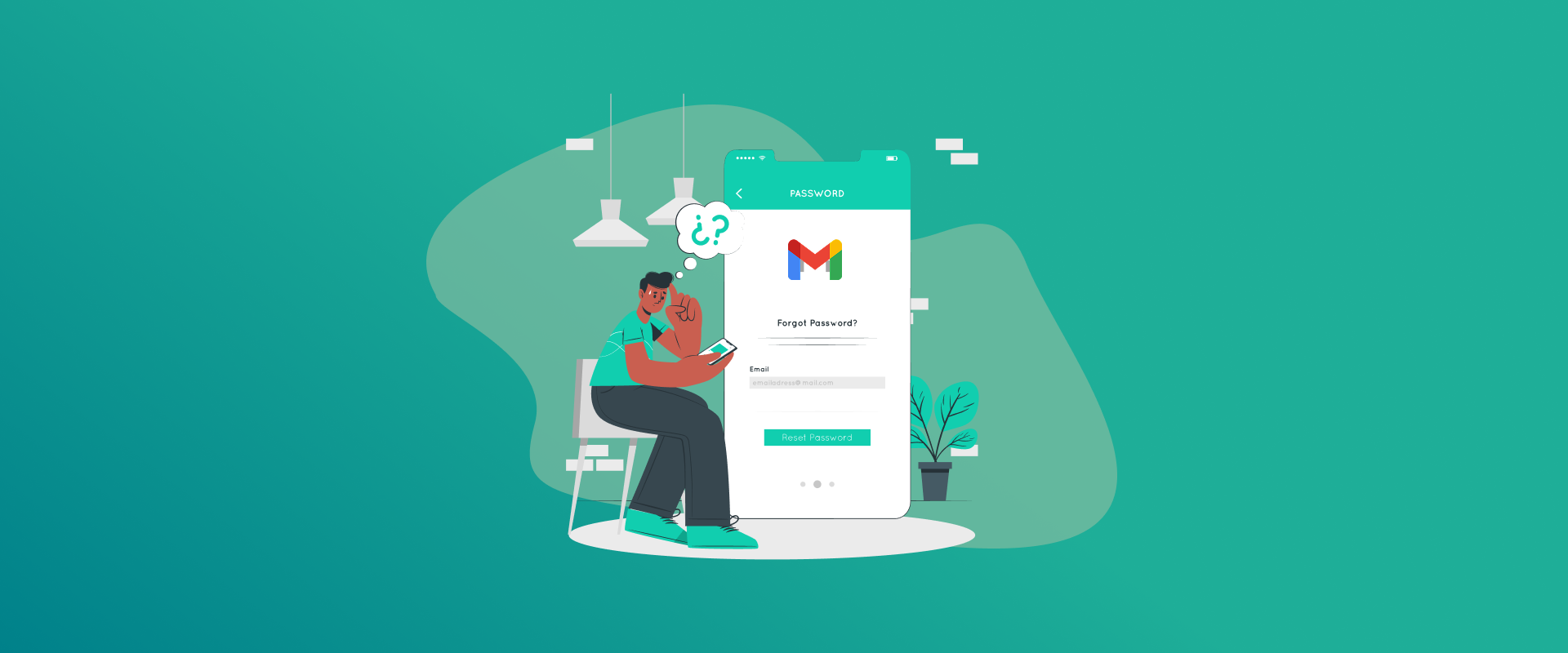
Ever had that sinking feeling when you try to log into your Gmail and blank? Password’s gone from your brain, and worse, you can’t find your phone for that verification code? We’ve all been there, life gets busy, phones get lost or changed, and suddenly your inbox feels like a locked vault. But don’t sweat it. In this 2025 update, I’m walking you through simple, no-fuss ways to reset your Gmail password even if your phone number’s MIA. We’ll cover how to reset Gmail password without phone number 2025 style, focusing on email or alternative methods that actually work for everyday folks like you and me.
Why This Happens (And Why It’s Fixable)
Forgetting a password is human. Google says millions run into this snag each year. But in 2025, with better AI checks and security tweaks, Google’s made recovery smoother. The big hurdle? If your phone number’s out of reach (maybe you switched carriers or lost the old SIM), the usual SMS code won’t cut it. That’s where recovering Gmail when the phone number is lost comes in. Google’s got backups like recovery emails, trusted devices, or even a quick quiz on your account history.
The good news? No tech wizardry needed. Just patience and a few clicks. If you’ve got a recovery email, you’re good. No? We’ll hit those Gmail account recovery without phone tricks too.
Pro tip: Do this from a computer or device you’ve used for Gmail before—it boosts your chances big time.
Method 1: The Quick Win – Reset Using Your Recovery Email
If you set up a backup email (like that old Yahoo or Outlook one), this is your easiest path to reset Gmail password using email. It’s like having a spare key hidden under the mat.
Here’s the step-by-step:
- Head to the Gmail login page (gmail.com) or straight to Google’s recovery spot: accounts.google.com/signin/recovery. Type in your Gmail address and hit “Next.”
- When it asks for your password, click “Forgot password?” Don’t worry if you blank—Google gets it.
- Now, it’ll hunt for recovery options. If your backup email pops up, select it. Google sends a verification code or reset link right to that inbox. (Check spam if it’s hiding!)
- Punch in the code, follow the prompts, and boom—create a fresh password. Make it strong but memorable, like “BlueDog2025!Run.”
Done in under 5 minutes? Often, yeah. This is prime recover Gmail account territory without fumbling for your phone. If no recovery email? No panic—skip to the next bits.
Method 2: Try Another Way – Google’s Identity Quiz
Okay, phone’s gone, email’s not set? Google’s got a “Try another way” button that’s a lifesaver for how to reset Gmail password without phone number 2025. It’s like a friendly pop quiz to prove it’s you, based on stuff only the real owner would know. No security questions needed upfront—they build this from your account history.
Fire it up like this:
- From the recovery page (same link as above), after “Forgot password?”, hit “Try another way” when phone/email options flop.
- Google might ask: “When did you make this account?” (Pick a month/year close enough—wrong guesses don’t lock you out.) Or “What’s the last password you remember?” Even partial info helps.
- They’ll toss in curveballs like “How many Google apps have you used lately?” or “What’s a recent email subject?” Be honest—it’s AI-smart now in 2025, so patterns from your logins count.
- Nail enough? You’ll get a reset link via… well, sometimes another email, or direct access. If it’s iffy, they might wait 72 hours (yep, that old rule sticks) and email a link to any address you provide during the quiz.
This Gmail account recovery without phone method works about 70% of the time if you’ve been active recently. Stuck? Try from your usual Wi-Fi or device—Google remembers those vibes.
Method 3: Tap Into Trusted Devices or Notifications
Here’s a sneaky one for recover Gmail when phone number is lost: If you’re already logged in somewhere (like your laptop’s Chrome browser or an old tablet), use that as your hero.
- On your trusted device, open Gmail. If a prompt pops up saying “Trying to sign in elsewhere?”, tap “Yes, it’s me” and pick a code from the three options shown.
- No prompt? Go to the recovery page on that device. Google often skips hurdles if it sees familiar fingerprints (like your IP or browser history).
In 2025, with better cross-device sync, this feels almost magical. I once forgot my pass and logged right in via my work PC—no codes, no fuss. If your phone’s truly lost but the account’s active on it, a factory reset might help (but back up first!).
Method 4: The 72-Hour Wait – Patience Pays Off
If the quiz stumps you, Google’s got a timeout trick. After attempting recovery, they might say, “We’ll email a reset link in 72 hours” to a provided address. Why the wait? Security—gives hackers no shot.
During those days:
- Keep an eye on spam/trash in that alternate email.
- Don’t poke the process too much; it resets the clock.
- Use the time to jot down account deets for next try.
Post-wait, click the link, reset, and you’re back. This nails reset Gmail password using email or alternative methods when all else fizzles.
What If Nothing Works? Last Resorts
Tough crowd, huh? If you’re deep in the woods—no devices, no old passwords—hit Google’s Help Center. Fill out their form with every scrap: creation date, frequent contacts, even linked services like YouTube. They review manually (takes days, but it’s free).
Avoid shady “recovery services”—scams galore in 2025. And remember, Google won’t call or chat for sign-ins; it’s all self-serve for safety.
After Recovery: Lock It Down for Good
Whew, you’re in! First move: Add that recovery email and a fresh phone number. Head to myaccount.google.com > Security > Recovery options. Toss in 2-step verification too – it’s like a bouncer for your inbox.
Pro tips for 2025:
- Use a password manager (FastestPass is the best option) to never forget again.
- Run Google’s Security Checkup monthly—it flags weak spots.
- Update recovery info yearly; life’s changes sneak up.
Conclusion
You’re now ready to reset your Gmail password without a phone number. Just use your recovery email, complete the quick identity quiz, and wait up to 72 hours if needed—these simple steps have you covered. Once recovered, add a backup email and enable 2FA to stay secure. Your Gmail is your digital lifeline – keep it safe and stress-free!
Generate passkeys, store them in vaults, and safeguard sensitive data! Receive the latest updates, trending posts, new package deals,and more from FastestPass via our email newsletter.
By subscribing to FastestPass, you agree to receive the latest cybersecurity news, tips, product updates, and admin resources. You also agree to FastestPass' Privacy Policy.
Secure and Create Stronger Passwords Now!
Subscribe to Our Newsletter







