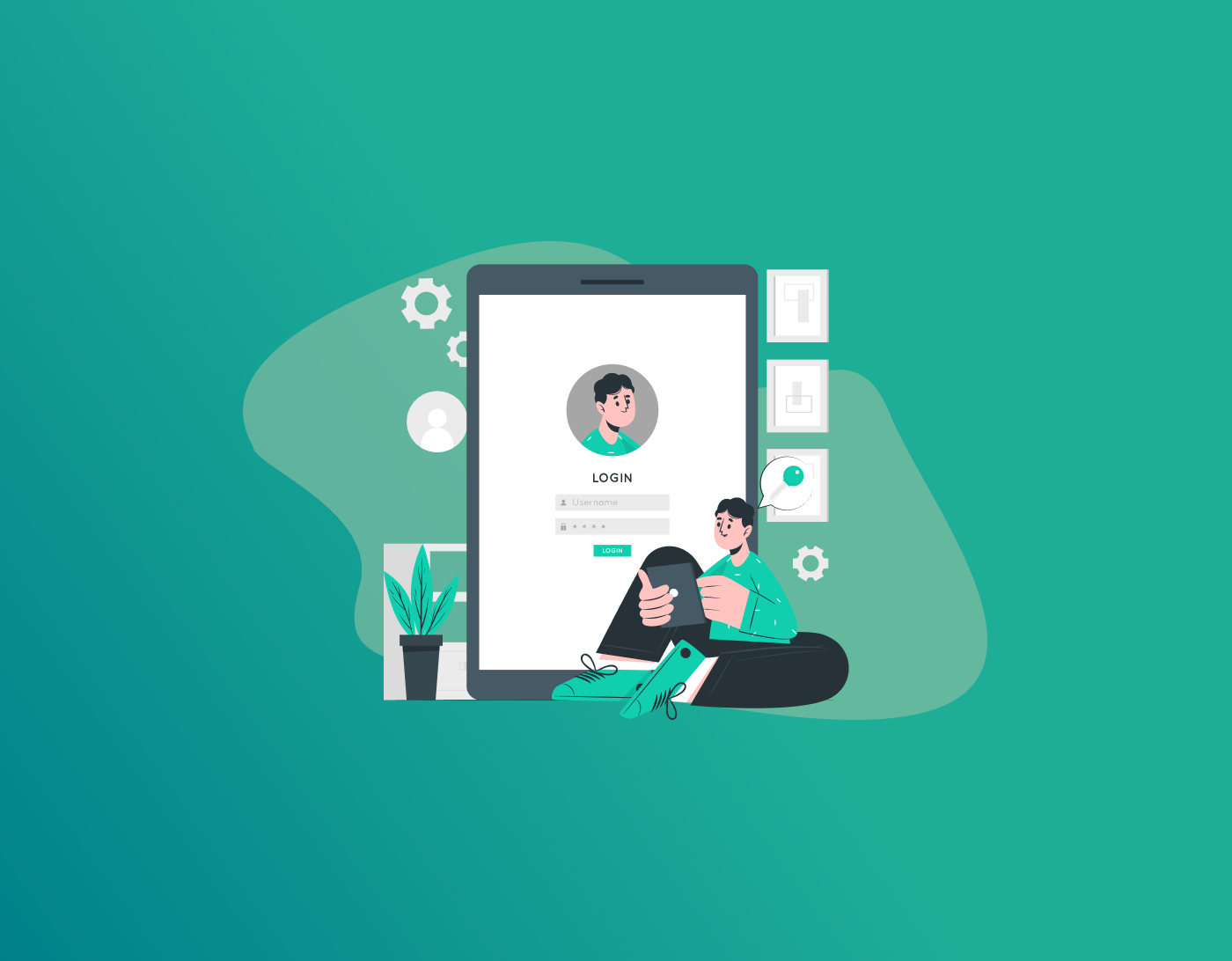If you’ve ever gazed blankly at your Pinterest login page, mentally scrambling to recall that pesky password, don’t worry, you’re not alone. Pinterest is our favorite place for endless inspiration, home styling, speedy recipes, and that ideal outfit concept, but forgetting your password can be a major bummer for your scrolling party. Don’t worry about it, though. In this comprehensive guide, we’ll walk you through the step-by-step process of resetting your Pinterest password, whether you have easy access to your email or are in a challenging situation, such as resetting your password without email access. We’ll make it easy.
Whether you’re just blanking on your password or facing a full-on Pinterest account recovery mission because you’ve lost access to your email, we’ve got your back. Let’s dive in and make resetting your Pinterest password as smooth as possible.
Why Bother Resetting Your Pinterest Password?
Before we jump into the how-to, a quick word on why this matters. Your Pinterest account isn’t just a bunch of saved images; it’s your personal vibe curator, packed with years of “aha!” moments. Forgetting your password (or worse, getting locked out) can feel like losing a digital scrapbook. Additionally, in today’s world of sophisticated hackers, regularly updating your password helps keep things secure. Think of it as changing the locks on your front door after a wild party.
The good news? Pinterest makes the password reset process on Pinterest pretty user-friendly. If you’ve still got email access, it’s a breeze. But if life’s thrown you a curveball—like a lost email account or an old phone number that’s long gone—we’ll cover those too. Pro tip: While you’re resetting, jot down your new password somewhere safe (or use a password manager app—more on that later). Ready? Let’s start with the easy win.
Resetting Your Pinterest Password When You Have Email Access
This is the classic route for resetting Pinterest—quick, no drama. It works on your phone, tablet, or computer, whether you’re using the app or the website. Here’s the play-by-play:
- Head to the Login Page: Fire up the Pinterest app or pop over to pinterest.com on your browser. Tap or click “Log in.”
- Hit ‘Forgot Your Password?’: Right below the email and password fields, you’ll see that lifesaver link. Click it, and Pinterest will ask you to search for your account.
- Enter Your Deets: Type in your email address, username, or even your full name. Hit “Search,” and boom—Pinterest finds your account. If it shows up, click “This is me” to confirm.
- Check Your Inbox: Pinterest shoots you an email from something like [email protected] (don’t worry, it’s legit). Open it up—quick, before the 24-hour link expires—and click “Reset Password.”
- Create a Fresh One: You’ll land on a page to enter a new password. Make it strong: Mix uppercase letters, lowercase, numbers, and a symbol or two (like “PinIt2025!”). Type it twice to confirm, then hit “Change Password.” No reusing old ones—Pinterest’s got rules to keep you safe.
And just like that, you’re in! Log back in with your shiny new password. If you’re on the app, it might prompt you to update it there too. Total time? Under five minutes. See? Pinterest password reset doesn’t have to be a headache.
But what if that email’s buried in spam? Double-check your junk folder, or search for “Pinterest” in your inbox. Still nothing? Try a different device or browser—sometimes cookies play tricks.
Changing Your Password While Logged In (Bonus Quick Fix)
If you remember your current password but just want to switch it up for peace of mind, no reset is needed. Here’s the casual way:
- Log in to Pinterest.
- Click your profile pic (top right on web, bottom right on app).
- Go to Settings > Account settings > Password.
- Enter your old password, then your new one twice. Save changes.
Easy peasy. Do this every few months to stay ahead of any sketchy vibes.
The Tricky Part: Resetting Without Email Access
Okay, now for the real talk—how to reset a Pinterest password without access to email. Maybe you switched emails years ago and forgot, or that old Yahoo account is a ghost town. Pinterest’s official line is tough: They need email verification for security. But don’t toss your phone yet. There are workarounds for resetting the Pinterest password when you’ve lost your email, especially if you’ve got other ties to your account. Let’s break it down.
Option 1: Try Logging In with a Linked Social Account
If you signed up or connected your Pinterest to Facebook, Google, or Apple way back when, this could be your golden ticket for recover Pinterest account without email.
- On the login page, instead of email/password, tap “Continue with Facebook” (or Google/Apple).
- If it’s linked, it’ll whisk you right in—no password drama.
- Once inside, head to Settings > Account settings. Update your email to a current one, then change your password from there.
Haven’t linked it? If you can access the social account, go to its settings and connect Pinterest now (for future you). This skips the email entirely and feels like cheating—in the best way.
Option 2: Use Your Phone Number for Verification
Got a phone number tied to your account? Pinterest sometimes lets you verify that way during recovery.
- Start the forgot password flow like before.
- When it asks for email, look for a “Try another way” or phone option (it pops up if detected).
- Enter your number, get a text code, punch it in, and reset away.
No phone linked? Once you’re back in (via another method), add one ASAP in Settings > Security. It’s like a backup buddy for your account.
Option 3: Recover with Just Your Username
For those deep in the recover Pinterest account without email trenches, try username magic. It’s not foolproof, but worth a shot:
- Go to pinterest.com/password/reset.
- Instead of email, enter your username (that @handle thing).
- If Pinterest recognizes it, select your profile from the list (match the pic or boards).
- They’ll prompt for other verification—like answering security questions if you set ’em up, or linking a device.
From user stories online, this works if your account’s active and you’ve got unique details. If it glitches, clear your browser cache or try incognito mode.
When All Else Fails: Reach Out to Pinterest Support
Stuck? Time to wave the white flag and contact the pros for how to change the Pinterest password with no access to email or phone. Head to help.pinterest.com and search “can’t log in.” Fill out their form with:
- Your username.
- Any old emails or phones you remember.
- Details proving it’s yours—like board names, recent pins, or creation date.
They’ll review and email back (to a new address you provide). Be patient—it can take a few days—but folks report success if you give solid proof. Avoid shady third-party “recovery” services; stick to official channels to dodge scams.
Extra Tips to Avoid Future Lockouts
Nobody wants a repeat performance, right? Here’s some laid-back advice to keep your Pinterest life smooth:
- Password Power-Up: Use phrases you love, like “BlueSkyPins2025!”—easy to remember, hard to crack. Tools like LastPass or Apple’s built-in manager can store ’em for you.
- Two-Factor Authentication (2FA): Turn this on in Settings > Security. It texts a code for logins, adding that extra shield.
- Keep Info Fresh: Update your email and phone regularly. Link multiple recovery options.
- Device Sync: If you’re logged in on one gadget, change passwords there first to avoid sync hiccups.
- Spot the Fakes: Phishing emails pretending to be Pinterest? Nope. Always log in directly via the app or site.
One more thing: If your account got hacked (suspicious logins?), reset it immediately and check for weird activity in Settings > Security.
Wrapping It Up
Here is your easy, no-fuss guide to recovering your Pinterest account. From instant email resets to clever tricks when the going gets tough, you have all you need to get back into your account. Your boards should remain in their rightful place! So next time you’re browsing for a new recipe or DIY idea, make sure your account is secure. Got questions or a wild recovery story? Share it in the comments!
Generate passkeys, store them in vaults, and safeguard sensitive data! Receive the latest updates, trending posts, new package deals,and more from FastestPass via our email newsletter.
By subscribing to FastestPass, you agree to receive the latest cybersecurity news, tips, product updates, and admin resources. You also agree to FastestPass' Privacy Policy.
Secure and Create Stronger Passwords Now!
Subscribe to Our Newsletter