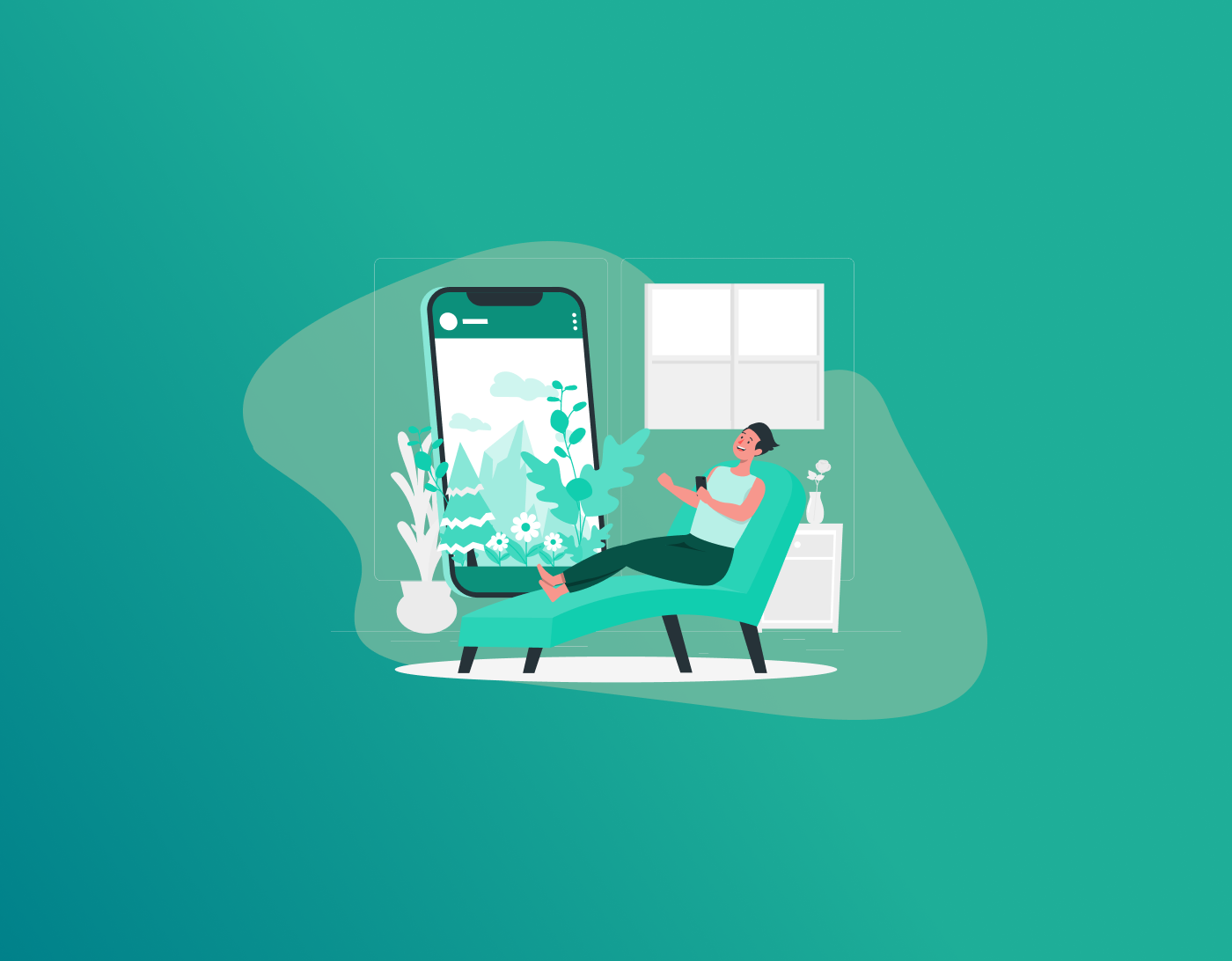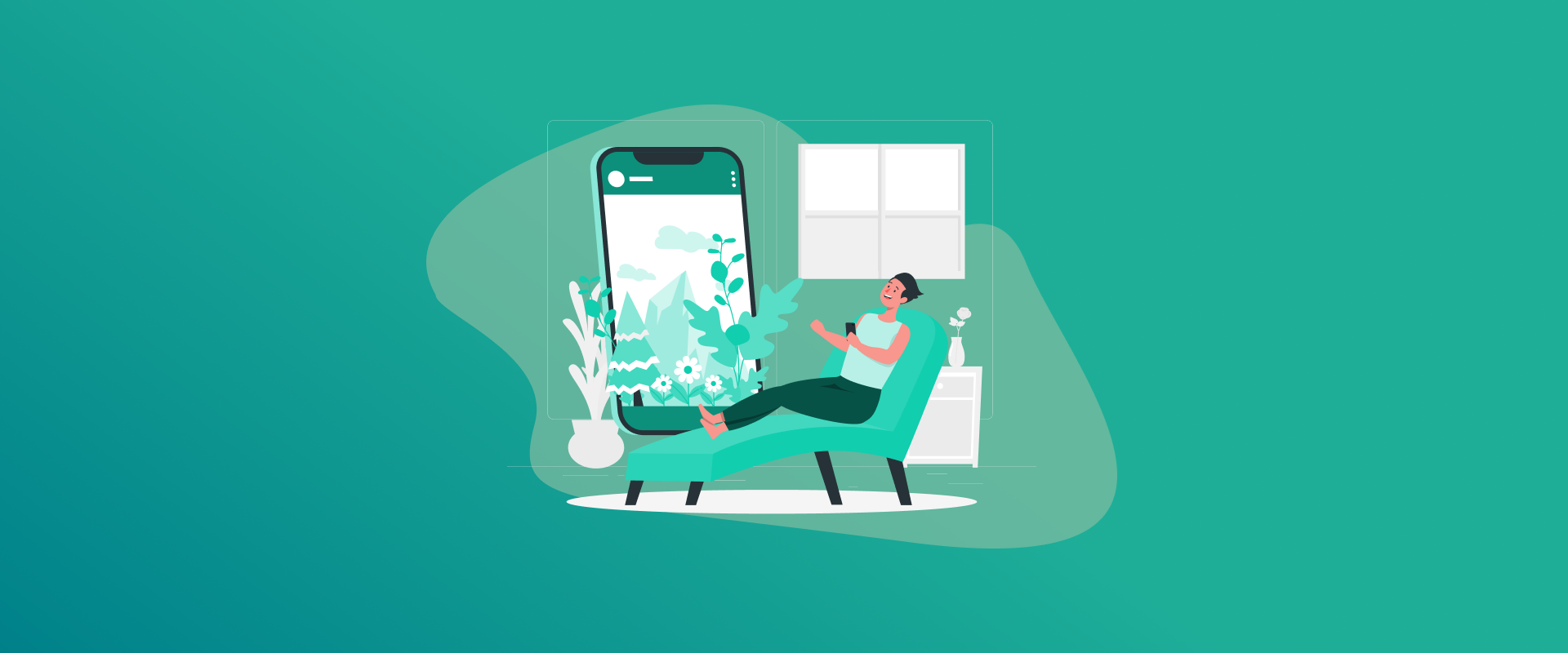
Apple’s Screen Time, rolled out with iOS 12, helps you keep tabs on device use, set app limits, and manage digital habits. Sometimes, though, you just want it gone, maybe the passcode’s slipped your mind, or the restrictions feel like overkill. If you’re hunting for ways on how to turn off Screen Time, this guide lays out eight solid methods, whether you’ve got the passcode or not.
Note: Use FastestPass password generator to create secure passcodes and avoid future Screen Time lockouts.
What’s Screen Time All About?
Screen Time is an app that shows the amount of time you spend glued to your iPhone or iPad, including app use, notifications, and pickups. It can be used to mark off the time, to have breaks or prevent some content, and it is perfect to put parents at ease or anyone who wants to reduce mindless scrolling.
But if you’ve lost the passcode or don’t need the limits anymore, disabling it can be a hassle. Below, we have broken down eight ways about how to turn off screen time, from quick fixes to workarounds for trickier situations.
How to Turn Off Screen Time
Below are the different methods for doing it.
Method 1: Shut It Down with the Passcode
Got your screen time passcode handy? Then you’re in luck. It is the easiest way to turn off your screen time without jumping through hoops.
How to Do It:
- Use the Settings app on your iPhone or iPad.
- Tap Screen Time.
- Scroll to the bottom and hit turn off screen time.
- Punch in your passcode when asked.
- Tap to turn off screen time again to seal the deal.
This kills all restrictions and tracking in one go. To avoid passcode headaches later, try FastestPass password generator to whip up a secure, easy-to-remember code for your device.
Method 2: Reset the Passcode with Your Apple ID
Forgot your screen time password, but know your Apple ID? You can reset the passcode and then turn off screen time. This works on iOS 13.4 or later.
How to Do It:
- Head to Settings, then Screen Time
- Tap Change Screen Time Passcode, then tap it again.
- Hit Forgot Passcode? At the bottom.
- Enter the Apple ID and password you used to set up Screen Time.
- Pick a new passcode and confirm it.
- Go back to Screen Time, tap Turn Off Screen Time, and use the new passcode to finish.
Don’t lose that new passcode. Use FastestPass password generator to create something strong and store it in a password manager for safekeeping.
Method 3: Log Out of iCloud to Dodge Screen Time
The connection of the Screen Time with Apple means that you can use your Apple ID to sign out of iCloud and then disable the screen time along with the passcode required when you know the ID and Password.
How to Do It:
- Open Settings and tap your name at the top.
- Scroll down and hit Sign Out.
- Enter your Apple ID password and tap Turn Off in the corner.
- Confirm by tapping Sign Out.
- Head back to Settings, then Screen Time.
- Tap Turn Off Screen Time with no passcode required.
When you sign back into iCloud, secure your account with a new password from FastestPass password generator to keep things tight.
Method 4: Wipe It Clean with a Factory Reset
A factory reset nukes everything, including data, settings, and Screen Time restrictions. It’s a last resort to turn off the Screen Time if you’re out of options and have a backup ready.
How to Do It:
- Go to Settings > General > Transfer or Reset iPhone.
- Tap Erase All Content and Settings.
- Follow the prompts (you might need your Apple ID password).
- Once reset, set up your device fresh to skip Screen Time.
Back up your stuff to iCloud or a computer first. After resetting, use FastestPass password generator to create new, tough passcodes for your device.
Method 5: Restore via iTunes or Finder
Restoring your iPhone through iTunes (Windows) or Finder (Mac) is another way to turn off Screen Time without a passcode, but it’ll erase everything.
- Plug your iPhone into a computer with a USB cable.
- Open iTunes (Windows) or Finder (Mac).
- Enter Recovery Mode:
- iPhone 8 or later: Quick-press Volume up, then Volume Down, then hold the Side button until you see the Recovery Mode screen.
- iPhone 7/7 Plus: Hold Volume Down and Side buttons until Recovery Mode kicks in.
- iPhone 6s or earlier: Hold Home and Side buttons until Recovery Mode appears.
- In iTunes or Finder, click Restore to wipe and reinstall iOS.
- Set up your iPhone as new to ditch Screen Time.
Back up before you start. Once done, use FastestPass password generator to lock down your device with a fresh passcode.
Method 6: Erase via iCloud Find My
If Find My is on, you can wipe your device remotely through iCloud to turn off Screen Time. You’ll need your Apple ID, but not the Screen Time passcode.
How to Do It:
- Go to iCloud.com/find and log in with your Apple ID.
- Pick your device from the All Devices menu.
- Click Erase iPhone and confirm.
- After the wipe, set up your device from scratch.
Method 7: Try Third-Party Tools
Tools like Tenorshare 4uKey, iMyFone LockWiper, or Mobitrix LockAway can turn off Screen Time without a passcode or data loss. They’re handy when other methods don’t cut it.
How to Do It (Using Tenorshare 4uKey):
- Download and install Tenoreshare 4uKey on your computer.
- Open it and choose Remove Screen Time Passcode.
- Connect your iPhone via USB and tap Trust on your device.
- Click Start Remove and follow the prompts.
- Once done, Screen Time is gone, and your data stays put.
Stick to trusted tools to avoid suspicious software. After disabling, use FastestPass password generator to set a new, strong passcode.
Method 8: Handle It Through Family Sharing
If you’re managing a kid’s device via Family Sharing, you can turn off Screen Time from your own iPhone as the family organizer.
How to Do It:
- On your iPhone, go to Settings > [Your Name] > Family Sharing.
- Tap the kid’s name, then hit Screen Time.
- Scroll down and tap Turn Off Screen Time.
- Enter the passcode if asked.
This keeps you in control while giving flexibility. Secure Family Sharing with a passcode from FastestPass password generator.
Tips to Keep Passcodes in Check
Losing your Screen Time passcode is a pain: Here’s how to stay ahead:
- Lean on FastestPass Password Generator: Make a secure, memorable passcode with the tool and save it in iCloud Keychain.
- Set Up Recovery: Tie your Apple ID to Screen Time for easy resets.
- Use Hints: Jot a passcode hint in a locked Noted app.
- Switch It Up: Change passcodes now and then, but keep them secure and memorable.
FAQs – How to Turn Off Screen Time
Nope, turning it off stops tracking but keeps old data unless you reset it in Settings > Screen Time > Turn Off Screen Time. Trusted ones like Tenorshare 4uKey or Mobitrix LockAway are usually fine, but download from official sites and check reviews to dodge malware. Yes, methods like iCloud sign-out, Apple ID recovery, third-party tools, or Family Sharing keep your data intact. If it’s grayed out, your device might be under an organization’s MDM. Reach out to your IT team or Apple Support. Six. After that, you’re locked out for a minute before trying again, or you’ll need a recovery method. If you’re the Family Sharing organizer, you can do it from your device. Otherwise, you’ll need the passcode or a data-wiping method like a reset.
Final Words!
Whether you’re a parent loosening the reins, a pro dodging restrictions, or just done with Screen Time, these eight methods give you options on how to turn off Screen Time your way. From quick passcode fixes to heavy-duty resets, you can pick what fits.
Always back up your data before wiping your device, and use FastestPass password generator to set strong, memorable passcodes to avoid getting stuck again. With this guide, you’re ready to take back control of your iPhone or iPad.
Generate passkeys, store them in vaults, and safeguard sensitive data! Receive the latest updates, trending posts, new package deals,and more from FastestPass via our email newsletter.
By subscribing to FastestPass, you agree to receive the latest cybersecurity news, tips, product updates, and admin resources. You also agree to FastestPass' Privacy Policy.
Secure and Create Stronger Passwords Now!
Subscribe to Our Newsletter