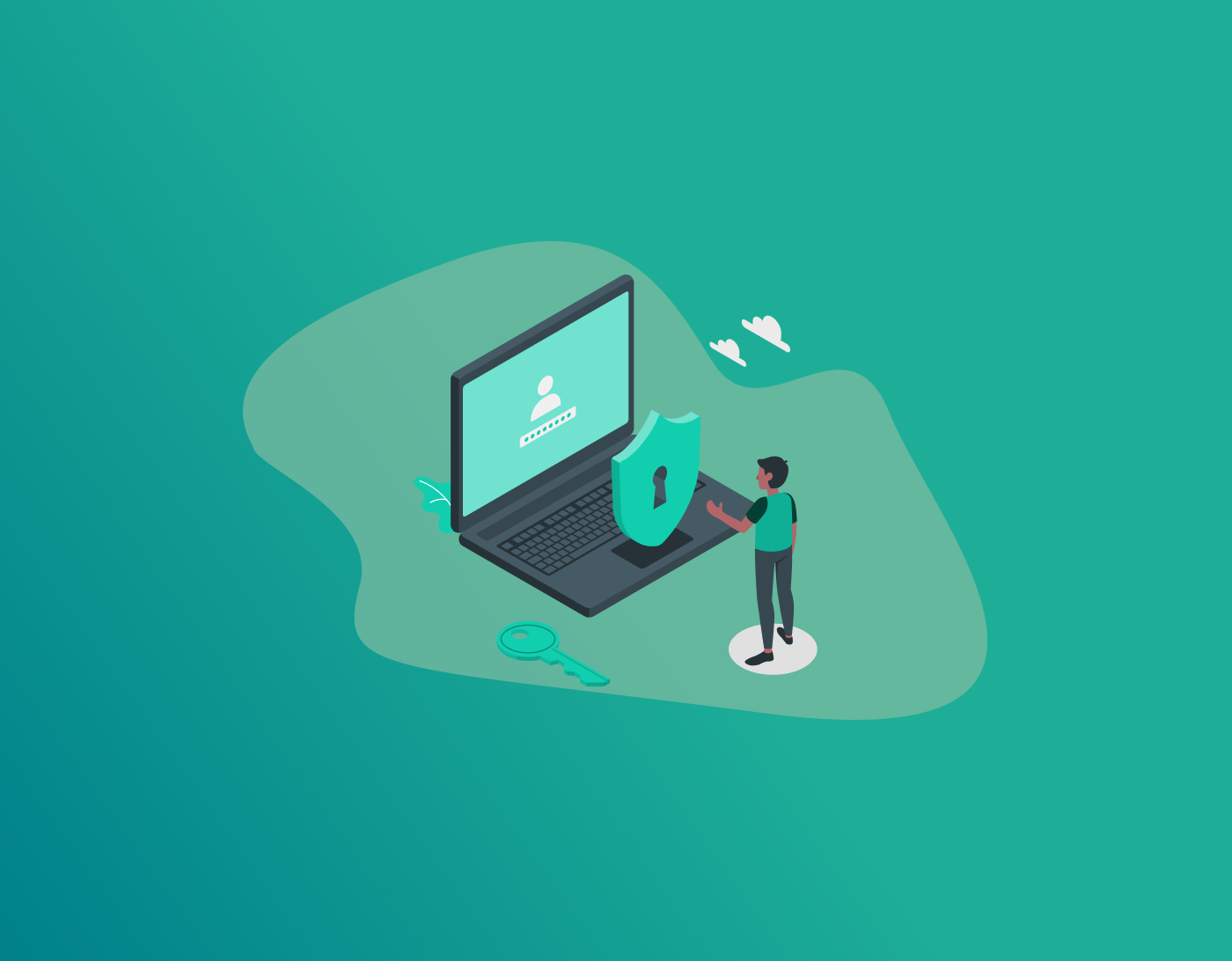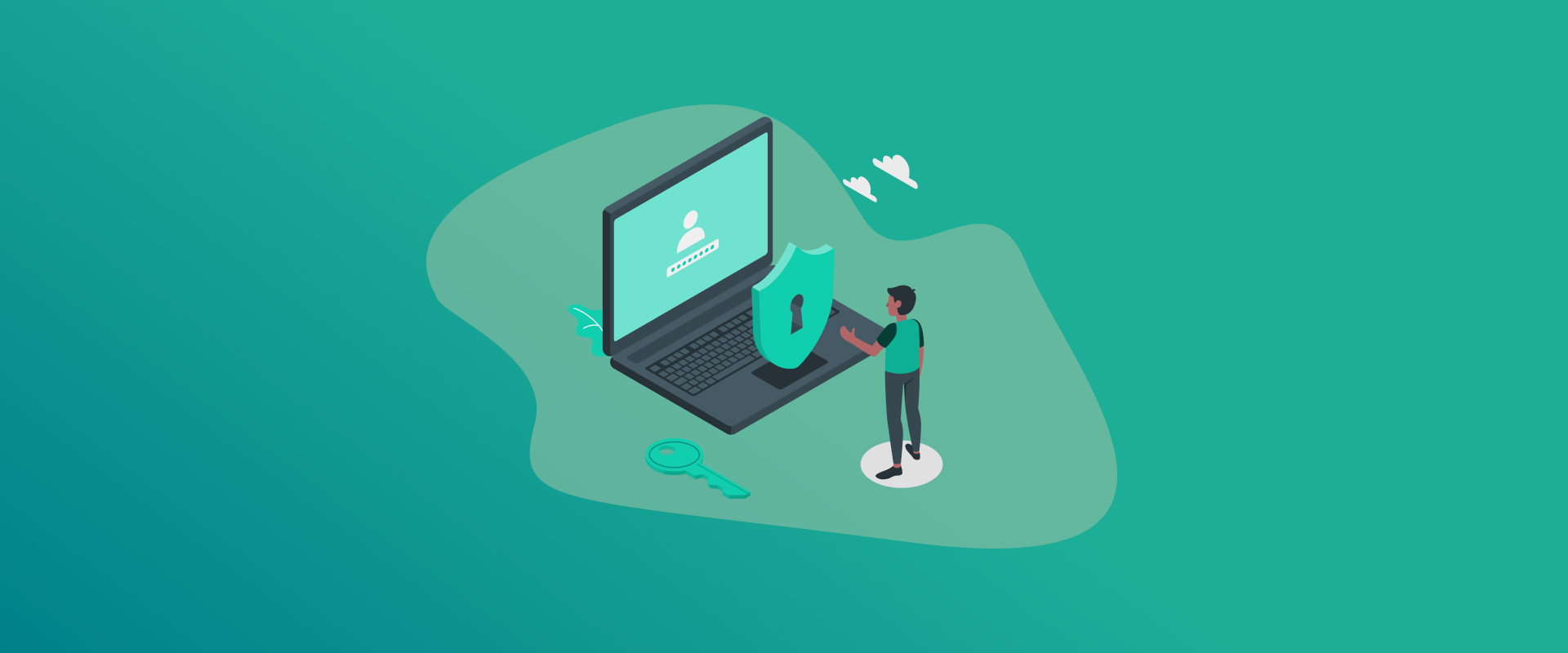
This guide shows you a few methods that you can use to unlock Lenovo laptop without password. Getting locked out of your devices, your own Lenovo laptop, in particular, is extremely frustrating and stressful.
In general, we often use our laptops for official work or even for college assignments, and getting locked out by accident can leave you spiraling. Whether you’ve forgotten your Windows PIN, your password has expired, or you’ve acquired a used laptop with a locked account, the feeling of being blocked from your files and programs is overwhelming.
TIP ~ If you’re having a hard time creating strong passwords for your Lenovo laptop or even remembering them, consider using the best password manager for it. With FastestPass, you can create secure passwords for your devices or accounts, safely store them in the vault, and then use the auto-fill feature to sign in.
You’re probably looking for a way to unlock your Lenovo device, but before you consider drastic measures in panic, you should know that there are several ways to bypass this hurdle.
This guide highlights the most effective and legitimate methods, from simple hacks to more advanced technical solutions. However, the right method for you depends on the situation you’re in and how technically able you are.
How to Unlock Lenovo Laptop Without Password
Before you begin, there are a few methods that you can use to unlock your Lenovo laptop without a password, starting with:
Method 1 – The Simple Yet Effective Solutions
The first step is often the simplest kind of solution, most of which we often overlook. Here’s what to do:
1. Check Your Keyboard and Caps Lock
It sounds silly, but it happens to the best of us. Ensure your Caps Lock key isn’t accidentally on, since passwords are case-sensitive. Also, try typing your password in a simple text document (if accessible from the login screen) to make sure all your keys are working properly.
2. Utilize Built-in Windows Hints
If you set up a local account, which doesn’t include the Microsoft email-based one, Windows allows you to create a password hint. On the login screen, after you’ve entered a wrong password once, the hint should appear. It might be just the clue you need to remember your password.
3. The “I Forgot My PIN” Feature
If you use a Microsoft Account to sign in, this is the official and easiest method to use a Microsoft Account to log in (where your username is an email address like @outlook.com or @hotmail.com). Here’s how it works:
- Go to the login screen, look for the “I forgot my PIN” link below the password field, and click it.
- Windows will now ask you to verify your identity. Ensure that you have a working internet connection for this. It will typically send a security code to the phone number or alternate email address you have linked to your Microsoft account.
- Now, enter the code, and you’ll be prompted to create a new PIN. Once done, you can log in immediately.
Method 2: Unlock Lenovo Laptop via Command Prompt
This is a clever, well-known method that utilizes Windows accessibility features to open a Command Prompt with high-level privileges from the login screen. It’s highly effective for local accounts. To begin, you will need a separate working computer and a USB flash drive. Ensure the USB is at least 8GB. Let’s get started:
Create a Windows Installation USB Drive
On the other computer, head to the official Microsoft website. You will now have to download the “Media Creation Tool.” Run the tool and follow the instructions to create a bootable Windows USB drive.
Boot Your Lenovo from the USB
- Insert the USB drive into your locked Lenovo laptop and restart the computer.
- As soon as it begins to power on, press the F12 key repeatedly or sometimes “Enter,” depending on your model. This will launch the “Boot” menu.
- Select your USB drive from the list.
Launch the Command Prompt
- The laptop will now boot from the USB.
- On the Windows setup screen, select your language and click “Next.”
- Then, instead of clicking “Install Now,” click “Repair your computer” in the bottom-left corner.
- Navigate to “Troubleshoot” > “Advanced Options” > “Command Prompt.”
Swap the System Files
- In the Command Prompt window, you will perform a simple file swap. We will replace the “Utility Manager” via the Command Prompt, accessible from the login screen.
- Type the following command: copy c:\windows\system32\utilman.exe c:\ press Enter. This will help back up the original file.
- Then, type the copy c:\windows\system32\cmd.exe c:\windows\system32\utilman.exe command and press “Enter.”
- You will be asked to confirm; type “yes” and press “Enter.”
- Close and restart.
Close the Command Prompt window.
- On the recovery screen, click “Continue” to exit and restart your laptop.
- Remove the USB drive as your device restarts. This is so that it boots normally from the hard drive.
Activate the Backdoor
- You will now return to the standard Windows login screen.
- Now, click the “Ease of Access” icon in the lower-right corner. It’s the icon that looks like a tiny person.
- Since you have now replaced the file, this will open a Command Prompt window with system privileges.
Reset Your Password
- In the Command Prompt, type the following command, replacing YourUsername with your actual account name and NewPassword with your desired password:
net user YourUsername NewPassword. - Press “Enter.” If successful, you should see a confirmation message.
- Close the Command Prompt.
Log In and Restore the System
Coming towards the final step of the command prompt method via the Windows Command Prompt method, you will now be able to unlock Lenovo laptop by signing in to your account. You just need to use the new password you just set.
Once you’re in, it’s crucial to restore the original system file for security:
- Open a Command Prompt as an Administrator.
- Search for “cmd” and right-click it, selecting “Run as administrator”.
- Type: copy c:\utilman.exe c:\windows\system32\utilman.exe
- Press Enter and confirm “yes” to overwrite the file. This will return your system to its normal state.
Method 3: Resetting Your PC to Unlock Lenovo Laptop Without Password
If the methods above fail for you, or you don’t need to save any of your old files, the “Reset this PC” feature is your simplest and most effective option.
Warning: This method can possibly erase all your personal data, including files, applications, and settings.
- Go to the Windows login screen, click the Power icon in the bottom-right corner.
- Now, press down the “Shift” key on your keyboard and, while holding it, click “Restart.”
- The laptop will boot into a blue recovery menu.
- Next, navigate to “Troubleshoot” > “Reset this PC.”
- You will be presented with two options:
- Keep my files: This reinstalls Windows and removes your apps and settings, but it does try to preserve your personal files stored in the “Users” folder. This is the better option for a first attempt.
- Remove everything: This option wipes the drive entirely and performs a clean installation of Windows. Use this if the “Keep my files” option doesn’t work or if you are preparing the laptop for a new owner.
- Now, simply follow the on-screen prompts and know that the process will take a while. However, once complete, your laptop will be completely new. This way, you can set it up with a fresh account and password.
Precautions and Tips
When you’re locked out of your Lenovo laptop and you don’t know your password, you don’t need to panic. This is just a temporary setback. The key is to approach the problem methodically. Start with the simple Microsoft account recovery, then proceed to the Command Prompt method if you’re comfortable. If all else fails, only then should you consider the reset option as your final, clean-slate solution.
To prevent this from happening in the future, here are some tips to consider:
- Use a Microsoft account because it offers the easiest online recovery path.
- Create a password reset disk, specifically for a local account, to avoid being locked out of your device.
- Always ensure that you keep backups of your data; this is the ultimate tip. If your files are safely backed up on an external drive or cloud service, it won’t make your situation of being locked out of your system major.
FAQs – Unlock Lenovo Laptop Without Password
If you’re locked out, you can use the “Forgot password” link on the login screen for an online reset. Microsoft account users can reset their passwords via account.live.com. You can also rest it using Lenovo Smart Lock portal if you’re a user. If you’ve got a local account, you can use a password reset disk. These methods allow you to unlock your laptop and preserve your personal files and data. There isn’t really a default password for Lenovo devices. However, for any management tools like ThinkSystem XCC, you can use USERID and PASSW0RD (with a zero) as the password. Windows systems usually have no default, though some Teams Room devices may use “sfb” for their admin account. You can always check your specific device’s documentation for accurate credentials. First, try entering your PIN code or password. If that fails and you’re locked out, you need to attempt a hard reset. To do this, hold down the power button for 15 seconds, and then press it once more to restart. If you don’t remember your password, then try the Microsoft account password reset option. There are several methods you can use. First, simply try signing in via your Microsoft account. You can optionally go for a password reset disk, a bootable USB, or reset your PC with more advanced options. For more details, head to this guide. There are two ways: For a local account: For Microsoft account users: You can’t completely remove the password, but you can reset it to a simpler PIN or use the face or fingerprint verification option: If you’re trying to perform a hard reset for your laptop without a password, you have two main options. First, from the Windows login screen, hold the “Shift” key and click “Restart” to go to the recovery menu. Next, navigate to “Troubleshoot” > “Reset this PC.” Alternatively, many Lenovo models come with a Novo Button. This is the small pinhole that’s normally next to the power port. Shut down the laptop completely, then insert a pin or paperclip in this button; it opens the Novo Menu. Now, launch “System Recovery.”
To Conclude
Hope this guide on how to unlock Lenovo laptop without password helps! As mentioned, there are a couple of methods, but the best one to try is always the simplest. Always go with the Microsoft account recovery steps, and only if that doesn’t work, can you proceed with the rest. Other than that, always consider using the best security software that can manage your passwords and help you create strong ones. In this case, a password manager like FastestPass can help. With it, you can generate stronger passkeys, store them in a safe and secure digital vault, and then use the auto-fill option to sign in.
Generate passkeys, store them in vaults, and safeguard sensitive data! Receive the latest updates, trending posts, new package deals,and more from FastestPass via our email newsletter.
By subscribing to FastestPass, you agree to receive the latest cybersecurity news, tips, product updates, and admin resources. You also agree to FastestPass' Privacy Policy.
Secure and Create Stronger Passwords Now!
Subscribe to Our Newsletter