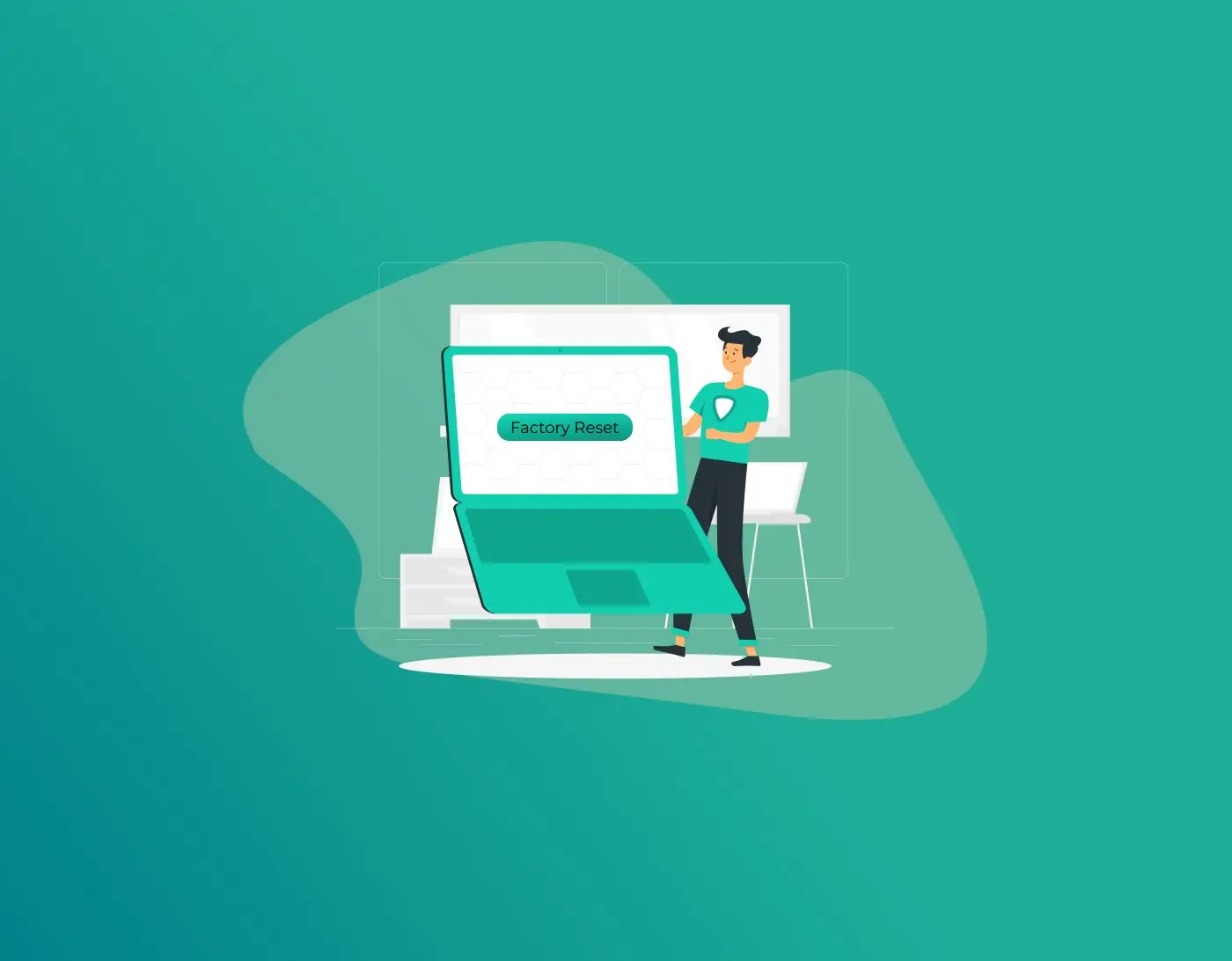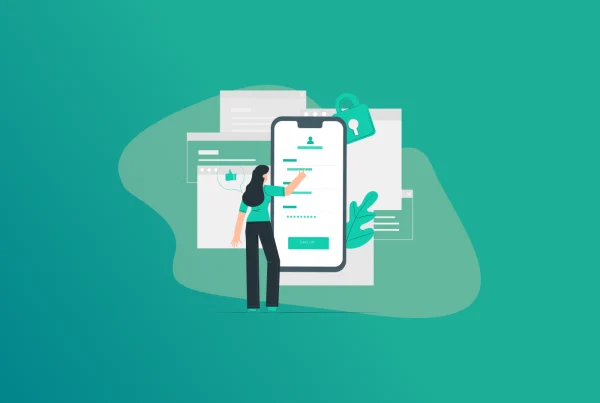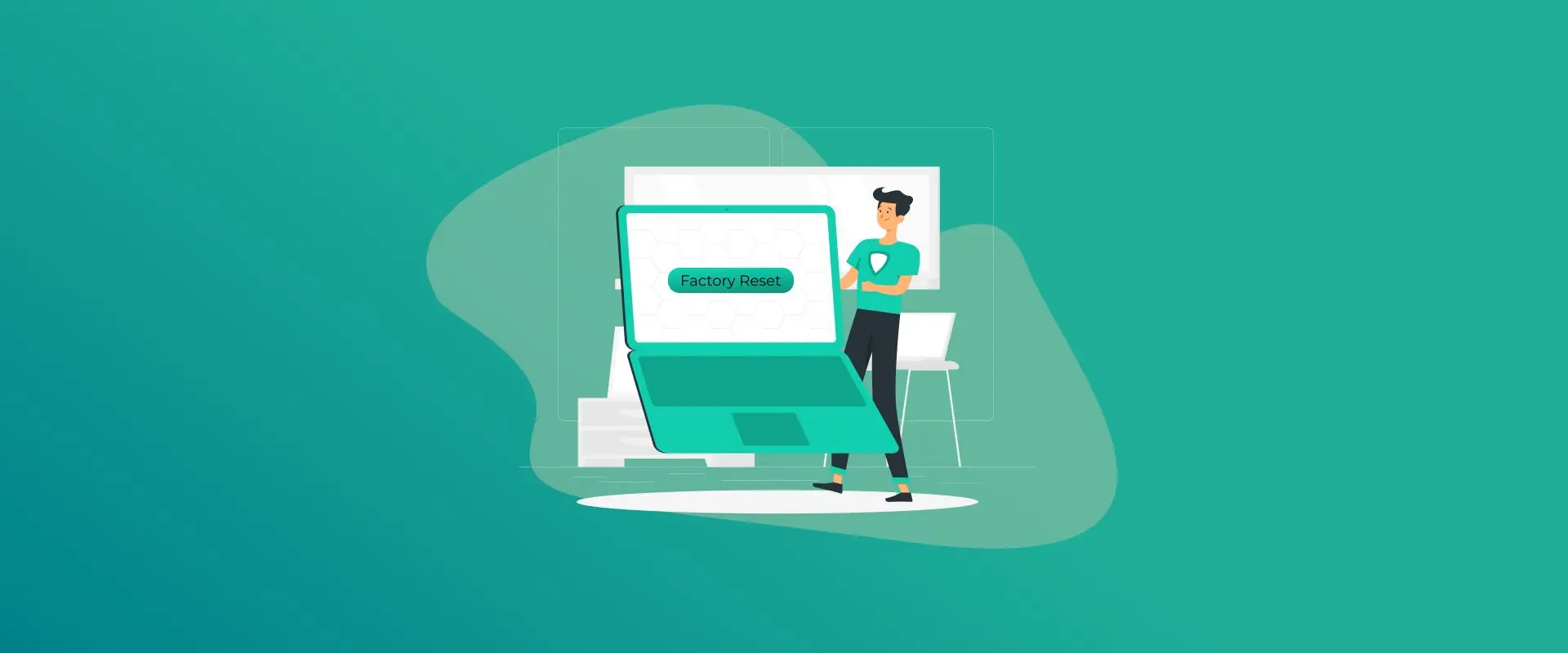
Getting locked out of an HP laptop due to a forgotten password can feel overwhelming, but a factory reset without the password is often the best way to regain control. Fortunately, HP provides multiple ways to factory reset your laptop without needing to enter your password.
This detailed guide explains what a factory reset entails, why it’s necessary, and walks through multiple ways to reset your HP laptop safely. Learn how to avoid data loss, prepare your device for resale or repairs, and keep your laptop running smoothly. Plus, explore how a dedicated password manager helps in keeping your passwords safe and protected.
Why Reset an HP Laptop Without a Password?
If you’ve forgotten your login password or your HP laptop isn’t booting normally, resetting without a password is often the only option. It helps you:
- Regain access to a locked device.
- Remove malware or corrupted system files.
- Prepare the laptop for resale or gifting.
- Fix performance or system stability issues.
How to Factory Reset Your HP Laptop Without a Password
If you have forgotten your password or cannot log into your HP Laptop, you can still perform a factory reset through recovery options. Here’s how to reset your Laptop device without a password:
Method 1: Factory Reset via Windows Recovery (No Password Needed)
- Power on your HP laptop and wait for the login screen to appear.
- On the login screen, hold down the Shift key.
- While holding Shift, click the Power icon (bottom-right corner) and select Restart.
- Your laptop will restart and boot into the Windows Recovery Environment.
- On the blue screen, select Troubleshoot.
- Choose Reset this PC.
- Select Remove everything for a full reset (removes all files, apps, and settings).
- Decide between Cloud download (downloads a fresh copy of Windows) or Local reinstall.
- Wait for the process to finish. Your laptop will restart to a like-new state, without needing a login password.
Method 2: HP Built-In Recovery Tool (F11 or HP Recovery Manager)
- Turn off your HP laptop.
- Power it back on and immediately start pressing the F11 key repeatedly until you see the HP Recovery Manager or Recovery Environment screen.
- Choose Troubleshoot (if prompted).
- Click on Recovery Manager or directly on Reset this PC.
- Follow the on-screen instructions to perform a full factory reset. All data will be wiped, and Windows will restore to its original “out of the box” condition.
Method 3: Using a Windows Installation USB or HP Recovery USB
- Create a Windows 11 installation USB on another computer (download Windows Media Creation Tool from Microsoft).
- Insert the USB drive into the locked HP laptop.
- Turn on the laptop and repeatedly press Esc or F9 to open the Boot Menu.
- Select your USB drive from the list and press Enter.
- On the Windows Setup screen, select your language and click Next.
- Click Repair your computer (not Install Now).
- Select Troubleshoot > Reset this PC > Remove everything.
- Follow prompts. The laptop will reset to factory settings.
Method 4: Advanced Command Prompt Trick (If Available)
- Boot your HP laptop from a Windows installation USB as above.
- On the setup screen, press Shift+F10 to open Command Prompt.
- Type: net user administrator /active:yes and hit Enter.
- Restart your HP laptop. You’ll now see the Administrator account. Log in to it, then use the normal Reset this PC process in Windows settings.
Prevent Data Loss: Backup Before Resetting
Before resetting, always back up your important data to avoid permanent loss. Use cloud storage like OneDrive or an external hard drive to save your files, photos, and documents. A factory reset erases everything, so backup is essential.
What if None of These Methods Work?
If all else fails, or an encryption or a recovery key is required, contact HP Support for further assistance and provide your device’s details for proof of ownership. Data recovery is sometimes possible if you remove the drive and use special tools, but a full system reset may require official tools or help.
Introducing FastestPass: Your Ultimate Password Protection Tool
To avoid password issues and prevent lockouts, consider using FastestPass, a fast and secure password management tool. FastestPass stores all your passwords, banking details, IDs, and private notes in an encrypted vault, giving you instant access without the stress of remembering multiple credentials.
FastestPass empowers users to take full control of their digital security by combining industry-leading AES-256 encryption, which ensures data is locked down against threats, with a seamless, intuitive interface that lets passwords be accessed from any device, anywhere, anytime, with just one master password.
With FastestPass, users are no longer burdened by forgotten credentials or the hassle of password resets and lockouts. By integrating high-end encryption with user-friendly convenience, FastestPass lets people manage passwords with confidence and empowers them to embrace the digital world worry-free.
FAQs
Will a factory reset erase all my files and settings?
Yes, performing a factory reset will erase all your personal files, programs, and settings on the HP laptop. It’s essential to back up any important data beforehand, as the process restores your device to its original, out-of-the-box state.
What should I do before performing a factory reset?
Sign out of all online accounts, deactivate any licensed software, and unplug external devices. Make sure your laptop is plugged into a power source during the reset to prevent interruptions.
Will a factory reset help if I’ve been locked out by too many incorrect password attempts or system errors?
Yes, a factory reset can wipe all passwords and restore default system settings, effectively resolving lockout and system error scenarios. However, ensure that you have backup copies of your data, as the reset will permanently remove everything.
Can I reset my HP laptop if I forgot my login password?
Absolutely. Using built-in Windows recovery tools or the HP Recovery Manager, you can reset your laptop without needing to enter your forgotten password. Simply access the reset options from the login screen or through function keys during boot.
Conclusion
Removing a forgotten password barrier on an HP laptop is straightforward with built-in recovery tools and Windows recovery options. Carefully follow these methods to factory reset your device while minimizing data loss risks. Always back up important files before resetting, and use strong password management practices to avoid repeated lockouts. With this guide, you are well-equipped to restore your HP laptop and secure your digital being.
Generate passkeys, store them in vaults, and safeguard sensitive data! Receive the latest updates, trending posts, new package deals,and more from FastestPass via our email newsletter.
By subscribing to FastestPass, you agree to receive the latest cybersecurity news, tips, product updates, and admin resources. You also agree to FastestPass' Privacy Policy.
Secure and Create Stronger Passwords Now!
Subscribe to Our Newsletter