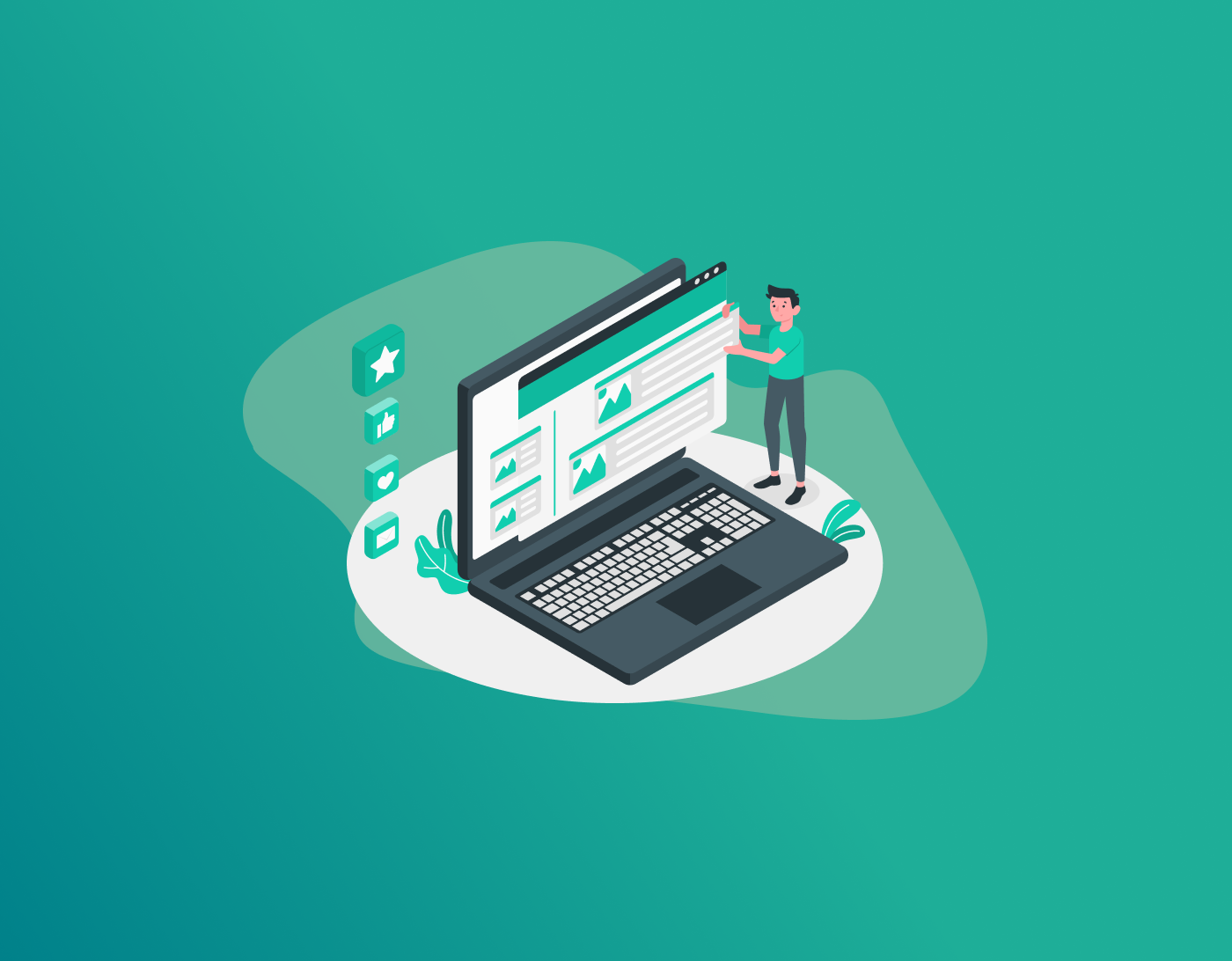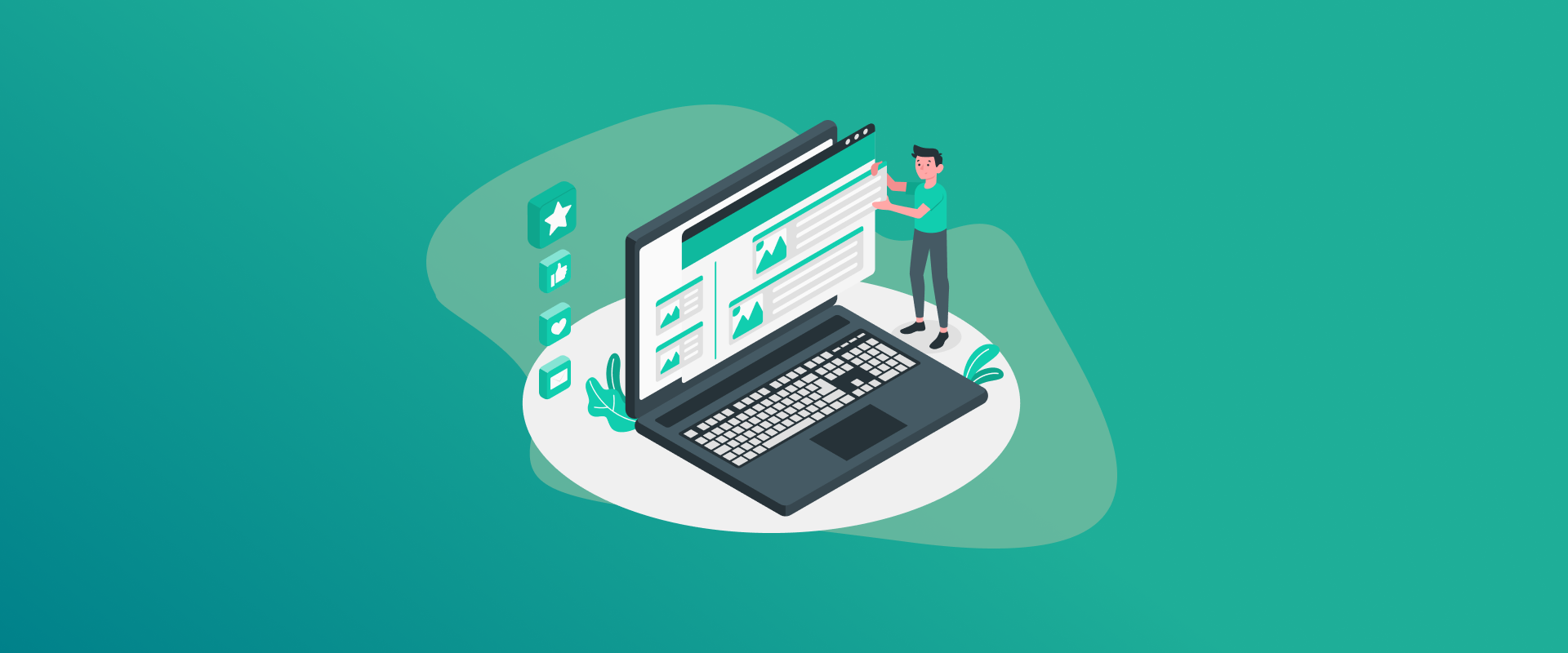
Employees encounter much online content on a daily basis, such as emails and cloud-based tools. You can easily be tempted to have browsers save your passwords so that you can sign in quickly. However, this habit may expose your job and the entire company to the threat of hackers. In this blog, I shall discuss the issues of saving passwords in browsers. We will discuss areas of weakness, problems with various devices, and more intelligent methods of managing logins, including a good password manager.
Once you see the dangers, you and your team can stay safer online. Think about how often you click “save password” without a second thought. That small action might lead to big headaches down the road. Over time, companies have lost millions because of simple mistakes like this. Workers need to know the full story to make better choices every day.
Note: Strong tools like FastestPass password manager offer military-grade encryption and secure password syncing across all devices
The Downside of Easy Browser Login Saves
Saving passwords in browsers feels like a smart move at first. You type in your details once, and the browser offers to store them. Tools like Chrome, Firefox, or Edge make it simple, and if you link your account, it works on all your devices. This helps when you’re busy switching between a laptop and phone at work. Picture a busy day where you jump from meetings to reports, and each login takes seconds off your time. It adds up, right? But workers often overlook the hidden costs.
But that quick fix hides big problems. Anyone who gets hold of your computer or hacks in can grab those stored logins. At a job where people might use shared machines or connect from coffee shops, this opens the door to trouble. Hackers love to target these saves with viruses or fake emails. Reports show most break-ins happen because of stolen passwords, and many come from browser storage. For example, a small business might face a breach that starts with one employee’s saved login. From there, hackers move sideways to steal more data. It’s like leaving your house key under the mat, convenient until someone finds it.
On top of that, browsers don’t push for strong passwords. You might use the same weak one everywhere, thinking the auto-fill keeps it safe. If one site gets hit, others follow. For a business, this could mean losing secret information, client details, or money records. Browsers focus on making things fast, not on top-notch protection like special apps do. Workers should consider how this affects team trust, too.
Real stories from past breaches show how one saved password in browsers sparked chain reactions. Take the time to change habits now, before it’s too late.
Big Dangers from Browser Login Storage
The main trouble with passwords in browsers comes from how they’re kept. These built-in features aren’t made for tough security like in big companies. Browsers encrypt the information, but the keys sit right on your machine, making it easy for local attacks. Imagine a thief picking your pocket for keys instead of breaking in; that’s how simple it can be for cyber scammers.
Viruses are a huge threat. Programs that spy on keys or steal data can pull passwords straight from browser files. Last year, bad add-ones tricked people into giving away logins, hitting tons of users. In the process of work, you may include a shadowy extension and jeopardize not only your employees but the entire network. These extensions are more productive, such as searching faster, taking notes, but others contain malware. After installation, they search the browser logs for saved passwords and forward them to hackers. Busy seasons are the ones in which the companies report spikes in such attacks, as workers in the company hurry to acquire tools.
Many browsers also skip extra checks like two-step verification for stored passwords. If your device is open, anyone can use it. This matters in offices with shared setups or if someone steals your gear. Just having the machine means getting all the saves, even with a basic look. Think about airports or hotels where you leave your laptop for a moment; thieves target those spots.
Plus, browser fixes sometimes create new holes. Not everyone updates right away, leaving passwords open. Companies need rules that say no to storing passwords in browsers to reduce these risks. Policies aren’t enough; enforcement through software blocks helps. Regular scans for vulnerabilities keep the team ahead. Workers who understand these dangers become the first line of defense.
Problems with Storing Logins in Chrome
Chrome leads the pack with the most users, over two-thirds of people online. Lots of workers pick it because it ties in with Google tools. Still, never save passwords in Chrome browser. Its storage has clear weak points, even if it’s easy to use. Millions rely on it daily, but few dig into the settings.
Chrome keeps passwords in a file on your computer, locked with your system login. But if a hacker gets control, like through a fake email, they unlock it all. Big attacks in recent years have let bad guys grab saved data from afar. For you at work, one bad click could spill access to payroll, money apps, or customer areas. Phishing emails look real, tricking even careful users. Once in, hackers export entire password lists.
Linking passwords to your Google account spreads the risk. A simple or repeated password lets hackers in from anywhere. At jobs where personal accounts mix with work, this gets messy. Tech teams might miss it, but a strict ‘‘never save passwords in browsers Chrome’’ rule helps stop it. Separate work and home logins to limit damage.
Reasons to Skip Login Saves on Samsung Gear
Samsung’s browser links to its cloud, handy but not always secure. A few years back, a flaw let outsiders into cloud data, including browser passwords. If you use a Samsung device for job stuff, this might expose network logins or internal apps. Cloud sync sounds great for backups, but it creates more entry points for attacks.
Samsung preinstalls extra apps that touch browsers, creating more attack surfaces. Viruses aimed at its security features have slipped past and stolen browser information. With rules allowing personal devices at work, you might not see how saving passwords in Samsung hurts the company, too. BYOD policies save money but increase risks if not managed
Biometric locks like fingerprint recognition give a false sense of security. If someone fakes them, your saves are wide open. Bosses should tell everyone to follow ‘‘never save passwords in browsers Samsung’’ to block these risks. Use cases show how fake prints led to data theft in small firms.
The Risks of Login Storage on Android Devices
Android runs on so many phones, which is great for mobile jobs, but it also amplifies password issues in browsers. Newer safe passwords in those browsers, where choices like Chrome or others all offer save. Variety brings options, but also inconsistencies in protection.
Android lets apps ask for browser access, and bad ones take advantage. A recent report spotted over a thousand apps stealing logins from browsers. If you check work mail or files on Android, stored passwords could leak important stuff. App stores try to vet, but sneaky ones slip through enough.
Not all Android versions receive quick fixes, and thus, the old versions remain vulnerable. Advanced tricks can be used to steal passwords by hackers, provided that the settings permit it. This translates into data leakage during commuting in jobs where Android products are used for on-the-job use.
Android’s fill-in feature, using browser saves, falls for overlay tricks. Fake apps cover real screens and catch your details. Learn ‘‘never save passwords in browsers Android’’ to keep things secure on the move. Simple tweaks in settings can prevent most issues.
Steps to Stop Browsers from Saving Logins
With the risks clear, let’s block those save prompts. Prevent browser to save password, it’s not hard and puts you in charge. Start with basic changes anyone can do.
For Chrome, head to settings, find passwords, and switch off the save offer. In Firefox, go to privacy, logins, and uncheck the ask box. Edge has it under profiles and passwords. These steps take minutes but save hours of worry. On phones, turn off auto-fill in Android settings. Samsung users can disable it in their browser menu. Check device manuals for exact paths if needed.
Why Switch to Special Login Tools
Drop browsers for a real password manager. These lock info with strong codes, master keys, and extra checks. They make tough, different passwords for each spot and keep them safe. No more weak repeats. They plug into browsers safely, filling forms without the dangers. At work, this fits the rules while keeping you quick. Teams share access without risks.
Alerts for leaks let you change fast if a password shows up online. Unlike browsers, they share logins with teams without showing them. Audit logs track usage for compliance. Try FastestPass password manager for its speed and strength. It fits pros who need fast, safe access. Businesses love its easy setup.
Smart Ways to Handle Logins at Work
Tools help, but add good habits too. Push for hard passwords, change them often, and use extra steps everywhere. Run fake hack tests to teach spotting tricks. These drills build muscle memory. Watch for odd access and use secure connections outside.
FAQs
No, it’s not safe. Saving passwords in browsers leaves them open to hackers or anyone who gets your device. Think about how easy it is for someone to sit at your computer while you’re away. They could access everything without effort. Instead, use tools designed for security. This keeps your work information private and reduces breach chances. Many workers learn this the hard way after a scare. A password manager uses stronger locks and extra checks, plus it warns about leaks, unlike basic browser saves. For instance, it stores data in a vault that needs a master key. Browsers often use weaker methods tied to your device. Managers also suggest strong passwords automatically, helping you avoid simple ones. They work across apps, not just web pages. This means better protection for all your logins. Go to settings, click on passwords, and turn off the option to offer saves. This helps prevent browser to save passwords. While you’re there, clear any old saves to start fresh. It takes just a few clicks, but it boosts your security right away. Check back after updates, as settings might reset. Teach your coworkers too, so the whole office stays safe. They link to clouds with past flaws that could expose your information. Clouds are convenient, but they’ve had breaches before. Stick to dedicated apps for logins. This way, you control where data goes. Samsung devices are great, but their browser features aren’t built for enterprise needs. Switch habits to avoid regrets. On shared machines, anyone can access saved logins if the device is unlocked. This leads to unauthorized use and data leaks. In offices, multiple users mean higher chances of mishaps. Always log out and clear sessions. A password manager requires your input each time, adding a barrier. Check monthly. Update passwords, scan for weak spots, and test tools. This keeps you ahead of threats. Involve your family too, as home habits affect work security. They can log into your accounts, steal data, or lock you out. For work, this might mean lost clients or legal issues. Act fast by changing all passwords and alerting IT. Prevention beats cleanup every time.
Final Words!
Workers should skip saving passwords in browsers because of all the threats we covered, from viruses to gadget weak spots. Pick a password manager such as FastestPass for better safety and speed. These changes guard your accounts and the whole team in a world full of online dangers. Small steps today prevent big problems tomorrow. Encourage discussions at work to spread awareness.
Generate passkeys, store them in vaults, and safeguard sensitive data! Receive the latest updates, trending posts, new package deals,and more from FastestPass via our email newsletter.
By subscribing to FastestPass, you agree to receive the latest cybersecurity news, tips, product updates, and admin resources. You also agree to FastestPass' Privacy Policy.
Secure and Create Stronger Passwords Now!
Subscribe to Our Newsletter