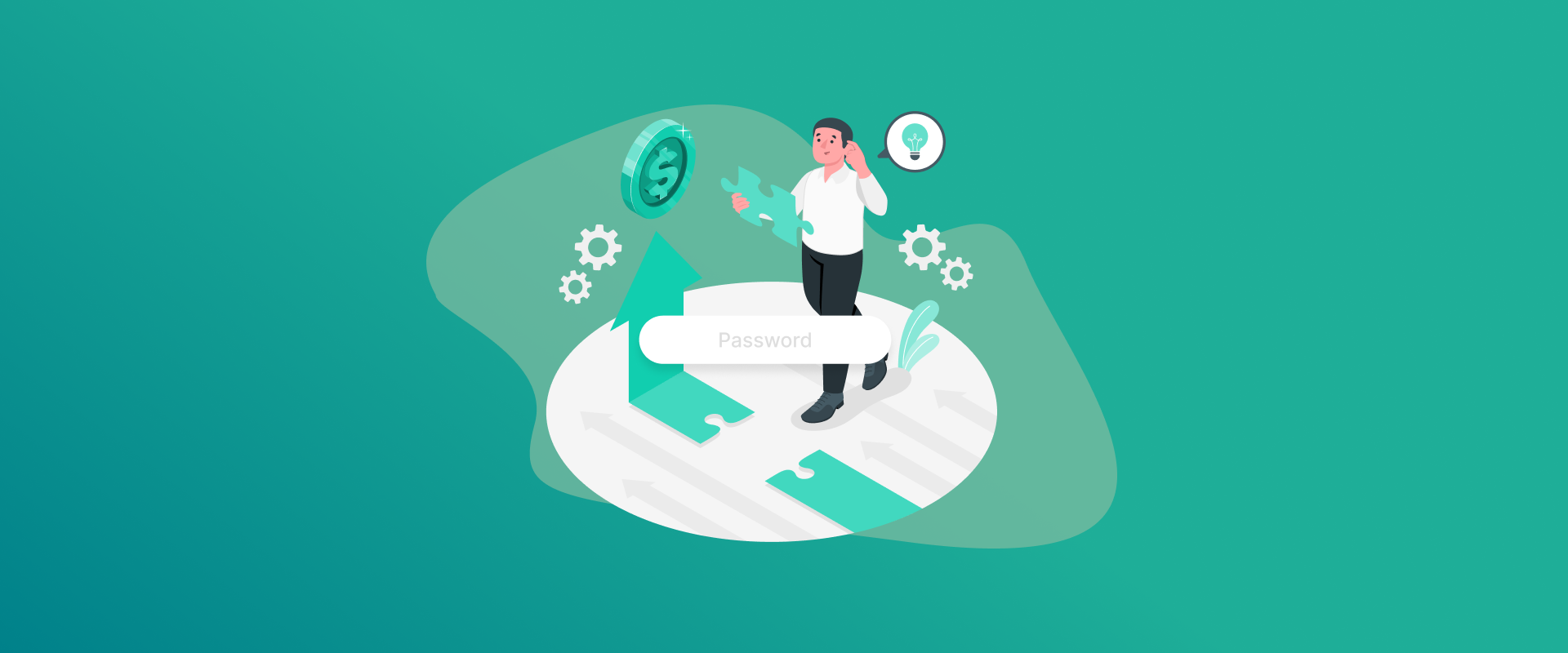
Small businesses face real risks from online threats every day. Hackers target them because they often lack big security teams. A key way to fight back is by setting up strong password policies. These rules help keep accounts safe from unauthorized people. For owners with limited resources, this might feel tough, but simple steps make it possible.
Strong password policies cover how to create, use, and change passwords. They cut down on breaches that happen from weak or repeated passwords. In this blog, we’ll look at why these policies help, share examples, and give tips for getting started.
Note: Small businesses can enforce strong password policies by requiring complex passwords with mixes of characters, enforcing regular updates, and using multi-factor authentication. Tools like FastestPass password manager simplify this by generating secure credentials and storing them encrypted.
Why Strong Password Policies Help Small Businesses
The owners of the small shops or services are aware of the impact of cyberattacks. There are numerous cases that begin with stolen logins. In the absence of good rules, employees may either select convenient passwords such as 123 or use the same password across the board. This opens up such evils as data theft.
Strong password policies push for longer passwords, at least 12 letters, with mixes of big and small letters, numbers, and symbols. Adding two-step login checks makes it even harder for bad guys to get in. These steps not only block attacks but also meet laws in some fields, like health or finance rules.
Plus, they build trust with customers who care about privacy. No one wants their information leaked. Teaching your team about these policies through quick meetings shows real cases of problems from bad passwords. Tools like FastestPass password manager make it easy to handle tough passwords without forgetting them. In the end, strong password policies let small businesses stay safe and focus on growth.
Basic Password Rules with Examples
To set up strong password policies, start with clear rules on what makes a good password. Look at password requirements examples for ideas. A basic one calls for 12 or more characters, no simple words, and a combination of types, like capitals, lowercase, digits, and signs.
For instance, avoid stuff like ‘‘summer123’’ because it’s guessable. Instead, try phrases like ‘‘RainyDayBikeRider!’’. These are memorable but strong. Policies should ban reusing old passwords and require changes every three months.
Small teams can tweak these. One of the local shops may be dedicated to securing sales machines. An online service protects the customer’s logins. Check passwords during new hires or yearly reviews to keep everyone on track. Using these password requirements examples keeps things secure without too much hassle.
Ideas from Big Company Password Rules
Big firms offer useful corporate password policy examples for smaller ones to copy. Banks often change passwords every two months and add extra login steps. They block common weak choices and scan for leaked ones.
Stores like big chains set unique passwords per device and run checks often. Small businesses can do the same with cheap software. Write down your rules clearly and share them with the team. Update as new risks pop up. These corporate password policy examples show how to scale down for small setups while staying protected.
A Simple Strong Password Policy Example
Here’s a straightforward, strong password policy example for small businesses. Passwords need 12 characters minimum, with one capital, one small, one number, and one symbol. No repeats from past ones, and change them every 90 days.
Turn on two-step checks for emails and files. Use apps to create and save passwords safely, not on paper. Lock accounts after five bad guesses. Hold short talks four times a year on spotting fake emails. If someone breaks the rules, have them retain. For a coffee shop, this secures order systems for consultants and protects client information. This example fits most small operations without big costs.
Microsoft Tips for Password Rules
Microsoft gives solid corporate password policy examples, great for users of their tools, like Office or cloud services. They suggest skipping forced changes if passwords are strong and two-step is on.
One corporate password policy Microsoft example, blocks easy guesses like ‘‘Welcome1’’ with built-in checks. They push for 14 characters and self-resets to ease IT work. Set this up in your Microsoft account settings: Turn on two-step, limit tries, and block logins from odd places. These corporate password policy Microsoft examples focus on ease, avoiding rules that make people cheat, like writing passwords down. Small businesses can try free versions to test.
What is a Corporate Password in Workday?
People often ask, What is a corporate password in Workday? It’s the secure code for accessing company tools in this HR and money software. Unlike personal ones, it’s linked to your job account. What a corporate password in Workday means is that it follows a set of rules: Eight characters at least, with a mix of types. Many tie it to single login systems for fewer passwords.
For resets, use email links, but some need the boss’s okay. Workday hides passwords safely. Small businesses using it should match their strong password policies, adding timeouts and extra checks for payroll safety.
Tools to Make Password Rules
A corporate password policy generator helps busy owners create rules fast. These free online helpers build templates based on your needs. Pick your business type, and a corporate password policy generator might suggest a 12-character password that requires quarterly changes. Tools from password apps give ready docs.
This saves time and covers basics like training. Adjust for your team, like remote workers. Add strength testers for instant checks. A corporate password policy generator gets you pro rules without experts.
Common Problems and Fixes
Setting strong password policies brings issues like workers hating complex rules, leading to shares or notes. Fix by showing why with real-hack stories. Lack of time? Use free tools. Mixing with apps? Try a single login. Check regularly to catch slips. Planning ahead makes strong password policies stick.
Pairing Strong Password Policies with Multi-Factor Authentication
Most small enterprises do not pay attention to the fact that multi-factor authentication enhances the use of strong passwords. This additional measure requires more than just the password, such as a phone code. It prevents hackers when they guess your login.
A strong password is like a good luck charm on your door. Multi-factor adds a second lock that needs a key that only you have. Experts say this cuts break-ins by over 99% in some cases. For small teams, set it up on emails, bank apps, and work software. Free options exist from Google or Microsoft.
Start small. Pick key accounts first, like the ones with money or customer data. Tell your staff it’s quick and worth it. If someone forgets their phone, have backup ways like email codes. Over time, this combo makes strong password policies much tougher to crack. Businesses that do this report fewer worries about stolen information.
Remember, hackers use tricks like fake texts to steal codes. Train your people to spot those. In the end, pairing these keeps your shop running smoothly without big scares.
Software Options for Handling Strong Password Policies
Picking the right tools makes enforcing strong password policies easier. Password managers store all logins safely in one spot. They create tough passwords automatically, so no one has to think them up. Look at free or paid online options for teams. These share access without showing the actual password. For small shops, this means quick setup without IT pros.
With these, strong password policies become automatic, not a chore. Test a few before buying. See if they work on phones too, for remote workers. The right choices keep everything running securely.
How to Avoid Pitfalls in Your Strong Password Policies
Mistakes happen, but you can dodge them.
- One big error is forcing changes too often. People reuse old passwords or make weak ones. Instead, change only when needed, like after a scare.
- Don’t ignore mobile access. Policies must cover phones and tablets. Use apps that enforce rules there, too.
- Sharing passwords for quick help is risky. Ban it and use shared managers instead.
- Overly strict rules lead to notes under keyboards. Balance strength with ease. Use paraphrases for that.
- Forgetting updates is common. Review policies yearly as threats change. Strong password policies need fresh eyes.
Spot these traps early. Talk to experts or read guides. Your business stays ahead this way.
Check If Your Strong Password Policies Work
You set rules, but how do you know they help? Measure with simple checks. Count failed logins monthly. Fewer means better security. Run fake phishing tests. See who clicks bad links. Trains those who do. Ask staff in surveys if policies feel easy. Fix complaints quickly. Track breaches or close calls. Zero is the goal. Use tools that report weak passwords.
Compare to industry stats. If you’re better, pat yourself on the back. Adjust if not. Regular audits keep strong password policies sharp. They show where to improve. Your business grows safer over time.
New Trends in Password Security
Passwords might change soon. Passwordless logins use fingerprints or face scans. Small businesses can try these for easier access. But stick to strong password policies for now. Mix with biometrics where possible. AI helps spot weak spots automatically. Watch for affordable tools. Quantum computing threatens old encryption. Update to stronger types. Stay informed through newsletters. Future-proof your setup. Strong password policies evolve, so should you.
FAQs
Strong password policies play an important role in keeping small businesses safe from hackers. These policies set rules for creating tough passwords that are hard to guess or crack. Without them, workers might use weak options, leading to data leaks that cost money and trust. Many small firms get hit because of poor login habits. Strong password policies also help meet legal needs like privacy laws that protect customer information. Yes, you can find many corporate password policy generators online that cost nothing. These tools let you build custom rules quickly based on your business size and type. For example, input details like team count or industry, and it spits out a ready template with sections on length, changes, and bans on common words. Sites like those from security firms offer these to help starters. A password policy generator makes pro-level security reachable for all. A strong password requirements example starts with the basics that boost safety. Require at least 12 characters to make cracking take longer. Include uppercase and lowercase letters, numbers, and special signs. Ban easy guesses such as names or dates, and stop reusing old ones. Change them every 90 days to limit damage if leaked. For small businesses, add rules like no sharing and the use of managers for storage.
Final Words!
Strong password policies are a must for small businesses to stay secure. Use examples, tools, and steps to make them work. Stay alert and train your team. This way, you guard against threats and build a solid future.
Generate passkeys, store them in vaults, and safeguard sensitive data! Receive the latest updates, trending posts, new package deals,and more from FastestPass via our email newsletter.
By subscribing to FastestPass, you agree to receive the latest cybersecurity news, tips, product updates, and admin resources. You also agree to FastestPass' Privacy Policy.
Secure and Create Stronger Passwords Now!
Subscribe to Our Newsletter







