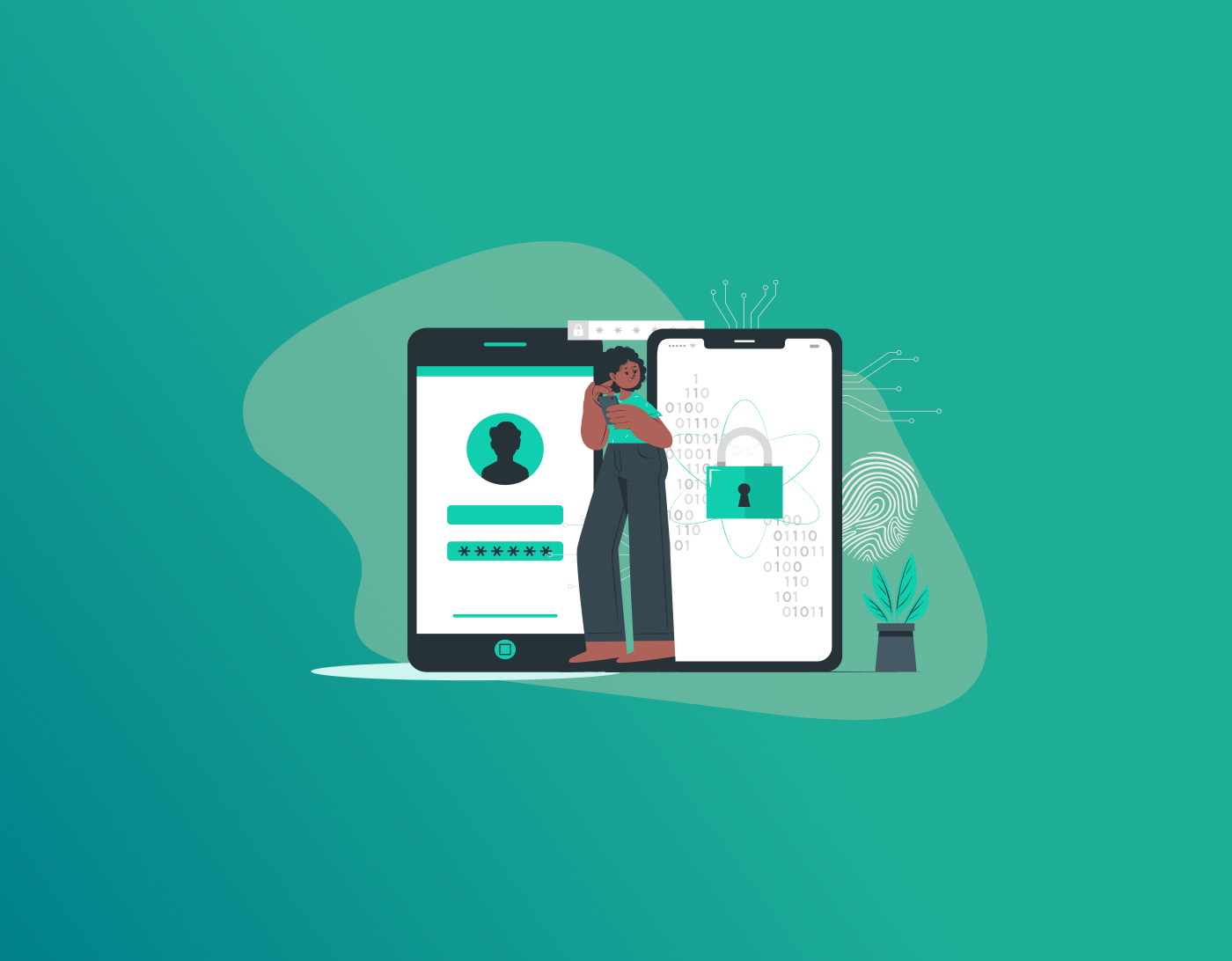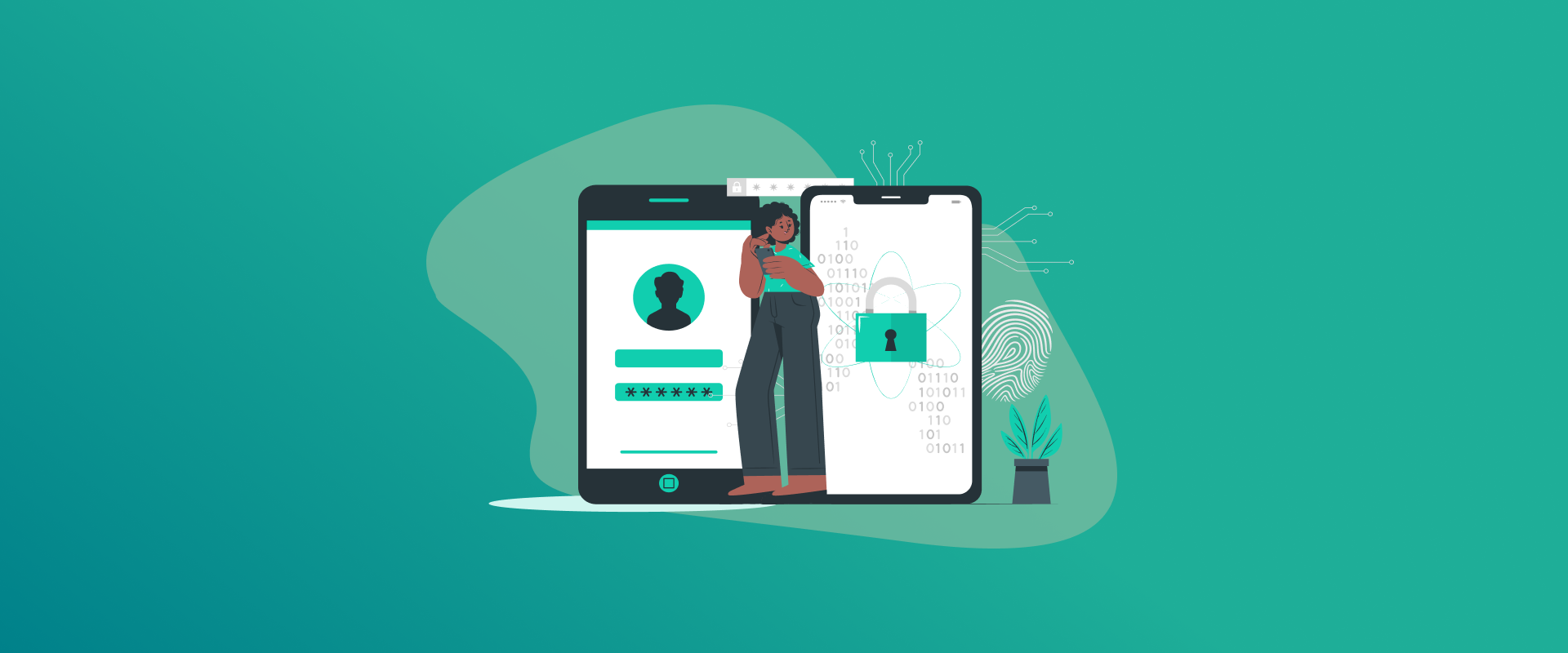
Switching phones feels like a big adventure, exciting, but stressful when it comes to all those saved passwords. You’ve got logins for email, banking, social media, and who knows what else locked away in your iPhone’s iCloud Keychain. Now you’re eyeing that shiny new Android device, and the big question hits: How do I sync passwords between iPhone and Android without losing everything or risking a security nightmare?
Don’t sweat it. In this guide, we’ll break down password synchronization in simple terms. We’ll cover if it’s even possible (spoiler: yes!), step-by-step ways to securely transfer passwords from iOS to Android, tips for moving other stuff like photos and contacts, some FAQs to clear up confusion, and a wrap-up to get you rolling. I’ll keep it casual, no tech jargon overload—just straightforward advice for everyday folks like us. Let’s dive in and make that switch smooth.
Can You Transfer Saved Passwords from iPhone to Android?
Short answer? Absolutely, you can transfer saved passwords from iPhone to Android. But it’s not as plug-and-play as copying a playlist. Apple’s iCloud Keychain is a walled garden—great for iPhones, Macs, and iPads, but it doesn’t play nice directly with Android’s Google Password Manager. That said, with a few smart moves, you can get your passwords over securely and start fresh on Android without starting from scratch.
Why bother with password sync at all? Well, in our hyper-connected world, juggling dozens of logins is a headache. A good sync setup means autofill works everywhere, and you cut down on reuse (which, let’s be real, we’re all guilty of sometimes). Plus, with cyber threats lurking, secure transfer is key—no emailing plain-text files or sketchy downloads.
As of 2025, options have improved. Google rolled out better iOS syncing for its Password Manager back in February, letting you access Android-saved creds on your iPhone via Chrome. Third-party apps have stepped up, too, making cross-platform life easier. But is it 100% seamless? Not quite—expect some manual steps, especially if you’re ditching Apple entirely.
The good news: It’s secure if you follow best practices. Use encrypted exports, strong device locks, and avoid public Wi-Fi for transfers. Tools like FastestPass shine here, syncing everything end-to-end encrypted across iOS and Android. No more “wait, what’s my Netflix password again?” moments mid-binge.
In short, yes, you’ve got this. Whether you’re a casual switcher or a full ecosystem jumper, password synchronization is doable and worth the effort for peace of mind.
How to Transfer Passwords from iPhone to Android?
Alright, let’s get hands-on. If you’re wondering how to sync passwords between iPhone and Android, we’ve got three solid methods: the free built-in way (via Mac and Google), a third-party app route (easiest for ongoing sync), and a quick Chrome hack for passkeys. Pick based on your setup—I’ll walk you through each step-by-step. Remember, always back up your iPhone first (Settings > [Your Name] > iCloud > iCloud Backup).
Method 1: Export from iCloud to Google Password Manager (Free, Mac Required)
This is the classic DIY approach for a one-time secure transfer of passwords from iOS to Android. It involves exporting to a CSV file on a Mac, then importing it to your Android. It’s secure because the file is password-protected, but delete it after use.
- On your Mac: Fire up System Settings (click the Apple logo > System Settings). Head to Passwords (you’ll need your Mac password or Touch ID). Select all entries (Command+A), then click the three-dot menu > Export All Passwords. It’ll create a ZIP with a CSV—set a strong export password when prompted.
- Transfer the file: Email it to yourself (use a secure app like Proton Mail) or AirDrop it to a trusted PC. Unzip and open the CSV in Numbers or Excel—double-check for sensitive info.
- On your Android: Open Settings > Google > Manage your Google Account > Security > Password Manager. Tap the three-dot menu > Import passwords. Select your CSV file. Boom—your logins sync across Google devices.
Pro tip: This works great for bulk transfers, but enable two-factor authentication (2FA) everywhere post-import. Takes about 15-20 minutes.
Method 2: Use Password Sync Apps Between iPhone and Android (Best for Long-Term)
For seamless, ongoing password synchronization, ditch the natives and go third-party. Apps like FastestPass store everything in the cloud, encrypted, and sync effortlessly between iOS and Android. They’re audited for security, so no worries about breaches.
Here’s how with FastestPass (a top pick in 2025 reviews):
- Download on both devices: Grab FastestPass from the App Store (iPhone) and Play Store (Android). Create a free account with a master password—make it epic, like a passphrase with numbers.
- Import from iPhone: In the iPhone app, go to Settings > Import Data > iOS Keychain. It’ll pull your iCloud passwords securely (grant permission when asked). Review and vault ’em.
- Sync to Android: Log in to your Android app. Everything auto-syncs. Enable autofill in Settings > Passwords & accounts > Autofill service > FastestPass.
- Bonus security: Turn on biometric unlock and zero-knowledge encryption (FastestPass does this by default). Now, add new logins on either device—they’ll appear everywhere.
Method 3: Chrome Passkey Sync (Quick for Web Logins)
If your passwords are mostly browser-based, Chrome’s 2025 updates let you sync passkeys (passwordless logins) across Android, iPhone, and more.
- Set up on Android: Chrome > Settings > Autofill > Google Password Manager. Create a passkey for a site (e.g., during login).
- On iPhone: Install Chrome from the App Store, sign in with the same Google account. Go to Settings > Passwords > Enable sync. Passkeys appear for autofill.
It’s not a full password transfer, but it’s killer for future-proofing. Secure? Yep—tied to your device lock.
Whichever you choose, test a few logins post-transfer. If something glitches, apps like FastestPass have import wizards to retry. You’re now synced and secure—high five!
How to Transfer Other Data Between Android and iPhone?
Switching ecosystems? Passwords are just the start. You probably want photos, contacts, messages, and apps too. Good news: 2025 tools make transferring data between Android and iPhone a breeze, often wireless, and during setup. Google’s Switch to Android app is the MVP here—free, secure, and handles most heavy lifting.
The Easy Setup Transfer (During Android Boot-Up)
If your Android is new:
- Prep iPhone: Download “Switch to Android” from App Store. Turn off iMessage (Settings > Messages) to avoid text hiccups.
- On Android: During initial setup, select “Copy apps & data” > “From an iPhone.” Scan the QR code with your iPhone app.
- Select and go: Pick contacts, photos/videos (up to 10GB free), calendar, messages (via SMS), and even some apps. It transfers over Wi-Fi—grab coffee, it’ll take 10-30 minutes depending on data size.
This skips passwords (handle those separately), but nails the basics. For WhatsApp, scan a QR on Android to migrate chats seamlessly.
Wireless or Cable Options for Later Transfers
Already set up? No prob.
- Photos & Videos: Use Google Photos. On iPhone: Open app > Library > Select All > Upload. On Android: Sign in—everything syncs. Free unlimited backups for “Original” quality? Nope, but 15GB shared across Google is plenty.
- Contacts & Calendar: Export from iPhone (Contacts app > Share > AirDrop to Gmail), or sync via iCloud to Google. Android auto-pulls from your Google account.
- Messages: Tricky without jailbreak, but Move to iOS (Apple’s app) works the reverse for Android-to-iPhone. For iPhone-to-Android, third-party apps like Wondershare MobileTrans ($30 one-time) transfer SMS/iMessages via USB.
- Music & Files: Apple Music to YouTube Music? Export playlists. For files, use a USB drive or cloud like OneDrive.
Pro move: Back up everything first. Android’s setup wizard even suggests what to transfer based on your habits. If you’re going back to iPhone later, the process flips with the Move to iOS app. End result? Your new phone feels like home from day one.
Totally, if you use encrypted methods like CSV exports with passwords or apps with end-to-end encryption (e.g., FastestPass). Avoid untrusted third-parties—stick to audited ones. Always delete temp files after. Nope, authenticator apps like Google Authenticator need manual re-setup. Export seeds from iPhone’s app and import to Android’s version. For SMS 2FA, it’s carrier-tied, so update numbers. Yes! Third-party apps don’t need one. Or use Windows iCloud to export, then import via Chrome. Mostly! Chrome syncs them across devices now, but enable on each. Apple’s passkeys are iOS-locked, so recreate on Android sites.
Conclusion
Switching from iPhone to Android doesn’t have to mean password purgatory. We’ve covered the yes-you-can basics, hands-on how to sync passwords between iPhone and Android guides, easy data drags for the rest of your stuff, and those nagging FAQs. Whether you go the free CSV route, embrace password sync apps between iPhone and Android like FastestPass, or mix in Chrome tricks, the key is starting secure and staying that way.
Take a breath, grab your devices, and make the move. You’ll be autofilling like a pro in no time, with all your data cozy on that new Android screen. Got a fave method or a hiccup? Drop a comment below.
Generate passkeys, store them in vaults, and safeguard sensitive data! Receive the latest updates, trending posts, new package deals,and more from FastestPass via our email newsletter.
By subscribing to FastestPass, you agree to receive the latest cybersecurity news, tips, product updates, and admin resources. You also agree to FastestPass' Privacy Policy.
Secure and Create Stronger Passwords Now!
Subscribe to Our Newsletter