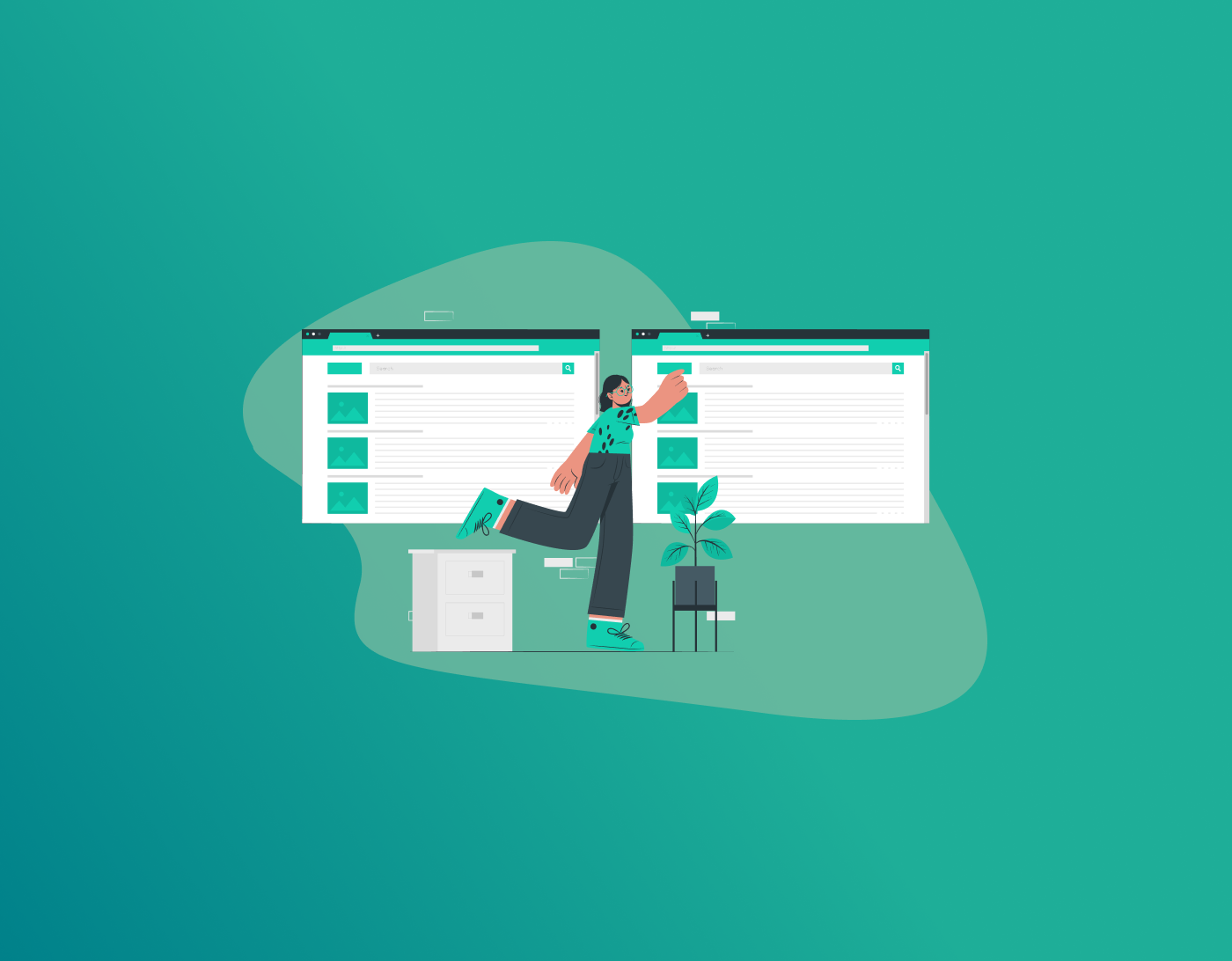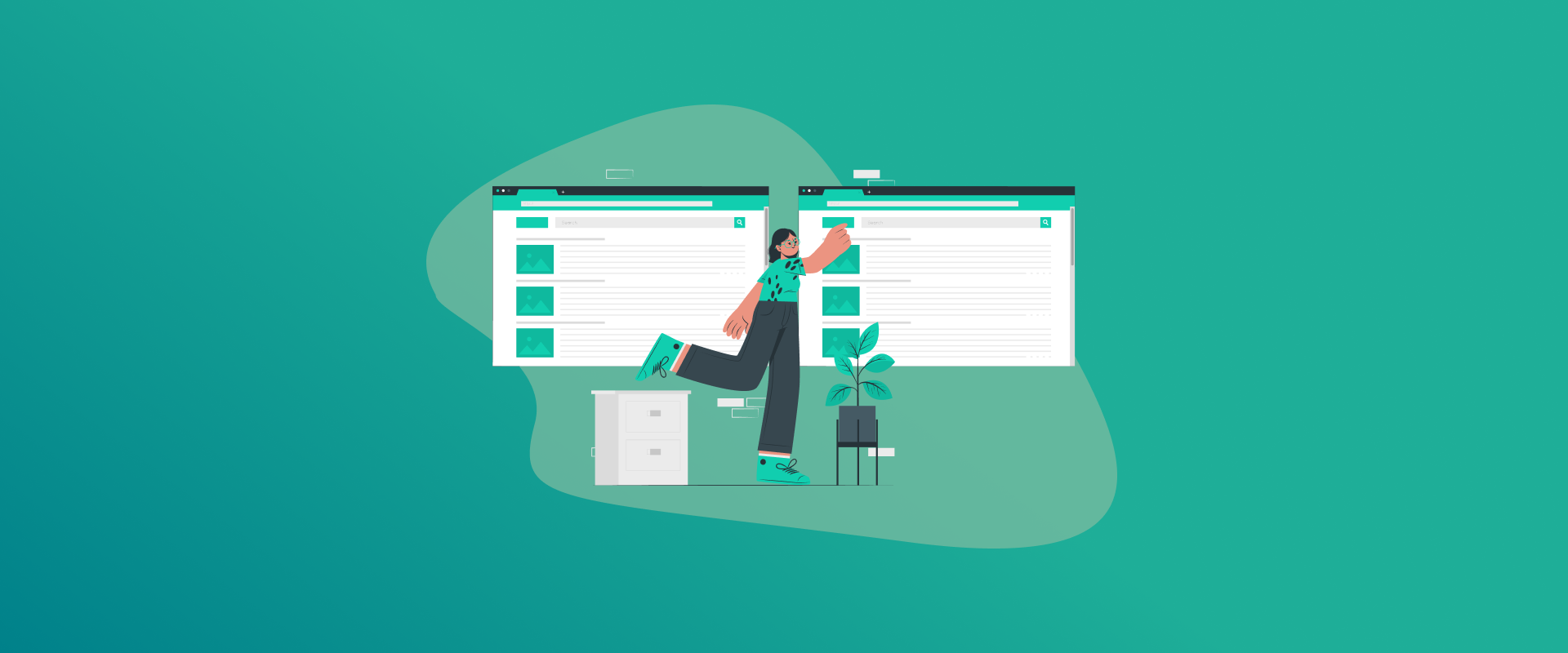
Thinking of switching from Safari to Google Chrome? Maybe you want Chrome’s fast browsing, cool extensions, or easy sync across devices. No matter why, you’re making a great choice! But don’t worry about losing your saved passwords in the process.
In this simple guide, we’ll show you how to move your passwords from Safari to Chrome without any stress. You’ll learn how to export your passwords from Safari into a CSV file, import them into Chrome, and get tips for a smooth switch. No tech skills needed—just easy steps for regular people. Soon, you’ll have all your logins ready for Netflix, online banking, or anything else. Let’s get started!
Why Bother Transferring Your Passwords? The Quick Lowdown
You’ve got tons of websites saved in your head—email, social media, maybe that random shopping app you keep meaning to delete. Safari’s been great, storing all your passwords in iCloud Keychain. But Chrome’s Google Password Manager is awesome too—it auto-fills smoothly, flags weak or reused passwords, and syncs perfectly with your Android phone or Windows laptop.
Switching browsers without moving your passwords? That’s a hassle, think hours of “reset password” emails. Luckily, moving passwords from Safari to Chrome in 2025 is super easy with tools that create a simple spreadsheet (CSV file) of your logins. We’ll show you how to export your Safari passwords to this file and import them into Chrome in just minutes. It’s pretty secure (we’ll explain more later), and you’ll feel like a pro.
Quick note: Exporting works best on a Mac, where Safari’s full features are available. If you’re using an iPhone or iPad, you can still export, but you’ll need a computer to finish the process. Ready? Grab a coffee, and let’s do this step-by-step!
Step 1: Prep Your Devices (Because No One Likes Surprises)
Before we get to the fun part, let’s set the stage. You’ll need:
- A Mac running macOS Ventura or later (for easiest export Safari passwords).
- Chrome installed and updated to the latest version (head to chrome://settings/help to check).
- Your Mac’s login password handy (for unlocking Keychain—it’s like Safari’s vault).
- Optional: An external drive or AirDrop if you’re moving files between devices.
Pro tip: Back up your Mac with Time Machine first. Password files are sensitive, and life’s too short for “oops” moments. Also, turn off iCloud sync temporarily if you’re paranoid about duplicates—go to System Settings > Apple ID > iCloud > Passwords & Keychain, and toggle it off. You can flip it back on later.
If you’re on Windows only? No sweat—export from your iPhone/iPad and AirDrop the file over. We’ll cover that variant below.
Step 2: Export Your Passwords from Safari (The CSV Magic)
Safari’s password export is a game-changer in 2025—Apple finally made it dead simple with a dedicated option. No more hacking around Keychain Access like in the old days. Here’s how to migrate Safari password list to Chrome (CSV) style:
- Fire up Safari on your Mac. (If it’s not open, Spotlight search “Safari” with Cmd + Space.)
- Click Safari in the top menu bar (next to the Apple logo), then select Settings (or Preferences on older macOS). Head to the Passwords tab.
- Authenticate like a boss: Enter your Mac login password or use Touch ID/Face ID when prompted. This unlocks your iCloud Keychain goodies.
- Boom—your password list appears. At the bottom, spot the three dots (…) menu? Click it and choose Export All Passwords. (If you see “Export Passwords,” that’s your ticket.)
- Safari warns you: “Hey, this CSV ain’t encrypted—anyone peeking sees your secrets!” Acknowledge with Export Passwords. Name your file something sneaky like “MySecrets2025.csv” and save it to your Desktop.
- Enter your Mac password one more time to confirm. Done! You’ve got a tidy CSV file with columns like Website, Username, Password.
iPhone/iPad Bonus: Export on the Go
No Mac? No problem. On iOS 18+ or iPadOS 18+:
- Open Settings > Scroll to Apps at the bottom > Tap Safari.
- Hit Export under Passwords. Toggle Passwords on (leave others off unless you want bookmarks too).
- Tap Save to Downloads—it zips into a “Safari Export.zip” in your Files app.
- Unzip it (tap the file > Extract), and voila: Passwords.csv. AirDrop to your Mac or PC.
This transfer passwords method keeps things mobile-friendly. Easy peasy.
Step 3: Import Those Bad Boys into Chrome (Sync City Awaits)
Now, the grand finale: Import passwords to Chrome. Google’s made this buttery smooth—no flags or hacks needed in 2025. Your CSV from Safari slots right in.
- Launch Chrome on your Mac (or PC). Make sure you’re signed into your Google account—tap the profile icon top-right and log in if not.
- Click the three dots (⋮) top-right > Settings. Or type chrome://settings/ in the address bar for speed.
- In the left sidebar, hit Autofill and passwords > Google Password Manager. (Direct link: chrome://password-manager/settings.)
- Under Settings, scroll to Import passwords and click Select file (or Choose file on some versions).
- Hunt down your Passwords.csv from the Desktop. Select it, then Import. Chrome chugs for a sec—auth with your Mac password if asked.
- Sweet success! A “Done” pops up. Your passwords are now in Google’s vault, ready to auto-fill on any device signed into your account.
Chrome might flag duplicates or weak ones—review them in the Password Manager for bonus security points. Enable “Offer to save passwords” in Settings if it’s off, so future logins stick.
Trouble? If import glitches, ensure your CSV has standard columns (name, url, username, password). Safari’s format plays nice with Chrome, but peek inside with Numbers or Excel to double-check.
Wrapping It Up: You’re a Migration Master Now
There you have it, how to transfer saved passwords from Safari to Chrome in under 10 minutes. From exporting passwords from Safari to that unencrypted CSV thrill, to seamlessly importing passwords to Chrome for cross-device bliss, you’ve nailed export passwords from Safari and import into Chrome. Whether you’re migrating passwords for work, play, or just because Chrome’s tabs don’t crash as often, your logins are safe and sound.
A quick security nudge: Browser managers are handy, but consider a dedicated app like FastestPass for next-level protection. They’re cross-browser ninjas and dodge the “all eggs in one basket” vibe.
Generate passkeys, store them in vaults, and safeguard sensitive data! Receive the latest updates, trending posts, new package deals,and more from FastestPass via our email newsletter.
By subscribing to FastestPass, you agree to receive the latest cybersecurity news, tips, product updates, and admin resources. You also agree to FastestPass' Privacy Policy.
Secure and Create Stronger Passwords Now!
Subscribe to Our Newsletter