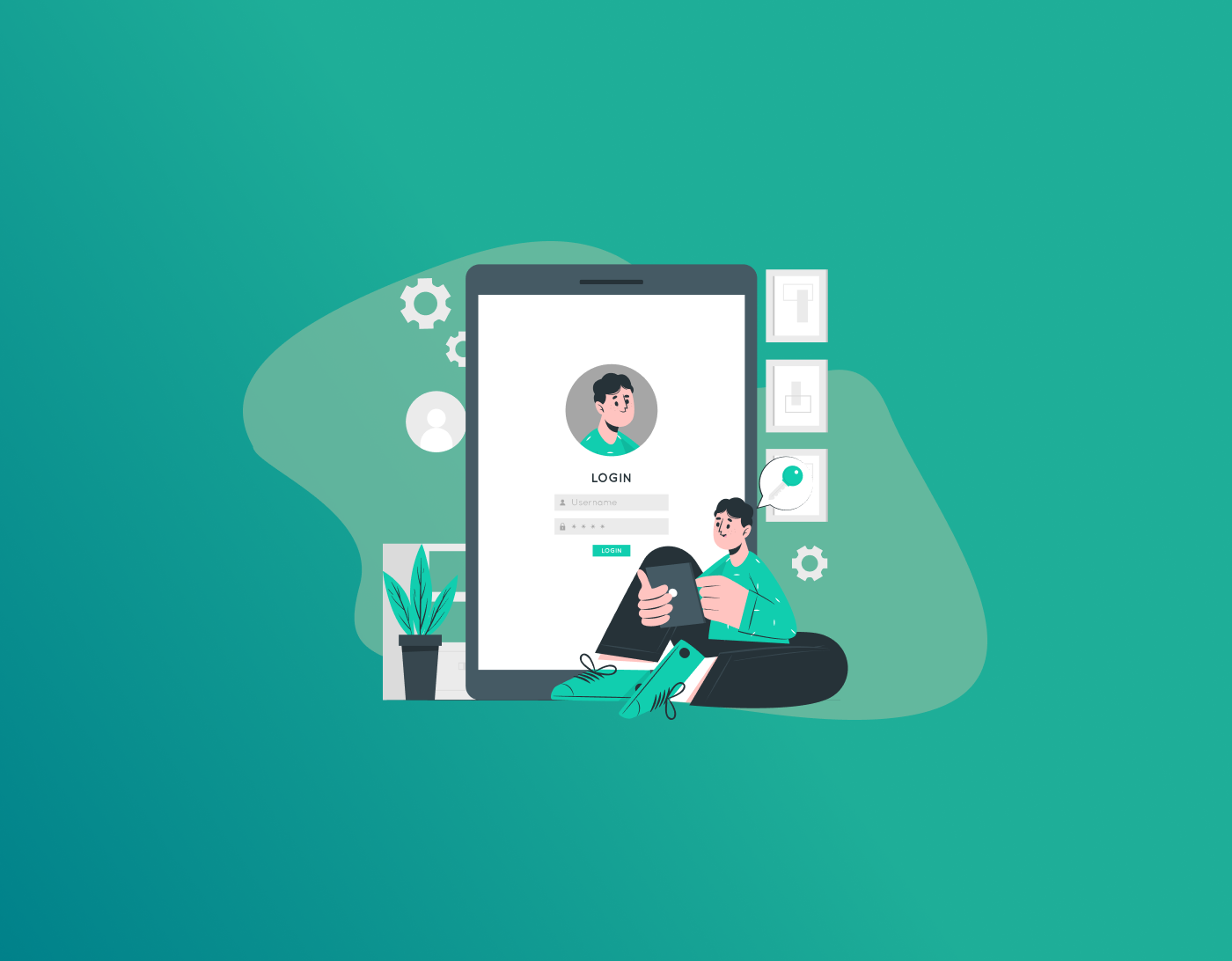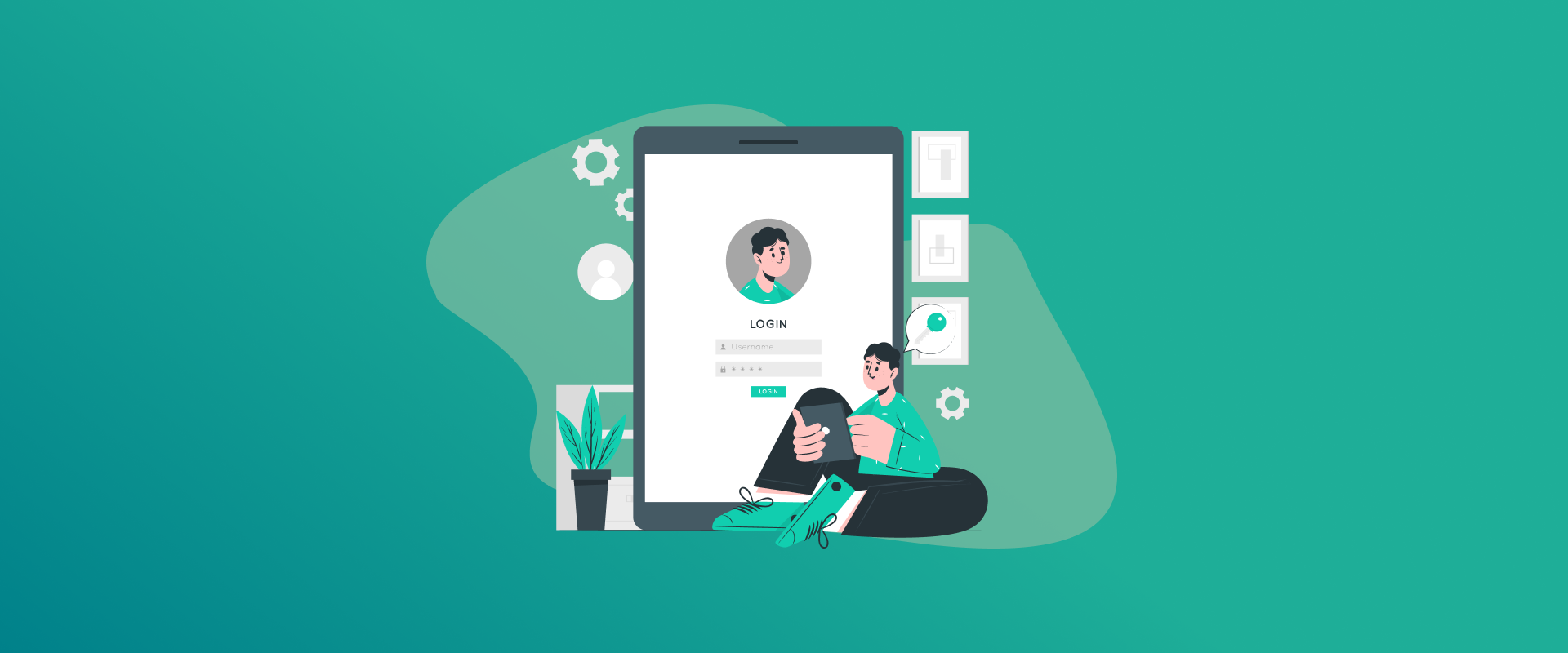
Got a Samsung Tablet? Have you ever been locked out of it? There are many situations where we often lose access to our devices and accounts due to forgotten passwords, PIN codes, patterns, etc. Most might assume that a factory reset is the only solution. However, there are ways for you to unlock Samsung Tablet without factory reset.
TIP ~ Can’t remember your device passwords? Are they difficult? Need help creating one? The best solution for this is to use the best password manager. With FastestPass, you don’t need to cram your brain with remembering passwords, even for your Samsung tablet. Use the password-generating tool and store all passwords in our digital vault. Only you have access to them, and can autofill them after you unlock with your master password.
How to Unlock Samsung Tablet Without Factory Reset
If you’re a Samsung user, it’s best that you completely dodge a factory reset, particularly because you will lose valuable data. This includes the contacts you saved to your device, apps, pictures, videos, and more. Below, I’ve mentioned all the possible ways to help you unlock a Samsung tablet without a factory reset, specifically if you’ve forgotten the password. The tutorials below work best for Android versions up to 14. Let’s get started:
Unlock Your Samsung Tablet (Forgot Password with Google Account)
If your tablet can connect to the internet and you know your Google account details, this method built right into Android is your simplest choice. It works perfectly on older Samsung devices; however, newer models with enhanced security options may not support this approach. Here’s how you can get started:
- If you’ve made several attempts to enter your password and still can’t get the right one, click on “Forgot PIN” or “Forgot Pattern” on the lock screen.
- Now, enter your Google email and password in the field, and tap on “Sign in.”
- Follow the onscreen instructions to get a new lock screen password or credentials.
- Restart your device and sign in with the new password.
Unlock Samsung Tablet via Built-in Tool (Find My Mobile)
- On a separate device, open a web browser and go to findmymobile.samsung.com.
- Log in using the exact same Samsung account credentials that are registered on your locked tablet.
- The website will show you a list of your registered Samsung devices. Click on the name of the tablet you are currently locked out of.
- In the left-hand menu of options, click on “Unlock.”
- A new pop-up window will appear. It will warn you that this will remove all of your current screen lock credentials. This includes PIN, pattern, and password.
- Read the warning carefully and then click the “Unlock” button to confirm.
- Your tablet will now receive the command over the internet. This may take a minute or two. You should see a notification on your locked tablet’s screen.
- Once the process is complete, your tablet’s current lock screen will be removed. You will be able to swipe directly into the device.
Important: Immediately go to “Settings” > “Lock Screen and Security” to set a new screen lock method that you will remember.
How to Unlock a Samsung Tablet Without Factory Reset Using DroidKit
If you forgot your password and are locked out of your Samsung tablet, and the Find My Mobile service is not the best option for you, you could try using DroidKit. It’s a known third-party software that can get you signed in. This software is specifically designed to remove screen locks without triggering a factory reset. Plus, amidst this process, you can retain all your photos, messages, and apps. Here’s how:
- Download and install DroidKit on another device.
- Open the app and select “Screen Unlocker.”
- Use your USB cable to connect the Samsung tablet to the computer. DroidKit will attempt to detect your device automatically.
- Once configured, tap on “Remove Now.”
- Next, you will get step-by-step instructions to remove your password from your Samsung. Follow it.
- DroidKit will now start unlocking your device, and later, your tablet will unlock without a password.
- You can then proceed to create a new password.
Using Google’s Find My Device for Unlocking Samsung Tablet Forget Password
- Go to the “Find My Device” website at android.com/find using any web browser.
- Sign in using the same Google account that’s connected to your locked Samsung tablet.
- After signing in, select your specific tablet from the list of associated devices.
- You’ll then see the option to set a temporary password using the “Lock” feature. This creates a new PIN that can bypass your current lock screen.
Important note: Ensure that you don’t accidentally click the “Erase Device” button; this will permanently delete all your data. Once you’ve set the temporary PIN, use it to unlock your tablet. Then, immediately go to your settings to create a new permanent lock screen method.
Last Resort – How to Unlock a Samsung Tablet Using Recovery Mode (Factory Reset)
We’ve given you all 4 methods that you can use for unlocking your Samsung Tablet without a factory reset. However, if any of these tutorials fail to work, the last resort is to succumb to a factory reset, even though we were trying to dodge that option.
Important: Running a factory reset for your device will result in loss of data, including photos, videos, files, etc. Be sure to continue with that in mind.
Here’s how to get started:
Power Off the Samsung Tablet Completely
Power off your Samsung tablet by holding the power button and tapping “Power off” on the screen, or simply press and hold the Power and Volume Down buttons together for about 10 seconds to force a shutdown.
Boot into Recovery Mode
This is the crucial step. When you shut down the tablet, simultaneously press and hold the “Volume Up” button and the “Power button.” As soon as you feel the device vibrate or see the Samsung logo, release the Power button, but keep holding the Volume Up button until the “Recovery Mode” menu appears.
Navigate the Menu to Wipe Data
You’ll use your tablet’s Volume Down button to scroll through the Recovery Mode options. Keep pressing it until the “Wipe data/factory reset” line is highlighted on screen. Once highlighted, press the Power button to choose that option and continue.
Confirm the Factory Reset
The next screen will ask for confirmation, and keep in mind that this action cannot be undone. Use the “Volume Down” button to highlight “Yes” or “Factory data reset.” To confirm, press the “Power” button and begin the process.
Lastly – Reboot Your Tablet
When the reset is complete, you will be returned to the main “Recovery Mode” screen. The “Reboot system now” option should already be highlighted. Press the Power button to select it. Your tablet will restart without its password or any of your old data, allowing you to set it up from scratch.
Frequently Asked Questions
There are a couple of ways for you to unlock your Samsung tab if you’ve forgotten the PIN or pattern. You can use the in-built service of “Find My Mobile,” a third-party tool called DroidKit, Google’s Find My Device, the forgot password method via your Google account, or the last resort would be via a factory reset. If there is an old Samsung account that you’re not using and want to delete, here’s how to do it: Go to “Settings” > “Accounts and backup” > “Manage accounts” and then select the account. Once selected, tap “Remove account.” Samsung tablets don’t come with a universal preset PIN; this security code is something you create yourself when first setting up the device or for your SIM card. If you’re being asked to enter a PIN you don’t remember, you can test simple combinations like 0000 or 1234, though these are just guesses. When those don’t work, your main options are to use Samsung’s Find My Mobile service with your Google account or perform a factory reset. However, with a reset, all your personal information is deleted from the tablet. To remove your Samsung tablet lock screen password, go to “Settings” > “Lock screen” > “Screen lock type,” and enter your current PIN or password. Now, select “None” or “Swipe to disable the lock.” This will completely remove the screen lock. This way, you will not require a password to unlock your tablet every time you turn it on. Yes, you can. There are a few safer methods, like Samsung’s Find My Mobile or via the forget password Google account verification process. However, if you’re going for a factory reset, ensure that you’re aware of the fact that you will lose important data. There isn’t a specific or universal master lock code for Samsung, and it also widely depends on the kind of lock: screen lock or network lock. If you’ve forgotten the screen lock, you can use the Find My Mobile service to unlock your device. But if you need the network lock code, you’ll have to get it from the service provider.
To Conclude
And that’s a wrap! You now know have a few methods showing you how to unlock Samsung Tablet without factory reset. As mentioned, the methods will not delete any of your data and will only unlock your device. However, if all methods aren’t working for you, you can resort to a factory reset, which will result in data loss.
Generate passkeys, store them in vaults, and safeguard sensitive data! Receive the latest updates, trending posts, new package deals,and more from FastestPass via our email newsletter.
By subscribing to FastestPass, you agree to receive the latest cybersecurity news, tips, product updates, and admin resources. You also agree to FastestPass' Privacy Policy.
Secure and Create Stronger Passwords Now!
Subscribe to Our Newsletter