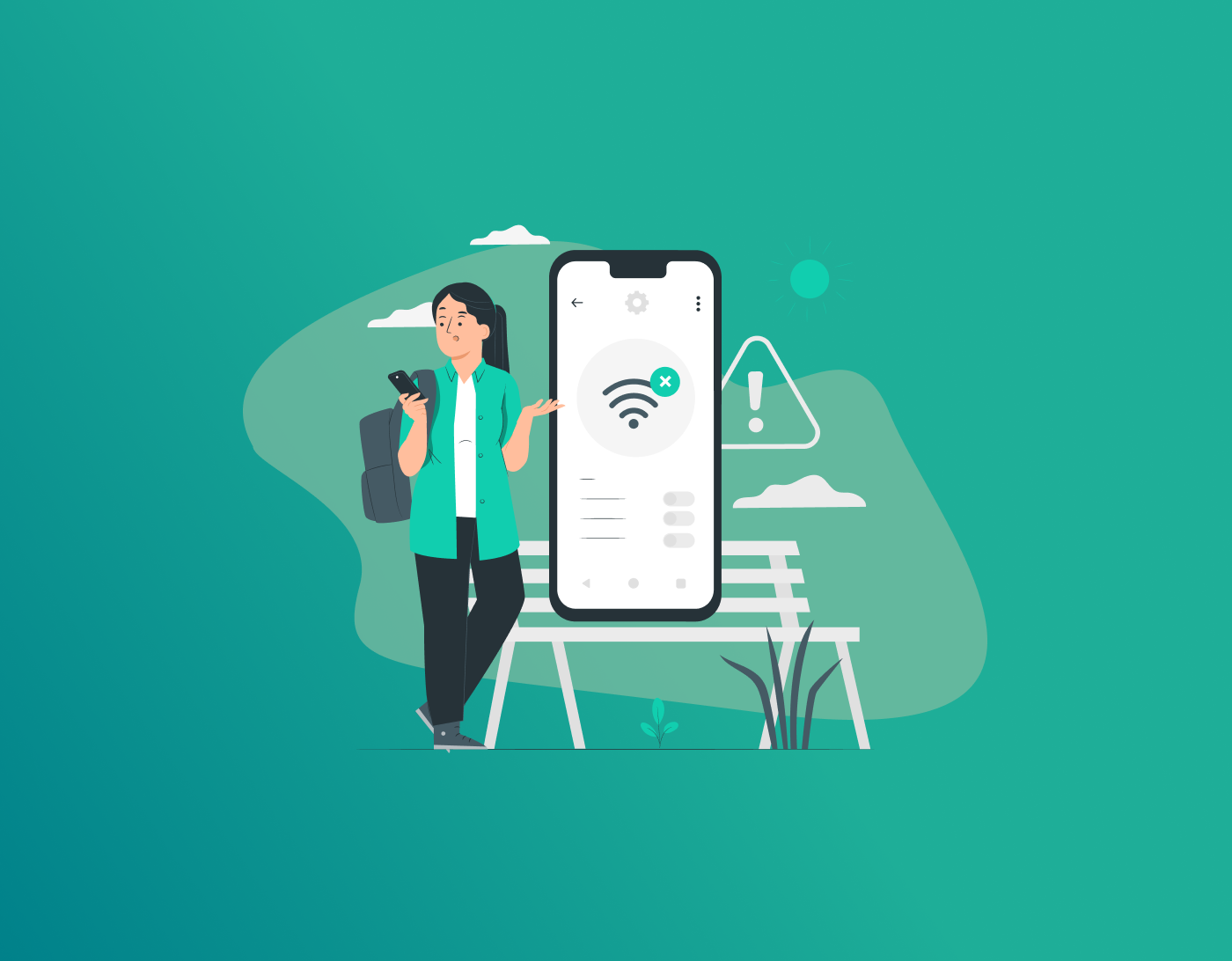SSID (Service Set Identifier) is a unique identifier for a wireless network. It helps you find and connect to the correct WiFi network. Most routers broadcast their SSID by default, ensuring that the network is easily found.
Some routers require a manual SSID setup. Meaning, you’ve to find the SSID for a non-broadcast network. That said, this guide walks you through an introduction to SSID, how to find it, and brief comparisons of it to other networks.
Note: The SSID is only the visible name of your WiFi network, whereas the SSID password remains hidden and only those with the correct code can connect to a specific SSID network. However, a weak SSID password can lead to malware installation, identity theft, and more. We recommend using the FastestPass free password generator for strong password recommendations for your SSID network.
What Is SSID in a WiFi Connection?
SSID (Service Set Identifier) is the name of the wireless network. It helps you find the wifi network and connect to it. For example, WiFi123 can be the name of your home wifi network, and that is how you distinguish it from other networks. Think of it as a nameplate or a house number of your home, through which you identify it on the street.
How SSID Works?
When you go to your device’s WiFi settings, you’ll see a list of network names. Those are all SSIDs. All WiFi routers broadcast the Service Set Identifiers so that the devices can detect and connect to them. When you select a network and enter the password, your device uses the Service Set Identifier to connect to the correct router.
SSID isn’t a password; it’s only the network’s visible name. However, the security depends on the encryption, such as WPA2 or WPA3, and the strength of your password. The SSID of a network helps avoid connecting to the wrong network. And, custom SSIDs make it easier to identify your home network.
What Is ESSID vs SSID?
Service Set Identifier and ESSID (Extended Service Set Identifier) relate to WiFi network names, but they play different roles in wireless networking. Here’s a brief comparison of ESSID vs SSID:
| Feature | SSID | ESSID |
| Scope | Single access point, i.e., the home router. | Multiple access points, i.e., an enterprise network. |
| Usage | Basic WiFi name. | Large-scale WiFi with roaming. |
| Example | HomeWiFi123 | OfficeWiFi |
| Technical Role | Displays the WiFi network name. | Ensures devices are connected while moving between APs. |
While SSIDs are often for homes or small-scale WiFi network coverage areas, the ESSID is for large-scale WiFi deployments, such as in schools or offices. The SSID is the basic name of a WiFi network, and it can be used in all types of networks. However, ESSID is an extended network made up of multiple access points (APs) often used in large-scale areas.
What Is SSID vs BSSID?
SSID and BSSID are used in WiFi networks, serving different purposes. Before heading to the details, here’s a brief comparison list of SSID vs BSSID:
| Feature | SSID | BSSID |
| Type | Only a network name. | MAC addresses. |
| Purpose | For user identification. | Technical identification of an AP. |
| Visibility | Displayed on the device’s WiFi lists. | Mostly hidden and used internally by devices. |
| Example | HomeWiFi123 | A4:56:9B:CD:EF |
| Used In | All WiFi networks. | WiFi networks with multiple access points. |
Service Set Identifier is an identification for your WiFi network, whereas the BSSID (Basic Service Set Identifier) is the MAC address of a wireless access point of a router or a hotspot. It can be used internally by devices to identify a specific access point (AP). It follows a format of a 12-digit hex code. In contrast, SSIDs are broadcast by routers, unless they are hidden.
How to Find the SSID?
Since Service Set Identifier is only the name of a WiFi network, you can find it via your device’s WiFi list. To break that down further, here’s how to find it on different devices:
1. SSID on Windows
There are 2 methods to find the SSID on your Windows PC or Laptop:
- Click the WiFi icon in the taskbar > connected network name Service Set Identifier appears at the top.
- Open the Command Prompt > Type “netsh wlan show interfaces” > look for SSID in the output.
2. SSID on macOS
- Click the WiFi icon in the menu bar > the connected SSID will be checked.
- Open Terminal > Run: “/System/Library/PrivateFrameworks/Apple80211.framework/Versions/Current/Resources/airport -I” > look for Service Set Identifier.
3. SSID on Android and iOS
- For Android, go to the device Settings > WiFi. The connected network will be listed at the top.
- For iPhone/iPad, go to Settings > WiFi. The connected Service Set Identifier will be checked.
4. SSID on the Router
Here’s how to find the default Service Set Identifier on the router before connecting:
- Check the router label, most routers have the default SSID written at the back/side of it.
- Log in to the router’s admin page via a browser.
- Connect to the router via WiFi or Ethernet.
- Open a browser > Enter the IP.
- Log in with the default credentials.
- Find Wireless Settings > SSID is displayed.
5. WiFi Scanner for SSID
You can use the WiFi scanner if you need to find the SSIDs available nearby than the standard connected one. Here’s how to do that on different devices:
- Windows: Run the command: netsh wlan show networks.
- Mac: Click the WiFi icon to see all nearby SSIDs.
- Android/iOS: Use apps like WiFi analyzer (Android) or Network Analyzer (iOS)
How to Change an SSID Network Name
Most routers come with a default SSID name. However, it’s better to change the SSID for easier identification. For example, changing the router name to “HomeWiFi123” makes it easier to identify than a default router name. Here’s how to change the SSID of your WiFi network:
- Connect to your router via WiFi or an Ethernet cable.
- Open your preferred web browser, like Chrome.
- Enter your router’s IP address. This varies depending on the router.
- Log in with the admin credentials. Check the router label or manual if unsure.
- Go to Advanced Settings > WiFi. Look for Wireless, WiFi Settings, or Network Name (SSID).
- Enter a new SSID name.
- Save changes. The router may restart.
- Your devices will disconnect after you save the changes. Reconnect using the new SSID and password.
FAQs – SSID
Here’s how to find your SSID:
- On Windows, go to Settings > Network & Internet > Wi-Fi.
- On macOS, click the Wi-Fi icon in the menu bar. The SSID is the network name you’re connected to.
SSID (Service Set identifier) is the name of the wireless network. It helps you find the wifi network and connect to it. For example, WiFi123 can be the name of your home wifi network, and that is how you distinguish it from other networks.
Yes, SSID is just your WiFi name. It is only the name that you identify your WiFi network with.
No, WiFi SSID is only the network name and not your WiFi network’s password. It only helps you identify the wifi network.
The steps to find your SSID name differ depending on the device you’re using. Here’s how to find your WiFi SSID on Windows and macOS:
- On Windows, go to Settings > Network & Internet > Wi-Fi.
- On macOS, click the Wi-Fi icon in the menu bar. The SSID is the network name you’re connected to.
SSID is the name of the WiFi network that identifies it to users. You’ll see the different SSIDs when you scan for available WiFi networks; however, you can distinguish the wifi network you plan to connect to based on its name.
Wrapping Up
Your network SSID name doesn’t have to do anything with your wifi password; it’s only the WiFi network’s name that helps you identify the network. You can find the name through your phone’s WiFi settings. And, you can always change the network SSID name via the router’s admin portal.
Secure and Create Stronger Passwords Now!
Generate passkeys, store them in vaults, and safeguard sensitive data!
Subscribe to Our Newsletter
Receive the latest updates, trending posts, new package deals,and more from FastestPass via our email newsletter.
By subscribing to FastestPass, you agree to receive the latest cybersecurity news, tips, product updates, and admin resources. You also agree to FastestPass' Privacy Policy.