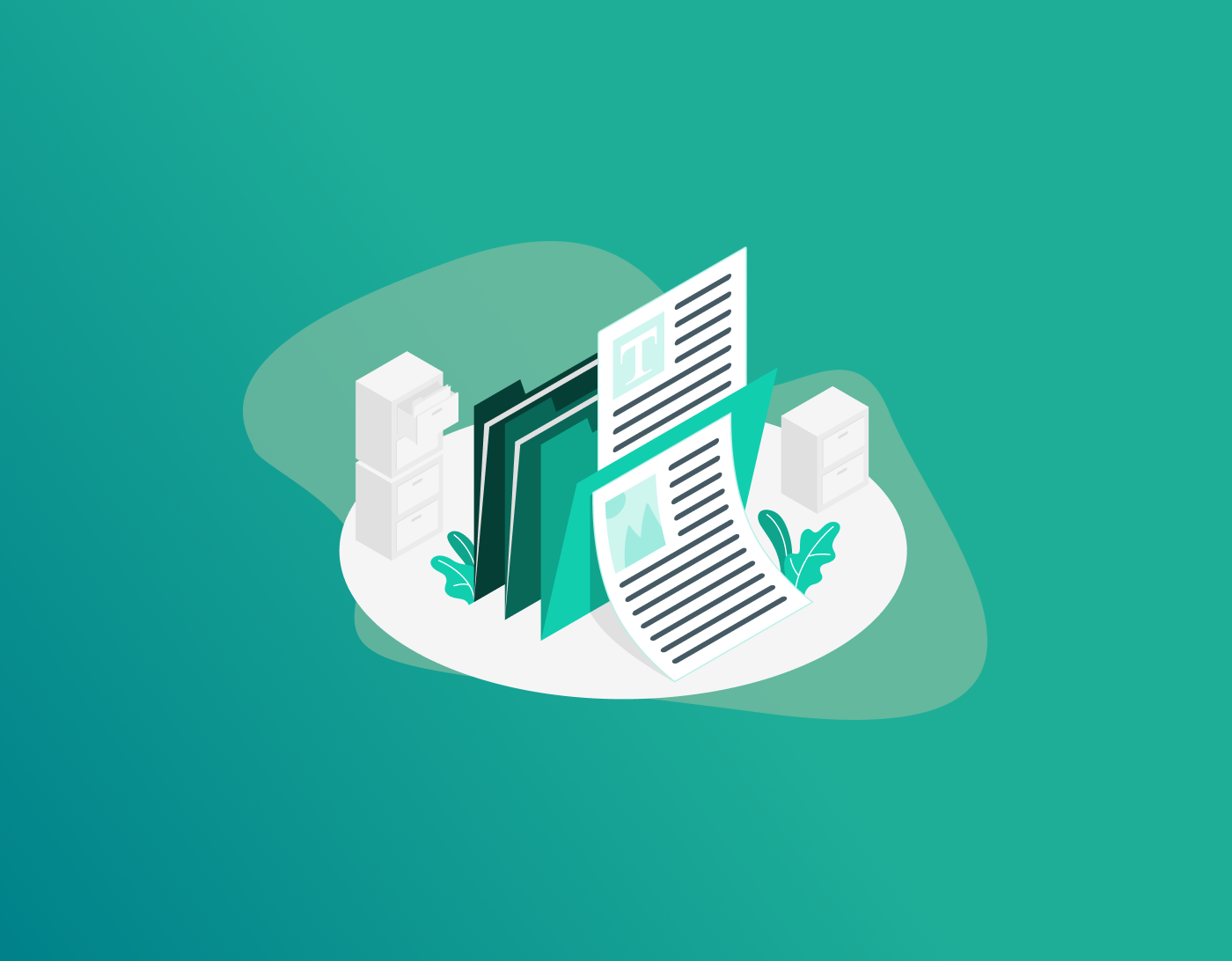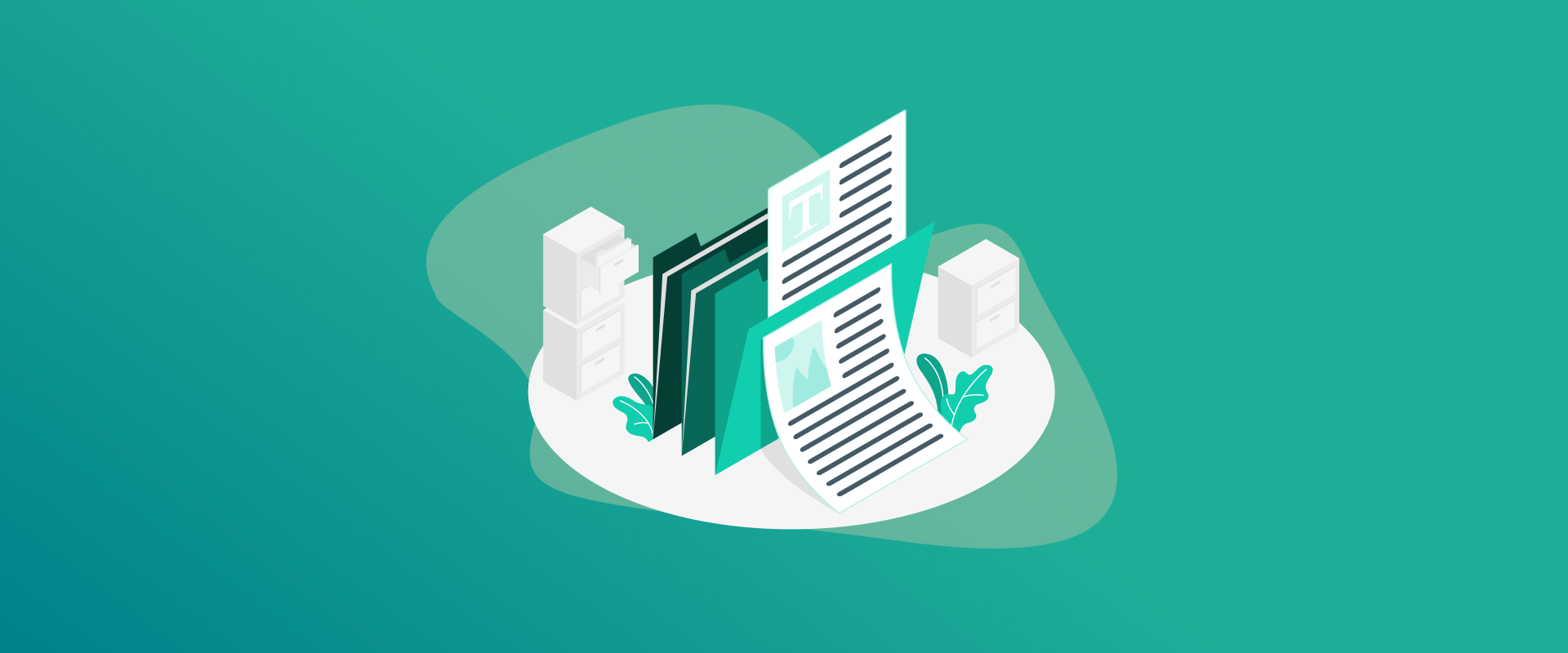
Is it possible to password protect a Word document? Yes, it absolutely is possible, but is it necessary? Many still use Word to save important data, even though there are other means. However, if your device ever gets compromised, all the data saved in your Word files can also be compromised along with it. Adding a password to your Word documents is the surest way of enhancing privacy and security. With that said, this guide will show you how to get started using your Windows and Mac devices.
TIP ~ If you’re unsure what passwords to create for your Word documents and other files, our FastestPass apps can help. Our password manager helps create secure and unique passwords that are unbreakable. Plus, you never have to remember them. Once the password for Word document is created, you can store it in our digital vault, which only you have access to.
How to Password Protect a Word Document on Multiple Devices
This guide shows you how to get started on both Windows and Mac devices. Let’s get started:
Password Protect a Word Document on Windows
Because Microsoft Word is integrated with the Microsoft Office bundle, it is fully compatible with Windows. This means that securing a Word document with password protection is as easy as adding password protection to a PDF, an Excel file, or a ZIP file. You can even password-protect a folder. With that said, here is how you can protect a Word document with a password:
- Launch the Word document you need to password protect
- In the top-left corner, click on “File.”
- Click on “Info,” then “Protect Document.”
- Now select “Encrypt with Password” from the drop-down menu.
- You should now see a new window. Enter the password you created, click on “OK,” and then type it again to confirm.
Password Protecting a Word Document on MacOS
To begin, you will need the Microsoft Office suite on your Mac to password protect a Word document on your device. Install it if you don’t have it. After that, follow these steps to add password protection to your document:
- Open the Word document that you need to password protect.
- From the menu, click on “Tools” and then “Passwords.”
- A new window with “Password Protect” will appear. Now, under the option of “Set a password to open this document,” go to the “Security” section. Enter the password you’d like and then re-enter it when prompted.
- Click on “OK” to apply it.
Other Word Document Password Protecting Alternatives
When you password protect a Word document, you are taking the first step to secure your data. Once the password is set, your file is encrypted using AES 128-bit. As good as that is, why settle there when there are ways to get better encryption for your Word files? Consider going for options with AES 256-bit encryption. Plus, ensure that you don’t share your passcodes and data around without caution. For the best security around your password-protected Word documents, you can store them in the FastestPass digital vault. Only you will have access to the vault with a master password.
How Do You Change or Remove a Password for a Word Document?
Just in case you feel like your current Word document password is not secure enough, changing it is simple. To do that, open the Word document, enter your current password, and unlock it.
Next, you follow the exact same steps as before when adding a password to the document.
The only difference would be that you need to delete the current one.
To do that, enter the current password, add a new one, confirm it, and then click on “OK’ to save. If you’re looking to only delete the Word document password, follow the same steps, clear out the password characters, and then click on “OK.”
Frequently Asked Questions
Yes, you can, and it’s easy to get started. You simply open the document you want to password lock, to “File” > “Info” > “Protect Document” > “Encrypt with Password.” Now add the password you’d like and click on “OK.” To add a password to a Word file or document, open the doc, go to File, Protect Document, Encrypt with Password, enter the password, and click OK to save it. To restrict access to any Word document, there is more than one method. You know that password protection is one, while others include Information Rights Management, and restricting access to editing. There are a few possible reasons why you can’t password-protect a Word document: it may already have protection enabled, you could be using the web-based version of Word, which doesn’t support password security, or you might lack the required permissions to make changes. Also, if you’re attempting to limit editing to specific pages, Word doesn’t currently support page-specific editing restrictions. If you’re trying to remove the password protection option from a Word document, launch the document, and type in your password whenever prompted. Next, go to “File” > “Info” > “Protect Document” > “Encrypt with Password.” Now, erase the password characters from the Password box, and select “OK.” Yes, you can, but the process isn’t direct. You need to password-protect or add encryption to a ZIP or RAR file. The process is the same as Windows 7. Open the document > “File” > “Info” > “Protect Document” > “Encrypt with Password.” Next, enter your desired password, reconfirm it, and then click on “OK” to save the settings to the document. A password-protected PDF is a file that can’t be opened or viewed without entering a password. This security measure is designed to block unauthorized access to the document’s contents. In addition to restricting access, password protection can also limit actions like editing, copying, or printing the PDF.
To Conclude
Coming towards the end of this guide, you now know how to password protect a Word document on your Windows and Mac devices. There is even a briefing on how to change or delete your Word doc password.
Other than that, if you ever forget your password, there is no way of recovering it. This is why we recommend using the best password manager to store all your passwords, files, or data in our app’s digital security vault.
This way, you never have to worry about forgetting your passwords, and at the same time, your data is safe.
Generate passkeys, store them in vaults, and safeguard sensitive data! Receive the latest updates, trending posts, new package deals,and more from FastestPass via our email newsletter.
By subscribing to FastestPass, you agree to receive the latest cybersecurity news, tips, product updates, and admin resources. You also agree to FastestPass' Privacy Policy.
Secure and Create Stronger Passwords Now!
Subscribe to Our Newsletter