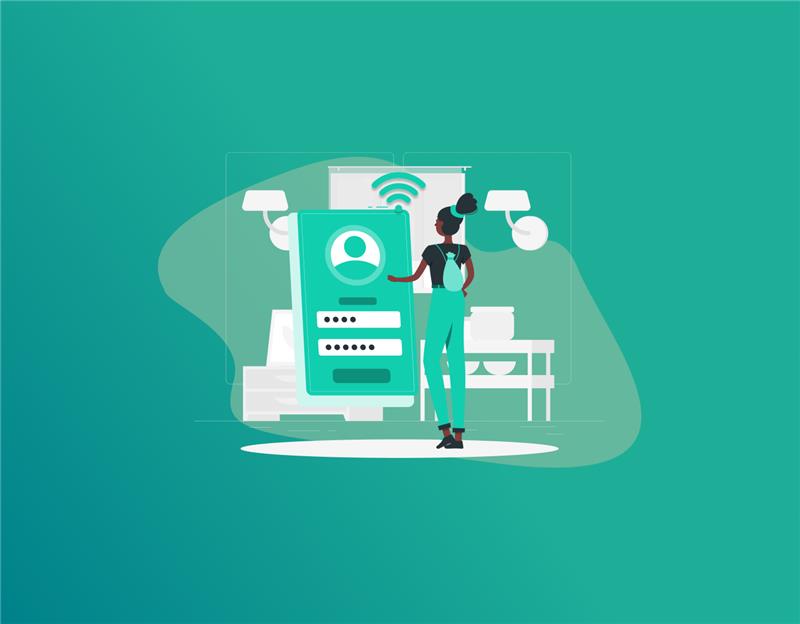Have you just purchased a Spectrum WiFi subscription for your household or business? Have you been using one for as long as you can remember? Can you remember the last time you changed your Spectrum WiFi name and/or password? Well, if the chances are slimmer than ever, now is the time to take control of your privacy and remember your passwords. This blog will guide you on how to do so.
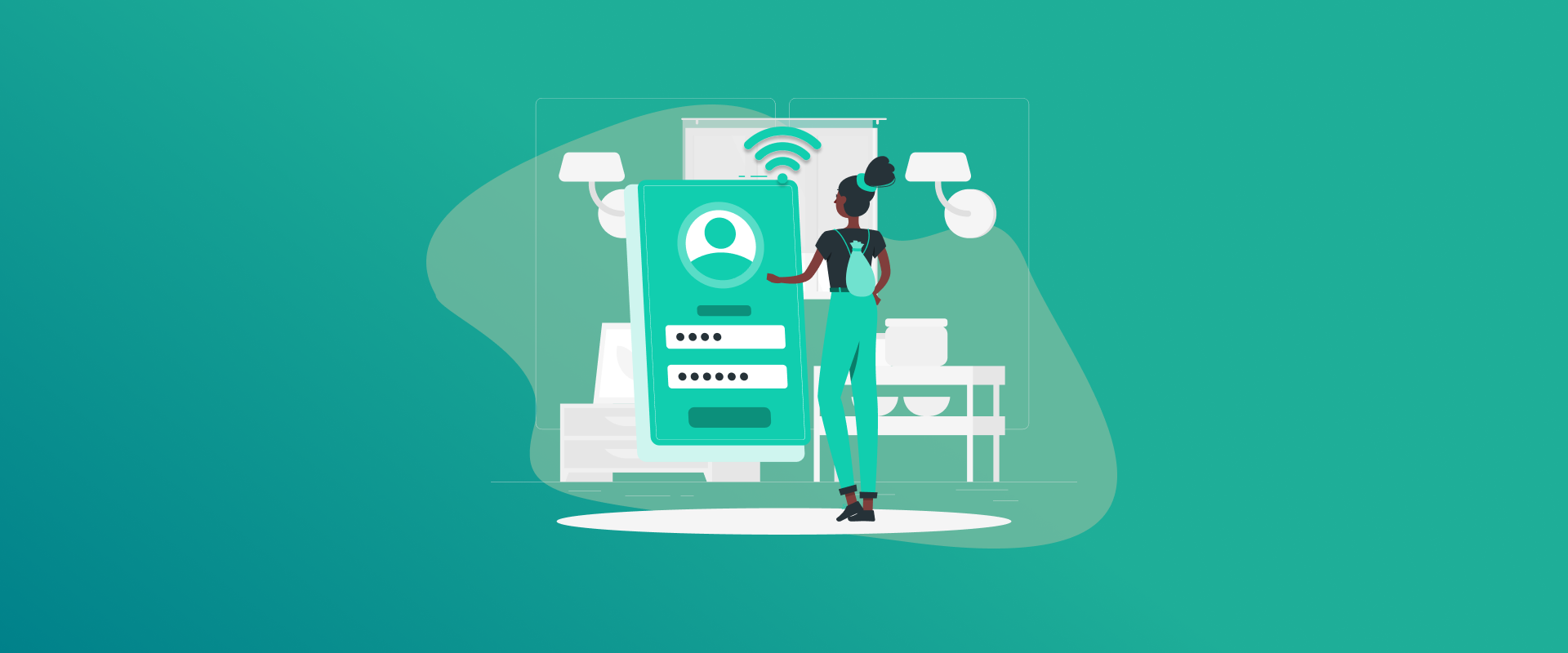
NOTE: A Spectrum wifi password or any wifi password needs to be updated regularly every few months. It is a good practice that ensures only select users are connected to the network, and the chances of overriding your internet settings or stealing your network credentials are reduced. Now, you can store all your passwords, including the Spectrum password, in a dedicated password manager like FastestPass!
Spectrum is one of the most used WiFi providers in the US household, with nearly 500 million IP devices connected to the network. With such an immense user base, optimal steps for security must be taken at all costs.
Save Your Passwords with FastestPass
Now, all your passwords will be protected by a master password in a dedicated master password manager!
- Go to FastestPass
- Choose a package
- Download the app on your device
- Open the app > create a master password
- Start saving your wifi password in the dedicated password manager
- You can also download a FastestPass extension for Chrome and save and sync your passwords directly to the app instead of browser password managers (s).
Find your Spectrum WiFi Network Name and Password
Before changing your Spectrum WiFi name or password, you need to know your current network name (SSID) and password. You can find this information easily if you have your Spectrum modem or router handy. The default WiFi name and password are usually printed on a label on the back or bottom of your device.
If you’ve already customized these settings before and don’t remember them, don’t worry — there are multiple ways to check them online or through the Spectrum app.
How To Change Spectrum WiFi Network Name and Password
Through the Web Browser
- Open any browser on your phone, tablet, or computer and go to spectrum.net.
- Sign in with your Spectrum username and password. If you don’t have an account, create one using your phone number, email, or account number.
- Once logged in, click on the “Services” tab.
- Scroll to find your WiFi network section and select Manage Network.
- You will see your current WiFi network name (SSID) and password displayed.
- Enter your desired new network name and password. Remember, a strong password should have at least 8 characters, mixing letters, numbers, and symbols.
- Click Save to apply changes.
In Your My Spectrum App
Spectrum’s mobile app, My Spectrum, provides an easy way to manage your WiFi settings from your smartphone or tablet:
- Download and open the My Spectrum app from the Apple App Store or Google Play.
- Log in using your Spectrum credentials.
- Tap on the Services tab at the bottom.
- Scroll down to “WiFi Network” and select Manage Network.
- Here you can view your current network name and password.
- Change the network name and password as you wish.
- Tap Save to apply changes instantly.
Using Your Online Account
If you prefer, you can also manage your WiFi settings by logging into your Spectrum online account on any device:
- Visit the Spectrum website and sign in.
- Navigate to your Internet or WiFi service page.
- Find the option to Manage Network.
- Change your WiFi network name and password.
- Save your changes.
Security Tips for Your New Spectrum WiFi Name & Password
Changing your WiFi settings is a good opportunity to improve your network security. Here are some simple tips to keep your network safe:
- Choose a strong password: Use a mix of uppercase and lowercase letters, numbers, and special characters. Avoid common words or easily guessable passwords like “password123”.
- Don’t reveal personal info in your SSID: Avoid using your name, address, or phone number in the WiFi name. This makes it harder for hackers to identify your network.
- Change passwords regularly: Update your WiFi password every few months to reduce the risk of unauthorized access.
- Use WPA3 encryption: If your router supports it, enable WPA3, the latest WiFi security standard, which offers stronger protection than older versions.
- Monitor connected devices: Check for unknown devices on your network and remove or block them promptly.
Introducing FastestPass: Protect Your Spectrum Password
Managing multiple passwords can be stressful, but tools like FastestPass make it easy to keep track of your WiFi and other account passwords securely. FastestPass is a password manager that helps you:
- Generate strong, unique passwords with just one click.
- Store all passwords safely with military-grade encryption.
- Autofill passwords across devices for quick and safe sign-ins.
- Receive alerts if your passwords are weak or compromised.
Troubleshooting Practices If You Can’t Change Settings
Sometimes, you might face issues changing your Spectrum WiFi settings. Here’s what you can do:
- Power off your modem and router: Unplug both devices from power, wait 30 seconds, then plug the modem back in first, followed by the router.
- Check your internet connection: Make sure your modem is online and all cables are firmly connected.
- Use the correct login credentials: Double-check your Spectrum username and password.
- Try a different device or browser: Sometimes browser issues or device glitches can prevent changes.
- Reset router to factory settings: As a last resort, you can reset your router; remember, this erases all customized settings.
- Contact Spectrum support: If the problem persists, customer support can remotely diagnose and help fix your connection issues.
FAQs
You can view them on the label of your router, in your Spectrum app, or online account settings. Most changes take effect immediately, but sometimes restarting helps apply the new settings. Yes, using the My Spectrum app or a mobile browser. All devices will disconnect and must reconnect with the new password. Some Spectrum routers only allow changes via the app or online account for security reasons.
Conclusion
Changing your Spectrum WiFi name and password is easy and important for maintaining your home network’s security. You can do this via the Spectrum website, the My Spectrum app, or your online account. Always use a strong, secure password and keep your network name generic to protect against unauthorized access. Consider using password managers like FastestPass to keep your credentials safe and manageable. Finally, if you run into trouble, basic troubleshooting and Spectrum support are there to help you get back online swiftly and securely.
Generate passkeys, store them in vaults, and safeguard sensitive data! Receive the latest updates, trending posts, new package deals,and more from FastestPass via our email newsletter.
By subscribing to FastestPass, you agree to receive the latest cybersecurity news, tips, product updates, and admin resources. You also agree to FastestPass' Privacy Policy.
Secure and Create Stronger Passwords Now!
Subscribe to Our Newsletter