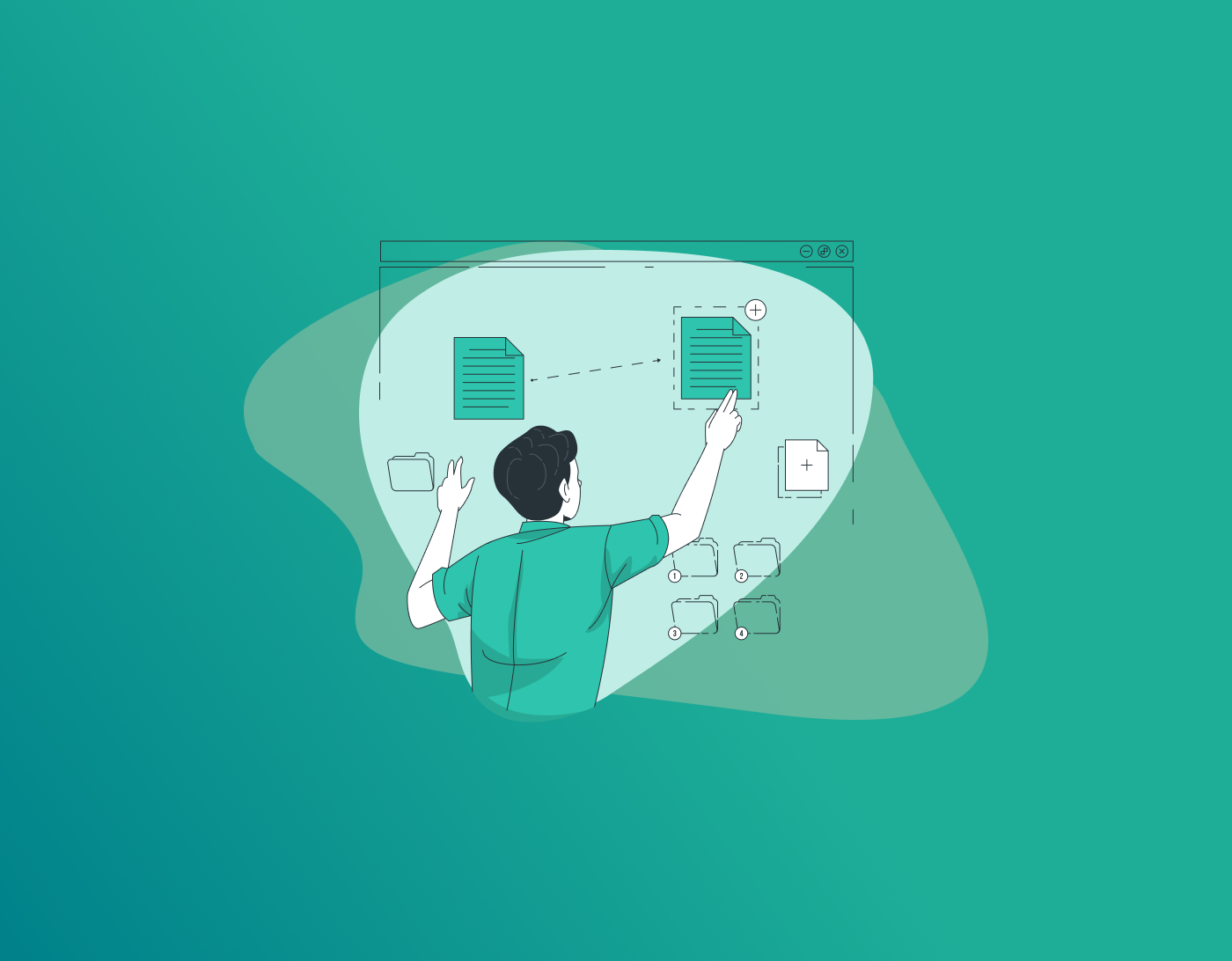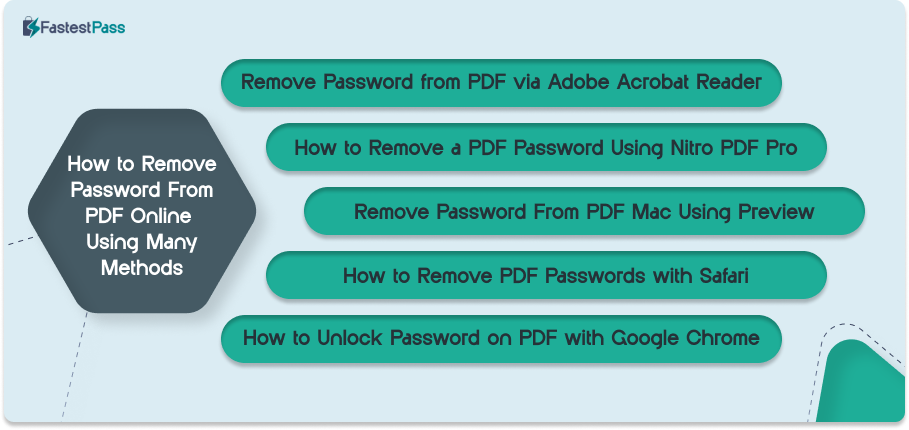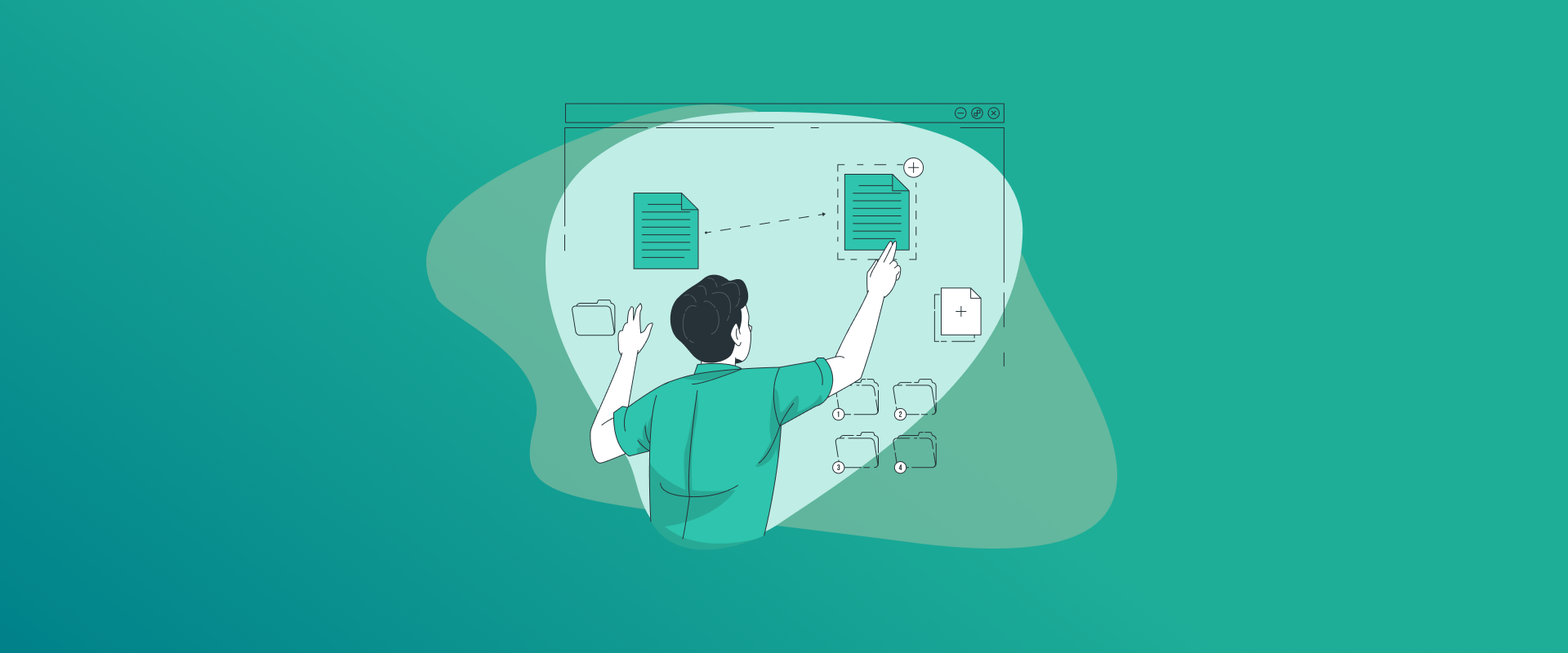
What is a PDF password remover? Is it possible to remove a password from a PDF file? This guide shows you all you need to know and more. Here, I’ll show you ways on how to erase PDF passwords, why you should use the tool, and discuss some restrictions that you should incorporate for the protection of PDF documents. Let’s get started.
TIP – When choosing third-party password removing tools for PDF files, always conduct proper research. There are many free apps or tools that are not safe to use and come with viruses. With that said, look up reliable sources like the ones on our list and consider using security software with it.
What is a PDF Password Remover?
In short, a PDF password remover is a program or tool that assists users in decrypting any and every password-protected PDF file. It aids in eliminating any restrictions that may be imposed on editing, copying, or printing content. Once you remove the lock or password from the PDF file, you will be allowed to get access to secured documents again. This tool is especially needed when you lose the password or need to make modifications to locked files.
PDF Password Remover Features
- Decrypt Secured PDFs – Eliminates owner or user passwords to grant access to PDF files.
- Modify Restricted Files – Allows users to edit, copy, and print protected PDFs.
- Quick & User-Friendly – Provides fast unlocking with an intuitive drag-and-drop feature.
- Multiple Access Modes – Available as both desktop software and online services.
- Process Multiple Files – Some tools support unlocking several PDFs simultaneously.
How Does a PDF Password Remover Work?
Most PDF password remover tools function in a similar manner. Their internal process involves taking a PDF file along with the provided password, decrypting the file by eliminating its encryption, and then generating a new version of the PDF without any password protection.
How to Remove Password From PDF Online Using Many Methods
To unlock a password-protected PDF, you must have the necessary authorization. No PDF password remover will function without proper access rights. If you lack permission, you’ll need to contact the document’s administrator or policy author for assistance. Once you have authorization, there are several methods you can use to remove PDF passwords. Let’s first begin with:
1. Remove Password from PDF via Adobe Acrobat Reader
Here is how you can remove password protection from PDF using Adobe Acrobat Reader:
- First, start by opening the PDF file in Acrobat Reader.
- Next, navigate to the “Unlock” tool. Select “Tools” > “Protect” > “Encrypt” > “Remove Security.” Each of these are now available.
- If prompted, enter the document’s open password in the “Document Open Password” field and click “OK” to unlock it.
- To remove any permission passwords under the “Remove Security” tab, you can do so by entering the password into the box that says “Enter Password.”
- Lastly, once you remove the password, click on “OK” twice. The first OK is to enter the password. The second one is to confirm it.
2. How to Remove a PDF Password Using Nitro PDF Pro
Nitro PDF Pro is one of the greater tools that gives you loads of features. Here’s how you can use it to delete a password from a PDF file:
- Get Nitro PDF Pro – Download and install the software on your device.
- Open the Secured PDF – Launch Nitro PDF Pro and load the password-protected file.
- Authenticate Access – Input the required password to unlock the document.
- Access Security Settings – Click on the Inspector tab in the top-right corner and select the lock icon.
- Set an Owner Password – Create and enter a new owner password for added control.
- Modify Permissions – Adjust access settings by selecting the appropriate checkboxes.
3. Remove Password From PDF Mac Using Preview
Next, we have Mac’s built-in Preview tool, which is a simple way to manage and remove PDF passwords, ideal for one-time security changes without advanced editing requirements. Here is how you can get started:
- Launch Preview and open the secured PDF by double-clicking it.
- Enter the password to access the document.
- Navigate to File > Export and ensure the format is set to PDF.
- Select Permissions and check the boxes for the desired access settings.
- Set an Owner Password by creating and entering a new one.
- Click Apply to save the changes.
4. How to Remove PDF Passwords with Safari
These steps are a little similar to Chrome, but Safari offers more options in comparison. Here’s what you can do:
- Drop the PDF into a Safari window.
- Enter the password to unlock it.
- Press Command + P to open the print menu.
- Adjust settings like paper size, layout, scaling, and orientation if needed.
- Click the PDF button in the bottom-left corner.
- Choose a name, save the location, and then confirm to finalize.
5. How to Unlock Password on PDF with Google Chrome
Here’s a quick way to remove any PDF password using Google Chome browser:
- Drag the PDF into a Chrome browser window.
- Enter the password to unlock the file.
- Click the printer icon in the top-right corner.
- Select pages to save—either all or specific ones.
- Click Save, choose a file name and location, then confirm to complete the process.
Why Do People Password-Protect PDF Files?
There are a couple of reasons why some users password-protect their PDF files. These reasons include:
Control Access and Sharing
Restricts file access to designated users and prevents unapproved distribution.
Secure Sensitive Information
Restricts unauthorized access to important files such as financial statements, legal paperwork, and personal data.
Prevent Unauthorized Changes
Locks the document to maintain its original content by disabling edits or modifications.
Restrict Copying and Printing
Safeguards intellectual property by preventing unauthorized duplication and printing.
Protect Business and Legal Files
Ensures document authenticity and regulatory compliance for businesses and legal professionals.
Frequently Asked Questions
To remove any PDF password without Acrobat Pro, you can use a tool called SysTools.Here’s how you can start: Unlocking a PDF is legal if you have proper authorization to access and modify the file. This generally requires knowing the password or having the document owner’s consent. Always use these methods responsibly to avoid breaching copyright or confidentiality rules. A PDF Document Security password is used to apply restrictions to a PDF file. Its main function is to block unauthorized access. With an owner password, users can enforce limitations such as restricting printing and other modifications.
To Conclude
And that’s a wrap! You now know the easiest and safest ways to remove password from PDF files. There are around 5 known and tested methods mentioned in this guide, each giving you reliable solutions. This then allows you to edit, type, or make any changes you like to PDF files with errors. However, before starting, ensure that you have the permissions to make changes from the owner of the PDF document.
Secure and Create Stronger Passwords Now!
Generate passkeys, store them in vaults, and safeguard sensitive data!
Subscribe to Our Newsletter
Receive the latest updates, trending posts, new package deals,and more from FastestPass via our email newsletter.
By subscribing to FastestPass, you agree to receive the latest cybersecurity news, tips, product updates, and admin resources. You also agree to FastestPass' Privacy Policy.