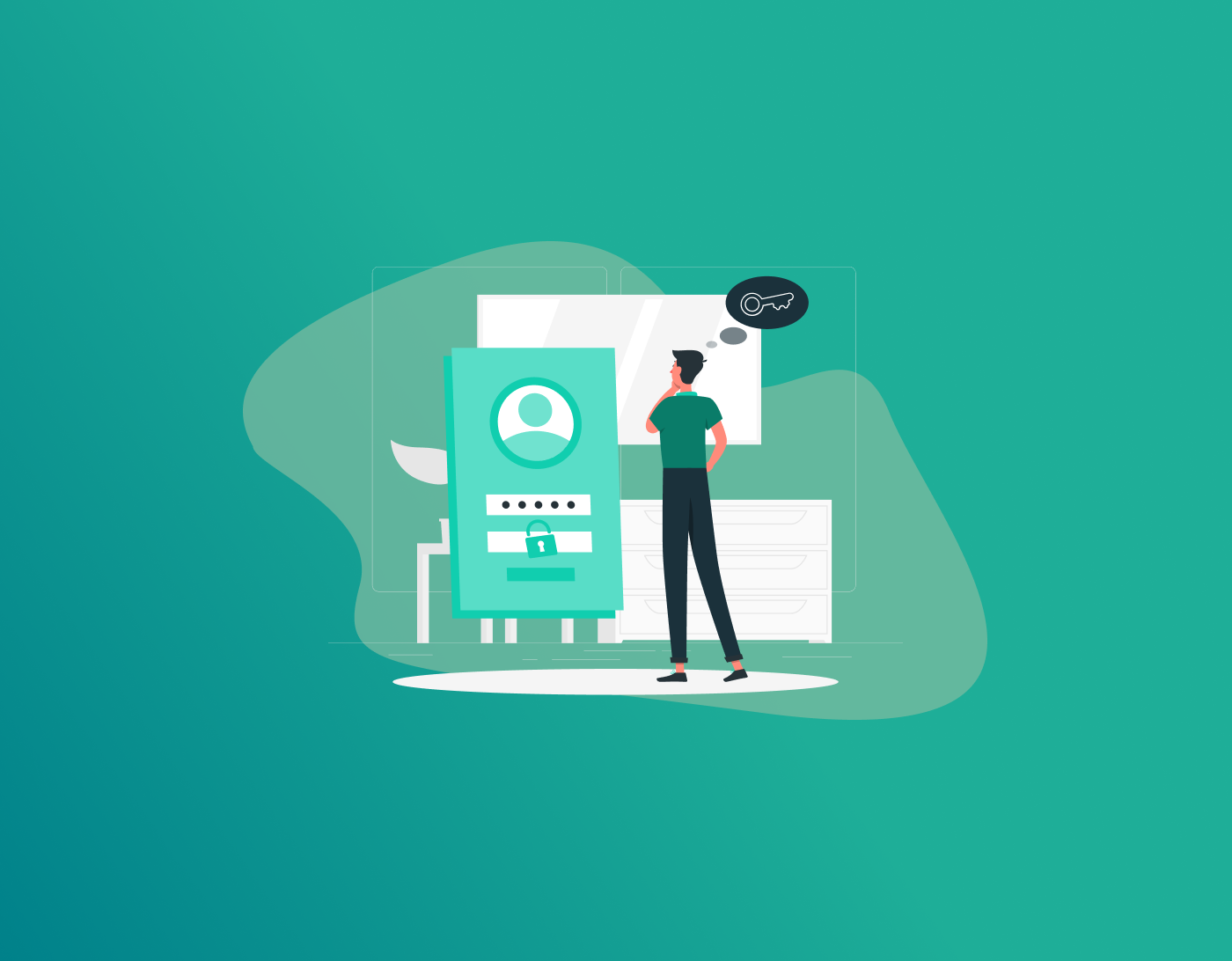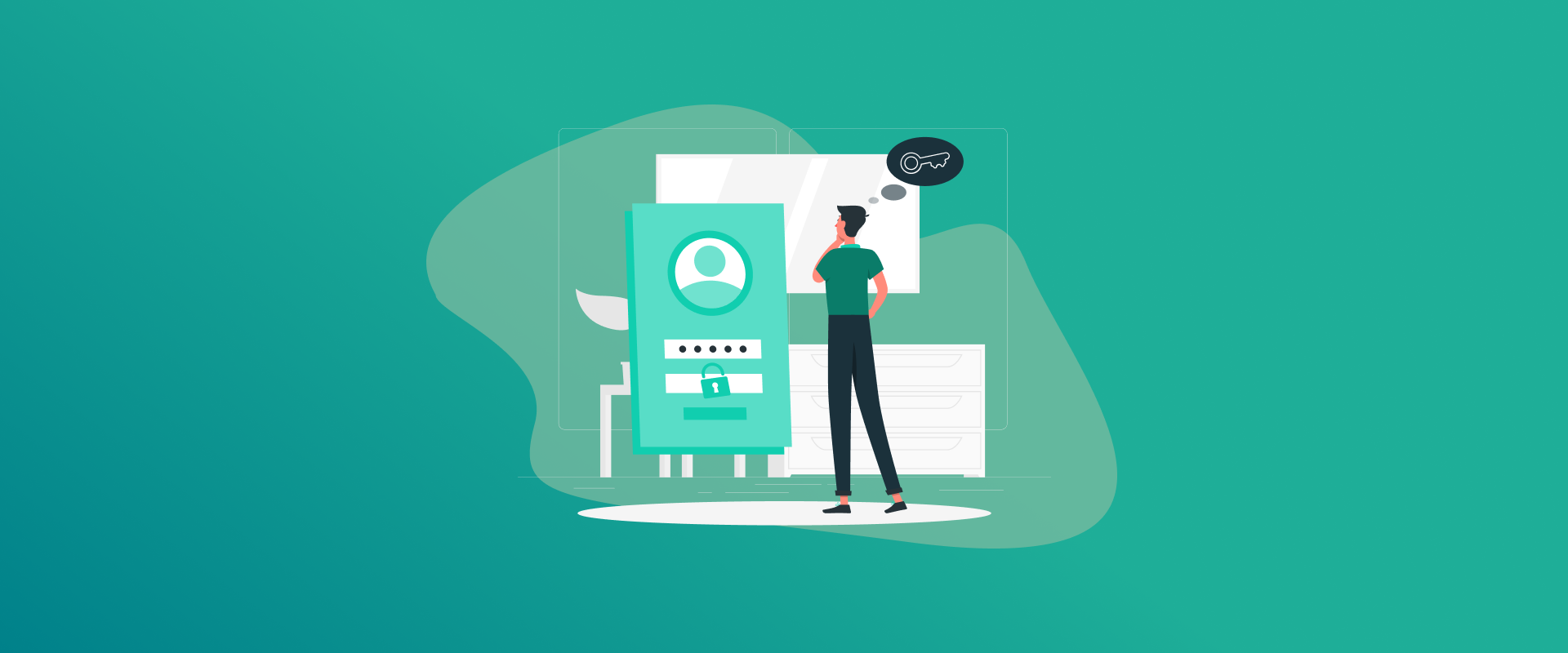
You can always migrate your passwords between password managers. It can be for any reason, the new password manager offers better features, security, trust, ecosystem, and price.
The market is flooded with new, premium password managers. All aim to make password management easier than ever. And with everything being online, remembering passwords is harder than proving the reasons to study Pythagoras at school.
If you are using a password manager and believe there’s another, better password manager, this guide is for you. We will cover tutorials for how to migrate your passwords between password managers, such as FastestPass.
Note: The Password migration process is almost the same for most password managers. We recommend FastestPass for easier password imports. It gives the option to import passwords from a specific browser, CSV file, or one-by-one.
Can You Transfer Passwords From One Password Manager to Another?
Yes, you can transfer passwords from one password manager to another. All password managers enable you to migrate passwords via a CSV file, individually or via another browser. For example, FastestPass enables you to upload passwords via its browser version.
It offers various options to make password data migration easier. You can either upload an entire CSV file, choose the browser you want to transfer password manager data from, or upload passwords one by one.
How to Export Password Manager Data?
There are hundreds of passwords available today, all offering premium password management features. While data transfers might seem complex, it’s much easier than you thought. Most of these password managers have a similar data migration process.
Since users most commonly use Google and Apple’s password managers, we will use Google Password Manager as an example in this tutorial for how to migrate your passwords between password managers.
- Open Chrome and type passwords.google.com in the search bar.
- Navigate and click on the gear icon for Settings.
- Find and click Export passwords.
- Confirm action by clicking on Export.
- You might be asked to enter your password before the CSV file downloads. Re-enter the password when prompted.
- You’ll now see a CSV file downloaded containing your unencrypted login information.
- You will need to use the same CSV file for password imports.
How to Move Your Passwords to a New Password Manager
You can easily import your password manager data to a new password manager via the CSV file. While you’re planning to switch password managers, it’s best to only do so for the following reasons:
- Better features, such as a personalized security dashboard, password health checker, free password generator, and more.
- Improved security reputation, such as offering an AES 256-bit-protected password vault, which offers more security than a browser-based password manager.
- A cross-compatible ecosystem that supports mobile devices and computers.
- Affordable plans for individuals, families, and businesses.
FastestPass’s features aren’t limited to this. As the best password manager, it offers a range of features that might make you transfer your previous password manager to FastestPass.
How to Import Passwords Into FastestPass
FastestPass enables you to import passwords from a specific browser, individually or via a CSV file. The option is available via the browser version of FastestPass, and not the app. Here’s how to import passwords from another password manager to FastestPass:
- Ensure that you already have a FastestPass account. If not, go to FastestPass and create an account.
- Once done, go to FastestPass > Log in.
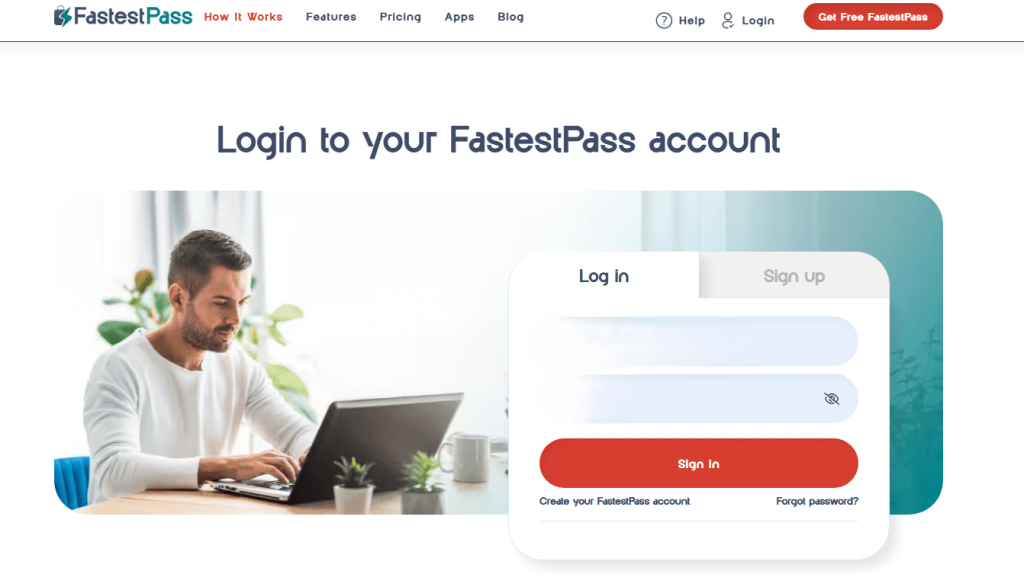
- Enter your FastestPass credentials > Advanced Options > Import Passwords.
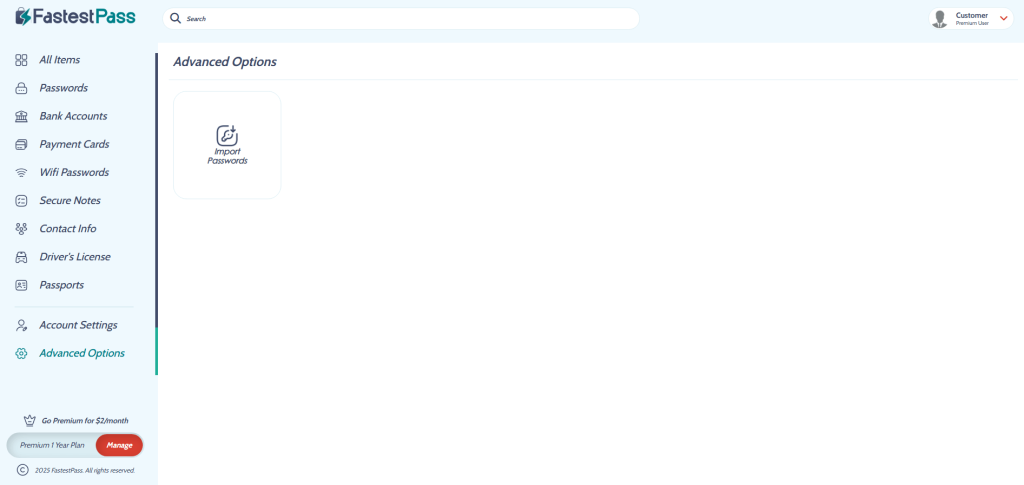
- Select the browser or password management app where your current passwords are stored. If you’ve the CSV file, click on upload files.
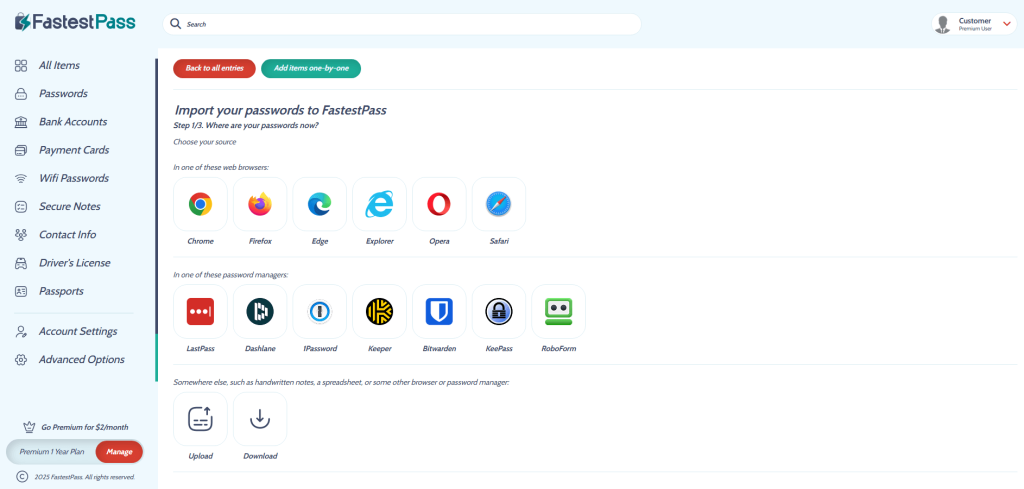
- Upload the CSV file.
- Follow the on-screen instructions to migrate all password manager data to FastestPass.
- Once all passwords are uploaded, you’ll see them on the security dashboard.
- If you’ve any other passwords that you want to manually upload, go to Add items one by one.
You’ve now imported your passwords on FastestPass. If you believe there are any passwords left to be imported, repeat the last step of this tutorial.
How to Move Passwords From Safari to Chrome
Safari is the primary password manager for browsers in iPhones. Whereas Chrome is the overall password manager for Android. While Safari’s password manager is limited to Apple’s passwords, Chrome works for Apple and Android devices.
How to Export Passwords From Safari
If you’re switching to an Android device or find Chrome’s password manager better than Safari, here’s how to move passwords:
- Open the Safari browser.
- Go to Safari menu > Settings/Preferences.
- Click Passwords.
- Enter the Mac password or use Touch ID.
- Select the passwords you want to export or press Command+A to select all.
- Right-click and choose Export Passwords.
- The CSV file will start downloading. Wait for the download to finish.
How to Import Passwords From Safari to Chrome
Once you’ve the CSV file, you can import passwords from Safari to Chrome in no time. Here’s how to do so:
- Open Google Chrome.
- Click on the three vertical dots to go to the Menu.
- Go to Settings.
- Click on the 3 dots beside Saved Passwords > Import Passwords.
- Choose the CSV file you exported from Safari.
- Confirm Import passwords to Chrome from CSV.
We recommend immediately deleting the CSV file after all passwords have been imported from it. Review the imported passwords in Chrome and ensure everything is transferred correctly. Following that, delete the CSV file.
FAQs – How to Migrate Your Passwords Between Password Managers
You can export and import passwords between password managers via a CSV file. Here’s how to migrate your passwords between password managers safely. We’ll use FastestPass as an example: Yes, you can transfer passwords from one password manager to another. You can do so by syncing the accounts on browsers, uploading a CSV file or individual password uploads. Here’s how to transfer passwords from a password manager to FastestPass: You can move passwords from one Google account to another by exporting and importing passwords from the Google password manager. Or, you can sync the Chrome browser to migrate all passwords. The second method is easier. Ensure both Google accounts are added to Chrome on the same computer and sync both accounts. You can export passwords from the password manager via a CSV file. Here’s how to export passwords: Here’s how to export passwords from one password manager and import to another:
Final Note
You can export and import passwords between password managers via the CSV file, directly import from the browsers, and upload individual passwords. CSV file uploads are the most effective and easiest way to migrate passwords from one password manager to another.
The password migration process is almost similar for most password managers. For example, FastestPass offers an easy-to-use dashboard and advanced settings to import passwords.
Generate passkeys, store them in vaults, and safeguard sensitive data! Receive the latest updates, trending posts, new package deals,and more from FastestPass via our email newsletter.
By subscribing to FastestPass, you agree to receive the latest cybersecurity news, tips, product updates, and admin resources. You also agree to FastestPass' Privacy Policy.
Secure and Create Stronger Passwords Now!
Subscribe to Our Newsletter